Phones
Latest about Phones
-
-
 AC Polls
AC PollsThe new Razr Fold is Motorola's first foray into book-style foldables, but which type of foldable do you prefer?
By Derrek Lee Published
-
 Razr-thin
Razr-thinMotorola Razr Fold hands-on: About time
By Harish Jonnalagadda Published
-
 Moto-Fold is here
Moto-Fold is hereMeet the Razr Fold: Motorola's contender against Samsung's foldable lineup
By Nandika Ravi Published
-
 Finally, more OS updates
Finally, more OS updatesUnveiling the Motorola Signature: The slim phone that finally gets 7 years of OS updates
By Nandika Ravi Published
-
 Same phone, new badge
Same phone, new badgeThe Motorola Razr 2025 gets a green paint job for the FIFA World Cup 2026
By Jay Bonggolto Published
-
 A bigger fold
A bigger foldMotorola Razr Fold: Specs, features, and everything we know so far
By Derrek Lee Published
-
 Write that down!
Write that down!Explore Motorola's latest: Pen Ultra, Moto Watch, and Moto Tag 2 unveiled at CES 2026
By Nickolas Diaz Published
-
Explore Phones
Apple iPhone
-
-
 Hardwired
HardwiredThe iPhone Air is the coolest phone I used in 2025
By Harish Jonnalagadda Published
-
 Present or future?
Present or future?I tested the iPhone Air, and it finally lets you choose your compromise
By Brady Snyder Published
-
 Now this is an upgrade
Now this is an upgradeI used the iPhone 17 Pro for a week — it is a bigger upgrade than I realized
By Harish Jonnalagadda Published
-
 Versus
VersusIs iPhone 17 or Samsung Galaxy S25 the best small flagship? Everything to consider
By Brady Snyder Published
-
 AC x IDC
AC x IDCExclusive: Apple's big bet... and it's not the iPhone Air
By Nabila Popal Published
-
 Versus
VersusChoosing between the iPhone 17 Pro and Pixel 10 Pro? Here are the key features to consider
By Roydon Cerejo Published
-

The iPhone 17 and Google Pixel 10 battle it out for entry-level flagship supremacy — but who wins?
By Sanuj Bhatia Published
-
 Versus
VersusiPhone 17 Pro Max vs. Samsung Galaxy S25 Ultra: A premium flagship showdown
By Brady Snyder Published
-
 Versus
VersusiPhone 17 Pro Max vs. Google Pixel 10 Pro XL: A level playing field
By Brady Snyder Published
-
Asus
-
-
 Bye for now, ASUS
Bye for now, ASUSI'm going to miss new ASUS phones in 2026 for this one reason
By Brady Snyder Published
-
 Finally!
Finally!Asus ROG Phone 9 and Zenfone 12 Ultra users can now upgrade to Android 16
By Brady Snyder Published
-
 Game on
Game onASUS ROG Phone 9 Pro review: Ultimate bragging rights
By Harish Jonnalagadda Last updated
-
 Contradictions
ContradictionsASUS Zenfone 12 Ultra review: I really like this phone, but you shouldn't buy it
By Harish Jonnalagadda Published
-
 Zen-aesthetic
Zen-aestheticASUS reveals the Zenfone 12 Ultra with a spotless design and a powerful flagship chip
By Nickolas Diaz Published
-
 A little cheaper
A little cheaperThe budget ASUS ROG Phone 9 FE is finally here with a 2023 chip and gaming AI
By Nickolas Diaz Published
-
 For the hopeful
For the hopefulThe ASUS ROG Phone 9 'FE' is rumored to have a launch on the horizon
By Nickolas Diaz Published
-
 Ultimate Zen
Ultimate ZenASUS Zenfone 11 Ultra review: Identity crisis
By Harish Jonnalagadda Published
-

Asus ROG adds a new ultra-fast Wi-Fi 6E gaming router to its lineup
By Samuel Contreras Published
-
Carriers
-
-
 T-Mo Money
T-Mo MoneyT-Mobile will give you up to $800 to ditch your current phone plan — here's how it works
By Patrick Farmer Published
-
 Stackable offer
Stackable offerVerizon is STILL giving away free $300 gift cards for the New Year — here's how you can claim yours
By Patrick Farmer Last updated
-
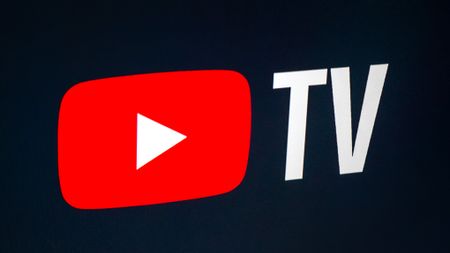 Score big savings
Score big savingsVerizon just made YouTube TV cheaper — but only if you’re on the right plan
By Jay Bonggolto Published
-
 Take your pick!
Take your pick!Best cell phone plans
By Rajat Sharma Last updated
-
 Travel smart!
Travel smart!Best wireless plans for international travel 2025
By Patrick Farmer Last updated
-
 Act fast
Act fastT-Mobile Prepaid launches new deals for the holidays - get two lines of Unlimited for only $75 per month!
By Patrick Farmer Published
-
 MINTify your home
MINTify your homeMint Mobile just launched a super-cheap 5G home internet service — but is it right for you?
By Patrick Farmer Published
-
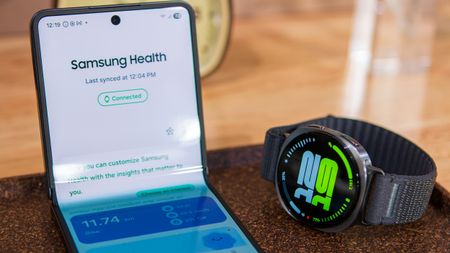 Ultimate Galaxy deal
Ultimate Galaxy dealT-Mobile's Ultimate Samsung Bundle gives you over $2,000 of free tech for Cyber Monday
By Patrick Farmer Published
-
 Next level
Next levelLast chance! Verizon will give you a FREE smart TV or $200 gift card to try out its Home Internet service
By Patrick Farmer Published
-
Google Fi
-
-
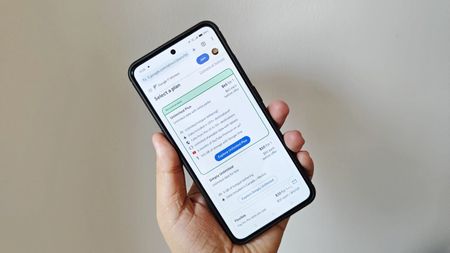 Lots of choices!
Lots of choices!Best Google Fi Wireless alternatives 2025
By Samuel Contreras Last updated
-
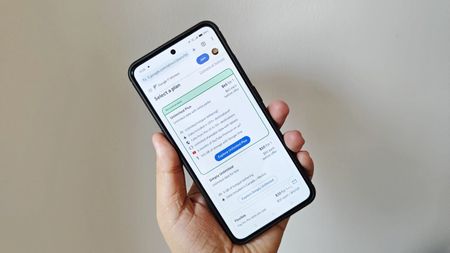 Save with Fi!
Save with Fi!Google Fi Wireless plans, deals, and prices: everything you need to know
By Samuel Contreras Last updated
-
 AI power-up
AI power-upGoogle Fi is using AI to make your phone service less annoying
By Jay Bonggolto Published
-
 Sharing is caring!
Sharing is caring!Which MVNOs allow tethering?
By Samuel Contreras Last updated
-
 Tenth anniversary
Tenth anniversaryGoogle Fi celebrates 10 years with a new affordable plan to take on T-Mobile
By Vishnu Sarangapurkar Published
-
 Ask Jerry
Ask JerryAsk Jerry: Will my phone work outside of the US?
By Jerry Hildenbrand Published
-
 Pixel 8a spotted
Pixel 8a spottedThe Pixel 8a may have just appeared in a Google Fi Wireless ad
By Vishnu Sarangapurkar Published
-
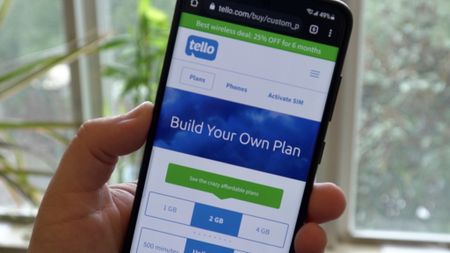 Two Great Options!
Two Great Options!Tello vs. Google Fi: Which flexible prepaid carrier is the best?
By Samuel Contreras Last updated
-
 heads up!
heads up!Google Fi's unlimited group plans are now more expensive
By Jay Bonggolto Published
-
Google Pixel
-
-
 Top 10
Top 10The best Google Pixel deals of January 2026 — score up to 38% off flagship phones, wearables, and more
By Patrick Farmer Published
-
 Organized chaos
Organized chaosHow to set up and use Android AI notification organizer
By Roydon Cerejo Published
-
 Ends soon!
Ends soon!Verizon wants to give you four FREE Pixel 10 Pro XL for 2026 — but you're running out of time
By Patrick Farmer Published
-
 Versus
VersusGoogle Pixel 10 Pro XL vs. Samsung Galaxy S25 Plus: A super-sized battle
By Roydon Cerejo Last updated
-
 Ace of Base
Ace of BaseGoogle Pixel 10 vs. Samsung Galaxy S25: A turning point for Google
By Roydon Cerejo Last updated
-
 Stop taking bad panoramas
Stop taking bad panoramasGoogle surprises Pixel 8 owners with a major camera upgrade
By Jay Bonggolto Published
-
 Google in 2026
Google in 2026Google in 2026: From foundational gains to future expectations
By Shruti Shekar Published
-
 Worrying camera bug
Worrying camera bugPSA: A strange Pixel camera bug is stopping some photos from being saved
By Sanuj Bhatia Published
-
 Cold, no focus
Cold, no focusGoogle Pixel cameras are shivering after the latest Android 16 QPR3 beta
By Nickolas Diaz Published
-
HMD Global
-
-
 anti-social phone
anti-social phoneThis feature phone for kids has one rule — no social media
By Jay Bonggolto Published
-
 The best spec
The best specNow is a great time to buy a phone you can fix yourself — The HMD Skyline is at Amazon, and it's 30% off the regular price
By Jerry Hildenbrand Published
-
 Gadget Weekly
Gadget WeeklyHMD Global's Barbie Phone is a dumbphone your pre-teen might actually like
By Namerah Saud Fatmi Published
-

Nokia unveils three new 'premium' Android Go phones at MWC 2022
By Babu Mohan Published
-
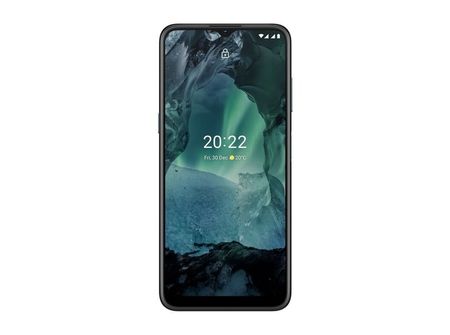
Nokia's latest budget Android phone has a 50MP camera, three-day battery life
By Babu Mohan Published
-
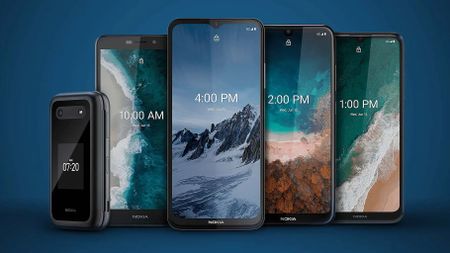
HMD announces five new sub-$250 Nokia phones, admits to Android 11 mistakes
By Michael L Hicks Published
-

Best Nokia 7.2 Cases in 2022
By Andrew Myrick Published
-

The Nokia X20 is HMD Global's first phone to get the Android 12 update
By Babu Mohan Published
-

Best Nokia 6.1 Cases in 2022
By Andrew Myrick Published
-
HTC
-
-
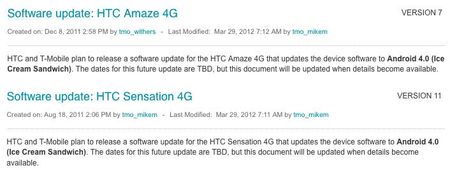
T-Mobile highlights upcoming Ice Cream Sandwich updates for the HTC Amaze 4G and HTC Sensation
By Bla1ze Last updated
-

HTC announces new Vive Flow portable VR smart glasses coming in November
By Thomas J Meyer Published
-

HTC teases hardware announcement in October, trademarks Vive Flow
By Thomas J Meyer Published
-
Gingerbread for HTC Desire due late April or early May, says Three
By Alex Dobie Last updated
-

HTC EVO 3D in 2021: Revisiting a decade-old technological dead-end
By Alex Dobie Published
-
ThunderBolt case review: Case-Mate POP!
By Phil Nickinson Last updated
-

ThunderBolt case review: Mobi Products Crystal Case
By Phil Nickinson Last updated
-
Fring nearly as excited about the Evo 4G as you, launches video calling
By Phil Nickinson Last updated
-

The best Android phone you can buy, as of July 2012
By Alex Dobie Last updated
-
Honor
-
-
 Go ahead, drop it!
Go ahead, drop it!Honor Magic 8 Lite review: One tough mudder
By Nicholas Sutrich Published
-
 Reaching new heights
Reaching new heightsLeak claims Honor's next mid-range could have a mammoth-sized battery
By Nickolas Diaz Published
-
 Ultra Magic
Ultra MagicHonor's rumored Magic 8 'Ultra' leaks key details in overseas certification
By Nickolas Diaz Published
-
 Walking the line
Walking the lineHonor just made an iPhone Air in the 500 series to 'redefine' the standard phone
By Nickolas Diaz Published
-
 Just a taste
Just a tasteHonor's 'Robot Phone' stuns visitors with an early sneak peek at an overseas event
By Nickolas Diaz Published
-
 It's a robot... phone
It's a robot... phoneHonor teases a curious AI-driven 'Robot Phone' with a flip-up camera
By Nickolas Diaz Published
-
 Super smart phone
Super smart phoneHonor Magic 8 Pro hands-on: A new gold standard
By Nicholas Sutrich Published
-
 This is AI
This is AIMeet the Honor Magic 8 Pro: Your new AI-powered photography companion is here
By Nickolas Diaz Published
-
 Leaping Forward
Leaping ForwardHonor enters its 'Dual-Engine' AI era, teasing the Magic 8 Pro at Snapdragon Summit 2025
By Nickolas Diaz Published
-
Huawei
-
-
 Soaring above
Soaring aboveI used Huawei's Mate X7 to take photos of the world's tallest building, and I'm convinced that this foldable has the best cameras
By Harish Jonnalagadda Published
-
 Coming Back
Coming BackHuawei's alleged Mate XT sequel might have some spicy upgrades up its sleeve
By Nickolas Diaz Published
-
 What could it be?
What could it be?Jackie Chan was spotted using a foldable on TikTok, and we've got our top suspects
By Nandika Ravi Published
-
 The best
The bestHuawei Mate XT camera review: Putting all other foldables to shame
By Harish Jonnalagadda Published
-
 Why not both?
Why not both?Huawei's new flip phone blurs the line between foldables
By Nickolas Diaz Published
-
 Leveling up
Leveling upHuawei's tri-fold Mate XT is the most exciting phone I've used in a long time
By Harish Jonnalagadda Published
-

Best Huawei phones 2022
By Harish Jonnalagadda Last updated
-
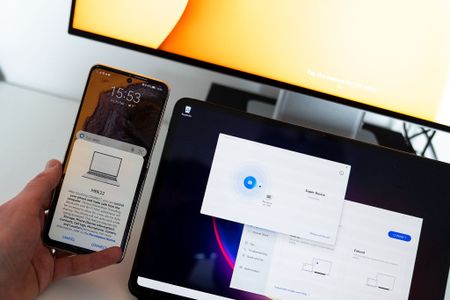
Huawei's 'Super Device' is greater than the sum of its parts
By Alex Dobie Published
-

Huawei P50 Pro review: Tough sell
By Alex Dobie Published
-
LG
-
-
 Editor's Desk
Editor's DeskRevisiting the LG Wing: A look back at LG's swivel smartphone flop
By Derrek Lee Published
-

LG Display's stretchable high-resolution display is like something out of sci-fi
By Nickolas Diaz Published
-

It's official: LG is exiting the smartphone business
By Harish Jonnalagadda Last updated
-

LG unveils new K-series phones with hole-punch displays, quad rear cameras
By Babu Mohan Last updated
-

LG reports record Q4 sales, full-year revenue jumps 28.7% to $63.1 billion
By Babu Mohan Published
-

LG V60: News, Leaks, Specs, and Rumors!
By Joe Maring Last updated
-

White LG Optimus 4X HD surfaces
By Sean Brunett Last updated
-

The LG Wing isn't dead yet as Android 11 finally arrives on LG's last phone
By Derrek Lee Published
-

Best LG V50 Cases in 2022
By Joe Maring Published
-
MediaTek
-
-
 OVER 9000
OVER 9000MediaTek's new powerhouse chip is the unicorn you'll never get to see
By Jerry Hildenbrand Published
-
 Flagship power
Flagship powerThe MediaTek Dimensity 9500 is the Android powerhouse you'd expect
By Michael L Hicks Published
-
 Chip launch confirmed
Chip launch confirmedMediaTek confirms the date for its next flagship chip launch, and the timing is interesting
By Sanuj Bhatia Published
-
 Early Days
Early DaysVery early MediaTek Dimensity 9500 benchmark leaves us waiting for more
By Nickolas Diaz Published
-
 Agentic AI
Agentic AIMediaTek highlights Dimensity 9400 Plus with edge-AI specs and 20% boost in Gen AI
By Nickolas Diaz Published
-
 Next-gen processor
Next-gen processorMediaTek's Kompanio Ultra will 'redefine' Chromebook Plus performance and AI
By Nickolas Diaz Published
-

MediaTek unveils Dimensity 700 for budget 5G phones and a 6nm Chromebook chipset
By Harish Jonnalagadda Published
-
Motorola
-
-
 Razr-thin
Razr-thinMotorola Razr Fold hands-on: About time
By Harish Jonnalagadda Published
-
 Moto-Fold is here
Moto-Fold is hereMeet the Razr Fold: Motorola's contender against Samsung's foldable lineup
By Nandika Ravi Published
-
 Finally, more OS updates
Finally, more OS updatesUnveiling the Motorola Signature: The slim phone that finally gets 7 years of OS updates
By Nandika Ravi Published
-
 Same phone, new badge
Same phone, new badgeThe Motorola Razr 2025 gets a green paint job for the FIFA World Cup 2026
By Jay Bonggolto Published
-
 A bigger fold
A bigger foldMotorola Razr Fold: Specs, features, and everything we know so far
By Derrek Lee Published
-
 Write that down!
Write that down!Explore Motorola's latest: Pen Ultra, Moto Watch, and Moto Tag 2 unveiled at CES 2026
By Nickolas Diaz Published
-
 Future-proof promise
Future-proof promiseLeaked specs reveal Motorola Signature as a premium phone with unmatched long-term updates
By Jay Bonggolto Published
-
 A FIFA twist
A FIFA twistMotorola teases a World Cup edition Razr ahead of its January reveal
By Jay Bonggolto Published
-
 What's the point?
What's the point?Moto G Power 2026 vs. Moto G Power 2025: Something's not right
By Roydon Cerejo Published
-
Nothing
-
-
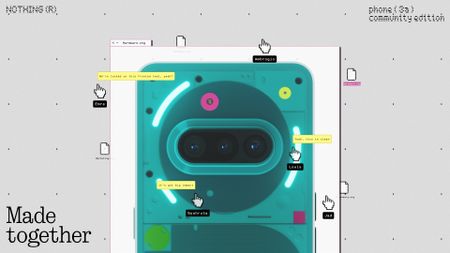 Throwback
ThrowbackNothing's Phone 3a Community Edition is a retro throwback in the digital age
By Nickolas Diaz Published
-
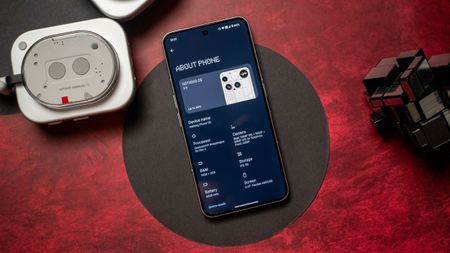 On hold
On holdNothing may have paused the Android 16-based Nothing OS 4 rollout
By Brady Snyder Published
-
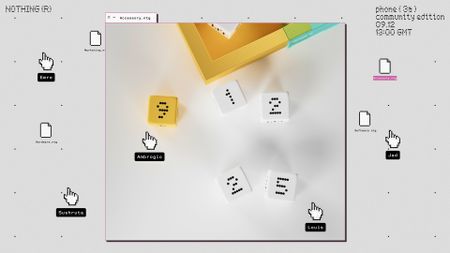 All about community
All about communityNothing dips into the weird and wonderful with its Phone 3a Community Edition
By Nickolas Diaz Published
-
 Flagship software for all
Flagship software for allNothing Phone 3a just got Android 16, proving budget phones don't have to wait
By Jay Bonggolto Published
-
 Early Black Friday
Early Black FridayThis early Black Friday Nothing Phone 3 sale drops it to the price it should have launched at
By Nicholas Sutrich Published
-
 New OS
New OSNothing OS 4 arrives for the Phone 3 with exclusive features, refined Glyph Interface, and more
By Nickolas Diaz Published
-
 Nothing phones
Nothing phonesWhich Nothing Phone 3 model should you buy?
By Brady Snyder Published
-
 Battle of the budget phones
Battle of the budget phonesNothing Phone 3a Lite vs. Moto G Power 2025: Budget battle
By Christine Persaud Published
-
 Bloated
BloatedNothing dials it back, vows to give users a way to remove that heavy bloatware
By Nickolas Diaz Published
-
Oneplus
-
-
 Long-awaited camera leap
Long-awaited camera leapOnePlus 16 could fix the camera problem fans have been complaining about for years
By Jay Bonggolto Published
-
 Beginning of the end?
Beginning of the end?OnePlus 15R vs. OnePlus 13R: Don't be fooled
By Roydon Cerejo Published
-
 AI for less
AI for lessOnePlus 15R vs. Google Pixel 9a: Battle of the value phones
By Christine Persaud Published
-
 Power vs balance
Power vs balanceOnePlus 15R vs. Samsung Galaxy S25 FE: Two premium midrange phones, very different priorities
By Sanuj Bhatia Published
-
 OnePlus in 2026
OnePlus in 2026OnePlus in 2026: Key upgrades and devices I hope to see
By Derrek Lee Published
-
 Battery like no other
Battery like no otherHere's your first look at the OnePlus phone with a massive 9,000 mAh battery
By Sanuj Bhatia Published
-
 Battery beast incoming
Battery beast incomingOnePlus reportedly developing a phone with battery bigger than two Galaxy S25s combined
By Sanuj Bhatia Published
-
 Sometimes settle
Sometimes settleReview: I used the OnePlus 15R so you don't have to
By Harish Jonnalagadda Published
-
 AC Labs
AC LabsI expected the OnePlus 15R's display to be run-of-the-mill, but it turns out it's exactly the OLED we've been asking for
By Nicholas Sutrich Published
-
Oppo
-
-

Don't buy the OnePlus 15 in India — you should get the Find X9 instead
By Harish Jonnalagadda Published
-
 A more Color(ful)OS 16
A more Color(ful)OS 16OPPO serves up its Android 16 update to several past-gen devices this week
By Nickolas Diaz Published
-
 Travelogue
TravelogueI took the Find X9 Pro to Mexico — its cameras are on another level entirely
By Harish Jonnalagadda Published
-
 global debut
global debutOPPO Find X9 series finally goes global with big batteries and next-gen imaging
By Jay Bonggolto Published
-
 Finding greatness
Finding greatnessOPPO soars into the lead with the Find X9 Pro — this flagship is a true battery and camera powerhouse
By Harish Jonnalagadda Published
-
 Hardwired
HardwiredI tested the OPPO Find X9 Pro's camera — I can't believe how good it is
By Harish Jonnalagadda Published
-
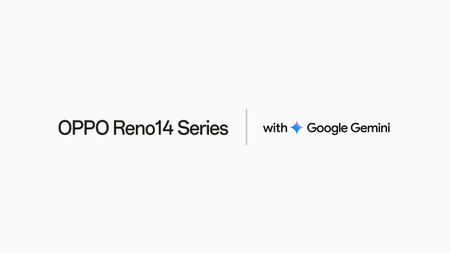 Multi-App Journeys
Multi-App JourneysOppo says its apps on the Reno 14 series will see full Gemini integration
By Nickolas Diaz Published
-
 Versus
VersusOPPO Find X8 Ultra vs. Samsung Galaxy S25 Ultra: It's not even a contest
By Harish Jonnalagadda Published
-
 The next level
The next levelOPPO Find X8 Ultra review: Better than the best
By Harish Jonnalagadda Published
-
More about Phones
-
-
 Write that down!
Write that down!Explore Motorola's latest: Pen Ultra, Moto Watch, and Moto Tag 2 unveiled at CES 2026
By Nickolas Diaz Published
-
 Go big
Go bigThe best Samsung Galaxy deals of January 2026 — epic discounts on smartphones, wearables, tablets, and more
By Patrick Farmer Published
-
 Top 10
Top 10The best Google Pixel deals of January 2026 — score up to 38% off flagship phones, wearables, and more
By Patrick Farmer Published
-
