What to do if you forgot your Samsung Galaxy S6 lock screen password

Uh-oh. You've recently set up a lock screen backup password on your Samsung Galaxy S6, but you've plumb forgot it. Luckily there are two simple ways to reset your passcode and get back into your phone, provided you have some other critical knowledge to prove you deserve back in. Let us show you how to get back into that phone.
Option 1: Unlock with your Google Account
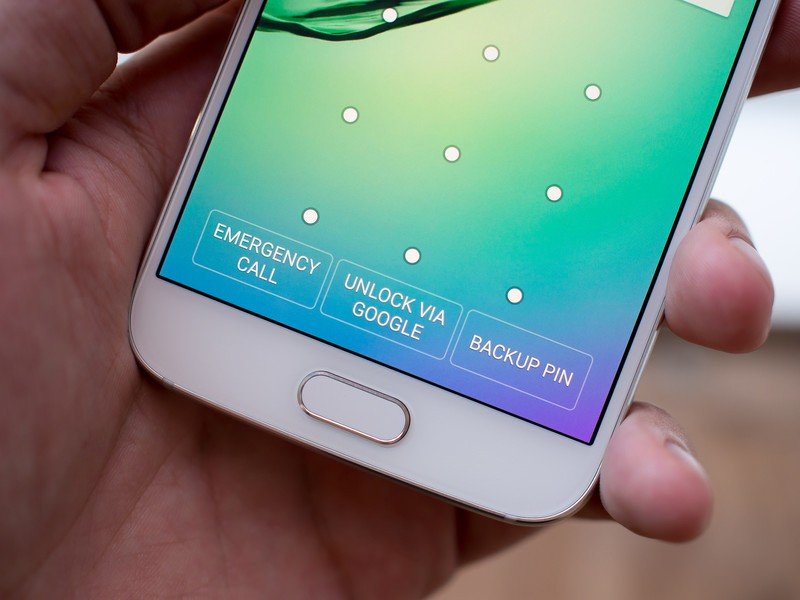
- If you enter an incorrect password, pattern, PIN or fingerprint enough times (usually 20+) on the lock screen, you'll be prompted to enter your Google Account credentials, which will unlock your phone.
- If you're using two-step authentication, you'll need to visit Google's security site on your computer and generate a one-time password to enter on your phone.
Unfortunately if you don't know your Google Account password either, you're out of luck with this method (and you probably have bigger problems).
Option 2: Unlocking via Samsung Find My Mobile
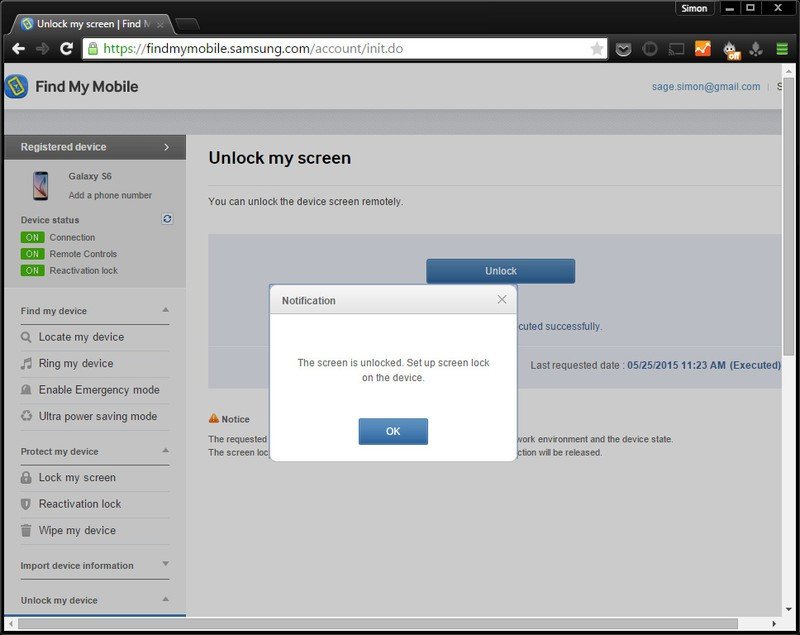
Alternatively, Samsung also has its own remote device management service. Among doing plenty of other things, it can also unlock your phone.
- You'll have to have registered for a Samsung account already when you first set up the device for this to work. Here's what that process would have looked like.
- Visit Samsung Find My Mobile website on your computer browser and log in with your Samsung Account credentials.
- Click Unlock my Device on the left side bar.
Your phone will communicate with the website and unlock.
When you're back in
Get the latest news from Android Central, your trusted companion in the world of Android

Once you're back in, you'll want to make sure your next unlock code is a little easier to remember.
- Swipe down from the top of the screen to bring down the notification tray.
- Tap the gear icon in the top-right to enter Settings.
- Tap Lock screen and Security.
- Tap Lock Screen Type at the top, and chose a new unlock style. Consider a fingerprint for convenience and security.
That's it! If you're having any trouble getting back into your phone, shout out in the comments and we'll try to help you out.

