How to set up Safety & Emergency features on the Pixel Watch 4
It only takes a few minutes to ensure loved ones are notified in an emergency, and that responders have access to your medical and insurance info.

The Google Pixel Watch 4 and older models prompt you to set up life-saving safety and emergency features. Since you probably skipped that step to start playing with your new smartwatch, you need help setting up these features now, so that your Watch 4 can signal for help during a crisis, even in cellular dead zones.
You can update your emergency and medical info in two places. On your Pixel Watch 4, swipe down from the main watch face, tap the Settings cog icon, and scroll down to the Safety & Emergency menu. Or in the Pixel Watch mobile app, if your smartwatch is synced via Bluetooth, you'll find the same Safety & Emergency menu under Settings on the main app page.
Some Pixel Watch 4 features are automated; others require manual setup ahead of time, like Safety Check. This how-to guide runs through the Watch 4's surprisingly robust list of safety features that'll give you and your loved ones peace of mind — or potentially save your life.
Set up and customize Emergency SOS on the Pixel Watch 4
- On your Watch 4 (or older Pixel Watch model), open your Settings, scroll to Safety & Emergency, and tap Emergency SOS. If it isn't already, toggle the feature on.
- Tap Ways to start SOS. By default, you must press the crown five times, then touch and hold the screen for three seconds. You can instead have the Watch 4 Automatically call; after the five button presses, it'll call 911 after a five-second delay.
- If you choose the latter option, decide whether to toggle Play a sound on or off; it's a loud chiming noise to warn you that it's about to call, with an option to cancel on the display.
- Lastly, choose Who to call for help. By default, Emergency SOS dials Emergency services, but you can instead choose a personal contact by tapping Manage contacts and choosing an option from your saved contacts.
Switching to a personal contact makes Emergency SOS less "official." You have a quick shortcut to contact family members for help, with no fee for an ambulance or escalation to police, but there's no guarantee that they'll answer your call or respond quickly like 911 would.
I recommend leaving 911 as the default option. You can rely upon the Personal Safety app to contact family members.
Choose what information is shared in an emergency
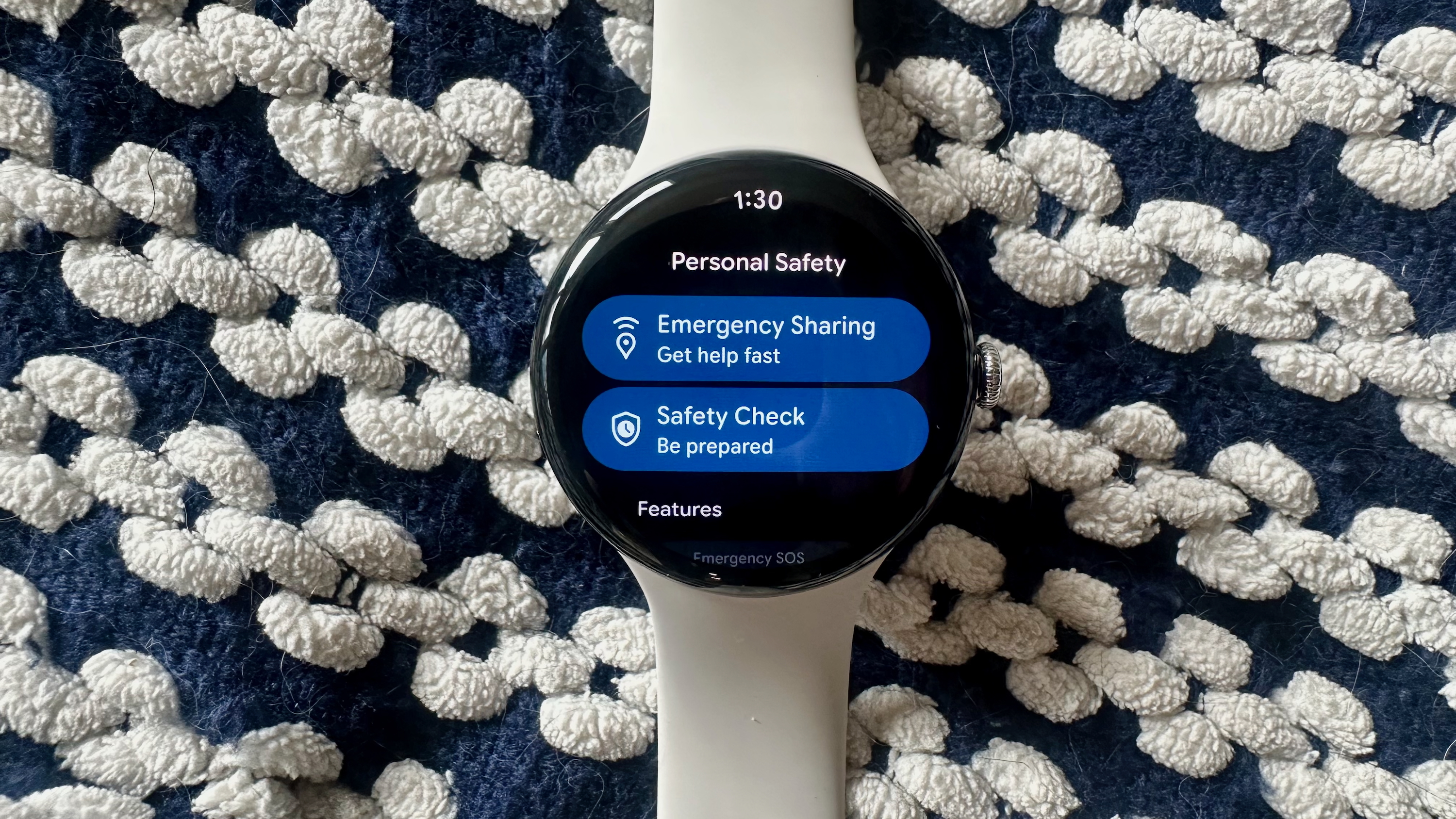
- Press the crown and select the Personal Safety app.
- Scroll down to Emergency info access.
- Tap Share during emergency call to allow "Emergency Location Service" to share your GPS location and Medical Info with emergency responders.
- Back in the main app view, tap Emergency contacts to manage your contacts; tap Add contact to add more or the trash can icon to remove contacts.
- In the main app view, tap Medical Info and then Edit on phone.
- On your connected device, you can add your date of birth, blood type, height, weight, allergies, pregnancy status, medications, address, organ donor status, and any other medical notes. This info will be shared if you toggled "Share during emergency call" above.
How to use the Personal Safety app for Safety Checks or Emergency Sharing
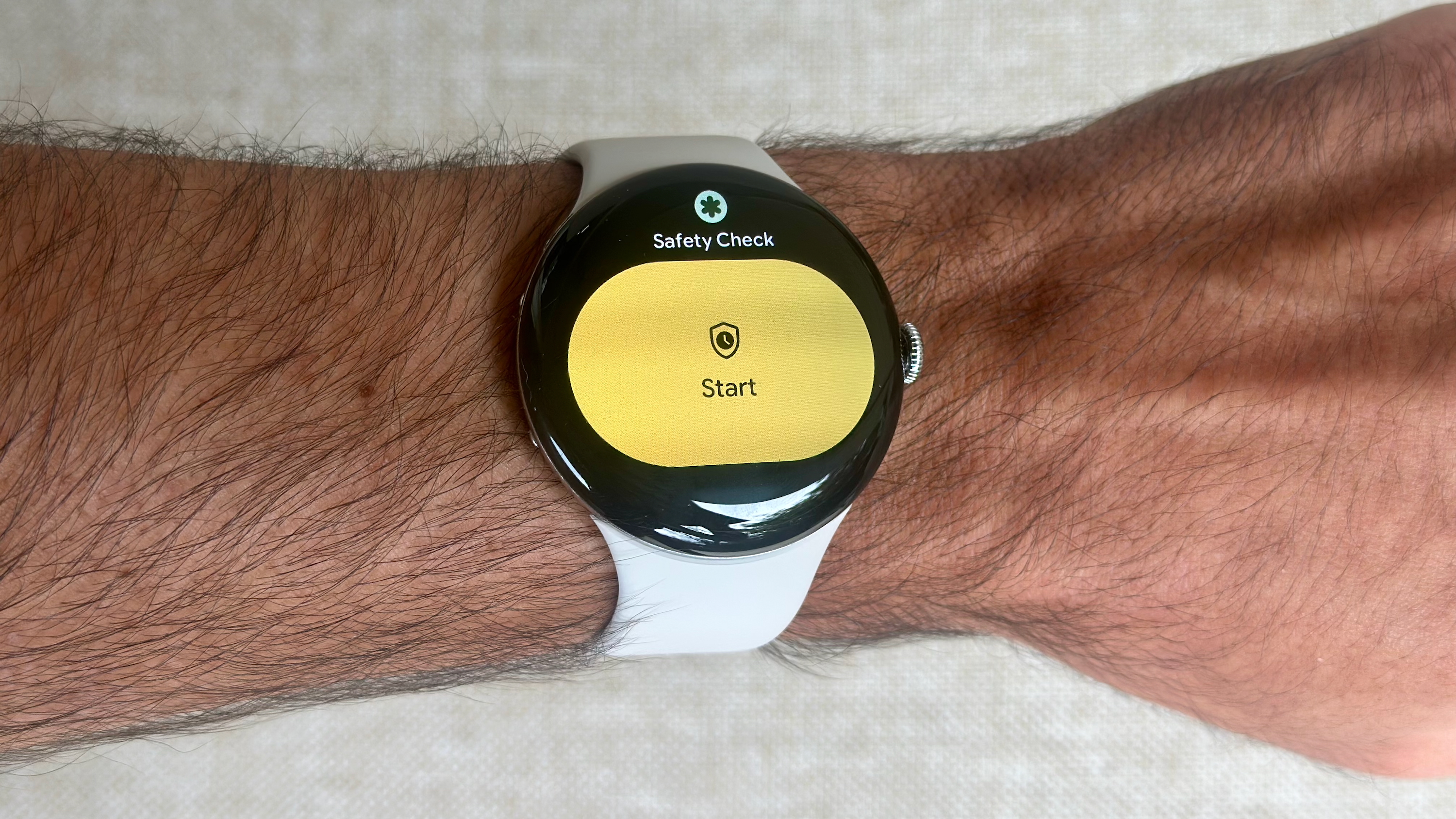
If you work out at night, return home late from campus, or encounter any other scenario where you're worried about personal safety, the Pixel Watch's Personal Safety app is a good way to address those concerns preemptively.
- Open the Personal Safety app in the app drawer, then tap Emergency Sharing.
- Under "Share with," toggle specific emergency contacts on or off, then tap Share real-time location.
Your contacts will receive an SMS message stating, "You're receiving this message because you're an emergency contact for [Your name]. [Name] is sharing their real-time location with you: URL. Please call or text [Name] directly for updates.
Get the latest news from Android Central, your trusted companion in the world of Android
This ensures that trusted contacts are aware that you're concerned for your safety, so that they can either follow up with you or call 911 for you, allowing you to focus on your personal situation.
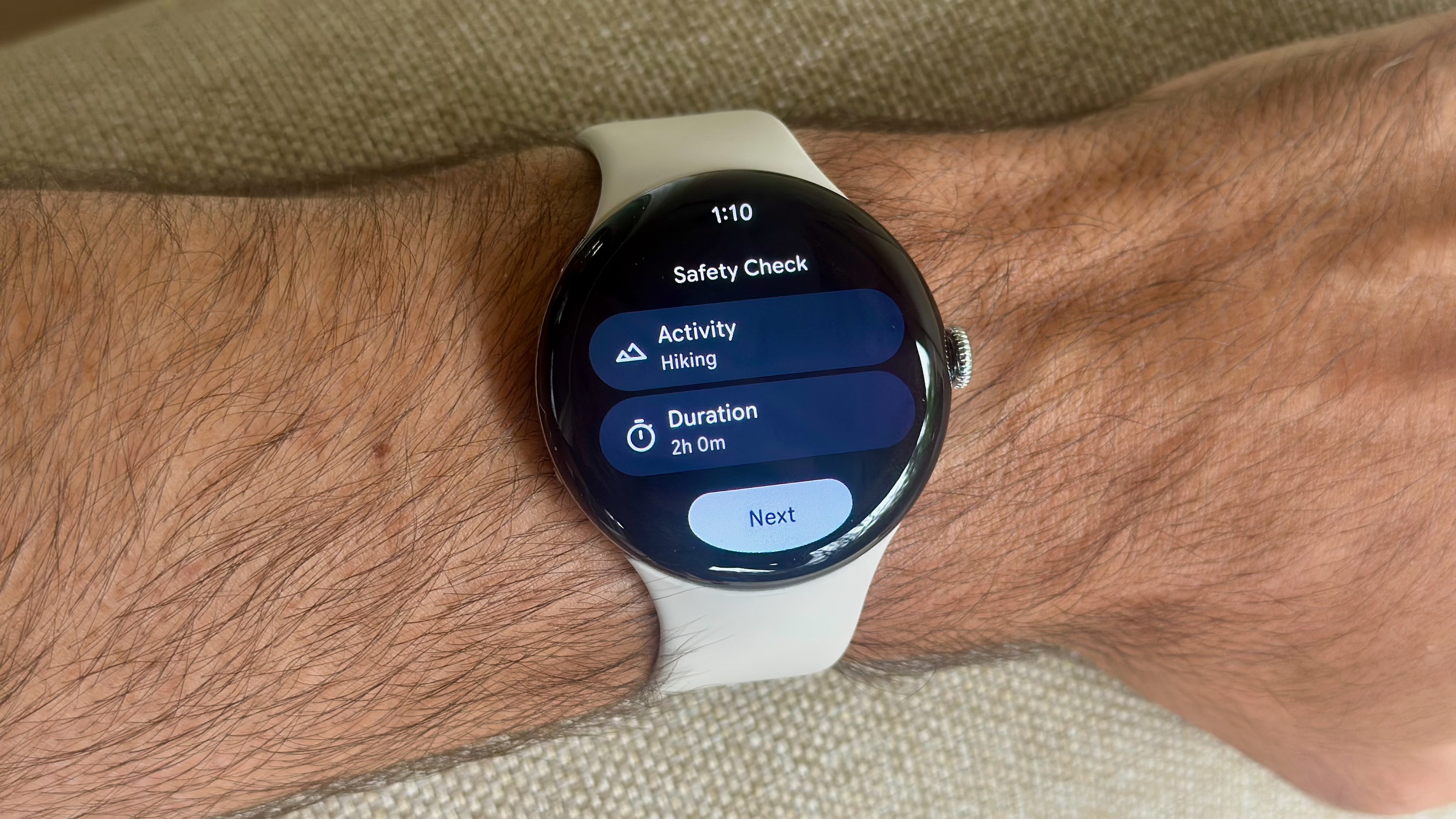
An alternative is Safety Check, which lets you set a timer for how long you think you'll be out; emergency contacts will receive a similar message with your real-time location link if you fail to Stop Safety Check before the timer runs out.
- In the Personal Safety app, tap Safety Check > Next.
- Choose your activity type: Walking alone, Going for a run, Taking transportation, Hiking, or Other.
- Choose your timer duration and tap the checkmark.
- Toggle specific emergency contacts on or off, then toggle Notify contacts if you want them to receive a message when you start or end a Safety Check; otherwise, they'll only receive a message when your timer expires.
- Tap Start Timer.
- In the activity menu that appears, tap the X to end the Safety Check, or Start Emergency Sharing or Call 911 if necessary.
There is also a Safety Check Tile as a shortcut, if you plan to use this feature regularly.
How to use Satellite SOS on the Pixel Watch 4

Only the Pixel Watch 4 LTE has satellite connectivity, which only works in the continental United States. Skip to the next section if this doesn't apply.
Satellite SOS is enabled by default, so you don't need to "activate" it; if you call 911 when the watch can't connect to LTE or WiFi, a "Use satellite SOS?" prompt will appear. Tap Use satellite SOS, and your Watch 4 will turn off LTE, Bluetooth, and Wi-Fi to prioritize the satellite connection.
The Watch 4 will instruct you to answer questions about your emergency on the display, choose whether to Notify emergency contacts in addition to 911, and then use on-screen prompts to help you position your Watch 4 and body to sync with the closest satellite. You must be standing outside with a clear view of the sky for the connection to work.
In other words, it's not designed to work if you're immobile or unconscious from a fall, and you won't speak to emergency responders over satellite; they'll receive a text message with your name, email, phone number, location, language preference, Watch 4 battery level, and emergency contact information via satellite. You'll then need to stay in the same position for at least a few minutes to receive a reply. This method ensures your Watch 4 battery life won't be severely impacted by satellite use.

To test Satellite SOS without summoning 911, open your Settings, scroll to Safety & Emergency, tap Satellite SOS, and tap Try a demo. It will take you through the steps.
The only way to "customize" the Pixel Watch 4 satellite experience is to add emergency contacts — which you already did when setting up Emergency SOS. If you still need to do this, in the Satellite SOS menu on your watch, scroll down below the demo and tap Emergency contacts, then Manage contacts.
How to set up Pixel Watch 4 fall and car crash detection

If the Pixel Watch 4 accelerometer detects a potential fall or car crash, it will "vibrate, sound an alarm, and ask if you need help." You'll have 30 or 60 seconds to tap "I'm OK" after a potential fall or crash, respectively.
After that, the Watch 4 will send an automated message with your location and a request for help, as well as your emergency contacts if you wish. If you're able, you'll be able to tap Talk to operator and give them information directly.
- Tap Settings > Safety & Emergency on your Pixel Watch 4.
- Tap Fall Detection > Use Fall Detection.
- Swipe right to back out, then tap Car crash detection > Use car crash detection.
- Toggle Emergency Sharing on if you want your Watch 4 to share your location with emergency contacts after a car crash.
How to set up Loss of Pulse detection
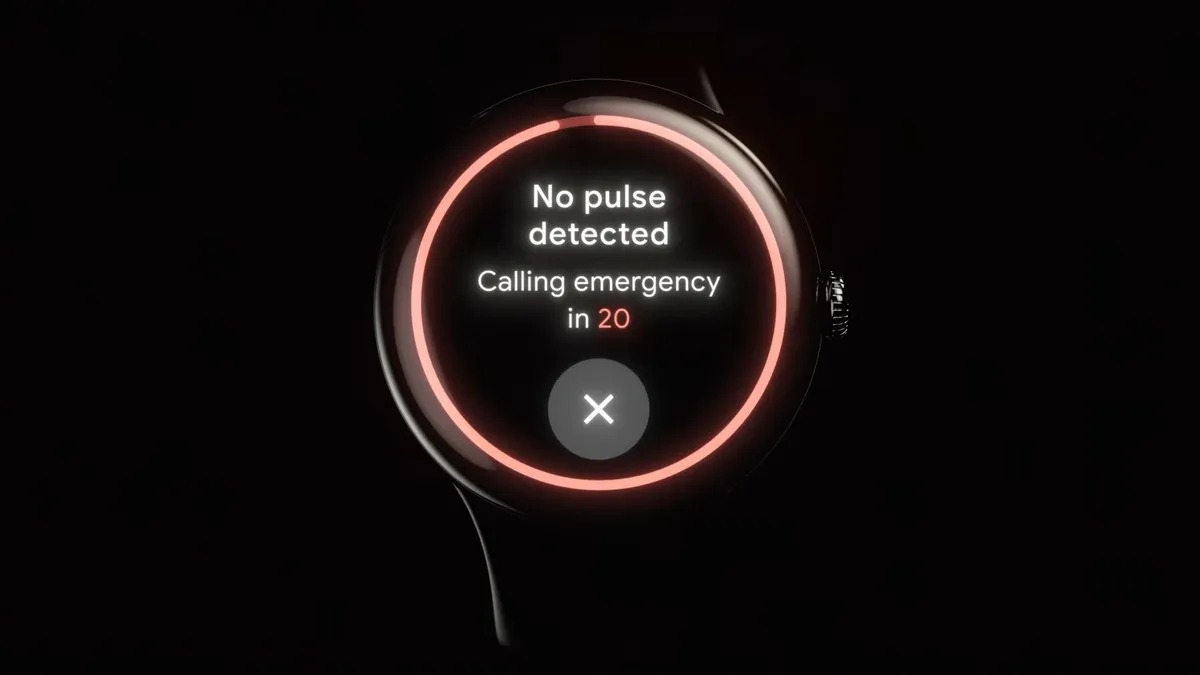
Loss of Pulse detection is available in sixteen countries — listed here — for the Pixel Watch 3 and 4. Using a combination of wear detection and the PPG, your watch will determine if your heartbeat has stopped due to cardiac arrest, respiratory or circulatory failure, overdose, poisoning, or other causes.
We have an in-depth guide for how to enable Loss of Pulse that I recommend you follow, but to briefly summarize, you should open the Pixel Watch app on your phone, where you'll find a prompt to Set up the feature; otherwise, tap Safety & Emergency > Loss of Pulse Detection to find it. You'll need to enter your birthday and say you're not at high risk for a heart attack to be eligible to use it, then go through several menus of disclaimers and information.
The Pixel Watch 4 mixes safety and fitness tools well

The Google Pixel Watch 4 puts plenty of emphasis on staying connected with family as a precaution. If you pay $100 extra for LTE and satellite connectivity, the Pixel Watch 4 can act as a standalone device for workouts that won't leave you isolated in an emergency.
Pixel Watch 4 battery life isn't as long-lived as a true fitness watch, but it's enough to allow GPS tracking and music streaming for several hours over cellular, or hours longer if your phone is handling the LTE data. And as my Pixel Watch 4 fitness test proved, its dual-frequency GPS is highly accurate, giving you good workout data and ensuring emergency responders will find your exact location in a crisis.
If you're looking at older Pixel Watches, the Pixel Watch 3 won't give you the same GPS accuracy or satellite option, and it'll have slightly shorter battery life, but otherwise, you're getting the same Wear OS 6 safety tools, for those hoping to save a little money.

Best of Wear OS
The Google Pixel Watch 4 brings you all the best features of Wear OS 6 on your wrist. The lovely circular design looks good on anybody, and the safety features are fantastic.

Michael is Android Central's resident expert on wearables and fitness. Before joining Android Central, he freelanced for years at Techradar, Wareable, Windows Central, and Digital Trends. Channeling his love of running, he established himself as an expert on fitness watches, testing and reviewing models from Garmin, Fitbit, Samsung, Apple, COROS, Polar, Amazfit, Suunto, and more.
You must confirm your public display name before commenting
Please logout and then login again, you will then be prompted to enter your display name.
