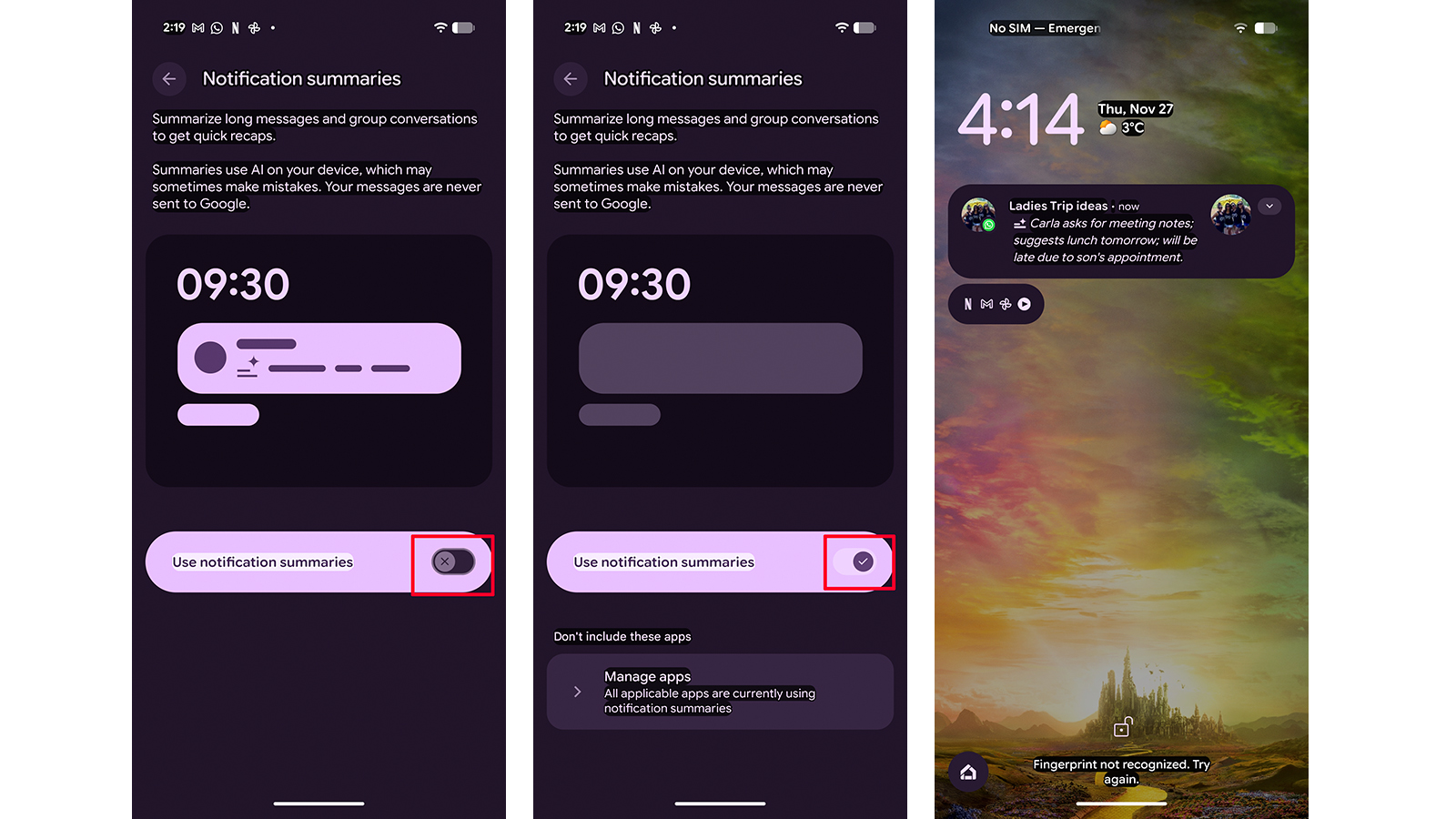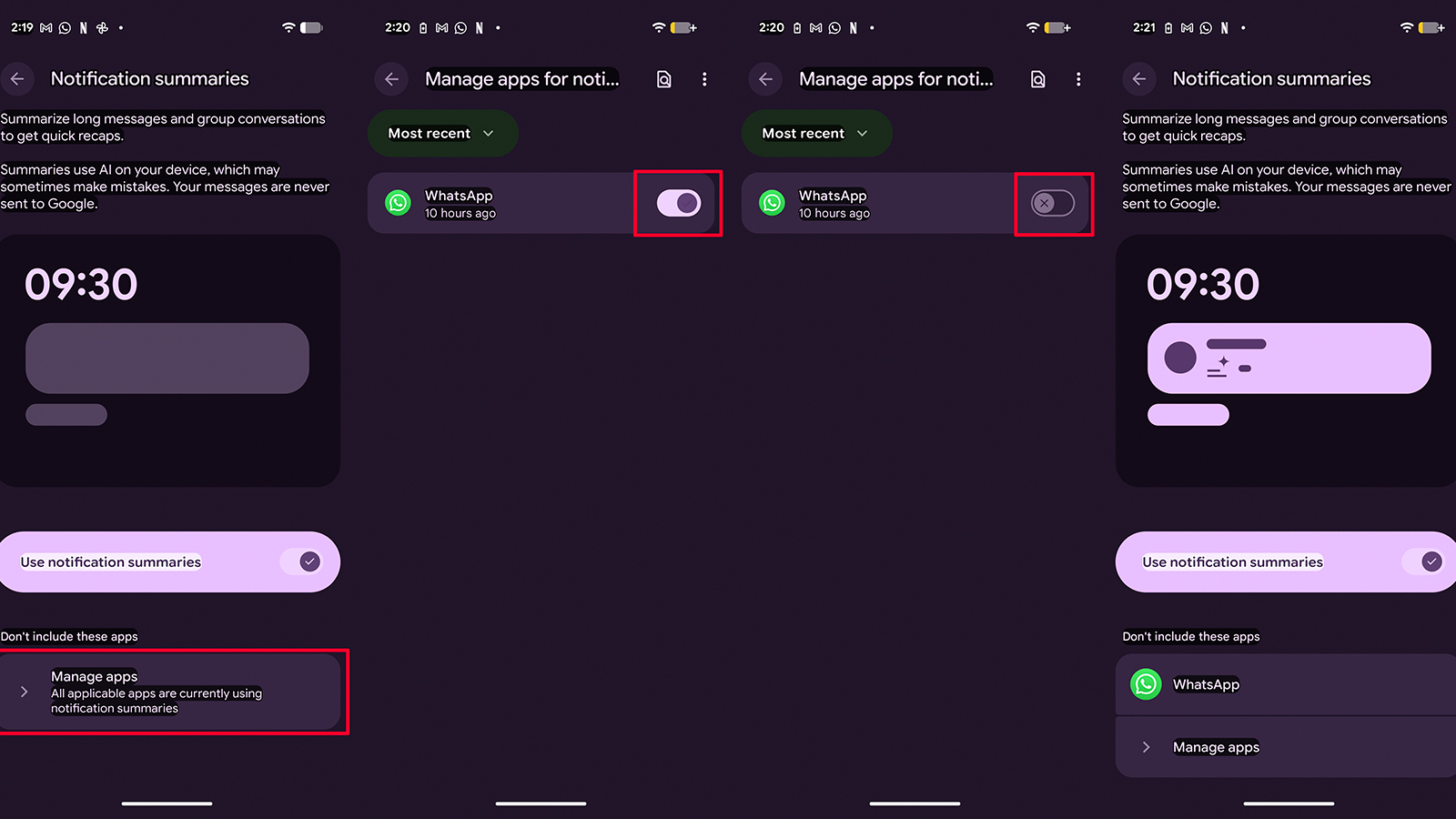How to enable and customize notification summaries on your Pixel
Pixel AI Summaries can give you the gist of what's happening in a conversation, so you only need to open up the thread if it's important.
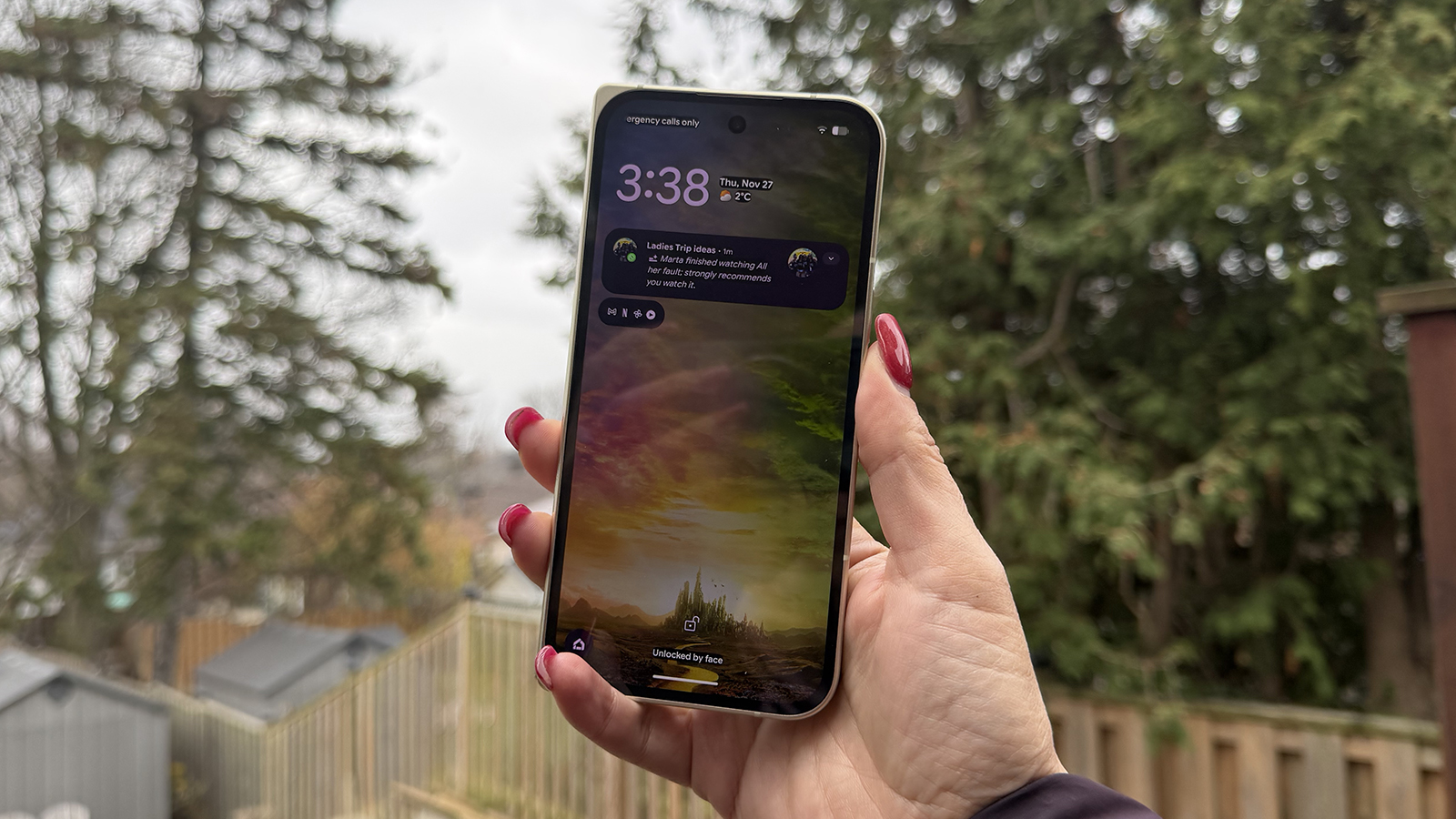
Google's latest November 2025 Pixel Drop comes loaded with tons of new features for the devices, including many of them powered by AI. One such feature is AI-powered notification summaries, something iPhone users have been enjoying for some time. These are just as they sound, summaries of longer messages designed to help you easily scan over a sort of Coles Notes (remember those?) version to get the gist of it.
AI summaries are great for seeing the key points of a lengthy message before opening it up, or a summary of a longer conversation you missed in a group thread. This can save you time and limit distractions. It's worth giving a try.
How to enable and customize notification summaries on your Pixel
1. Go to Settings on your compatible Pixel phone.
2. Select Notifications.
3. Select Notification summaries.
4. Turn it to the "on" position.
5. Once a message comes through, you'll see the AI Summary in notifications, indicated with the AI sparkle icon. From here, you can choose to expand the conversation to read it in full or attend to it later.
Get the latest news from Android Central, your trusted companion in the world of Android
6. When it comes to customizing, the only option right now is to choose to exclude certain apps if you don't want to see summaries from them. If so, from the same menu, select Manage apps under Don't include these apps on the bottom of the page.
7. Tap Most recent and select All apps.
8. From the list that appears of active and compatible messaging apps, tap the switch on the left to turn one off if you don't want AI Summaries for that particular app.
A few things to note about AI summaries

AI Summaries works in messaging apps like Google Messages, Android Messages, and WhatsApp. This feature is available for all the best Pixel phones from the Pixel 9 series devices and later, Pixel 9a excepted. It's only available in English for now, but Google will likely be rolling out support for other languages eventually.
AI Summaries only works with longer missives that require summation. If it's a short message, like your teen's typical "k," there's, of course, nothing to summarize. It won't work if the message consists of just emoji either: you'll have to spend some time deciphering that on your own. Finally, it doesn't work if you're actively using your phone. It only kicks in if the phone is in sleep mode and you're not already in the app or actively using your device.
If, for whatever reason, you find that AI Summaries aren't working, make sure your phone isn't in battery saver mode, which will pause this feature to conserve battery life. It's also a good idea to restart your phone after turning AI Summaries on and verify your connection to a network.
As noted, AI Summaries is a feature that iPhone users have been enjoying for some time. Being able to glance at your phone and see that the message is saying the person is on their way versus running late or needs to cancel without having to unlock the phone and open the app is more useful than you might realize. The byproduct of this is also fewer distractions. You don't need to constantly pick up your phone when it "dings" only to see that it's a mundane message that can wait, or bored chatter in an ongoing thread that you don't need to address immediately.
Features like this ensure you are informed of important messages and only need to pick up the phone and read in full when the summary suggests it's something that requires a timely response.

First in line for all the best features
The Google Pixel 10 is guaranteed to get the latest Android updates before any other phone. If you want to enjoy Pixel exclusive features and OS and security updates in a timely fashion in the long run, it's the ideal device for you.

Christine Persaud has been writing about tech since long before the smartphone was even a "thing." When she isn't writing, she's working on her latest fitness program, binging a new TV series, tinkering with tech gadgets she's reviewing, or spending time with family and friends. A self-professed TV nerd, lover of red wine, and passionate home cook, she's immersed in tech in every facet of her life. Follow her at @christineTechCA.
You must confirm your public display name before commenting
Please logout and then login again, you will then be prompted to enter your display name.