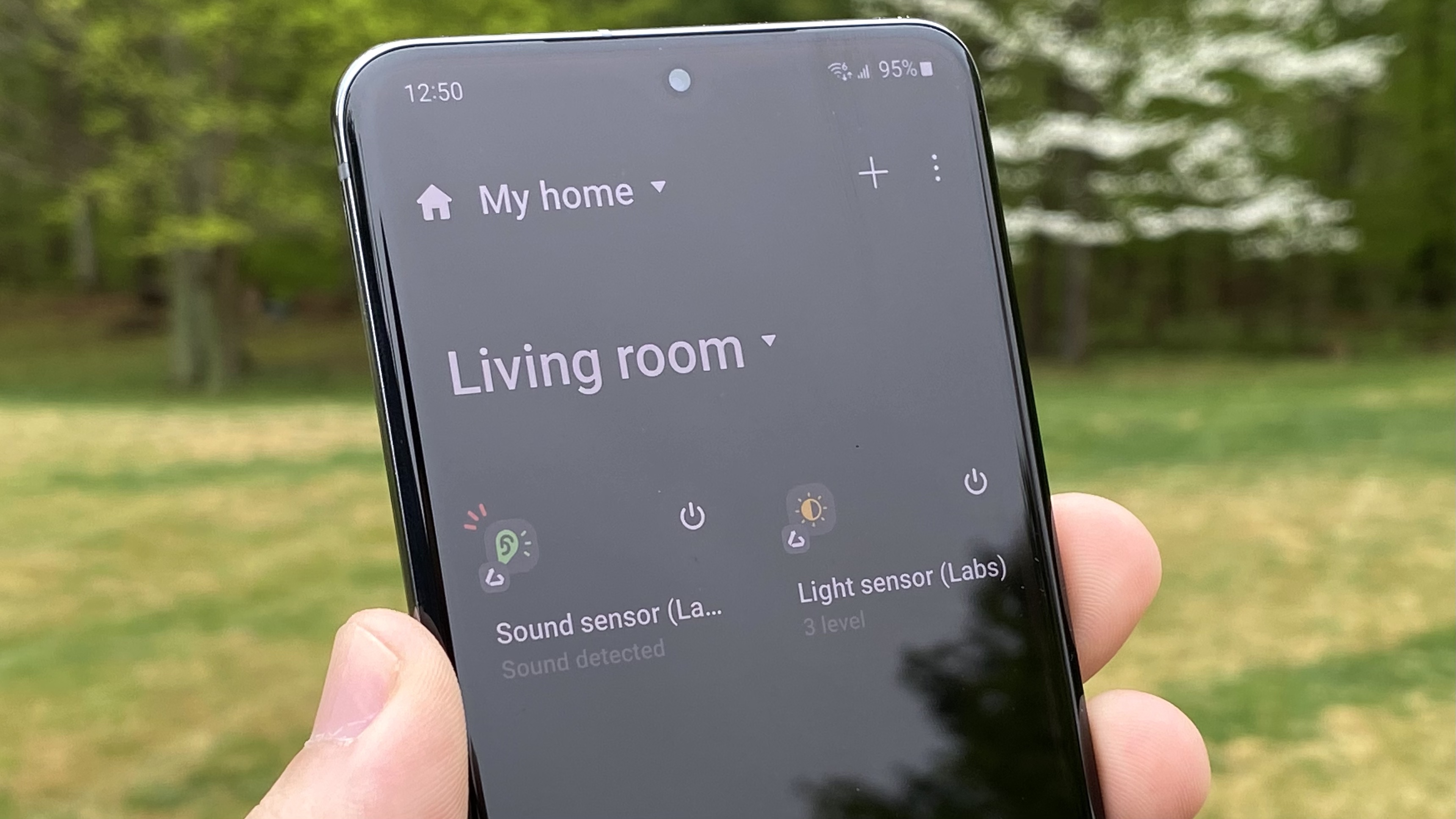How to deactivate AI on your Android phone
Don't care about all the new AI features on your Android phone? Here's how you can turn it all off.
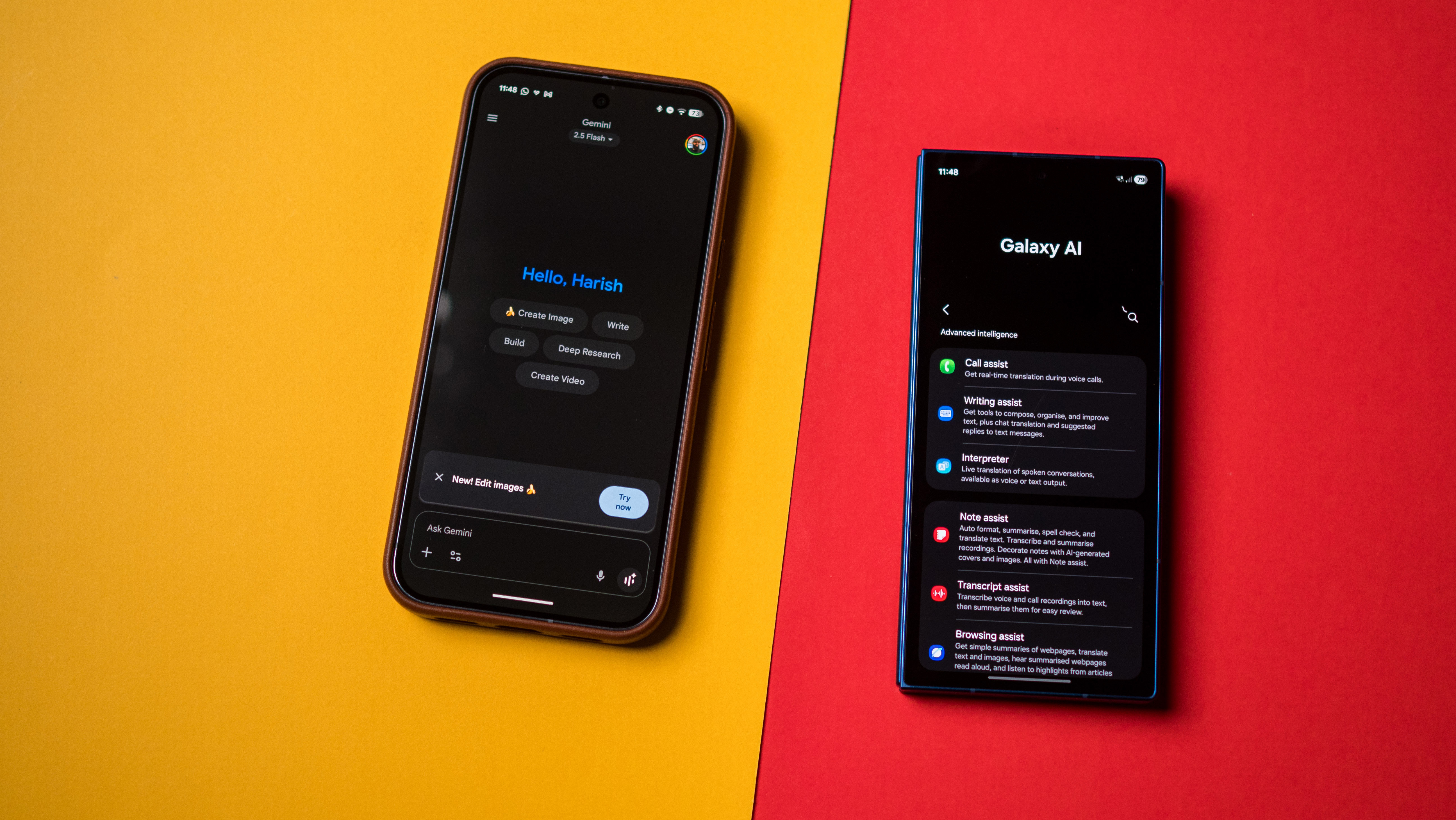
Artificial intelligence is a buzzword that shows no signs of slowing down; it is all around us, and it's hard to come across a product that doesn't mention it. It isn't just tech products either; I just bought a washing machine, and LG saw fit to shoehorn AI into that as well.
While AI is pervasive, it doesn't actually do much. That hasn't prevented phone brands from leaning heavily into AI, positioning it as a dubious differentiator on their latest phones. If you're like me and are ambivalent towards generative AI, here's how to disable it on your phone.
In this guide, I'm highlighting Google and Samsung phones as they're the two brands that have full-fledged AI suites. Chinese brands are just getting started with AI on their phones, so I'm not focusing on Funtouch OS or ColorOS at the moment, instead talking about Pixel and Galaxy devices.
Before we get started, you'll need to know that a lot of AI features are baked into the interface, so disabling them isn't quite straightforward. This is doubly so with Pixels, as Google integrates AI-assisted features into most of its utilities, including the Phone dialer, Messages, Google Photos, and Gmail. Similarly, Samsung integrates its own flavor of AI (dubbed Galaxy AI) into its apps, but if you don't see yourself using any of these, it's easy to disable most features.
I'm using the Pixel 10 Pro XL and Galaxy Z Fold 7 in the steps outlined below, but any recent Pixel or Galaxy phone will have the same flow.
How to disable AI features on your Google Pixel
Let's start with Gemini, Google's latest digital assistant. It comes pre-installed on latest Pixels, and cannot be uninstalled as a result. If you don't see yourself using Gemini, you can disable it — that's the closest you can come to uninstalling it. Here's how to do that:
- Navigate to Gemini.
- Long press the app icon.
- Choose App info.
- Tap Disable.
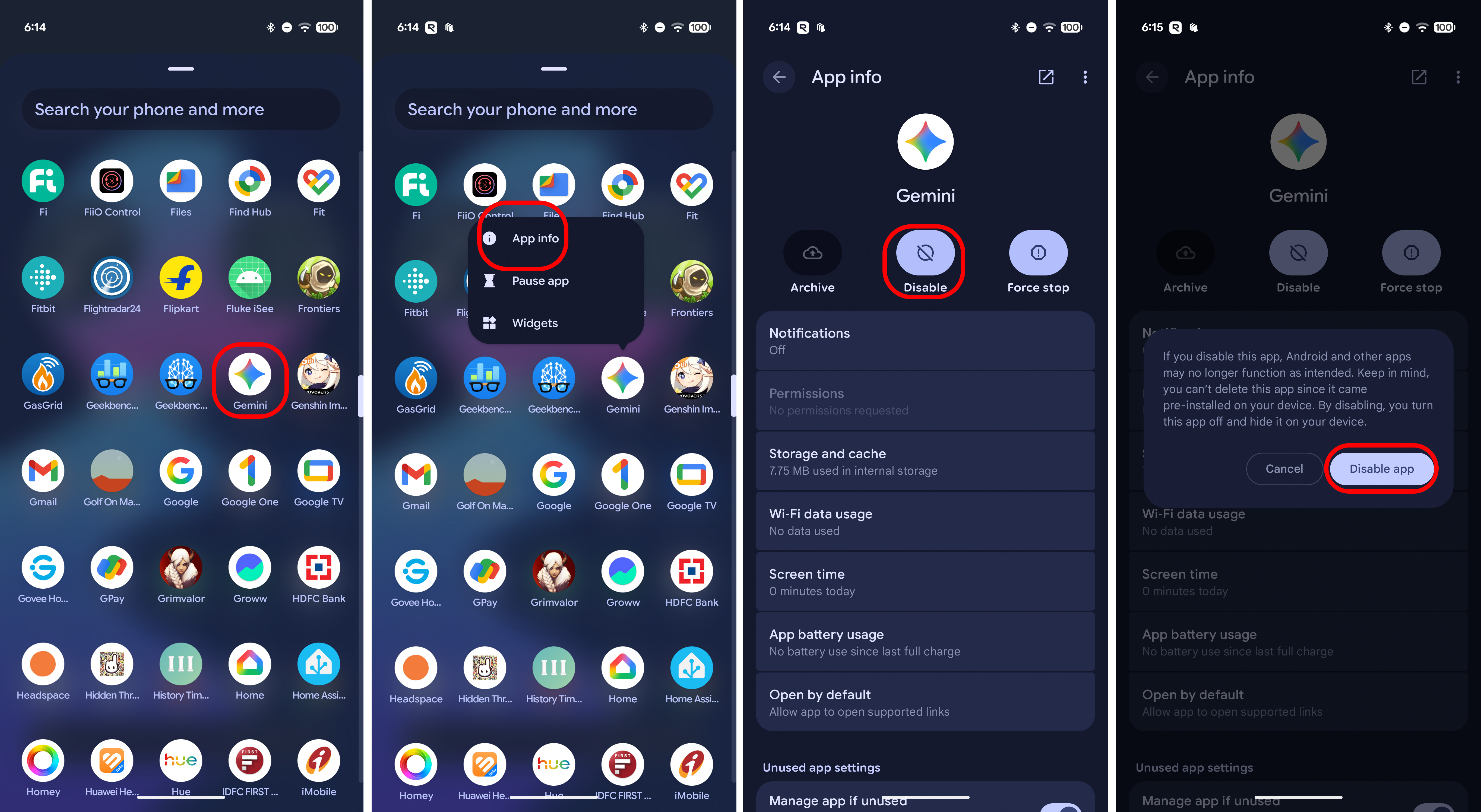
Next up is AI Mode; Pixels have a Google search bar located at the bottom of the home screen, and with the Pixel 10, the AI Mode button is integrated into the bar. This is what you need to do to disable it:
Get the latest news from Android Central, your trusted companion in the world of Android
- Select the G icon in the search bar.
- Tap your profile photo.
- Go to Settings.
- Choose Customize Pixel search box.
- Toggle AI Mode to off.
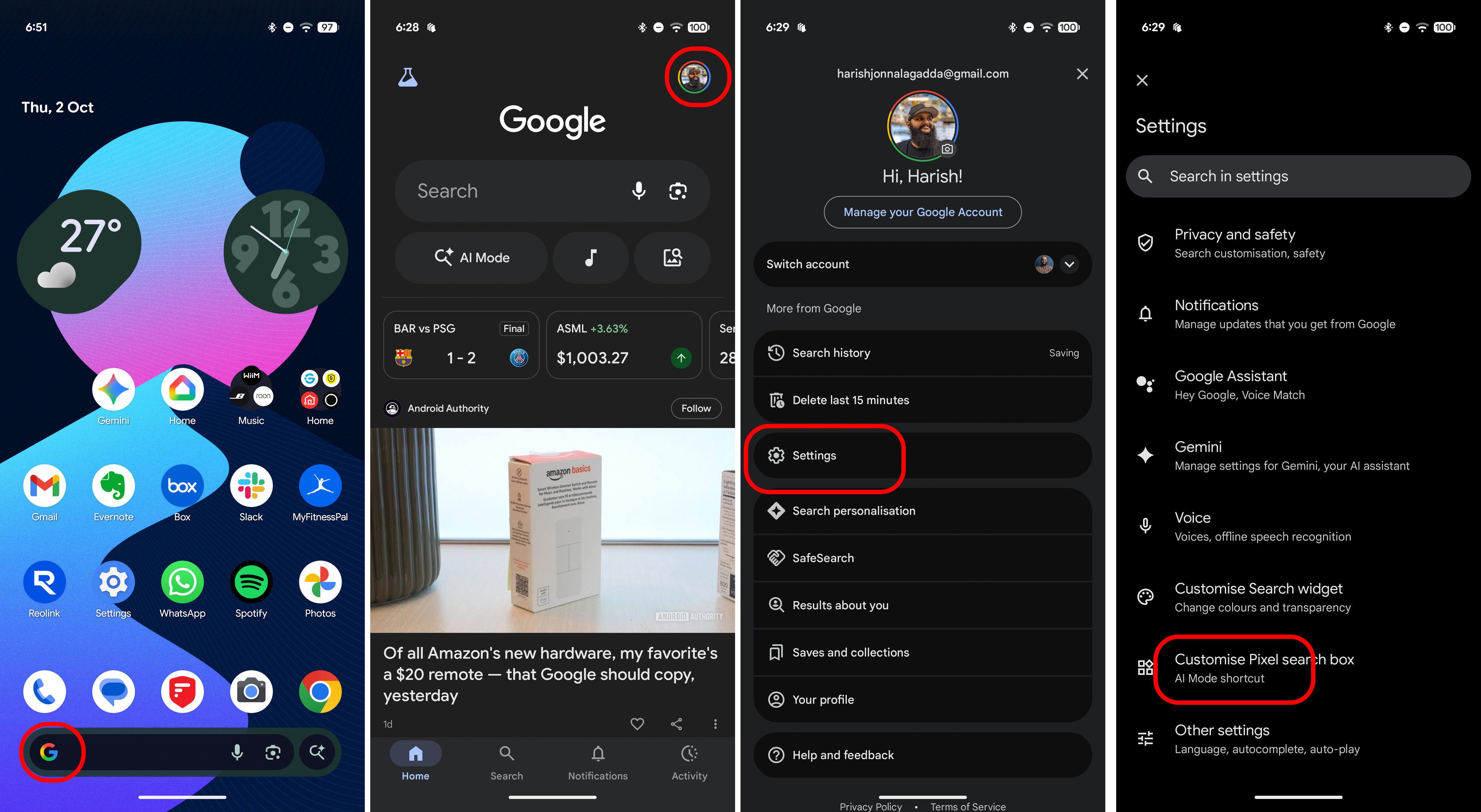
Google Search by itself has degraded in recent years, with Google rolling out AI overviews extensively. If you don't want your search results cluttered by low-quality AI highlights, here's what you can do:
- Launch Chrome.
- Navigate to TenBlueLinks.org
- Now go to the action menu (three vertical lines) and select New tab.
- Search on Google (it can be anything).
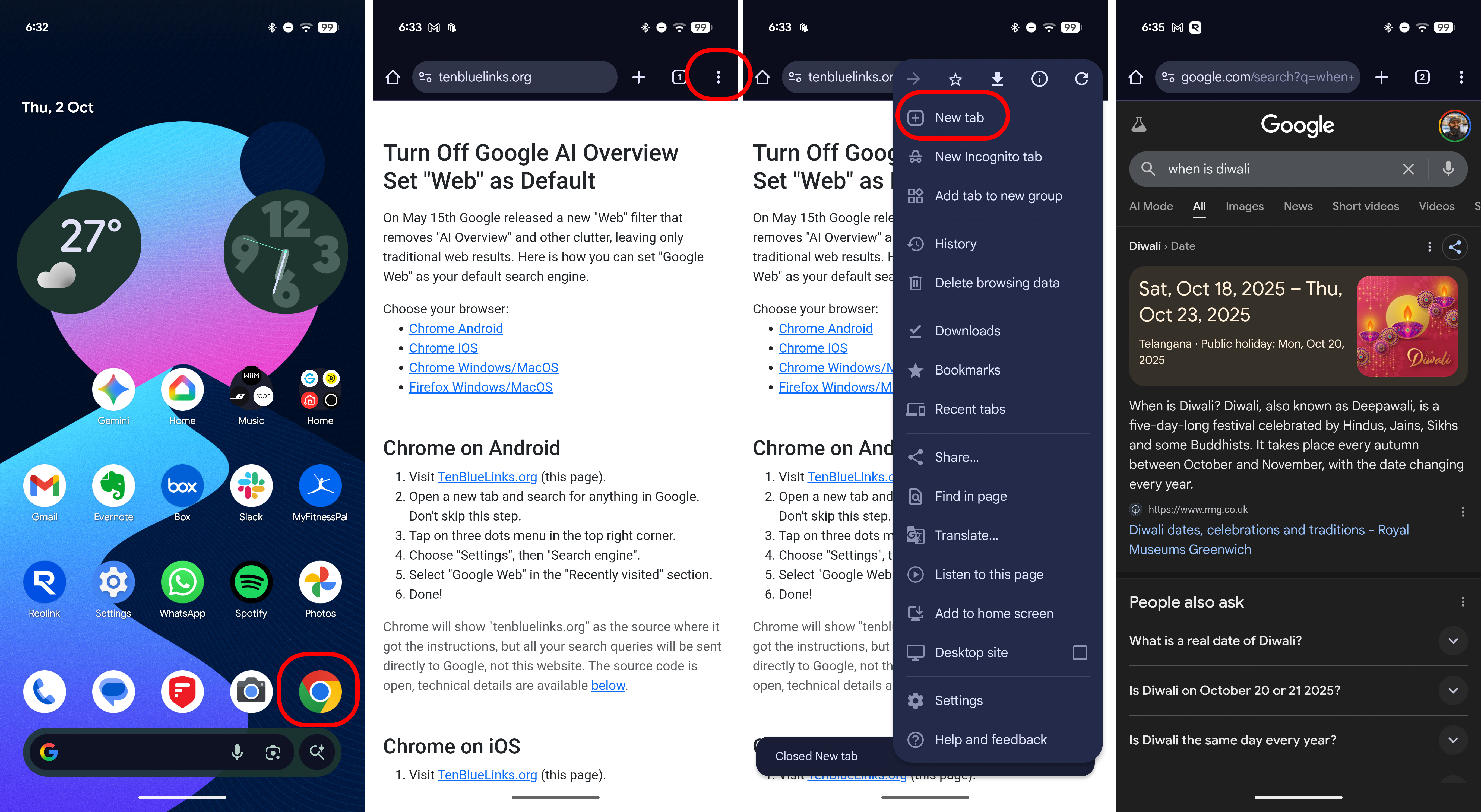
- Now select the action menu again.
- Go to Settings.
- Choose Search engine.
- In the Recently Visited section, you should see Google Web. Select this.
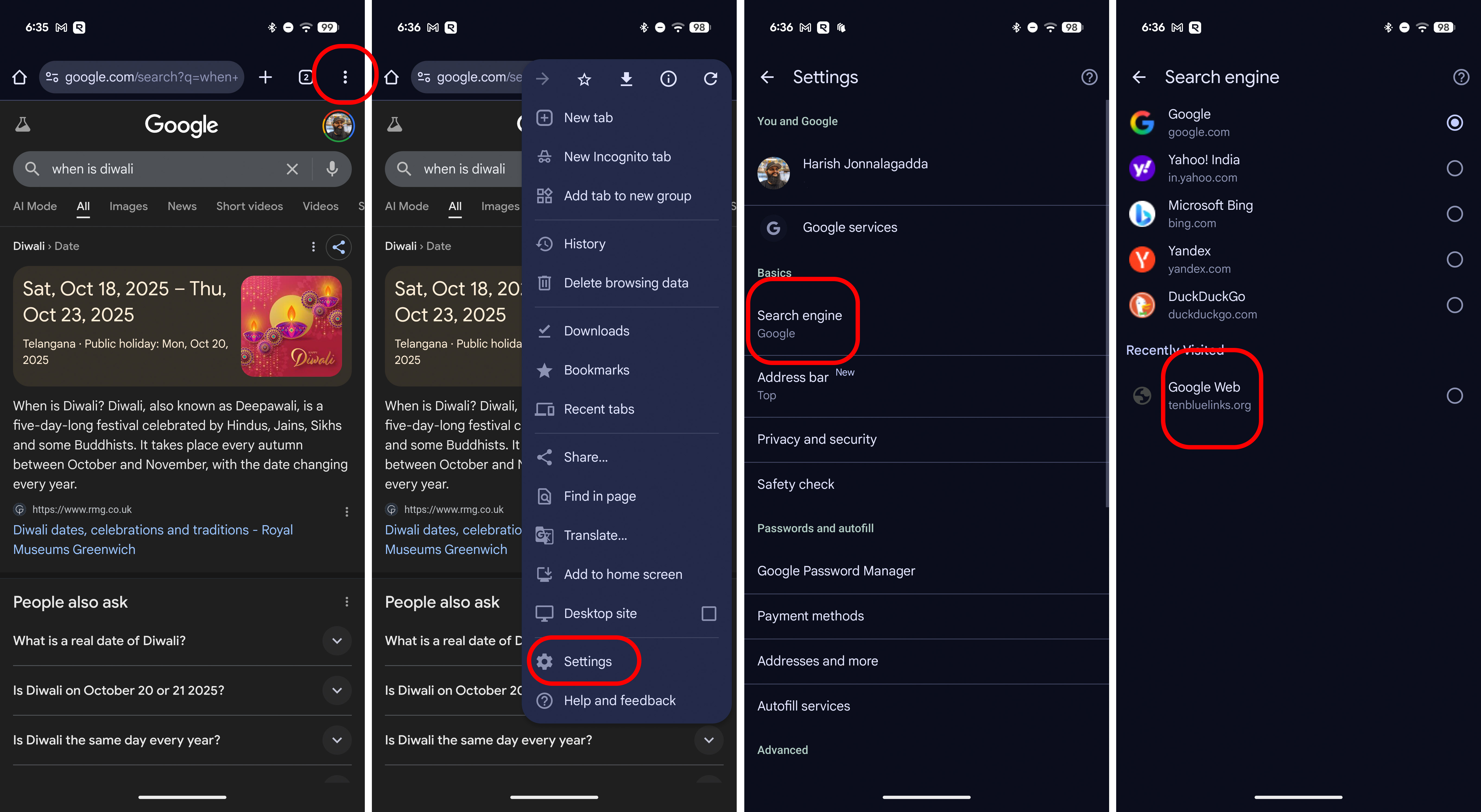
Now you should just get a set of links when you search instead of all the accouterments Google is intent on adding. In addition to search, Google shoehorned AI features into Gmail, and I'm yet to see a single instance where the feature made a difference in my usage (and I get over 200 emails a day).
- Navigate to Gmail and pull up the hamburger menu.
- Go to Settings.
- Select your Google account.
- Scroll down and deselect Smart features.
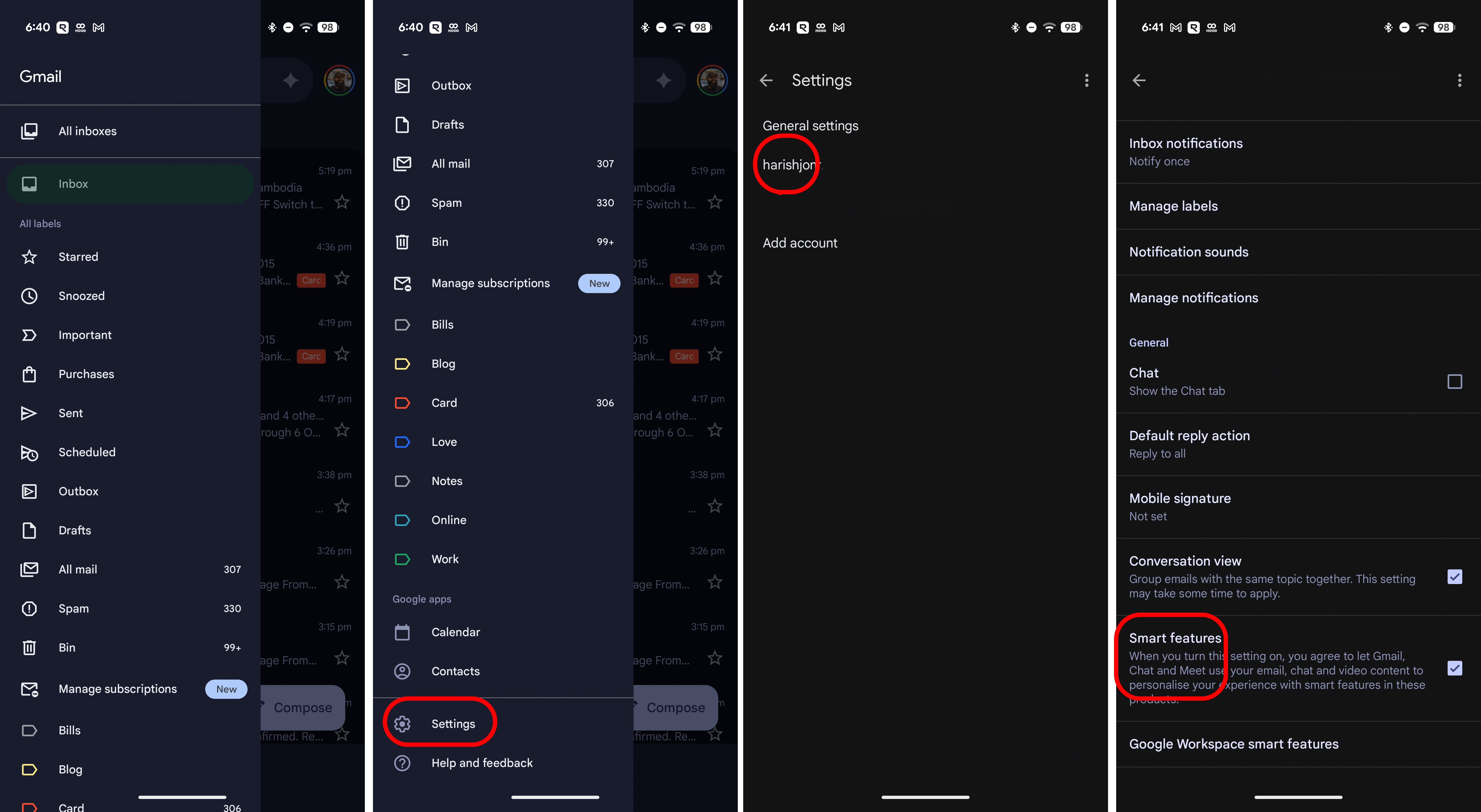
- Next, go to Google Workspace smart features.
- Untick Smart features in Google Workspace.
- Also deselect Smart features in other Google products.
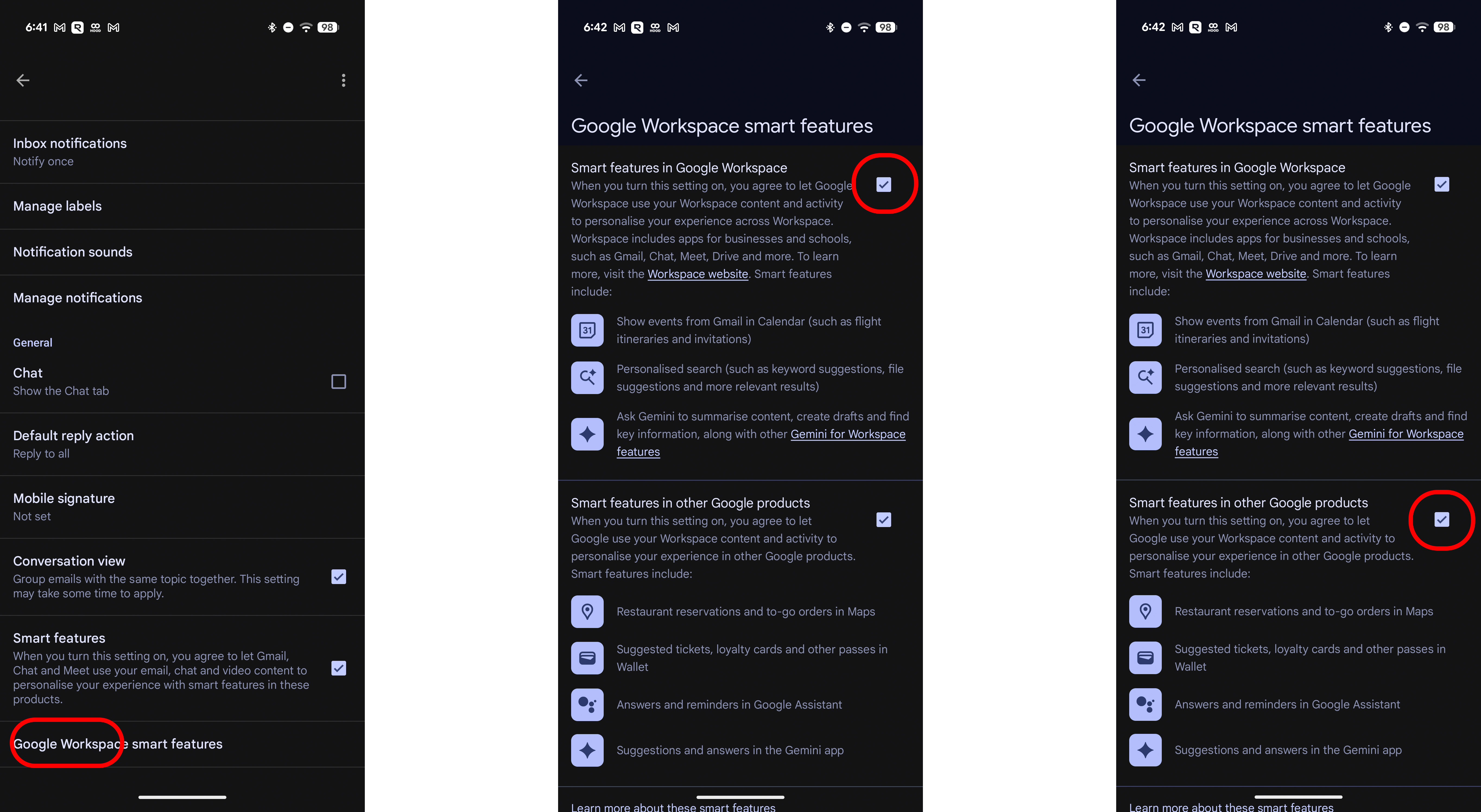
Circle to Search is an admittedly cool feature, but I don't get any use out of it. Disabling it is thankfully pretty quick:
- Go to your Pixel's Settings.
- Scroll down to the System sub-menu.
- Select Navigation mode.
- Toggle Circle to Search to disable the mode.
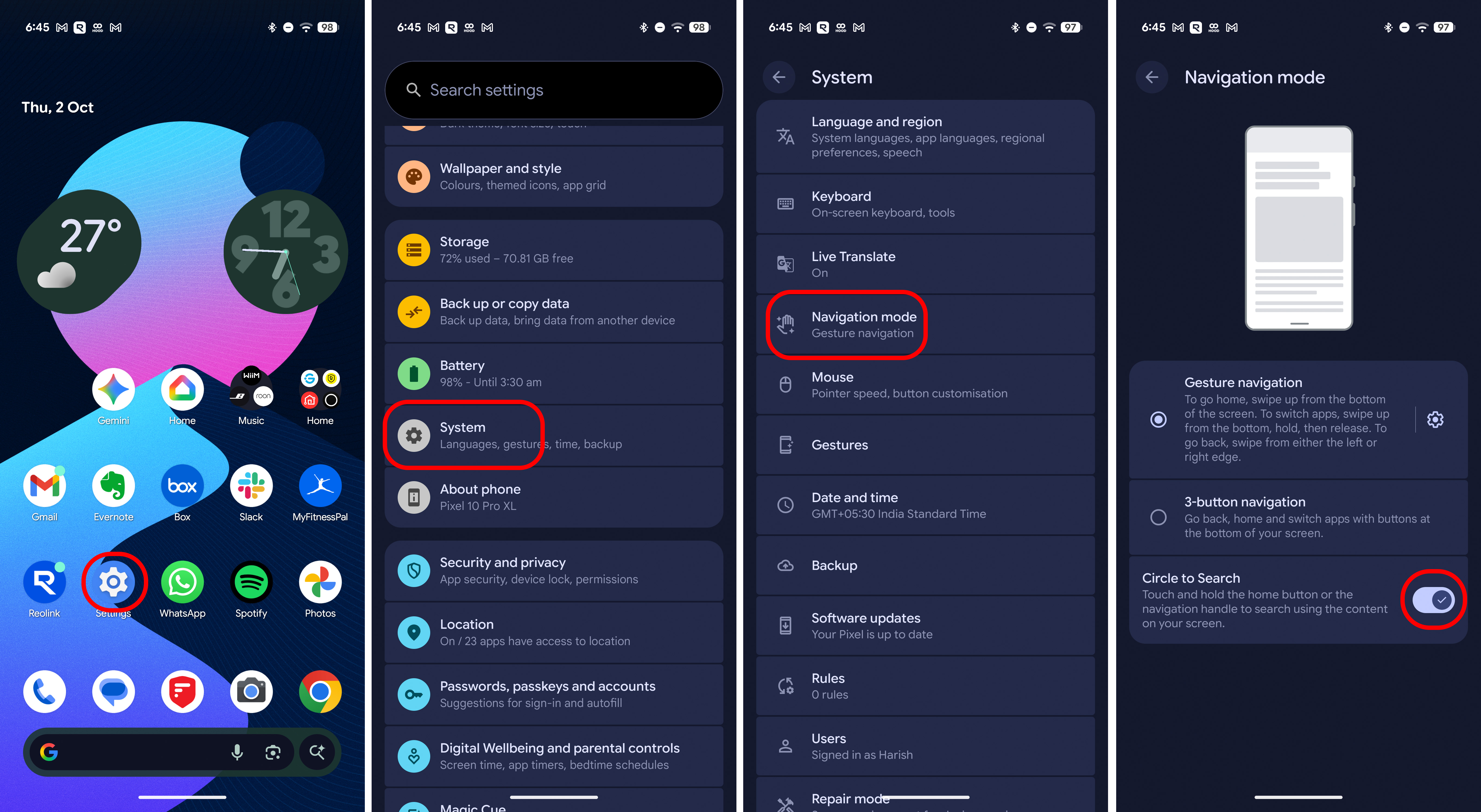
With Messages also getting Gemini integration, you'll want to disable the feature:
- Go to Messages.
- Select your profile photo.
- Select Messages settings.
- Go to Gemini in Messages.
- Toggle Show Gemini button to disable the mode.
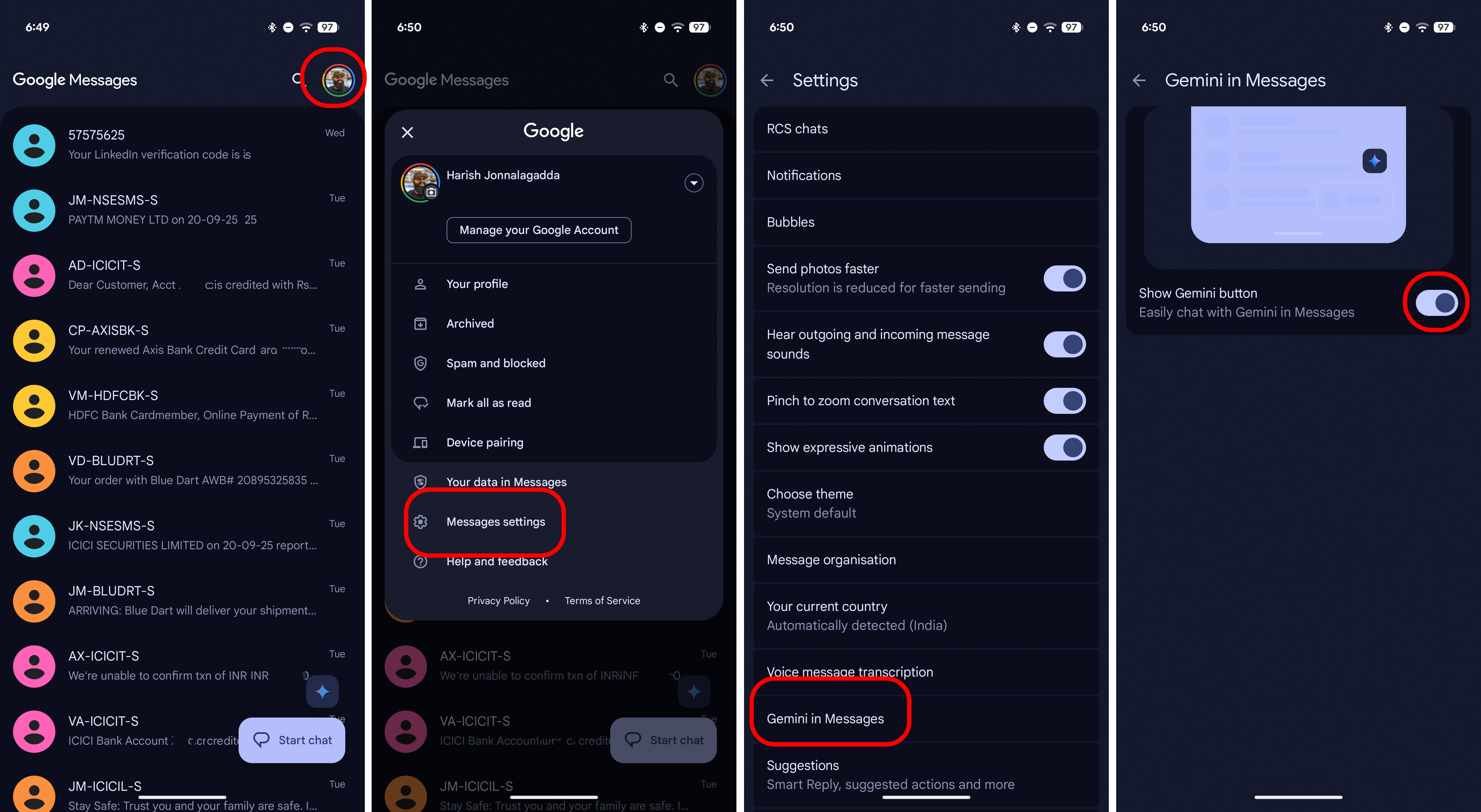
Lastly, Magic Cue is a new addition that provides contextual information based on what you're doing on your Pixel. It leverages AI and runs in the background, and if you don't want to give it access to your data, you can disable the feature:
- Go to Settings.
- Navigate to the Magic Cue sub-menu.
- Toggle everything to off to prevent the feature from accessing your data.
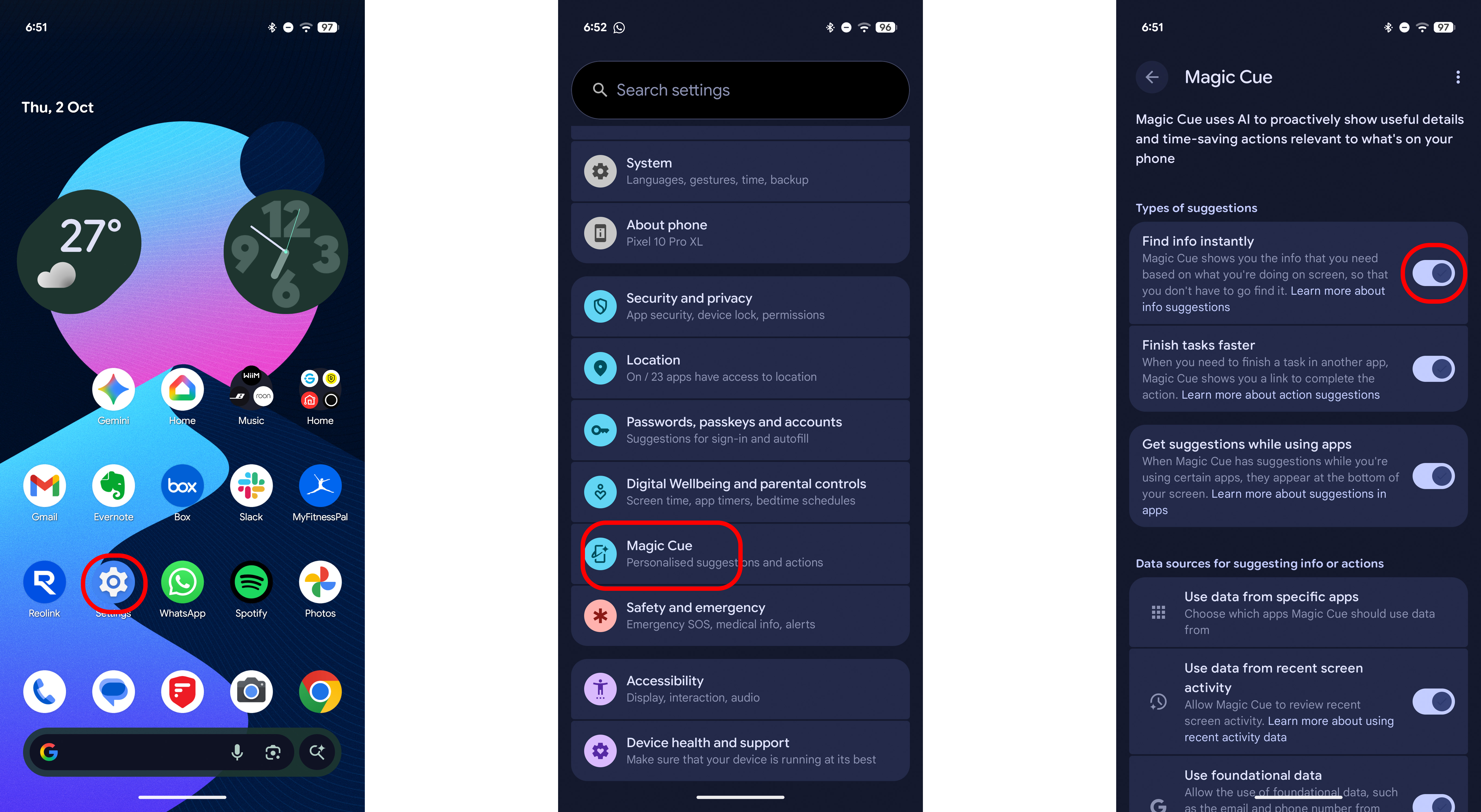
How to disable AI features on your Samsung Galaxy phone
By contrast, Samsung makes it easier to disable Galaxy AI features on its phones. This is what you need to do:
- Go to Settings.
- Navigate to Galaxy AI.
- Select Call assist.
- Toggle the feature to disable it.
- Now do the same with each feature listed in Galaxy AI (there are 12 as of writing).
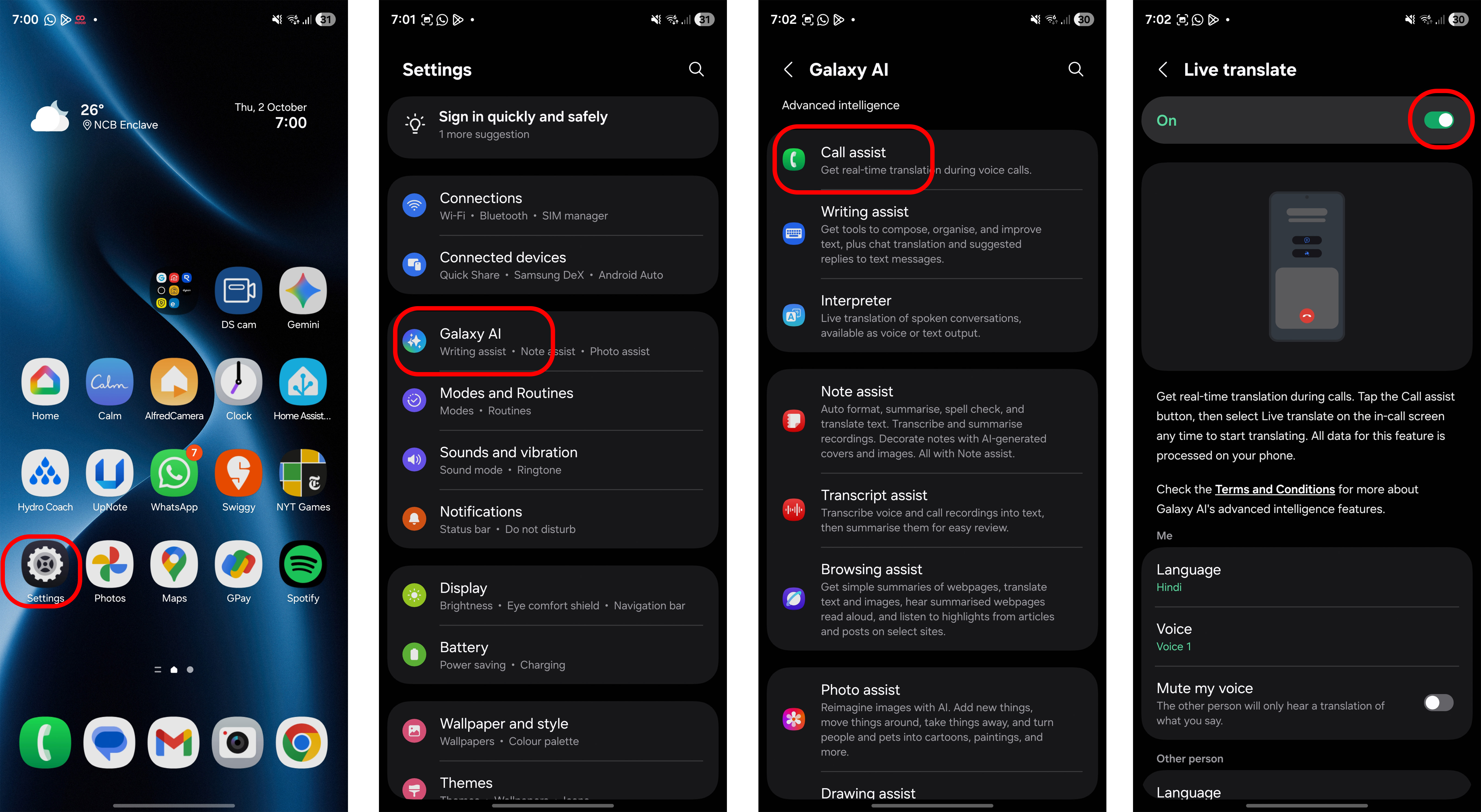
While Samsung also leans heavily on AI these days, the brand deserves credit for making it extremely easy to turn off AI features if you don't want to. That isn't the case on Pixels, but you can still disable or turn off most AI-assisted features on Google's latest phones.

Harish Jonnalagadda is Android Central's Senior Editor overseeing mobile coverage. In his current role, he leads the site's coverage of Chinese phone brands, networking products, and AV gear. He has been testing phones for over a decade, and has extensive experience in mobile hardware and the global semiconductor industry. Contact him on Twitter at @chunkynerd.
You must confirm your public display name before commenting
Please logout and then login again, you will then be prompted to enter your display name.