How to use AI on your Android phone
There's no shortage of good AI-assisted features on your phone, and I'll show you how to get started.
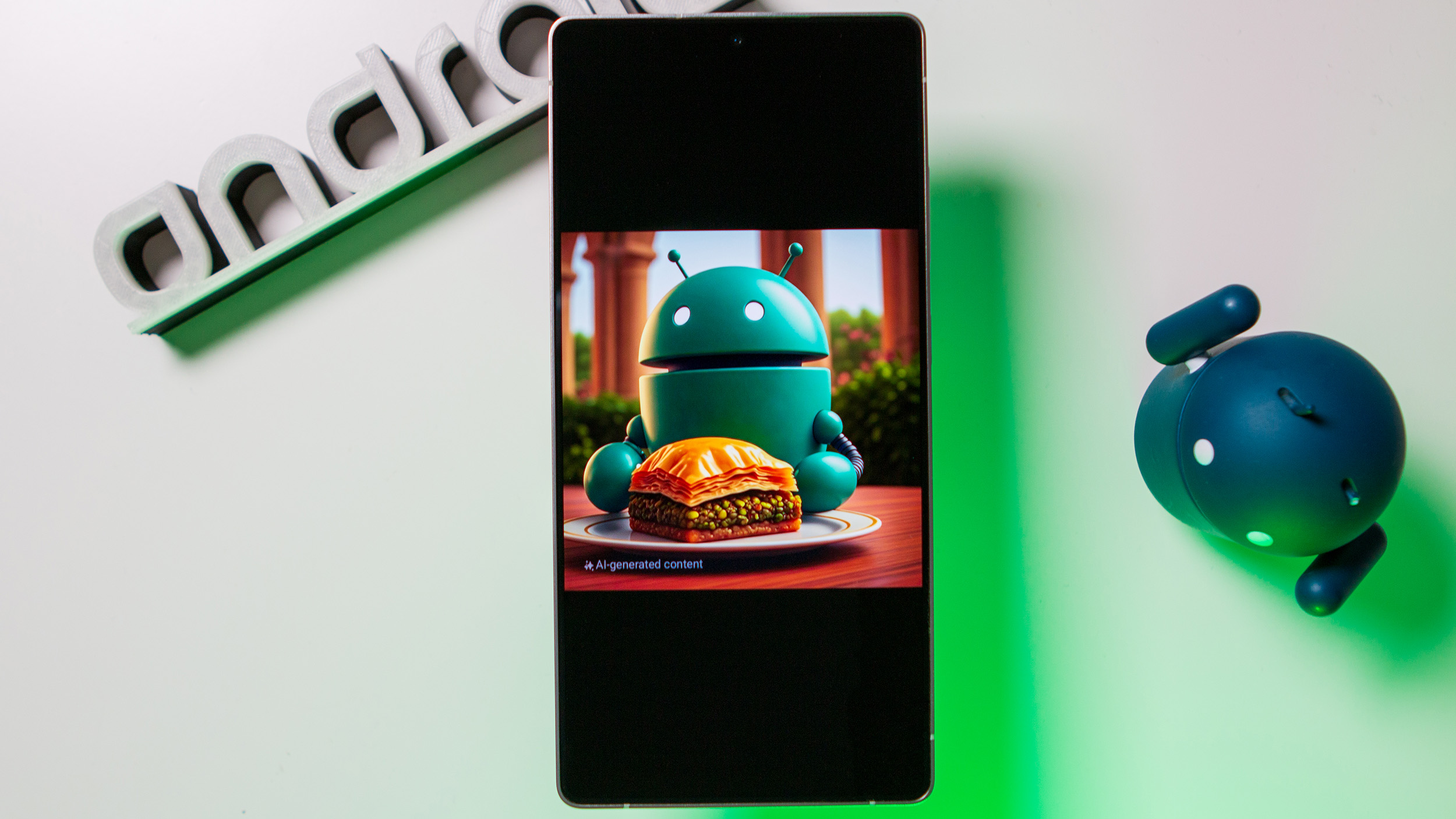
It's obvious that phone brands are turning to AI; with year-on-year upgrades slowing down considerably, manufacturers are looking for anything that can give their devices an edge, and this is where AI comes in. These days, most phone launches (at least on the Android side) are filled with how AI is going to overhaul how you use your phone.
The reality isn't quite so grand, but brands like Google and Samsung are doing a great job integrating AI-assisted features in a meaningful way on their phones. So if you got a recent phone and haven't looked into all the AI utilities yet, this post should be a good starting point.
I'm going to use the Galaxy Z Fold 7 to showcase AI features on Android. While most brands have a suite of AI offerings, Samsung does the best job both with the number of features available, and how they're organized. In short, Samsung's Galaxy AI makes it extremely easy to see which features are actually available on your phone, and how to use them.
Google also has a strong suite of AI features, but trying to find out what's available on a device like the Pixel 10 Pro XL is like a hidden objects game — you have to constantly dig through the interface to uncover features, and if you're lucky, you'll find a few you'll end up using. Thankfully, Samsung doesn't make things anywhere as convoluted, and given that it is the biggest Android brand by a lot, its features get the most mainstream usage. With that out of the way, let's dive in.
Search anything with Google
Google's Circle to Search is highly useful as it lets you search what's on your screen. It's extremely easy too; all you have to do is hold down on the navigation bar, and circle around the object you want to search. The idea is to make it easier to search; if you're scrolling through Instagram and see an interesting pair of shoes (it's basically my entire feed now), you can just draw around the object and search on Google with minimum effort. Here's how to do it:
- Navigate to whatever you want to search.
- Press down on the navigation bar (the horizontal bar at the bottom of your screen).
- Draw around the object of interest.
- Google automatically surfaces details.
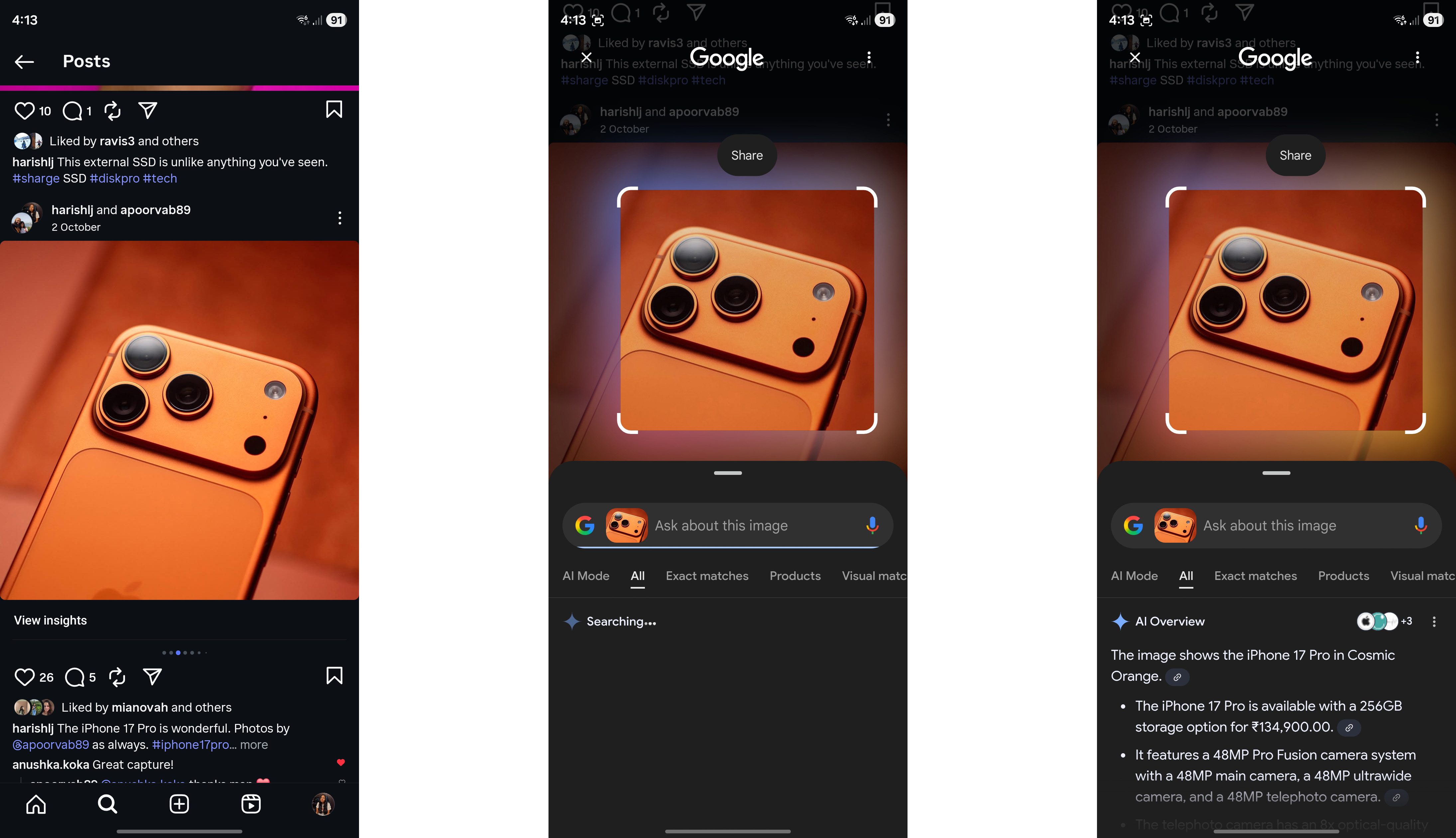
It's a nifty utility, and it's there when you want it and hidden away if you don't ever intend to use it.
Translate anything with ease — in real-time
Another good use of AI is real-time translation. Samsung phones have a few ways where they leverage translation features. The one that I think is the best is Interpreter, as the name suggests, it offers real-time translation, so if you're traveling abroad or don't know the local language, you can use this to get around with ease. Using it as easy as it gets:
Get the latest news from Android Central, your trusted companion in the world of Android
- Pull down the notification shade.
- In the quick settings tiles, select Interpreter.
- Choose the language (you can select from over 30 languages) you want to translate, and just hit the record button.
- You'll see a real-time translation into the target language you've selected, and it automatically narrates as well.
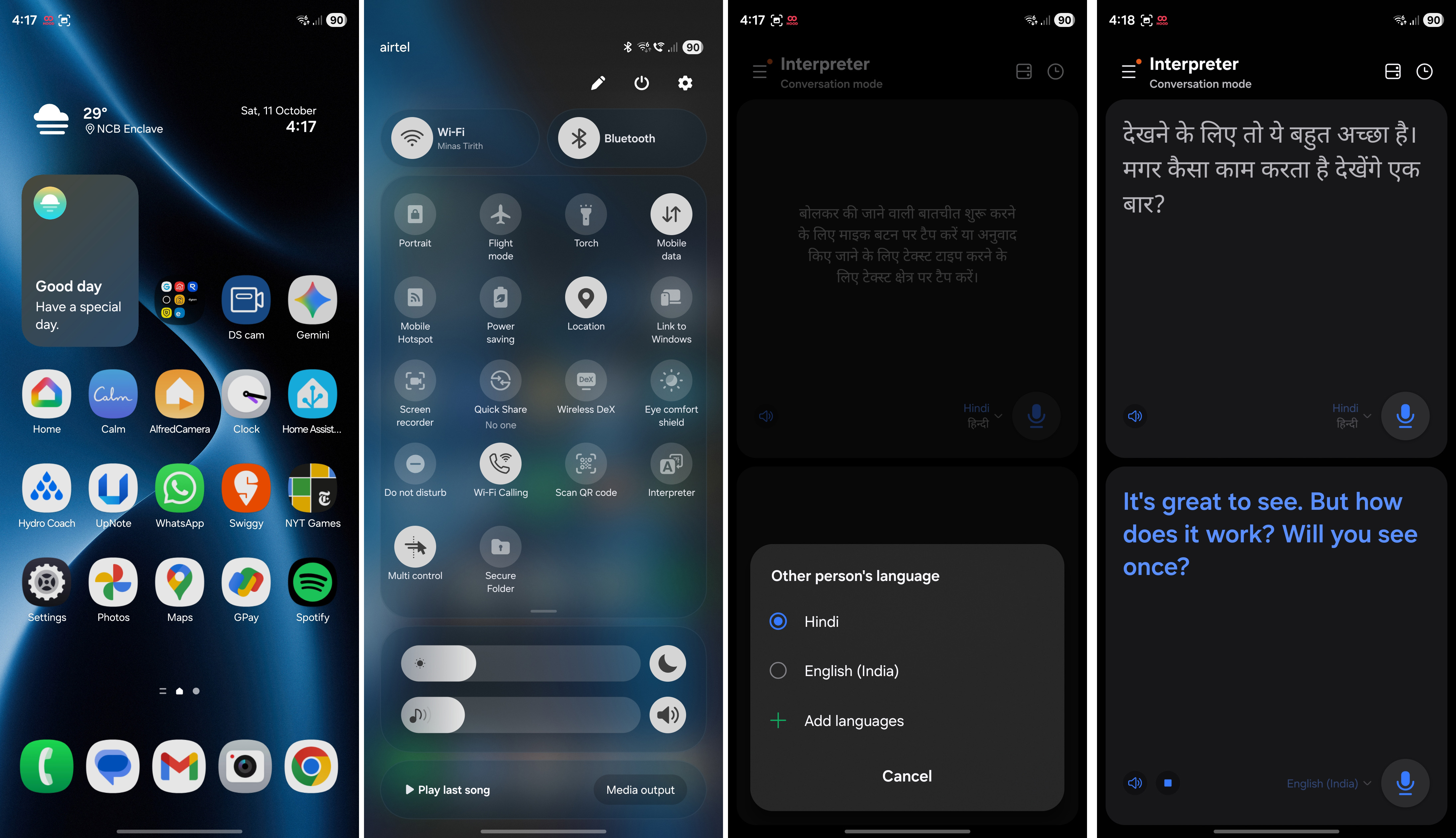
Edit your photos the way you want
My biggest AI-related use case is image editing. Whether it's taking out unwanted objects from the background of photos or tweaking colors, you get plenty of useful features around this area.
- Go to the Gallery.
- Choose the image you want to edit.
- Choose the AI icon (the one with the stars at the bottom of the page).
- You'll see the Generative edit window, and here you can draw objects you want to erase.
- Hit the Generate button. This will erase the objects you've selected and fill in the image.
- Hit Save to preserve the new image.
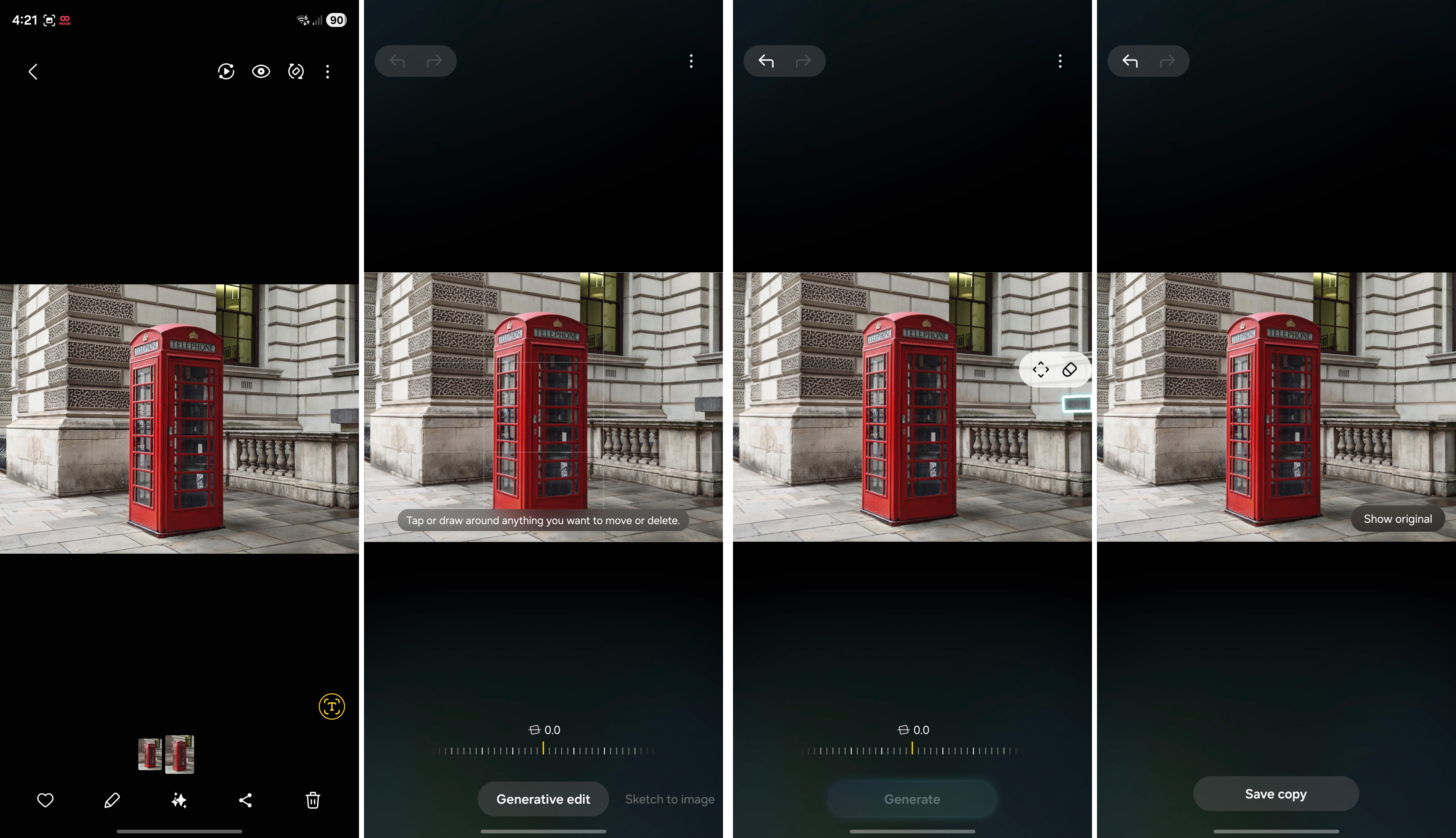
Another cool feature in Samsung phones is Sketch to image. As the name indicates, you can basically doodle on an image, and it will fill in that object and integrate it into the existing image, making it look natural.
- Choose an image and select the AI icon.
- Go to Sketch to image.
- Doodle whatever you want to add in the image and hit Generate.
- You'll see the results of the AI-generated creation. If you like what you see, you can hit Save.
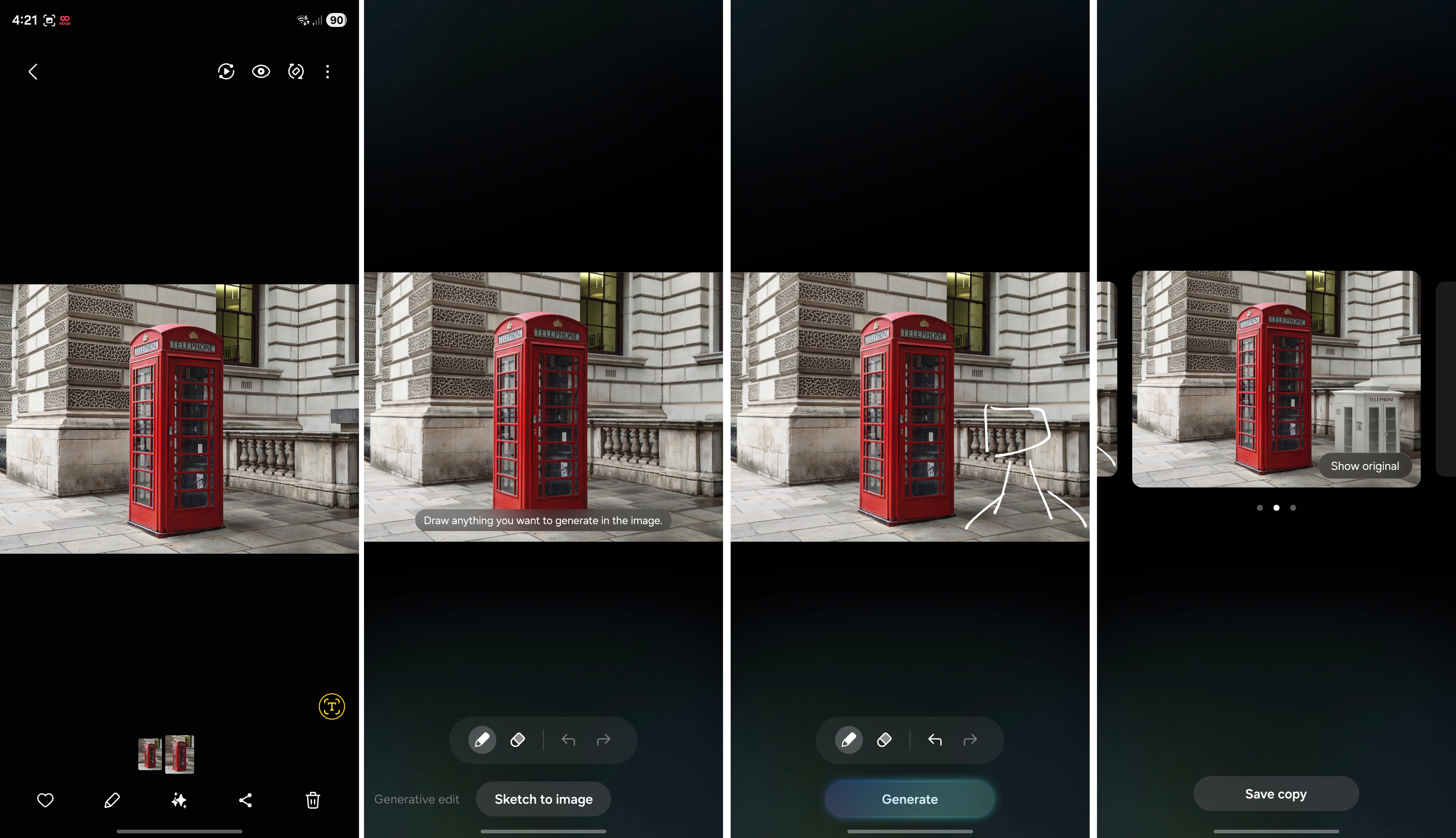
Unsure of what to write? Let AI do it
AI-assisted writing tools make it easier to churn out an email or polish writing, and Samsung phones do a good job in this area. Like other AI-related tools highlighted until now, this is pretty straightforward to use:
- Select any text you want to polish.
- Select the AI icon to pull up Writing Assist.
- You can choose from the options listed. You get to clean up the grammar, use Writing style to change the tone of the text, or use Summarize to deliver a summary.
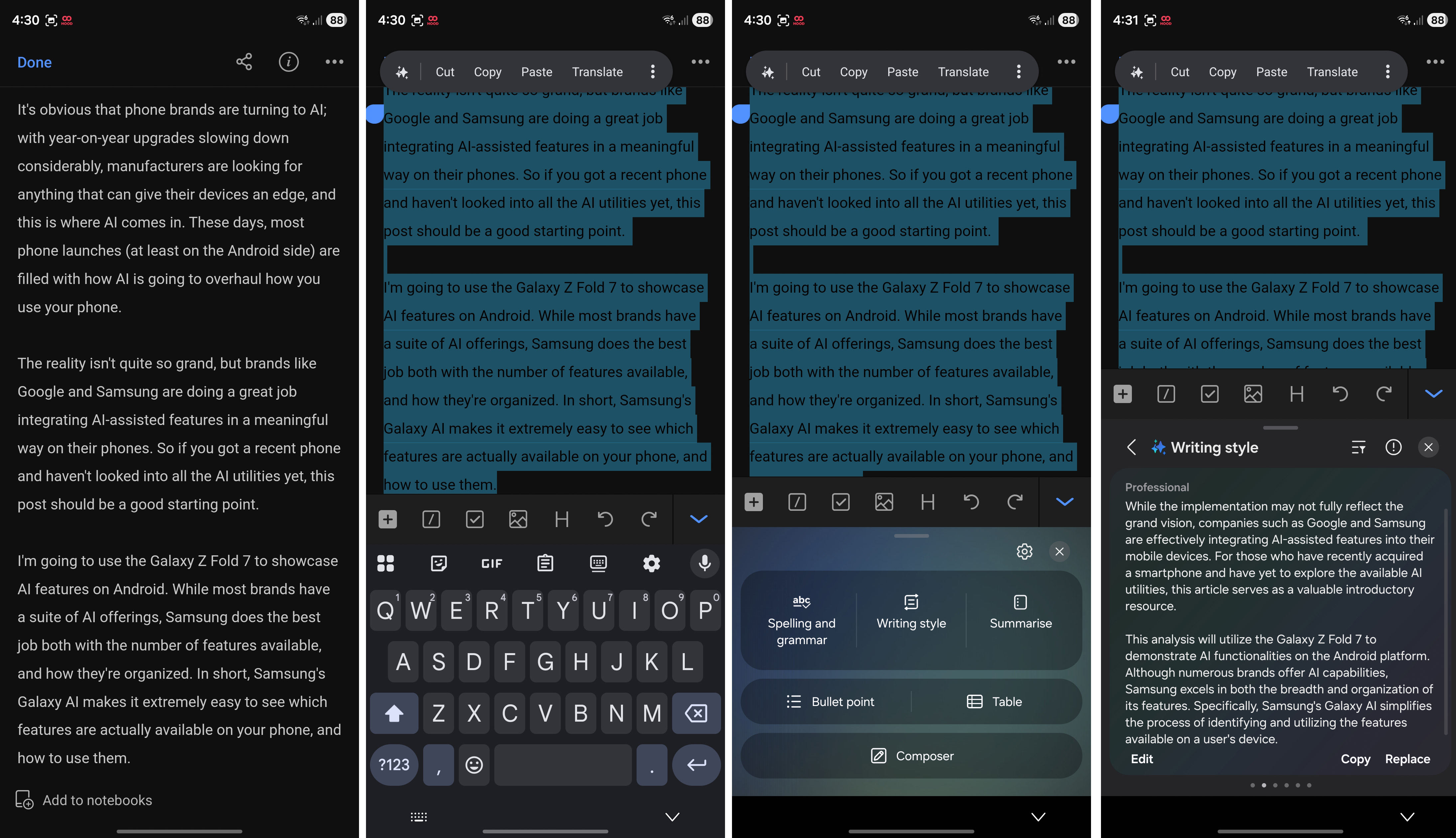
Gemini is now Live
Gemini Live is another feature that's available on most new Android phones. It's basically akin to using Gemini, but with a conversational assistant. So instead of writing down a query and getting a wall of information, the idea is to have a conversation. You also get the ability to share what's around you — by sharing the camera — so if you're out at a landmark, you can just ask Gemini additional details just by pointing your phone at it.
There isn't much to using the feature; you'll just need to select the Live icon (three vertical lines with a star above the right-most line) at the bottom of the Gemini app. Doing so triggers Gemini Live, and you can get started with the digital assistant.
That's just a brief overview of what's possible on your Galaxy phone. Most of these features are available on the best Android phones, but I find Samsung's offerings to be the easiest to use.
While AI is gaining momentum, it isn't at the point where it's overt; if you're like me and don't want to use any of these features, you don't need to — you can even deactivate AI features on your phone with relative ease. But if you're eager to try what's possible with AI-assisted utilities, this is the best time to get started.

Harish Jonnalagadda is Android Central's Senior Editor overseeing mobile coverage. In his current role, he leads the site's coverage of Chinese phone brands, networking products, and AV gear. He has been testing phones for over a decade, and has extensive experience in mobile hardware and the global semiconductor industry. Contact him on Twitter at @chunkynerd.
You must confirm your public display name before commenting
Please logout and then login again, you will then be prompted to enter your display name.
