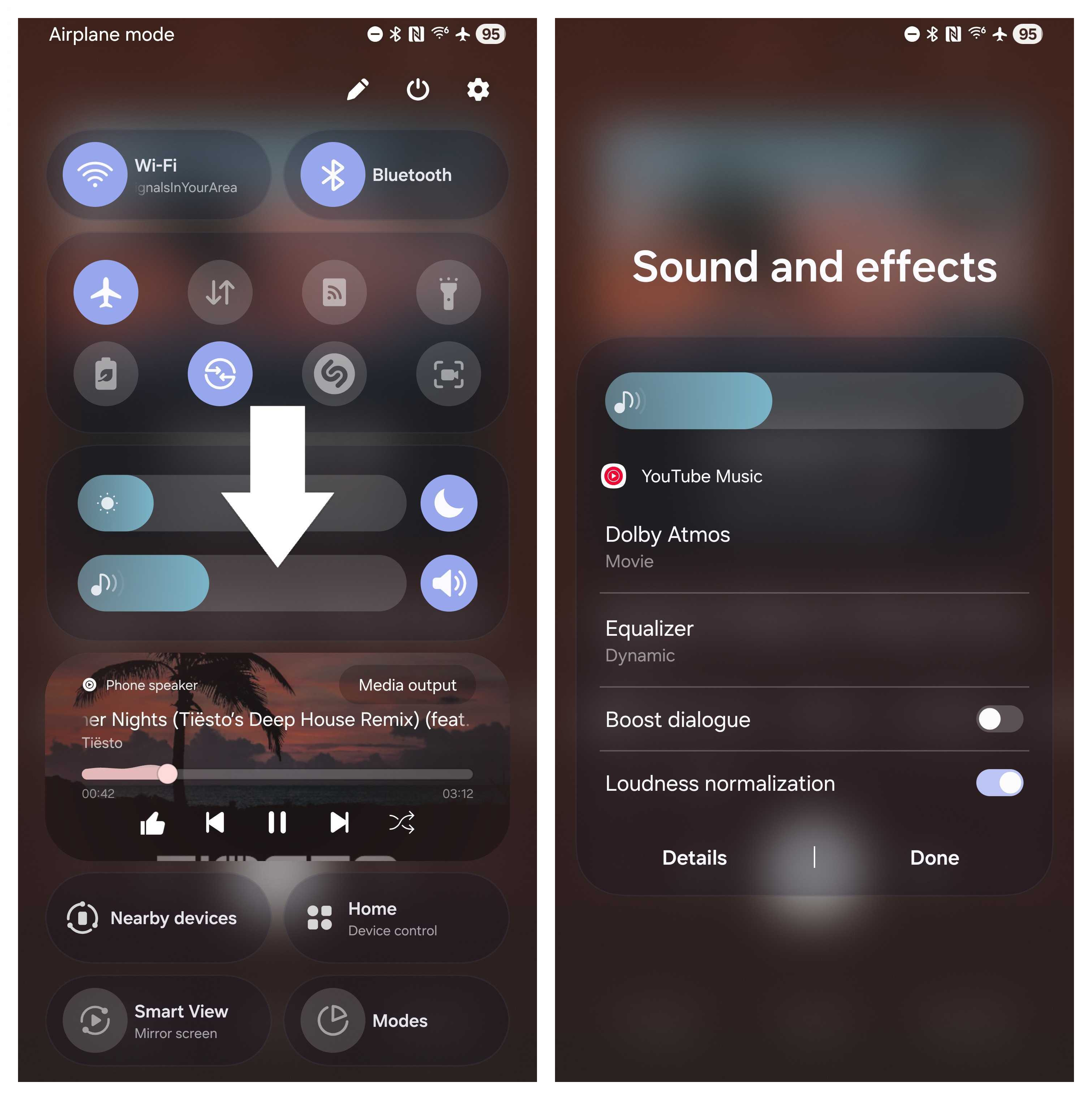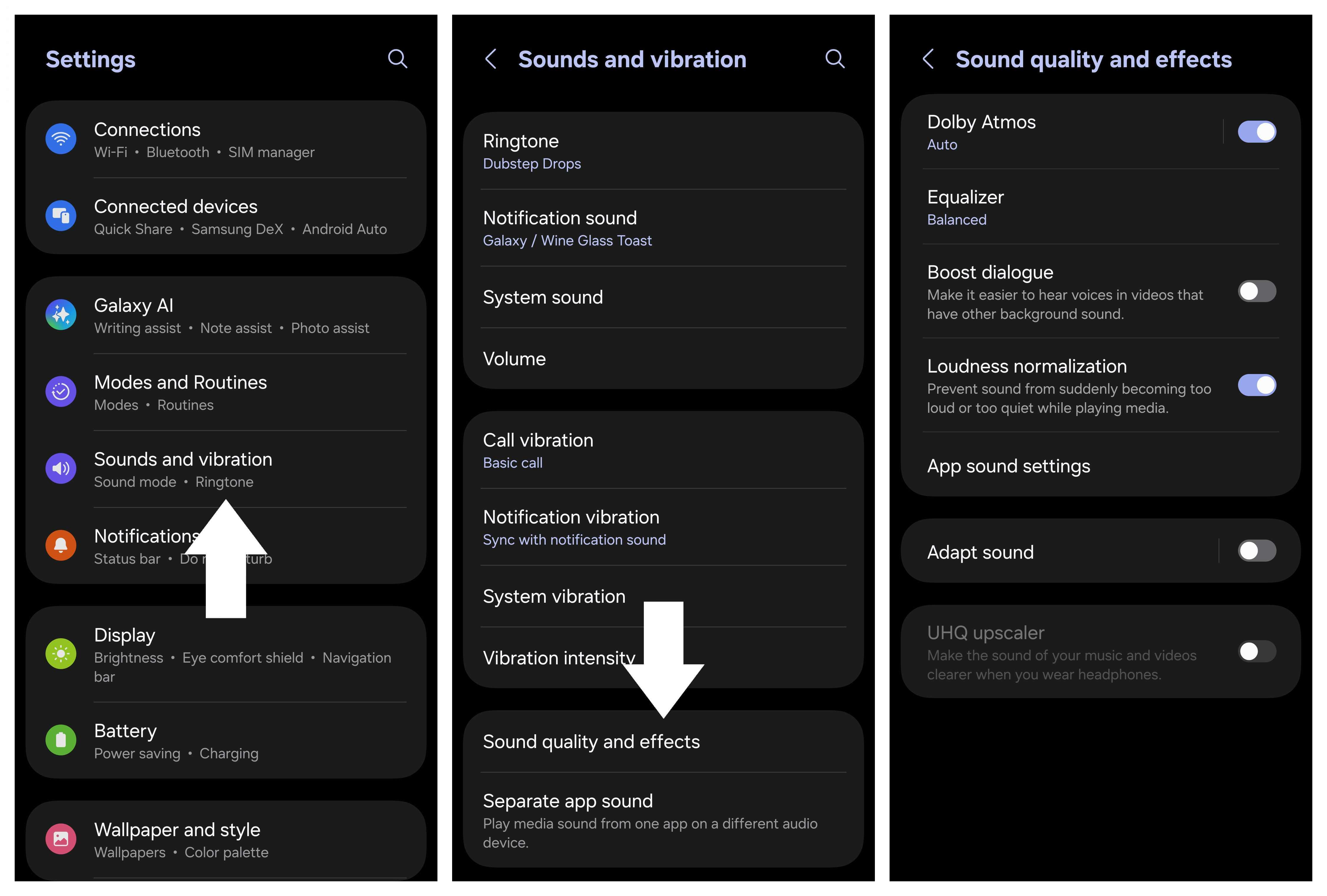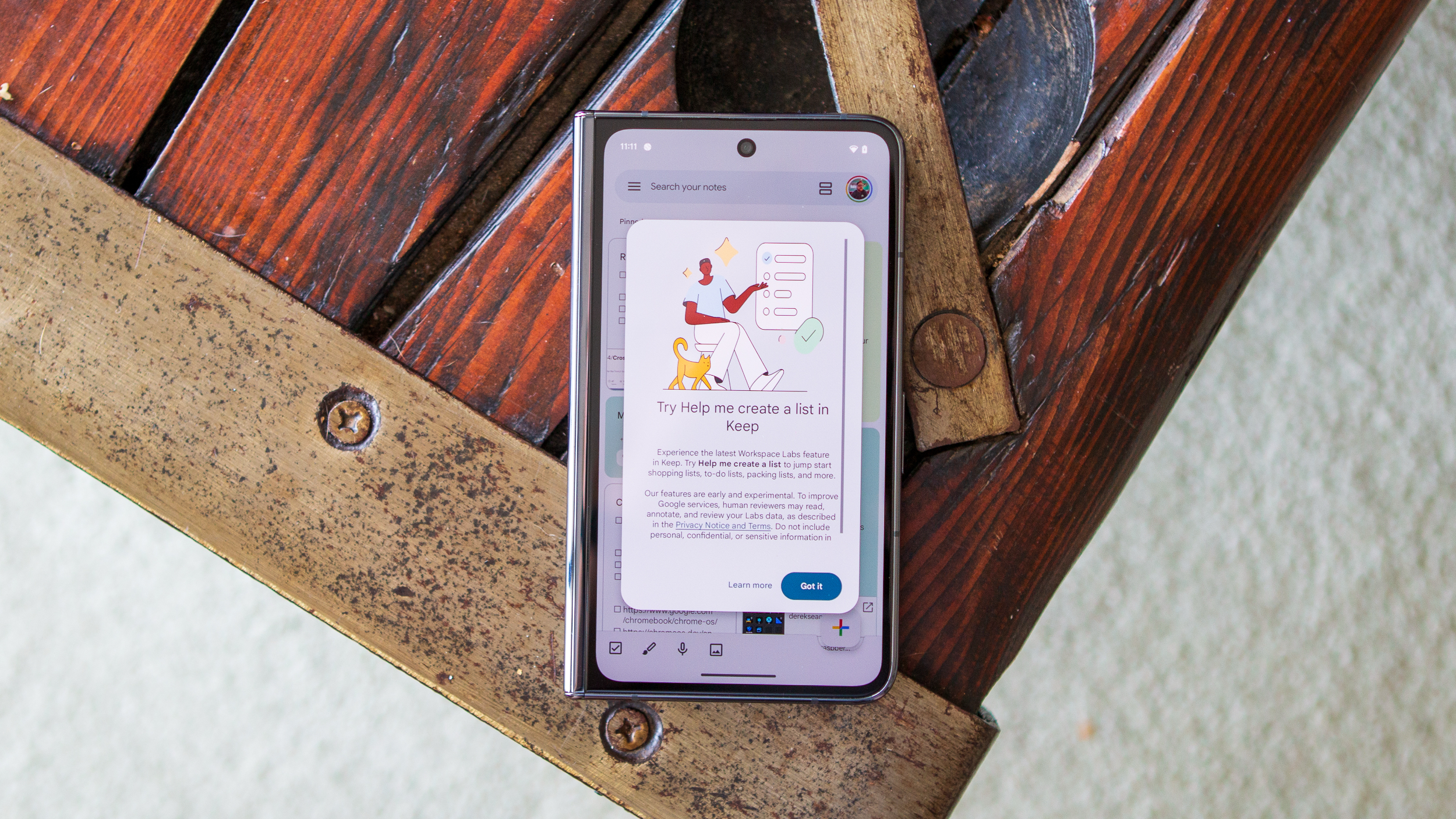Samsung Galaxy S25 audio: Bluetooth quality, sound profiles, wired headphones, and more
The Samsung Galaxy S25 series offers a plethora of audio choices. Here's how you can ensure you're getting the best quality.

Does the Galaxy S25 family support wired and wireless headphones and earbuds?
Best answer: Yes, the Galaxy S25 family supports all kinds of audio playback, from advanced LDAC-powered hi-res Bluetooth earbuds to classic wired headphones. Wired headphones that connect with a traditional 3.5mm audio jack will need a USB-C to 3.5mm adapter in order to work, though.
How does music sound through wired USB-C headphones on the S25?
Anyone extra persnickety about sound quality knows that wired audio is always superior because the signal doesn't have to be compressed to go through a cable, the way it has when using wireless Bluetooth speakers or headphones. Even using high-tech codecs like LDAC doesn't deliver true hi-res audio because there's always a level of compression between your phone and Bluetooth earbuds.
Audiophiles worried about downgrading their audio quality by switching to a Galaxy S25 have nothing to fear. Samsung's engineers have ensured that you get excellent quality audio from the Galaxy S25, Galaxy S25 Plus, and Galaxy S25 Ultra, regardless of how you're listening to music.
While the Galaxy S25 family doesn't have a traditional 3.5mm headphone jack, you can always pick up an inexpensive USB-C to 3.5mm adapter to connect wired headphones to a Galaxy S25. Thankfully, there's nothing to configure or pair when you use a pair of wired headphones. Just plug them in and enjoy the tunes!
The best music streaming service, Tidal Hi-Fi, works perfectly on the Galaxy S25 Ultra and is even better when paired with the best USB-C headphones. This ensures that you don't have to worry about remembering your adapter, and also never have to worry about charging a pair of headphones or earbuds just to use them. If you're looking for a few quick recommendations, try our favorite picks:
- Sennheiser MOMENTUM 4: Top-notch wired and wireless over-the-ear headphones with ANC and lots of included adapters.
- 1MORE Penta: Wired hi-res earbuds that'll give you the best audio quality with a tight ear fit.
Can the Galaxy S25 stream lossless audio over Bluetooth?
The Samsung Galaxy S25 series supports most of the highest-quality Bluetooth audio codecs available today. Samsung prefers LDAC over aptX HD, so be sure to look for LDAC when you choose a pair of Bluetooth earbuds or headphones to get the highest possible wireless sound quality. The Galaxy S25 family supports SBC, AAC, LDAC, and Samsung Seamless Codec for Bluetooth playback.
While LDAC and aptX HD are the best way to stream hi-res audio, there's no such thing as true lossless audio over Bluetooth. A Bluetooth signal always has to be compressed to some degree, and while most people probably can't tell the difference between a good pair of wired headphones and high-quality hi-res Bluetooth earbuds, audiophiles won't be fooled.
That being said, only Sony phones deliver higher-quality audio playback, as our sister site What Hi-Fi pointed out in their Galaxy S25 Ultra review. Our best hi-res Bluetooth earbuds guide will help you narrow down your choices, but here are a few quick picks from the top to get you started:
Get the latest news from Android Central, your trusted companion in the world of Android
- Sony WF-1000XM5: The best hi-res Bluetooth earbuds on the market. They (unsurprisingly) support Sony's LDAC codec, which is perfect for the Galaxy S25 family.
- Bowers & Wilkins Pi8: We recommend these for non-Samsung Android phones, as they primarily support the aptX HD codec for hi-res audio transfer.
- Edifier NeoBuds Plus: A more budget-conscious choice that still supports LDAC and hi-res sound.
Does the Samsung Galaxy S25's sound quality really compete with Apple or Sony?
Sony has long been considered the de facto standard for Android phone audio quality, but Samsung is no slouch in the audio department. While Apple notably enhanced its audio quality with the iPhone 16 release, the Galaxy S25 family isn't too far behind, offering crisp and detailed audio quality, specializing particularly in delivering clear vocals.
Audio reviews of the Galaxy S25 family have often noted that low-level dynamics aren't quite as good as Apple's or Sony's latest phones, but that the S25 family is still in the overall top tier when it comes to sound reproduction. That's particularly true when using the built-in speaker on the S25 family, as Samsung's use of Dolby Atmos tuning transforms the phone's speakers into a virtual wall of sound.
The Galaxy S25 family supports everything you need to get a high-quality audio experience on the go. Wired headphones using a USB-C cable are the best option for the highest possible quality sound, while Bluetooth earbuds that support hi-res LDAC audio are the second-best option. We recommend browsing our best Galaxy S25 premium headphones guide so you can get a full understanding of what's available and what makes them the best for Samsung's 2025 flagships.
Is the audio quality consistent across different apps on the S25?
The Samsung Galaxy S25 family's audio quality is managed on a system level to ensure consistent audio quality between apps. Samsung offers a built-in audio equalizer with support for several Dolby Atmos profiles, sound presets, adaptive age filters, and even a UHQ upscaler for supported wired headphones.
While some apps may have individual equalizers that can be used in addition to the system equalizer, it's recommended to use Samsung's built-in option for the most consistent audio quality.
Each type of audio source can have its own settings, too, and the Galaxy S25 will intelligently remember which settings you prefer for each audio source. For example, if I connect my Bluetooth Samsung Galaxy Buds 3 Pro to my Galaxy S25 Ultra, it will have individual settings I've tailored for it, while a pair of wired headphones will have a different set of settings saved and automatically applied.
Apps can individually have their own sound profiles, too. Here's how to configure that:
1. Launch your audio app of choice and start playing a song or video.
2. Pull down on the right side of the status bar and long-press the volume slider.
3. A Sound and effects box will appear with audio options for the specific app that's playing audio.
This way, each app can have its own distinct audio settings. This is particularly useful for adjusting audio mixes between video, music, and other sound sources. To reconfigure an app's audio properties, follow the steps above or go to the main audio section by following these steps:
1. Open system settings by navigating to the Settings option in the app drawer, or pulling down on the right side of the status bar and tapping the settings gear icon on the top right.
2. Select Sounds and vibration from the list.
3. Select Sound quality and effects from the list.
4. Select App sound settings from the list.
5. Select the app you want to adjust audio properties for. Only apps that have a configured profile will appear here.
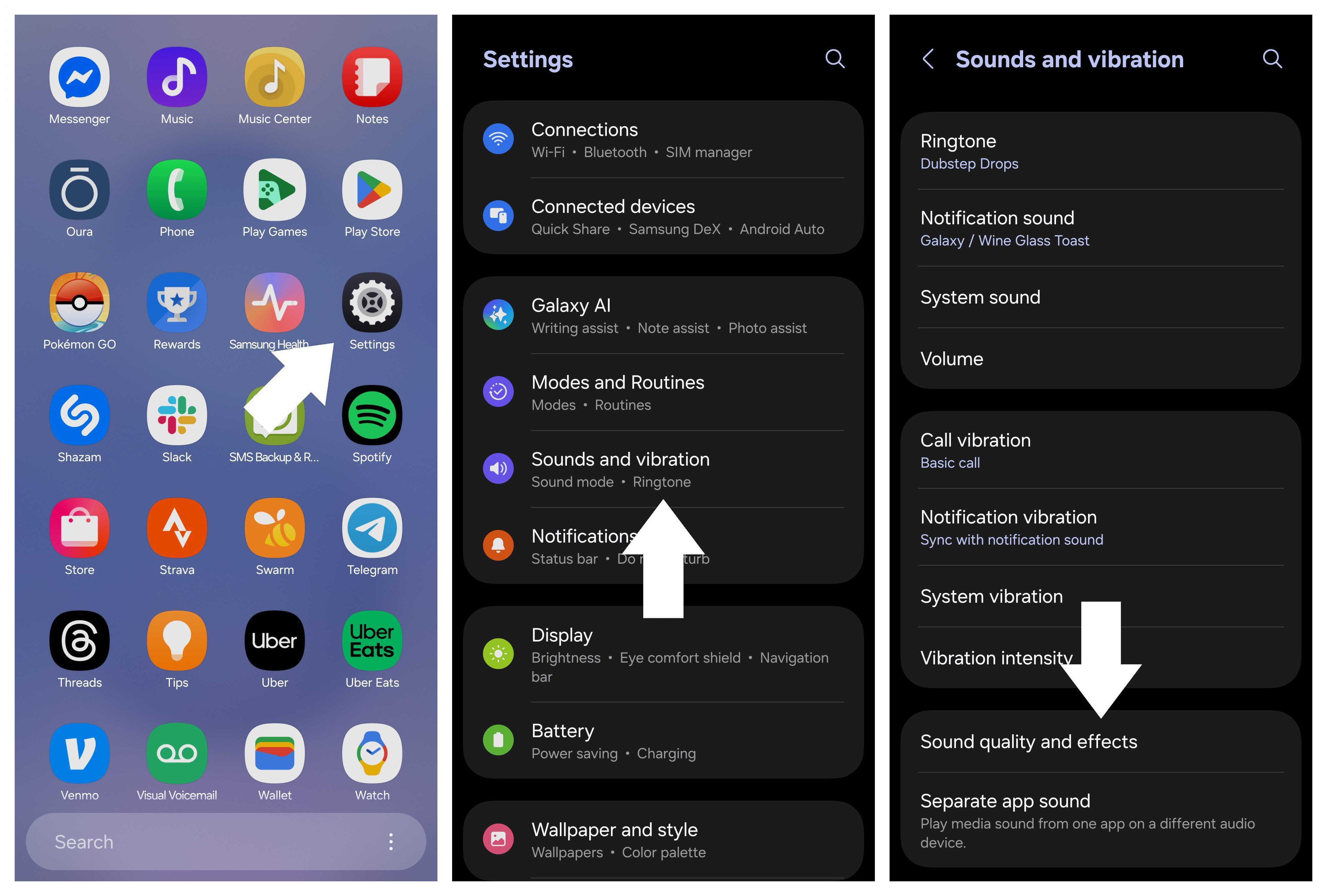
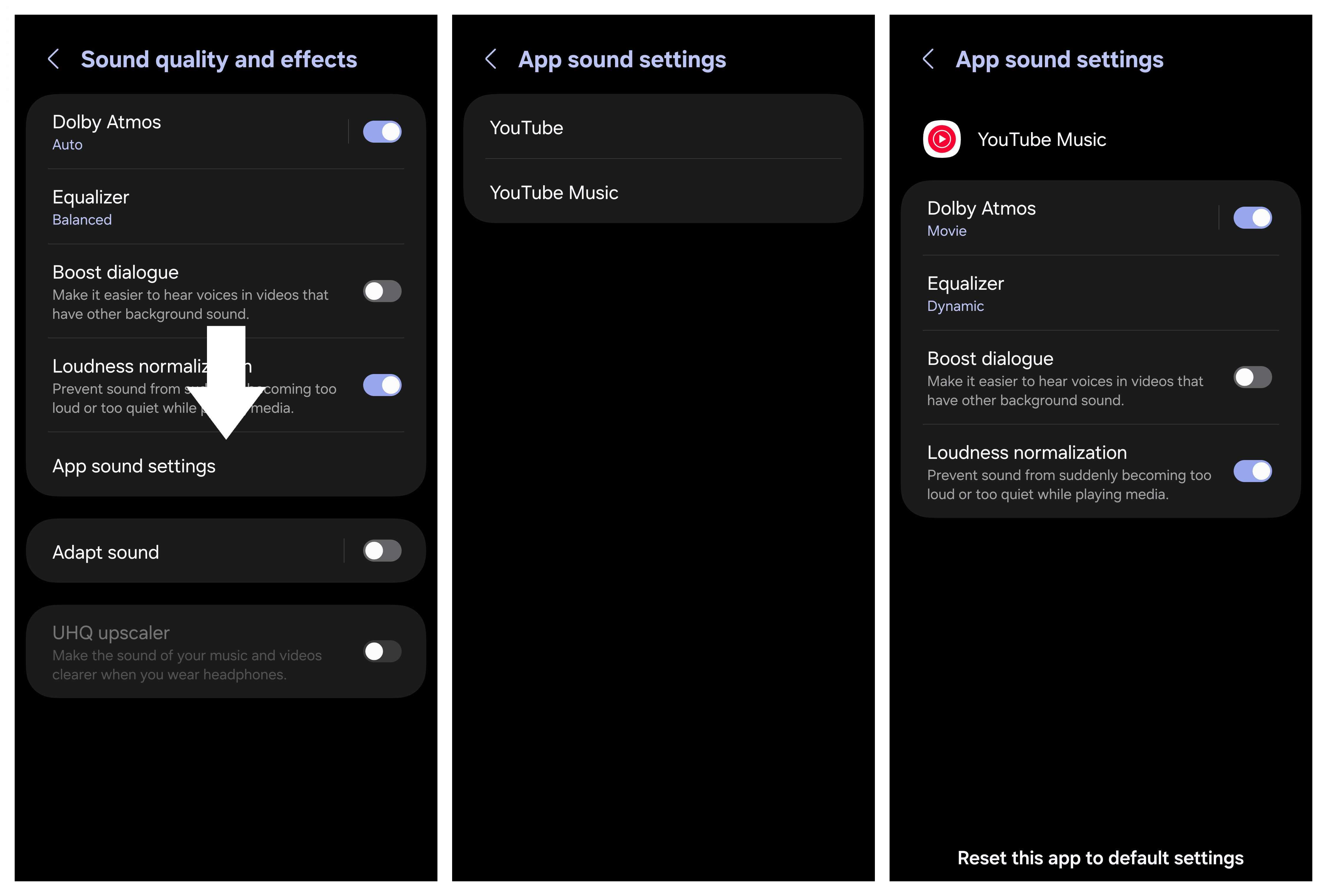
Can I personalize sound settings based on my hearing profile on the S25?
Samsung offers a significant number of ways to customize the audio quality on a Galaxy S25 series phone. Individual hearing profiles can be made to adjust for hearing loss for different age ranges, as well as sound tuning via a 9-slider equalizer with various presets. Each audio source also includes its own customizable preset that is automatically saved.
To access the system-level equalizer and sound profiles, follow these steps:
1. Open system settings by navigating to the Settings option in the app drawer, or pulling down on the right side of the status bar and tapping the settings gear icon on the top right.
2. Select Sounds and vibration from the list.
3. Select Sound quality and effects from the list.
4. Choose the settings you want to adjust.
I recommend starting by enabling Dolby Atmos and choosing a sound profile you feel sounds best. Once you've done that, open the equalizer section and tune the sound further. Equalizer allows you to very specifically tune the audio profile, while the presets and the Dolby Atmos section are more automated.
Additionally, you might want to select Boost dialogue when listening to a podcast or other audio source where human speech is the most important thing to hear. You can also choose Loudness normalization to help keep explosions and other loud sound effects from hurting your ears while watching movies or videos.
Folks looking for age-specific audio profiles should choose Adapt sound, then select your specific age bracket from the list. Clicking the gear icon next to each age bracket allows you to also choose which ear will primarily use audio for phone calls, and if you prefer a clear or soft sound profile.

You must confirm your public display name before commenting
Please logout and then login again, you will then be prompted to enter your display name.