BoomSound settings on the HTC One M9
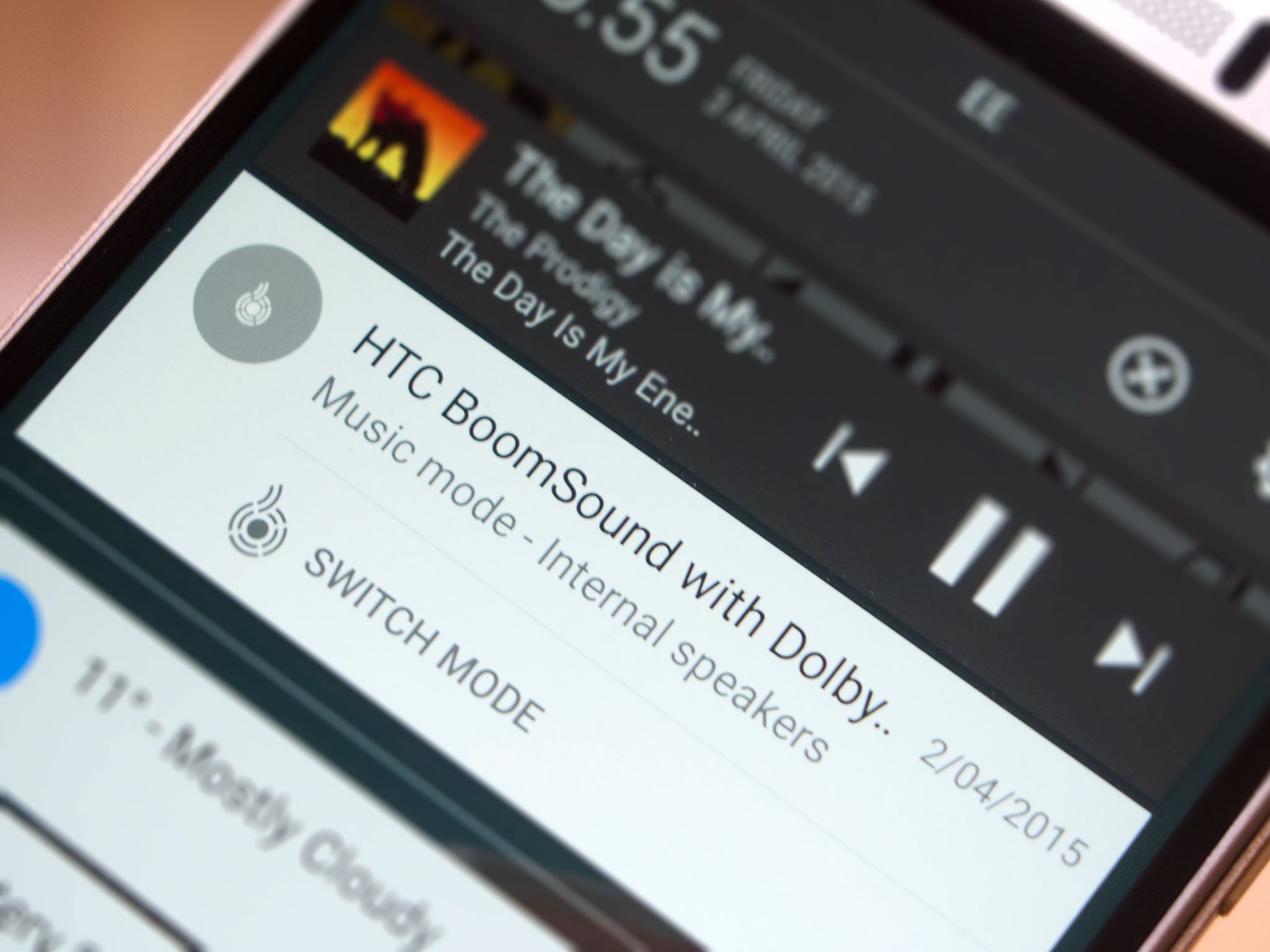
BoomSound, HTC's audio enhancement setup, is no longer the straight on-off toggle. On the HTC One M9, BoomSound comes enhanced with Dolby Audio processing tricks, and with it a handful of different sound modes to get to grips with, whether you're listening using headphones or the device's thunderous front-facing speakers.
BoomSound modes using the front speakers
When you're using the HTC One M9's built-in front-facing speakers, BoomSound is enabled at all times — but you do get the choice of two playback modes suited to different types of content. Theater mode is designed for video or movie playback, and is louder overall, though with a tendency to be a little tinny when playing music. Music mode is a little quieter — though still crazy loud oveall — and emphasises the low-end a bit more for richer bass.
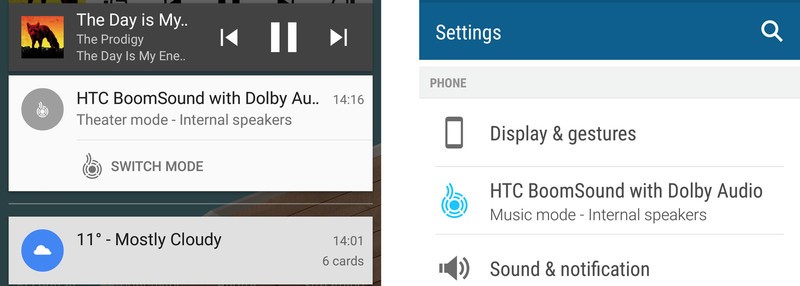
To switch between the two modes, find the BoomSound notification in the notification shade while playing music or video. Alternatively, find it in the Settings app about halfway down the list, under the "Phone" subcategory.
BoomSound modes using headphones or earphones
When you plug in a set of wired headphones, you'll get a different set of BoomSound options. The BoomSound panel in the notification shade becomes a shortcut to the Settings app, where you can switch between presets designed for various HTC earphones:
- HTC earbuds: The basic (and rather uncomfortable) HTC earphones bundled with older HTC models.
- HTC in-ear: The sleeker in-ear earphones bundled with premium HTC phones like the M8 and M9.
- HTC Pro Studio: HTC's aftermarket earphones, sold separately.
- Other: A general setting which, frankly, sounds better than all of the above.
We'd recommend keeping this setting on "Other" and leaving it at that. The "in-ear" and "Pro Studio" presets way over-emphasize the low-end, even when used with HTC's own audio hardware, while the "earbuds" setting just sounds flat.
Get the latest news from Android Central, your trusted companion in the world of Android
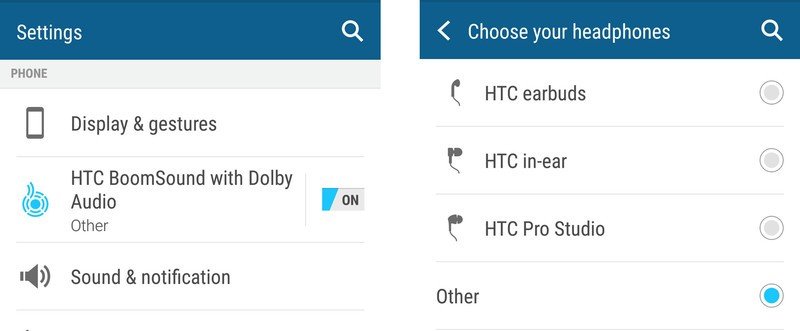
With headphones, it's also possible to turn off BoomSound entirely — just toggle it off using the switch in the Settings app.
It's worth noting that these modes only work with wired headphones or earphones — Bluetooth heatsets or speakers can't be used with BoomSound, and it'll be automatically disabled when listening through these devices.
M9 owners, be sure to hit the comments and let us know how you're enjoying BoomSound on your device!

Alex was with Android Central for over a decade, producing written and video content for the site, and served as global Executive Editor from 2016 to 2022.
