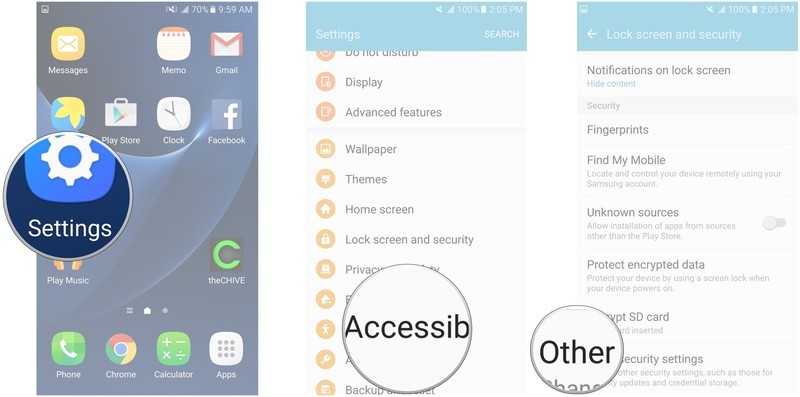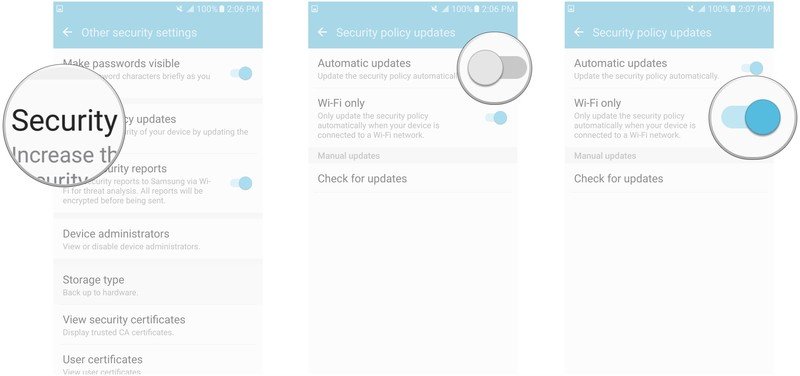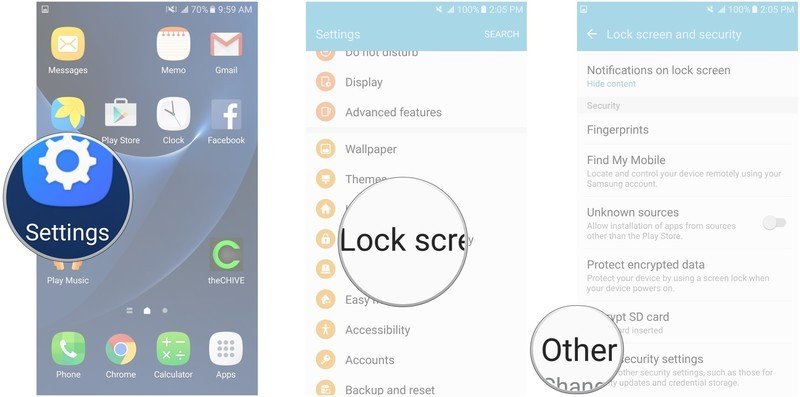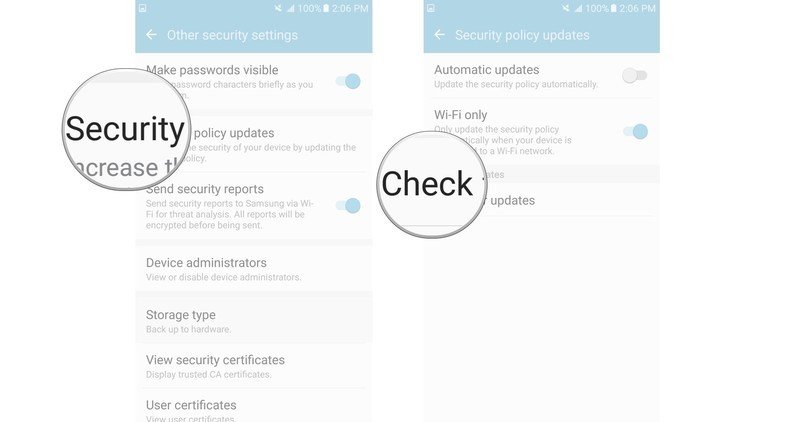How to turn on automatic Samsung security policy updates on the Galaxy S7

At the moment, how many credit cards would you say you've used on your phone? How many passwords have you entered in various accounts and apps?
Samsung security policies are designed to keep all the data in your phone secure and updates are there to make sure that any flaws in security are fixed quickly.
You want your phone to be as secure as possible, so it's a good (and rather prudent) idea to keep up-to-date with security policies. You can update them manually, but you might as well set them to be automatic. Set it and forget it!
- How to turn on automatic Samsung security policy updates on the Galaxy S7
- How to manually update Samsung security policies on the Galaxy S7
How to turn on automatic Samsung security policy updates on the Galaxy S7
- Launch the Settings app from your Home screen, the app drawer, or the Notification Shade.
- Tap Lock screen and security.
- Tap Other security settings at the bottom of the list.
- Tap Security policy updates.
- Tap the switch next to Automatic updates to turn them on.
- Tap the switch next to Wi-Fi only if you only want to automatically update when your phone is connected to Wi-Fi.
Keep in mind that if you choose to update automatically even when Wi-Fi is off, you might rack up some data charges. It probably won't be too much, but better safe than sorry.
How to manually update Samsung security policies on the Galaxy S7
You can always manually check for updates, just in case.
- Launch the Settings app from your Home screen, the app drawer, or the Notification Shade.
- Tap Lock screen and security.
- Tap Other security settings at the bottom of the list.
- Tap Security policy updates.
- Tap Check for updates.
- Tap Update if there is one.
Get the latest news from Android Central, your trusted companion in the world of Android