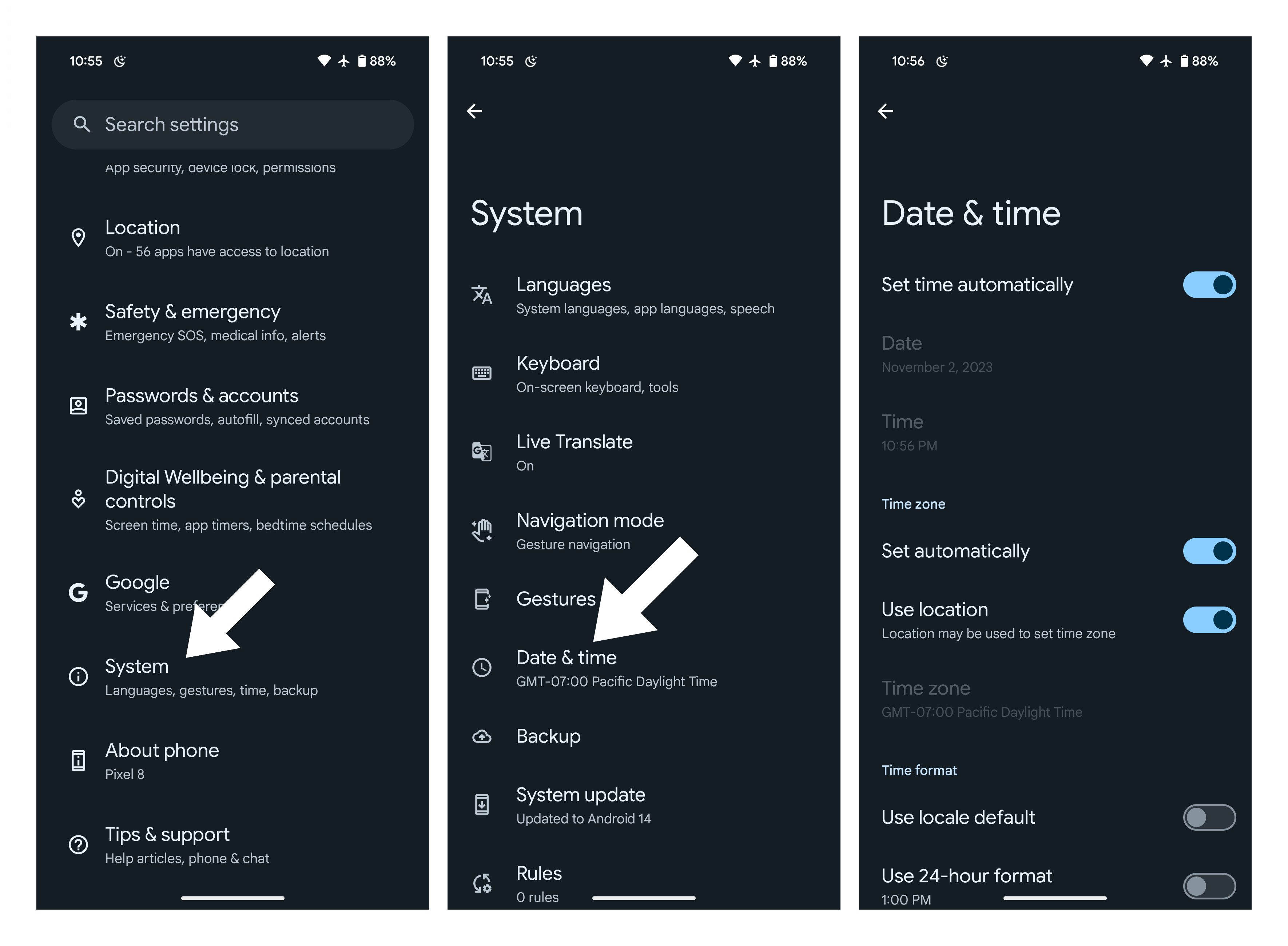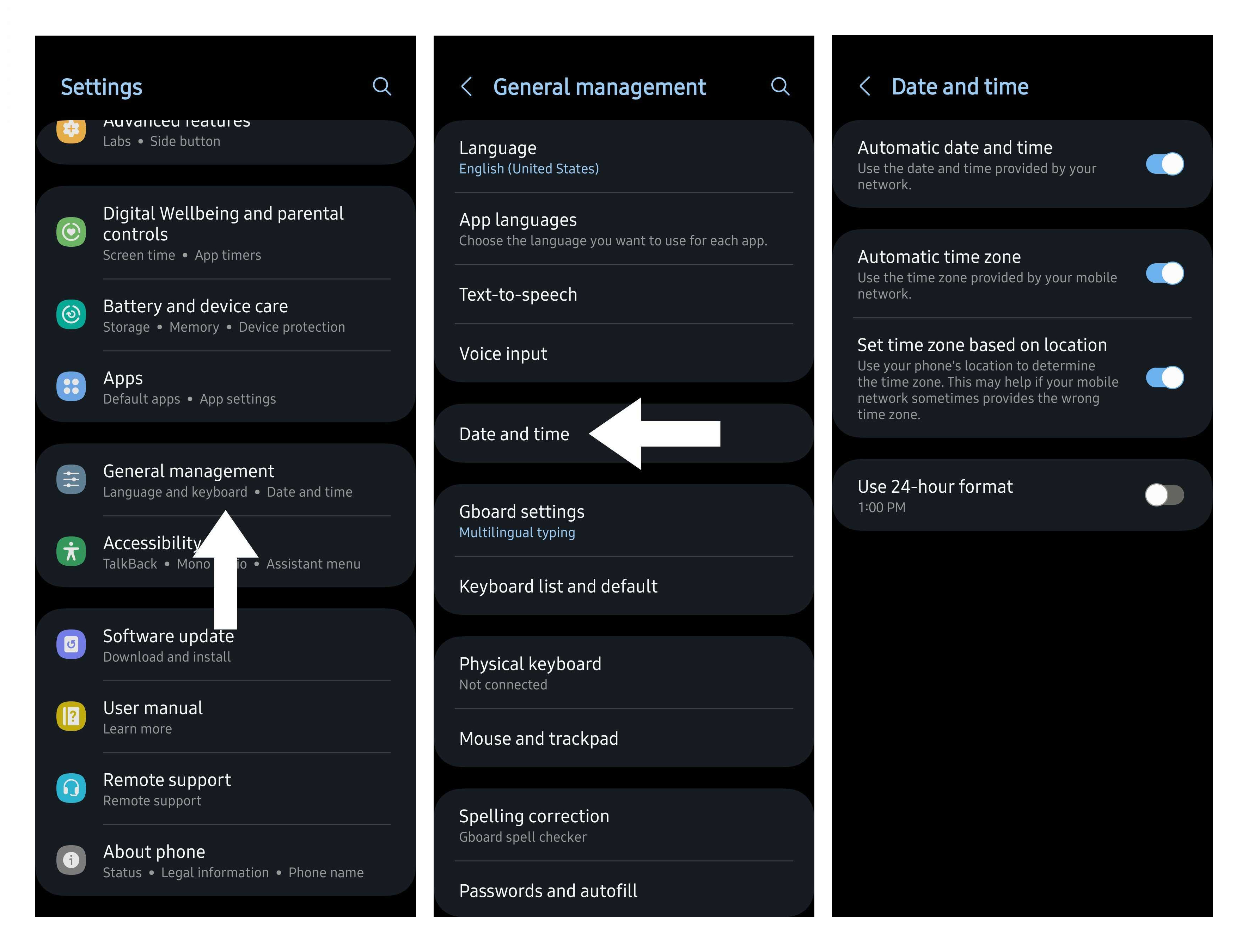Daylight saving time: Will your phone automatically adjust for the time change?
Here's how you can avoid being late (or early) for Sunday brunch.
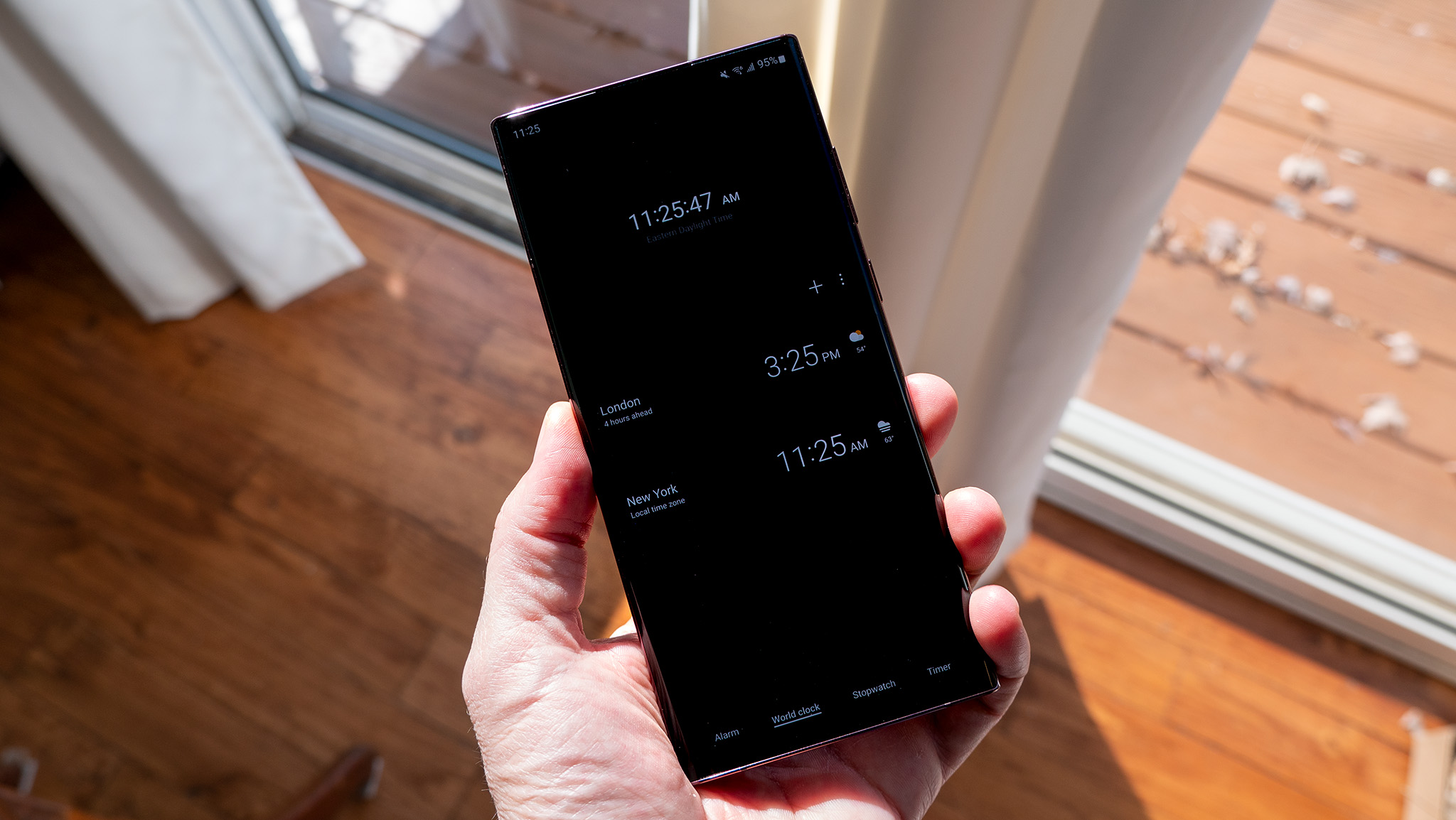
Will my phone change for daylight saving time automatically?
Best answer: Yes, your phone should change to or from daylight saving time automatically. Unless you have a really old Android phone or if you have previously meddled with the time and date settings, you shouldn't have to do anything.
What is daylight saving time?
Twice a year, the clocks change for many of us in the United States and in other parts of the world. We "spring forward" an hour early in the year and then "fall back" an hour later in the year. Depending on where you live, that happens on a different day — it's all sort of convoluted. This confusion inevitably leads to folks wondering what they have to do to their Android phone so that things work right after the switch.
When does daylight saving time begin?
Daylight saving time will end on Sunday, November 2, 2025, at 2 a.m. local time, when clocks will be moved back an hour. This means you will gain an extra hour of sleep, but it will get darker earlier in the day.
Daylight saving time will begin again on Sunday, March 8, 2026, at 2 a.m. local time. At that time, the clocks will move forward one hour and immediately jump to 3 a.m. The downside is that we effectively lose an hour of sleep, but it will stay brighter into the evening.
Will my phone change to/from daylight saving time automatically?
We've got some good news here — you shouldn't have to do a thing! Unless you go into your phone's settings and switch away from the automatic network time (in which case you already know what to do), you won't have to do anything. Your Android phone will automatically check the network for the correct date and time and switch on its own overnight, changing the system time so that things like calendars and alarms will still be correct.
The same applies when other parts of the world move an hour forward or back on their schedule, or if you travel to those places, and it will still apply when we change again. More practically, it also lets our phones know the correct local time when we fly or drive to a different time zone.
What if my phone is powered down or turned off?
If your phone is turned off during the time change, it should correct to daylight saving time once it is turned on and reconnects to your cellular network. If you experience any problems with your phone settings, we encourage you to follow up with your carrier.
How to check your daylight saving time settings on a Pixel or stock Android phone
If you're worried about your phone's ability to switch the time automatically, it's easy to check to see if your settings are correct. If you have a Pixel phone or another Android device running "stock" Android, this is how you can check your time settings:
Get the latest news from Android Central, your trusted companion in the world of Android
1. Open up your Settings app.
2. Scroll down and tap on System.
3. Tap on Date & time.
4. Toggle the options to set time automatically. Toggle "Use location" to enhance accuracy.
How to check your daylight saving time settings on a Galaxy phone
Some Android phones from manufacturers like Samsung have a slightly different process. Here's how to check that your settings are correct on a Samsung Galaxy phone:
1. Open the Settings app.
2. Scroll down and tap on General management.
3. Tap on Date and time.
4. Toggle on the Automatic date and time setting.
5. Toggle on the Automatic time zone setting. You can also toggle the option to Set time zone based on location to enhance accuracy.
Sweet dreams!
Now that your Android phone is set to automatically update to daylight saving time, you can rest easy knowing that you won't miss your alarm come Monday morning.

Ready for anything
The Galaxy S25 Ultra is Samsung's most powerful smartphone, featuring the latest Snapdragon chip, a massive AMOLED display, and a built-in S Pen. It also runs One UI 7, which is the best version of Samsung's software we've ever used!

Derrek is the managing editor of Android Central, helping to guide the site's editorial content and direction to reach and resonate with readers, old and new, who are just as passionate about tech as we are. He's been obsessed with mobile technology since he was 12, when he discovered the Nokia N90, and his love of flip phones and new form factors continues to this day. As a fitness enthusiast, he has always been curious about the intersection of tech and fitness. When he's not working, he's probably working out.
- Nicholas SutrichSenior Content Producer — Smartphones & VR
You must confirm your public display name before commenting
Please logout and then login again, you will then be prompted to enter your display name.