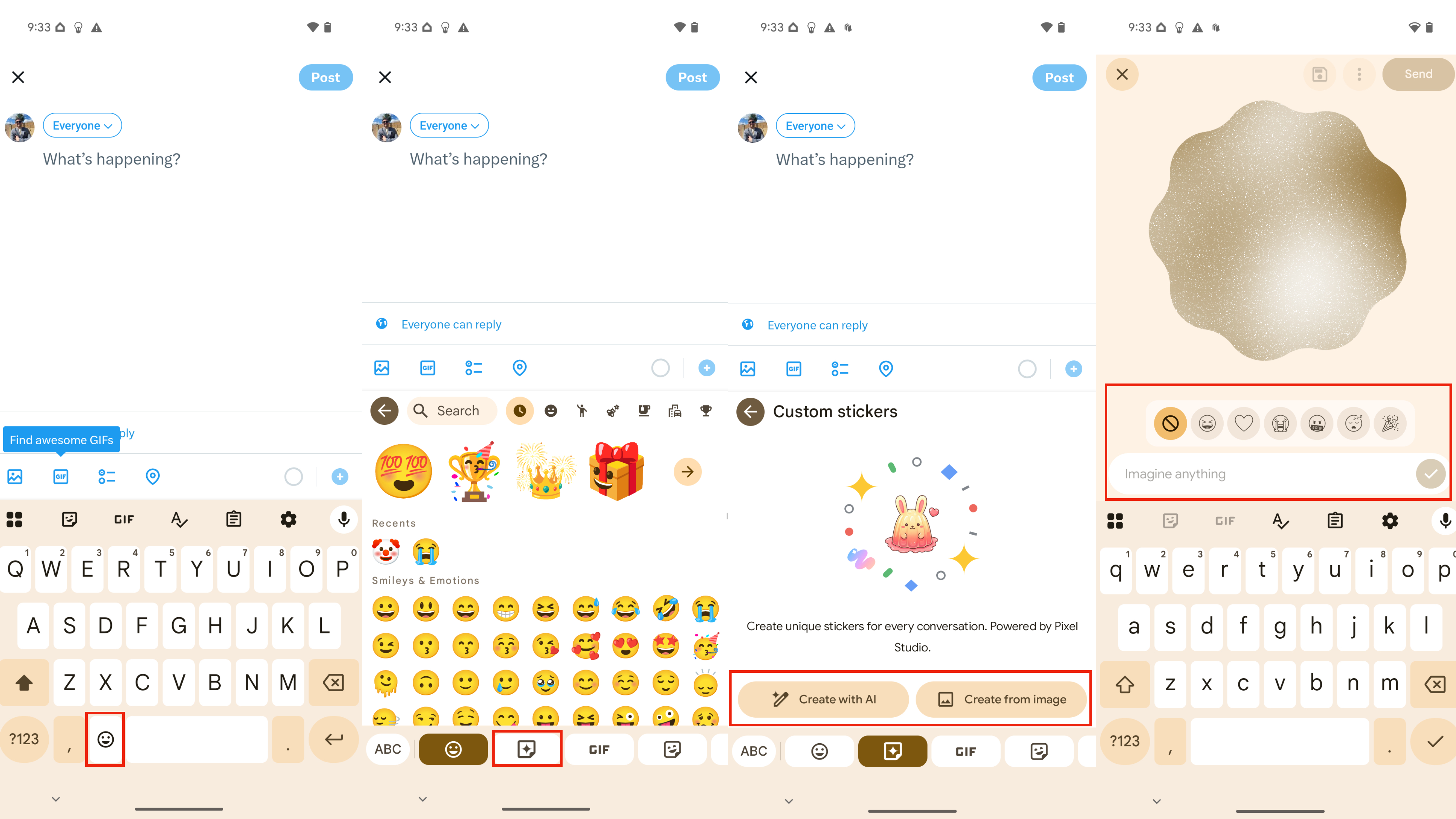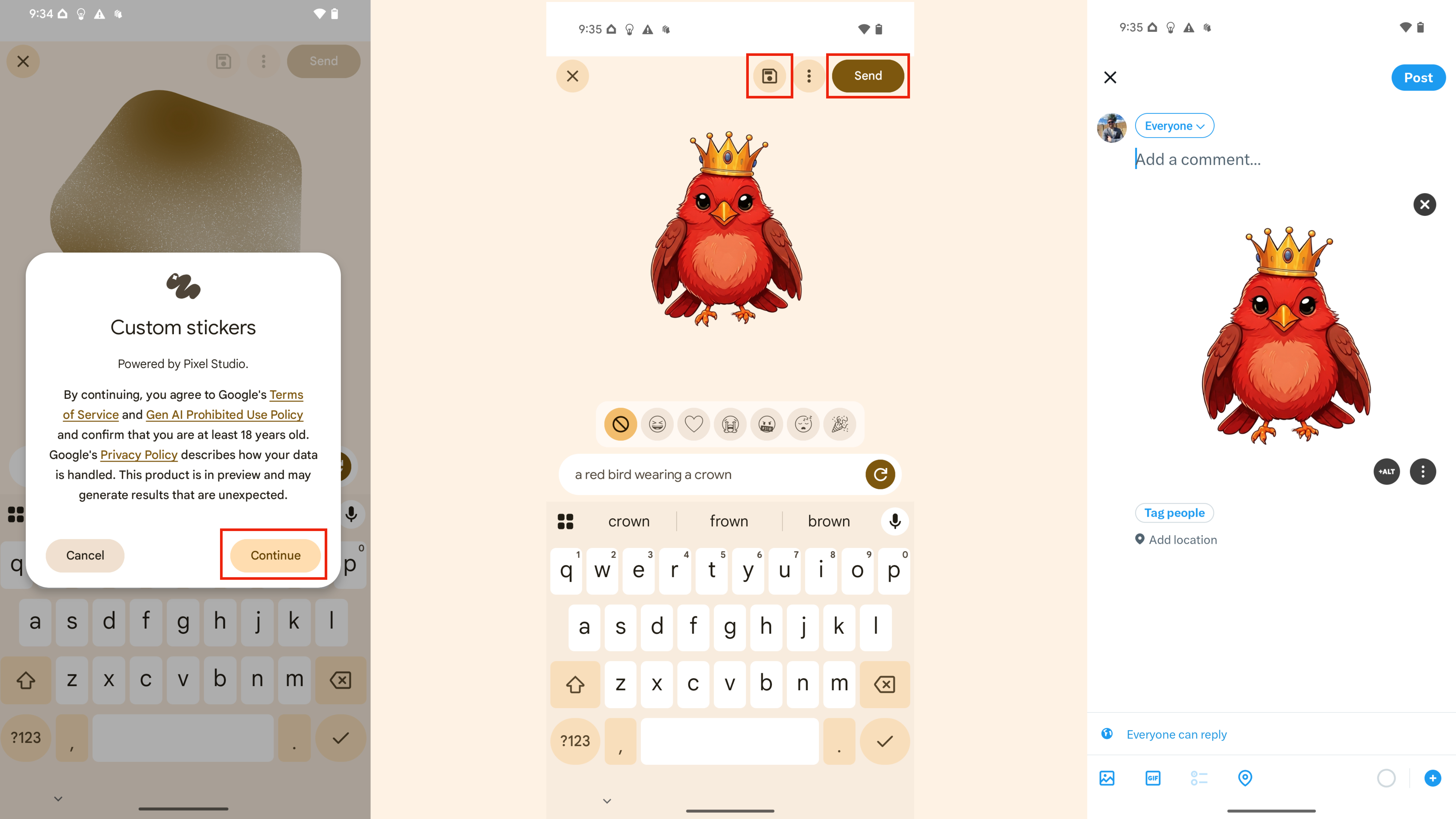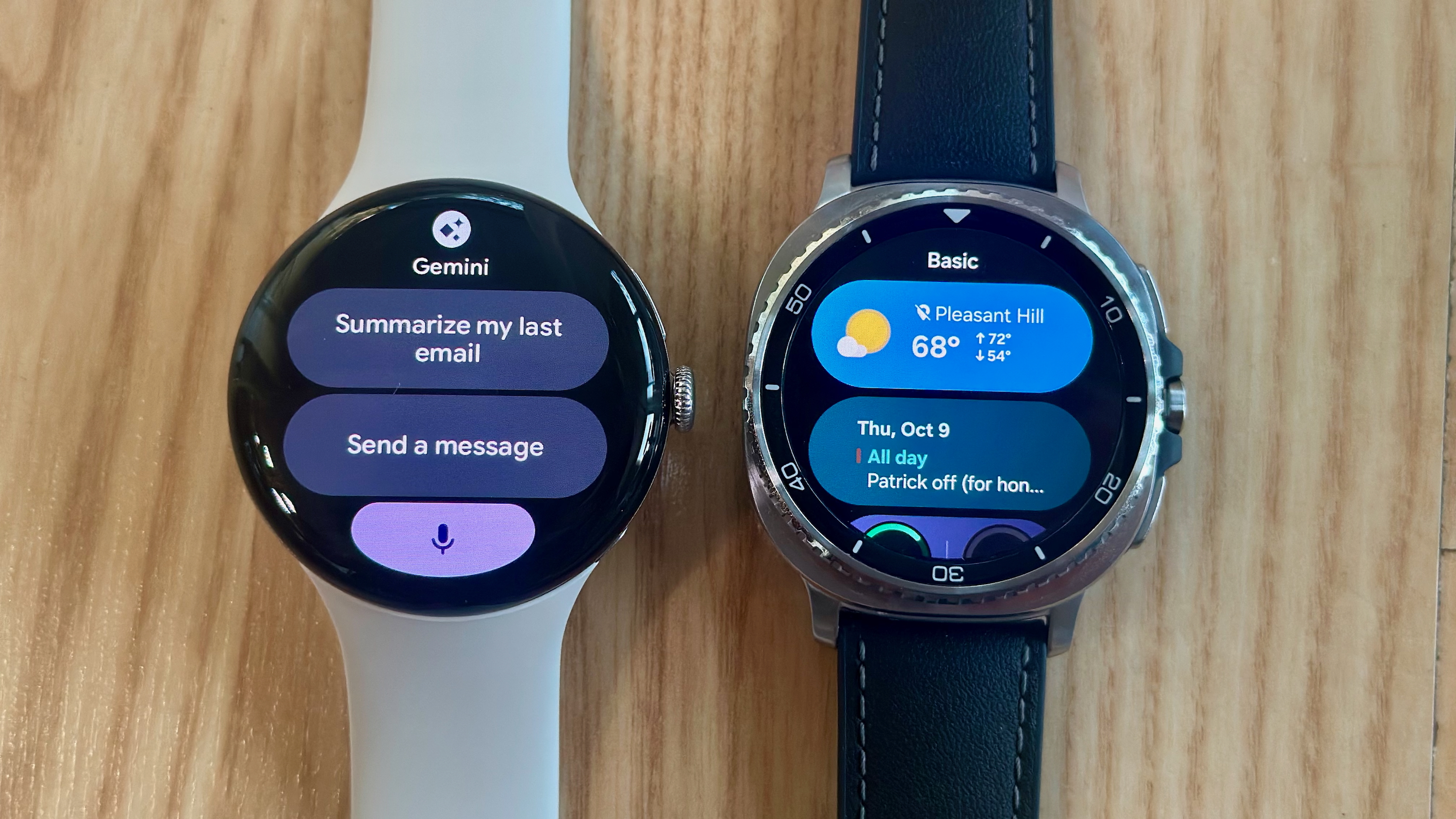How to create custom AI stickers on a Google Pixel phone
A new Pixel Feature Drop simplifies creating unique AI stickers.
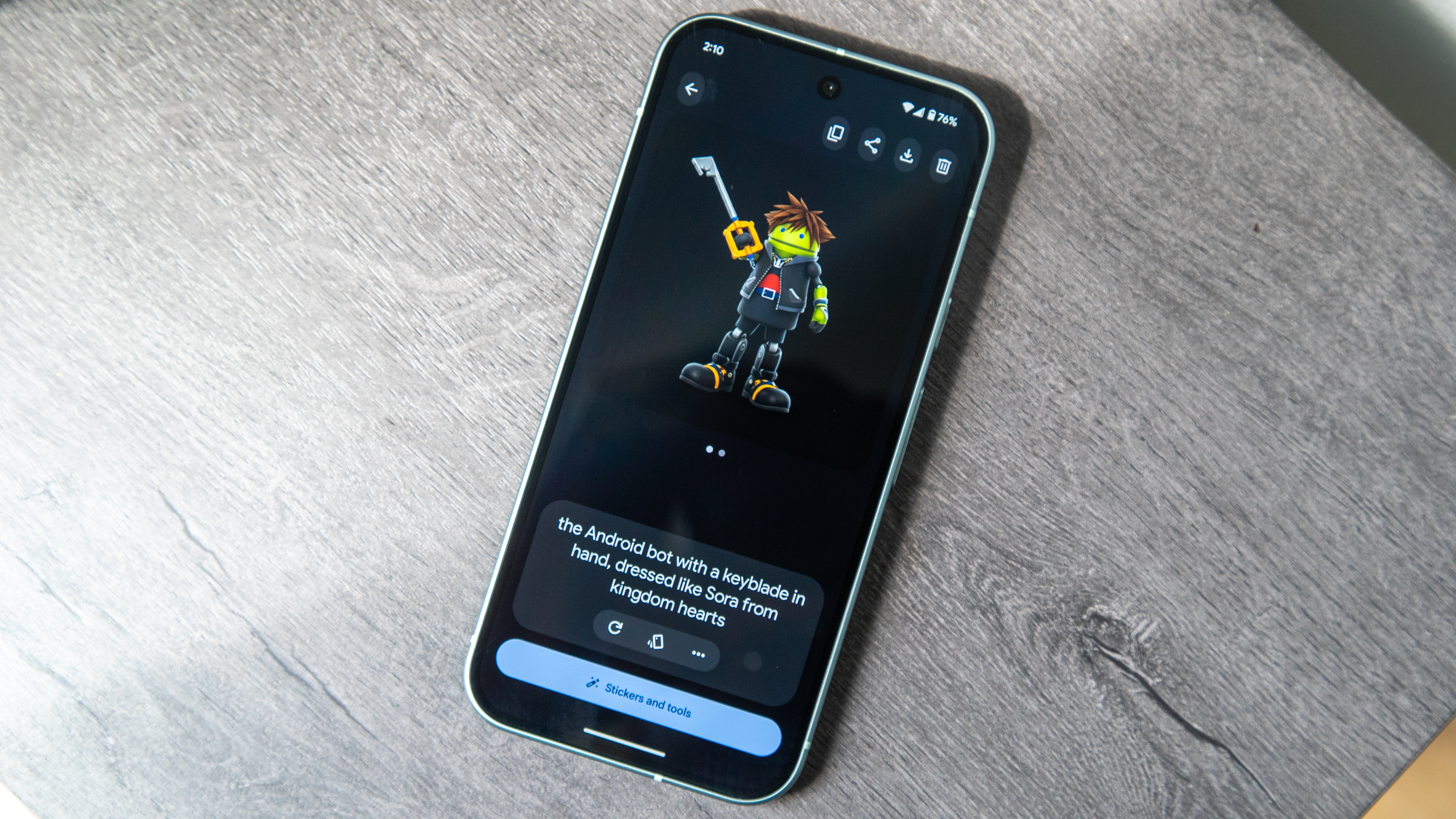
Google created the Pixel Studio app exclusively for the Pixel 9 and Pixel 10 series to give smartphone users easy access to custom AI-generated images. Pixel Studio is helpful for making quick, shareable content, and Google made it easier to do just that with recent Pixel Feature Drops. Now, you can generate custom stickers straight from your keyboard and insert them wherever images are supported.
It's quicker than using an image generation model within an AI chatbot, like Gemini — even with Nano Banana. With the June 2025 Pixel Feature Drop, Google made it even easier to create and share AI-generated cartoon images. This Android 16-based update added custom AI stickers to Gboard, making the unique images only a few taps away from any social media or messaging app.
We'll show you how to create your own stickers with your Google Pixel 9 or Pixel 10 device in this guide.
Which Google Pixel phones can create custom AI stickers?

Custom AI stickers in Gboard were introduced with the June 2025 Pixel Feature Drop, but they launched exclusive to Google Pixel 9 series devices. Now, with the Google Pixel 10 series available, the features are unsurprisingly extended to the newer crop of Pixel phones. The feature is also region-limited, and only works on devices with their default language set to either English, Japanese, and German only.
Only owners of a Google Pixel 9, Pixel 10, Pixel 9a, Pixel 9 Pro, Pixel 10 Pro, Pixel 9 Pro XL, Pixel 10 Pro XL, Pixel 9 Pro Fold, or Pixel 10 Pro Fold can create custom AI stickers using Gboard.
You may need to update your device to the latest version of Android 16 to get the June Pixel Feature Drop, including custom AI stickers. Separately, you may need to update both the Gboard and Pixel Studio apps in the Google Play Store.
How to create custom AI stickers with Gboard
Following the June Pixel Feature Drop update, you can now create AI stickers with Pixel Studio from virtually anywhere using Gboard. Here's how to do it:
Get the latest news from Android Central, your trusted companion in the world of Android
1. Open the keyboard in a social or messaging app.
2. Tap the emoji symbol to open the emoji and sticker keyboard.
3. Press the AI sticker button, which has the star icon.
4. Choose either Create with AI or Create from image.
5. Type a text prompt and optionally choose a style by picking an emoji. Then, hit enter.
6. The first time you create an AI sticker, you'll need to press Continue to agree to Pixel Studio's terms and conditions.
7. When you get your sticker, you can either press Save or Send. You can also tweak your prompt and regenerate the sticker.
8. Save will simply add the AI sticker to your saved collection, while Send will insert the sticker into your text field while also saving it.
After that, you have your first AI-generated sticker. You can always go back and find old stickers in the Pixel Studio stickers section of Gboard.
When you might want to make custom AI stickers
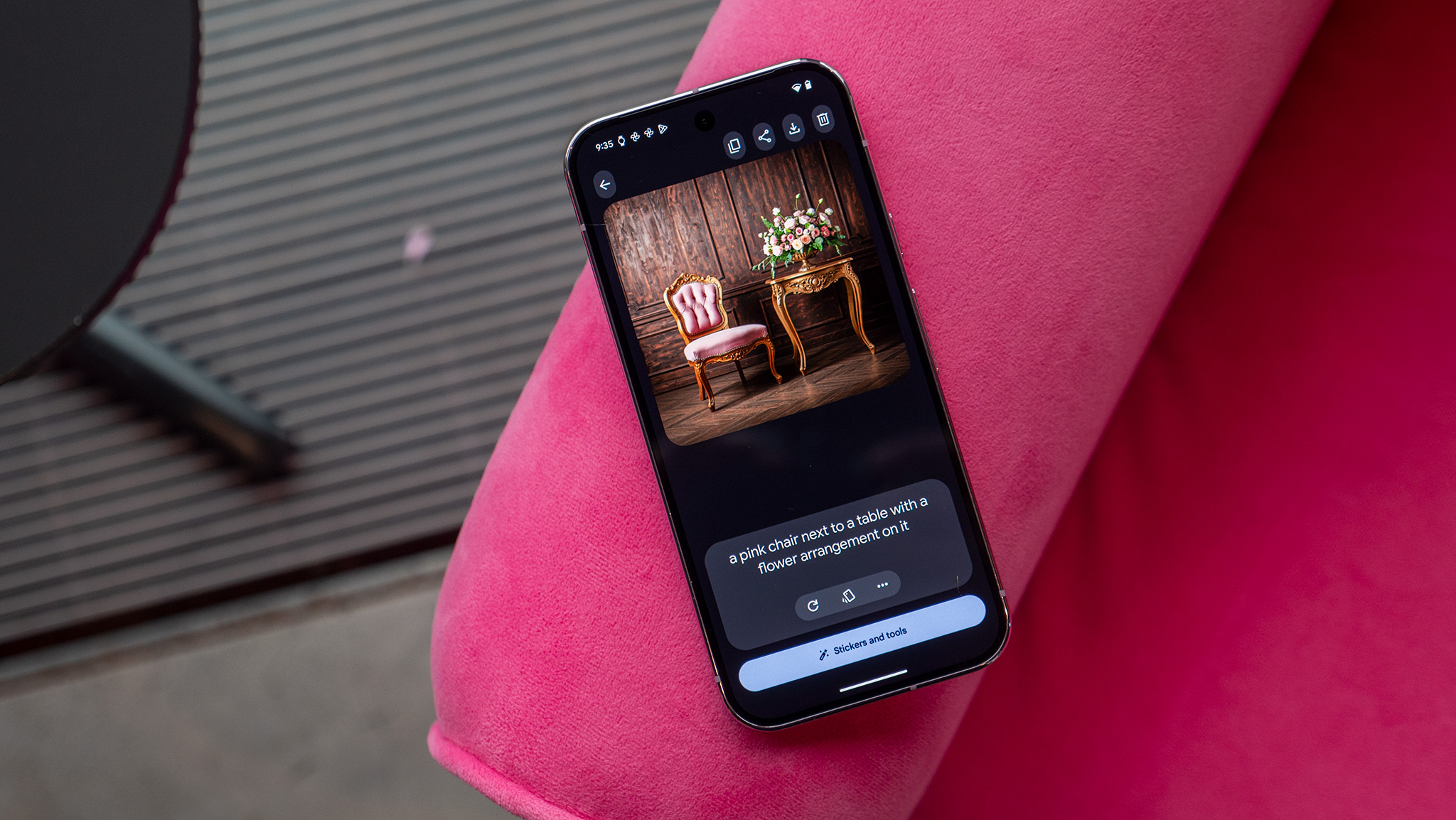
While AI-generated artwork isn't perfect for every situation, it could be a neat option for times when a default emoji or sticker doesn't cut it. There are currently some limitations — for instance, custom AI stickers can't generate anything that remotely resembles a person.
Still, it's a nice option for Pixel 9 and Pixel 10 users that no longer requires them to switch between the Pixel Studio app and their favorite messaging app. To try it, simply find the new tab in the Gboard emoji keyboard on your Pixel 9 or Pixel 10 series phone.

The best Google AI phone
If you want Google's newest AI tricks, the base-model Google Pixel 10 has you covered. It can run Gemini Nano on-device and offers access to all of Google's cloud-based features too, like custom AI stickers.

Brady is a tech journalist for Android Central, with a focus on news, phones, tablets, audio, wearables, and software. He has spent the last three years reporting and commenting on all things related to consumer technology for various publications. Brady graduated from St. John's University with a bachelor's degree in journalism. His work has been published in XDA, Android Police, Tech Advisor, iMore, Screen Rant, and Android Headlines. When he isn't experimenting with the latest tech, you can find Brady running or watching Big East basketball.
You must confirm your public display name before commenting
Please logout and then login again, you will then be prompted to enter your display name.