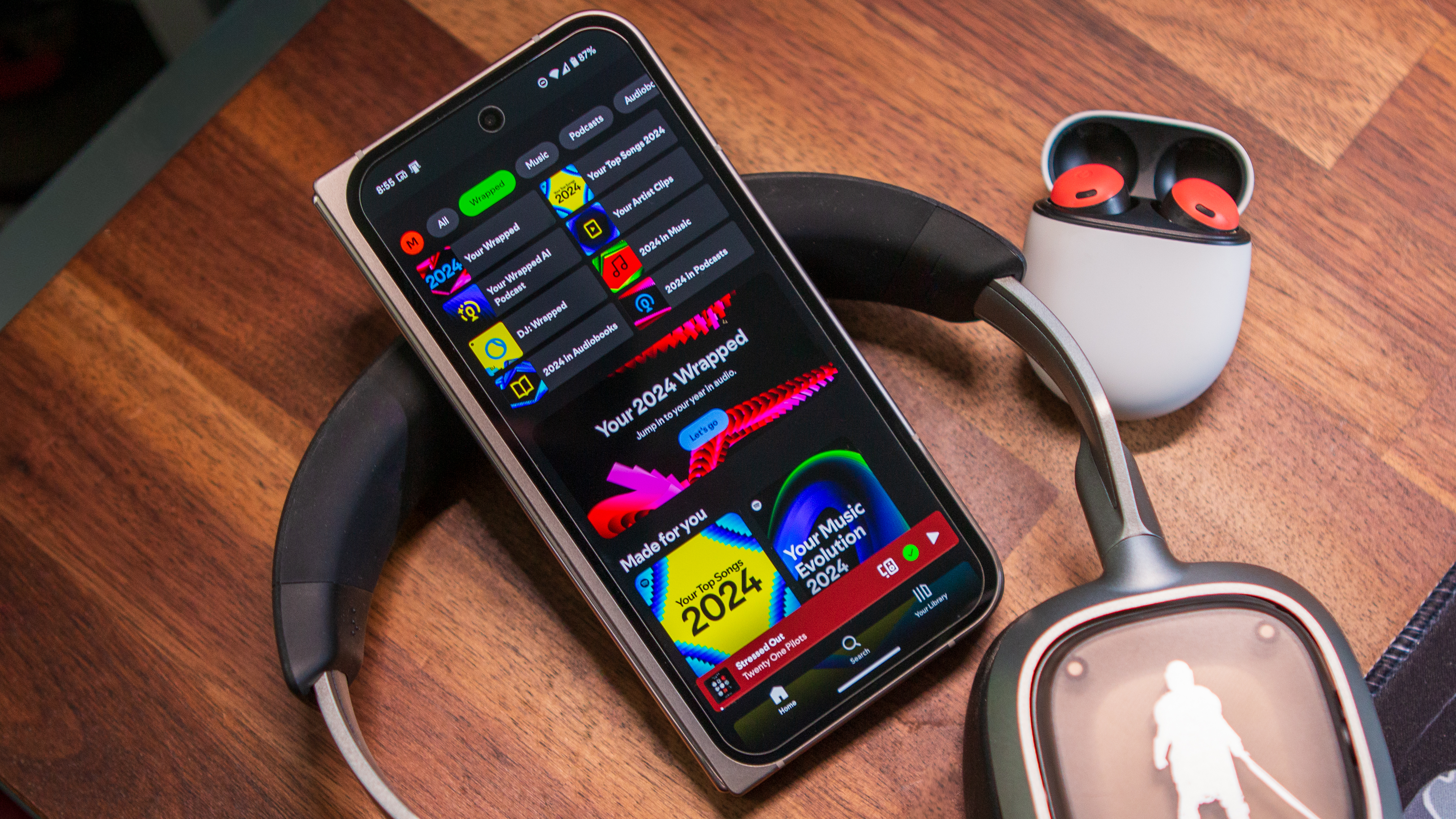How to enable Advanced Protection on a Google Pixel phone
Advanced Protection keeps the baddies out.
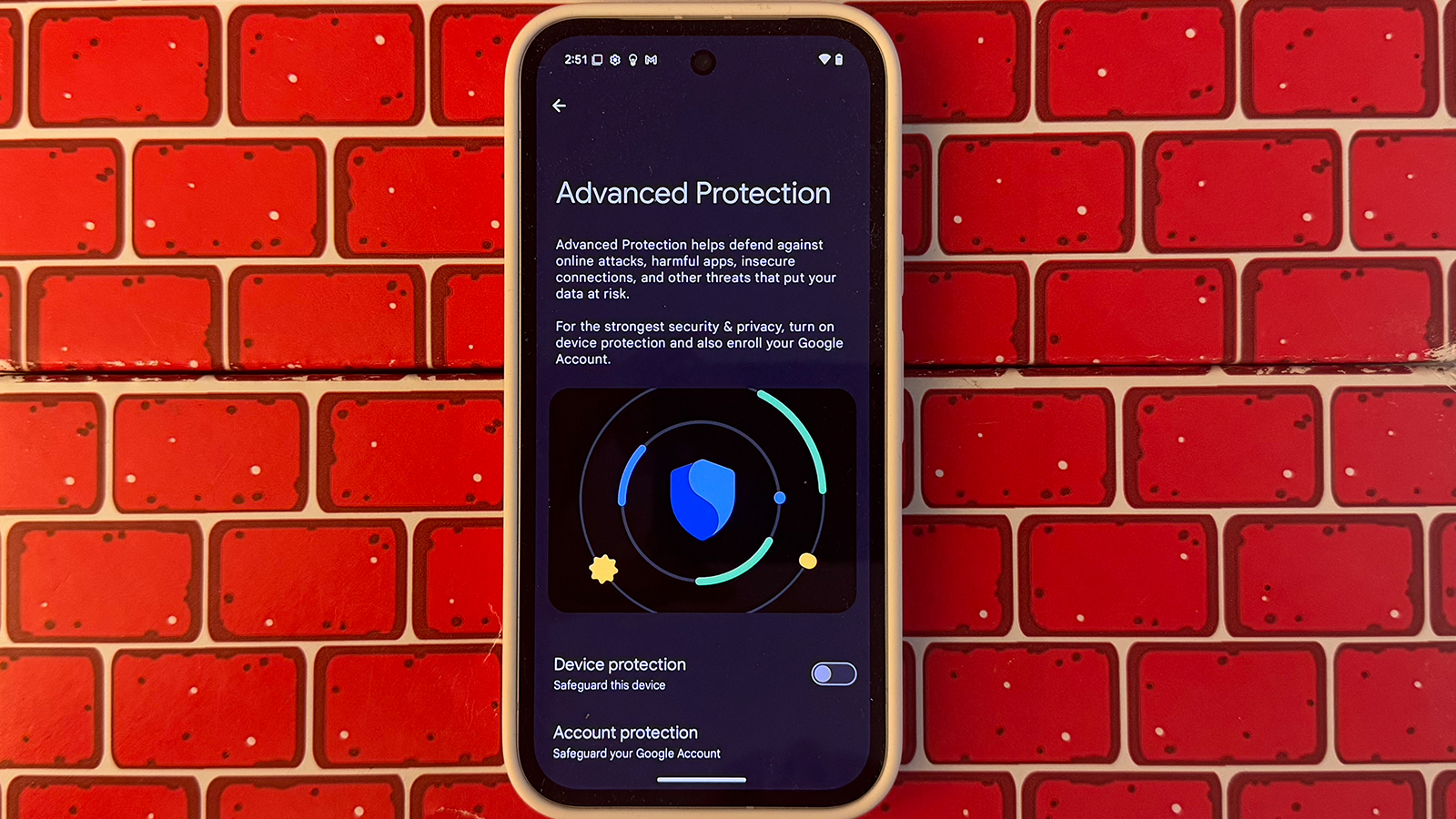
Smartphones carry so much of our lives thanks to their ample storage, numerous apps, and ultra-fast processing power. This is why smartphone manufacturers have been upping the ante when it comes to security. You store your social media logins, banking information, personal photos, important files, and the list goes on.
Google offers Advanced Protection for its Google Pixel phones as well as other compatible Android devices through an Android 16 update. It’s considered the “strongest layer of security” for protecting not only your devices but also your Google Account. All you need to do is enroll, and you can take advantage of the added protection against hacks, malware, unsafe apps, and thieves. The best part? It’s free!
How to enable Advanced Protection on a Google Pixel phone
1. Open the Settings app on your Google Pixel phone.
2. Scroll down and select Security and Privacy.
3. If this is the first time you’re accessing this setting from the device after the Android 16 update, select See details under Advanced Protection. If not, scroll down and select Advanced Protection under Other settings.
4. Toggle the switch to the right and select Turn on to confirm. You'll receive a prompt to restart the phone.
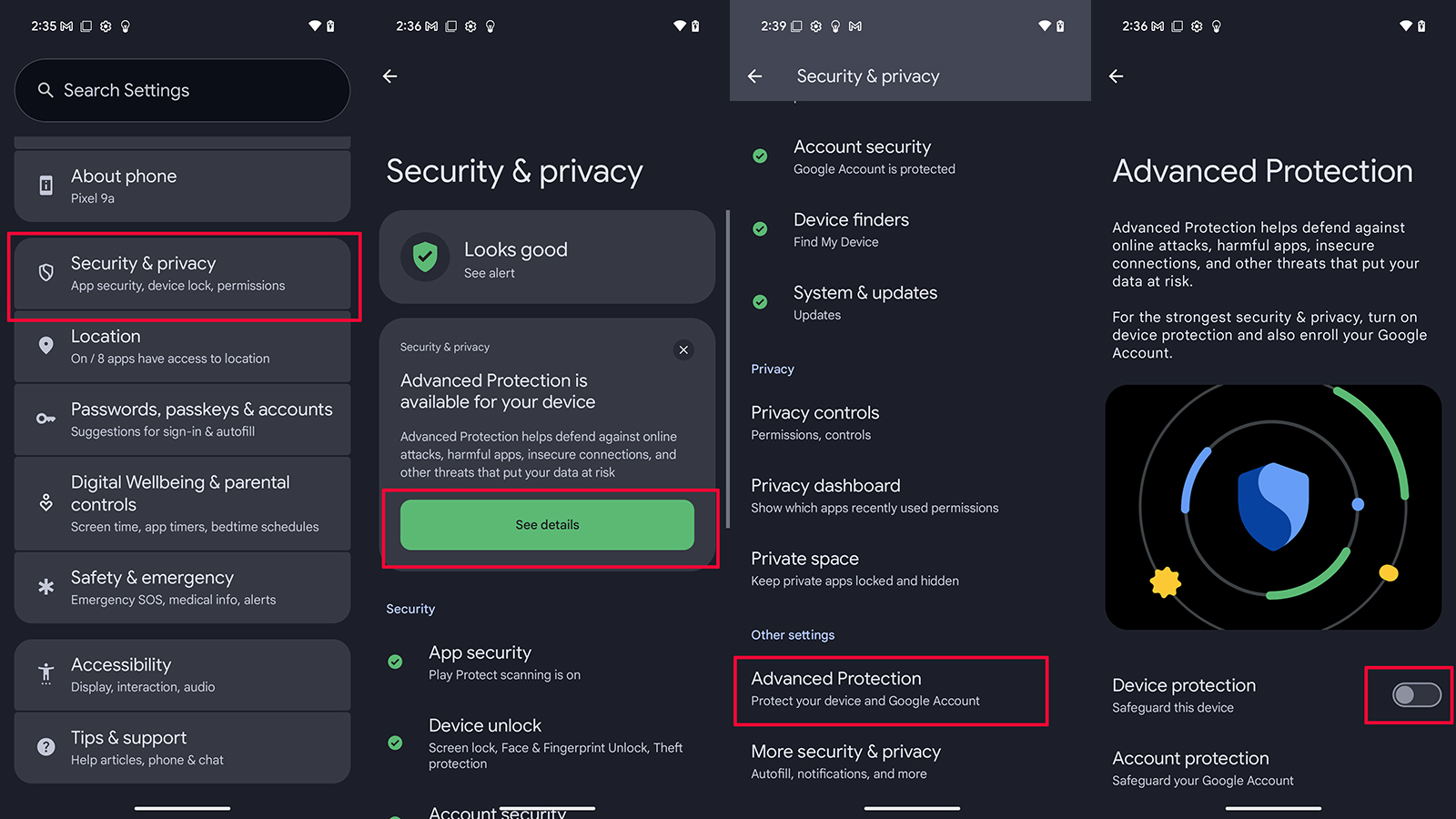
What do you get with Advanced Protection?
Advanced Protection includes many features to help safeguard your device and personal information. Combined with other security features, it’s one of the reasons the latest Google Pixel phones rank among the most secure Android phones.
Get the latest news from Android Central, your trusted companion in the world of Android
Device theft protection: This locks your phone automatically if motion indicates potential theft, like the phone is grabbed furiously and then moves in rapid motion, suggesting it was confiscated. The phone also automatically locks when the device is offline and restarts if it’s locked for three days.
App protection: The phone scans Google Play for unsafe apps and malware and blocks the installation of apps from unknown sources. If there’s an app you want or need that isn’t in the Google Play store, and thus isn’t considered a trusted source, you won’t be able to download it.
Even some apps in the Play Store may not have received approval for download with Advanced Protection. In these instances, you’ll receive a warning. You should only install this app if it’s from a trusted developer. To go ahead and install it anyway, go to See details on the app page, select Continue to install, then Install.
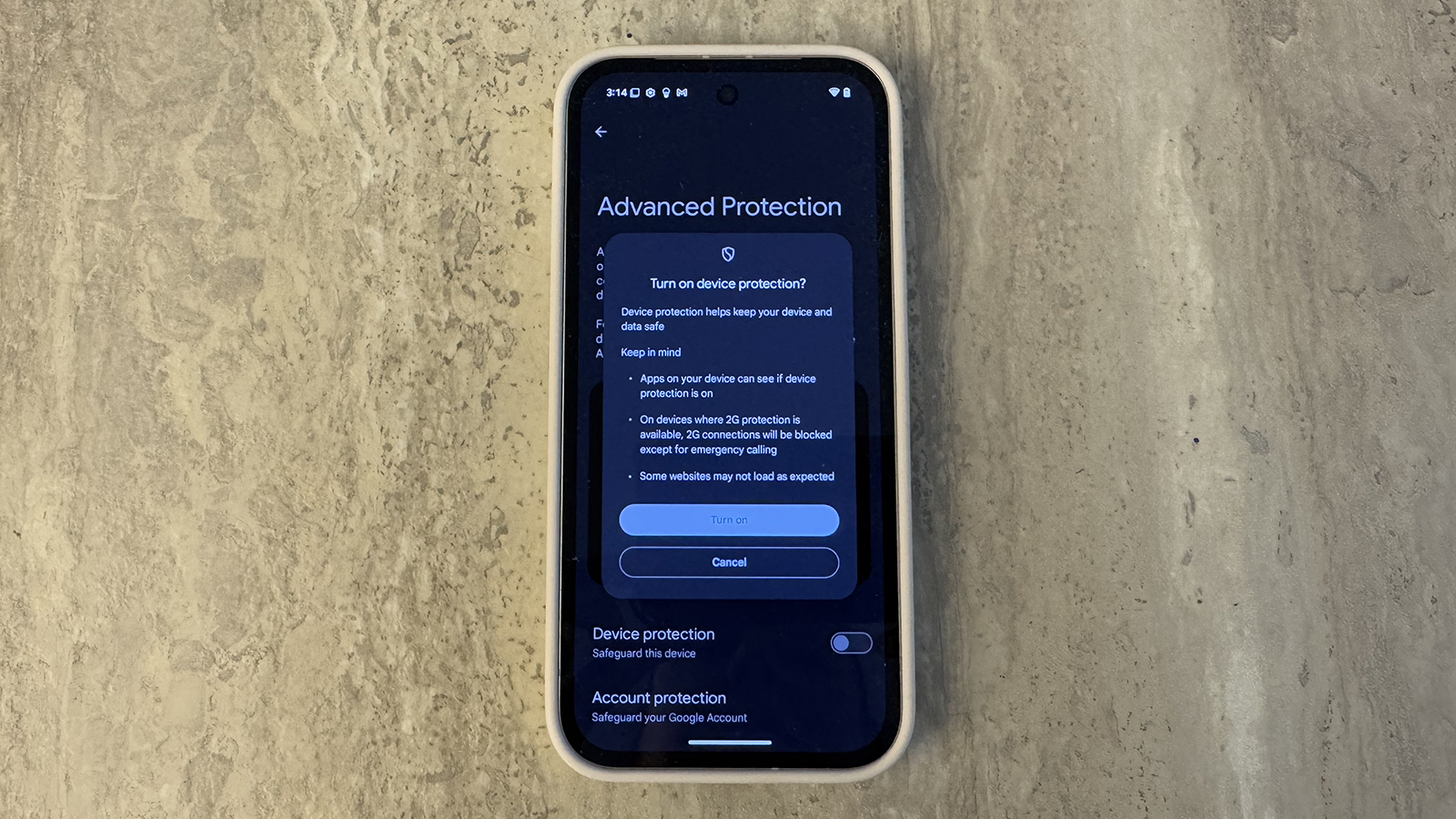
Network protection: On compatible devices, the phone will avoid unsecure 2G networks to prevent you from connecting to a vulnerable network.
Web protection: Harmful webpages will be blocked, and you’ll receive warnings before visiting non-HTTPS websites via the Chrome browser. Some advanced capabilities will also be turned off to reduce risks via JavaScript protections.
What else to know about Advanced Protection
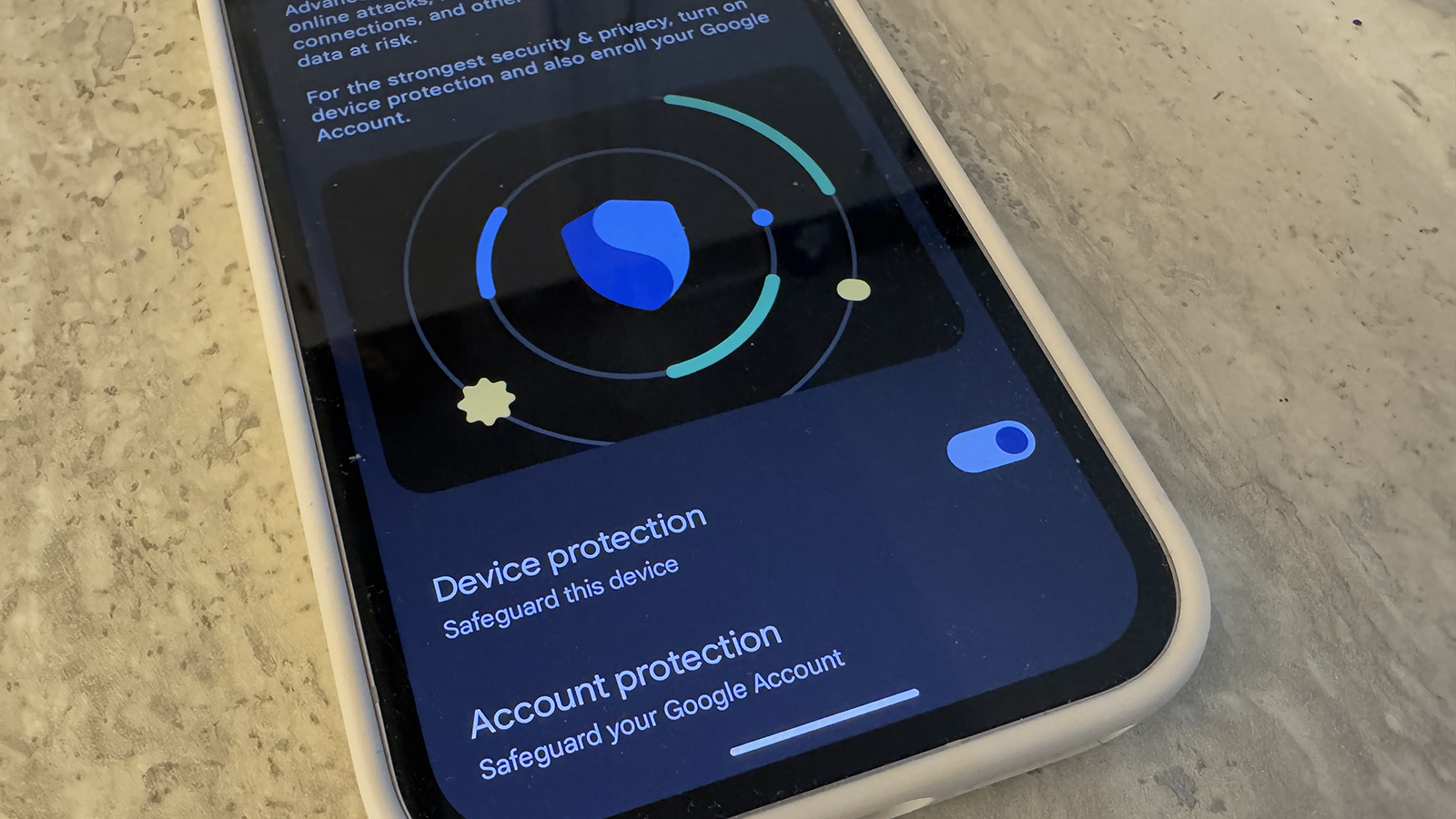
What might be the reason you don’t want to enable Advanced Protection? As noted, it can limit what apps you can install on the device to just approved ones from the Google Play Store, Android Debug Bridge, and preinstalled Android app store apps. If there are other essential apps you need for work or specific projects, you might have to turn them off.
If you don’t want to enroll in Advanced Protection, there are things you can manually do on your Google Pixel phone to still ensure your private information stays that way. Download the Google Play Protect app and use it to manually scan the device to look for potentially harmful software. The advantage with Advanced Protection, however, is that this step is done automatically for you.
Given all the benefits of Advanced Protection, like automatically turning on theft detection, enabling protections for scams and spam in Google Messages, and ensuring you can’t disable features like the Google Play Protect malware protection and Android Safe Browsing, it’s worth considering. The best part is that if you decide it’s too restrictive and you want to handle your own safeguards beyond the standard Google Pixel security features, you can reverse the steps above to turn Advanced Protection off at any time.
Google Advanced Protection is available for all Pixel phones from the Pixel 8 and later, including ones that rank among the best Android phones you can buy right now. Baked into Android 16, you can also access it from other Android devices that support this latest OS and eventually, beyond.

It's like Fort Knox
Google Pixel phones like the Google Pixel 9 Pro XL are already ultra-secure. When you add Advanced Protection to the equation, a free feature with Android 16, they become even more so. They do restrict some access and downloads, but it's all for your own good.

Christine Persaud has been writing about tech since long before the smartphone was even a "thing." When she isn't writing, she's working on her latest fitness program, binging a new TV series, tinkering with tech gadgets she's reviewing, or spending time with family and friends. A self-professed TV nerd, lover of red wine, and passionate home cook, she's immersed in tech in every facet of her life. Follow her at @christineTechCA.
You must confirm your public display name before commenting
Please logout and then login again, you will then be prompted to enter your display name.