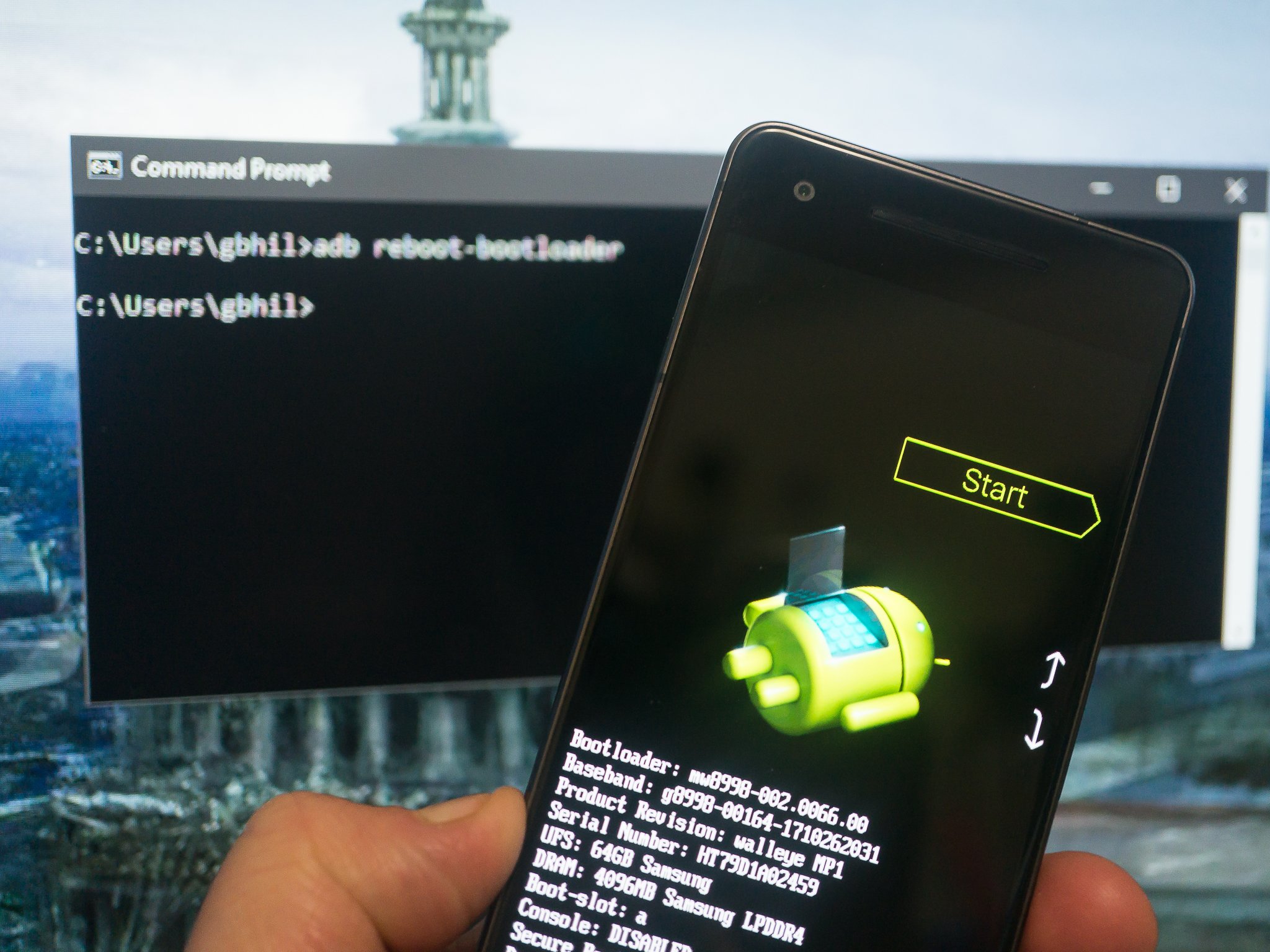Tech Talk: What is USB Debugging and should you enable it?

Welcome to Tech Talk, a weekly column about the things we use and how they work. We try to keep it simple here so everyone can understand how and why the gadget in your hand does what it does.
Things may become a little technical at times, as that's the nature of technology — it can be complex and intricate. Together we can break it all down and make it accessible, though!

How it works, explained in a way that everyone can understand. Your weekly look into what makes your gadgets tick.
You might not care how any of this stuff happens, and that's OK, too. Your tech gadgets are personal and should be fun. You never know though, you might just learn something ...
How USB Debugging saved me from buying a new phone

Last week I had one of those incidents that can happen to anyone. My phone ended up hitting the concrete floor hard, and since I use a Moto Razr, I thought for sure it was a goner. Luckily, everything is all good, and I have a developer setting called USB Debugging to thank for it.
Although it's a foldable and they're not nearly as durable as a regular phone, the Razr was fine, or so I thought. The screen was on and I saw what I expected to see there, but touching it didn't do much; it was really squirrelly when swiping, and no icons would open an app. After restarting, it did nothing. I called Motorola's support, expecting to be told to send it to them for a repair estimate.

Long story short: I got on the line with one of those jewels of a representative who was certain he knew what was wrong and how we could fix it. I'm not sure how or why, but if the accelerometer and/or gyroscope aren't functioning properly, the display also isn't. Something to do with the way it switches when you close the phone. It's an easy fix, just enter a menu through the dialer and "reset" them.
Except I couldn't use the screen. How in the world could I get the dialer open if tapping the phone icon did nothing? With a cable and a command, that's how:
Get the latest news from Android Central, your trusted companion in the world of Android
adb shell am start -a android.intent.action.DIAL -d tel:*#*#2486#*#*
From there, Lupe, the tech wizard, walked me through and got everything working. I didn't have to pay for repairs or buy a new phone this time, simply because I had already set up something called ADB over the USB connection so my phone could "talk" with my computer.
What is USB debugging and should you enable it?
USB Debugging is the term Android uses for communication between a phone and a computer via a cable. It involves a driver of some flavor on the computer, and you need to enable developer tools on your phone and set it up. There are good directions out there if you are interested in the exact process.
Developers need this so their test phone can communicate with Android Studio, but there are a lot of other things you can do by opening the command window or terminal on your computer and sending commands to the phone.
Google and phone makers suggest you do not enable this unless you need it, and to never leave it enabled. Why? Because if you set it up, it opens another way for people with bad intentions to do bad things.
There is some risk

Done properly, enabling USB debugging is pretty secure. You can only communicate with devices you've authorized, either permanently or on a one-time basis. You need to do this for every computer you plan to communicate with. Until you give that authorization, nothing can be sent or received.
That's how things are supposed to work, but we all know software comes with plenty of bugs and built-in exploits. Let's say one of these is made public. What are the real risks?
Everything. You're risking every piece of data on your phone or account, just like you would if you installed some sort of malware. If I can open the phone dialer because my computer is connected to my phone, I can also open things like email to reset a password, a bank app, or any other app.
Once your phone is in someone else's hands, all bets are off anyway, but this also means that every USB charging port at the airport or bus station is now off-limits, too. I have seen an airport charging kiosk being torn apart in Oakland because someone popped a Raspberry Pi-like mini computer inside it that would attempt to pull data from your phone when you plugged it in. It was cool to see, but terrible that it was there. Where there is one, there are many.
Should you or shouldn't you?

Normally, this is where I would say that only you can decide how much risk you're willing to take, but I won't. Instead, I will say that if you have to ask, then the answer is no. You need to study what Android's developer options can do and how they work before you decide anything. If you've done that, you already know the answer.
I enable USB debugging, authorize my desktop PC, and leave it set up that way. I know what could happen in the wrong hands, but I also know that I just might need to "do something" to my phone if the screen is broken or if it won't boot up properly.
I mitigate some risks by using the right cables when I'm not using my own charger, and if my phone is "lost" for more than 10 minutes, I'll wipe everything through Google's Find Hub thingy. That's still not foolproof, but the risk is worth the reward for me.
You can learn more about ADB from Google, and if this interests you, you should!

Jerry is an amateur woodworker and struggling shade tree mechanic. There's nothing he can't take apart, but many things he can't reassemble. You'll find him writing and speaking his loud opinion on Android Central and occasionally on Threads.
You must confirm your public display name before commenting
Please logout and then login again, you will then be prompted to enter your display name.