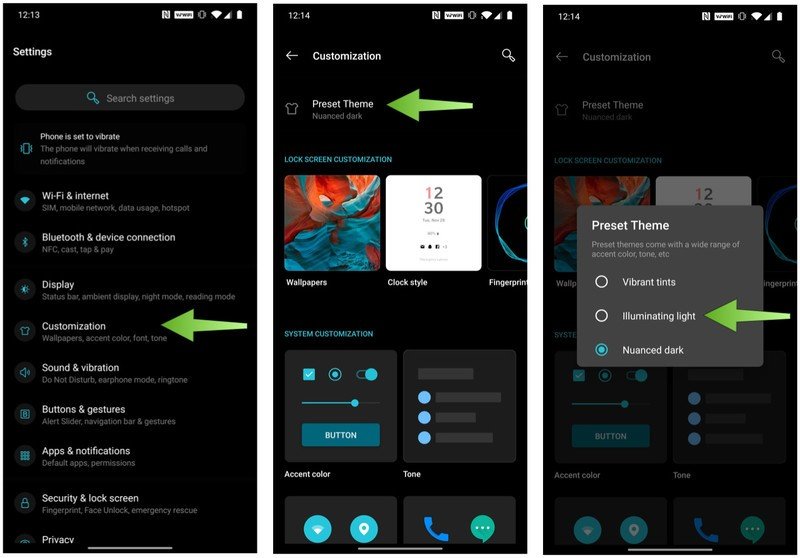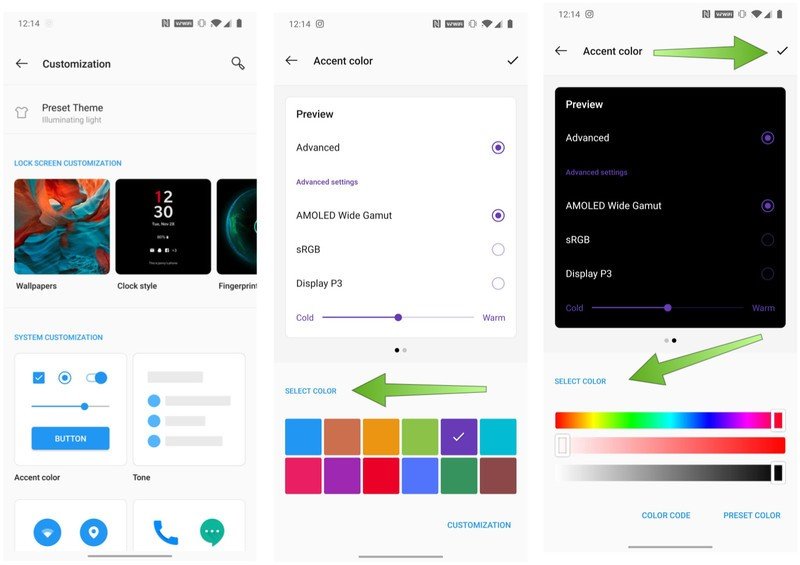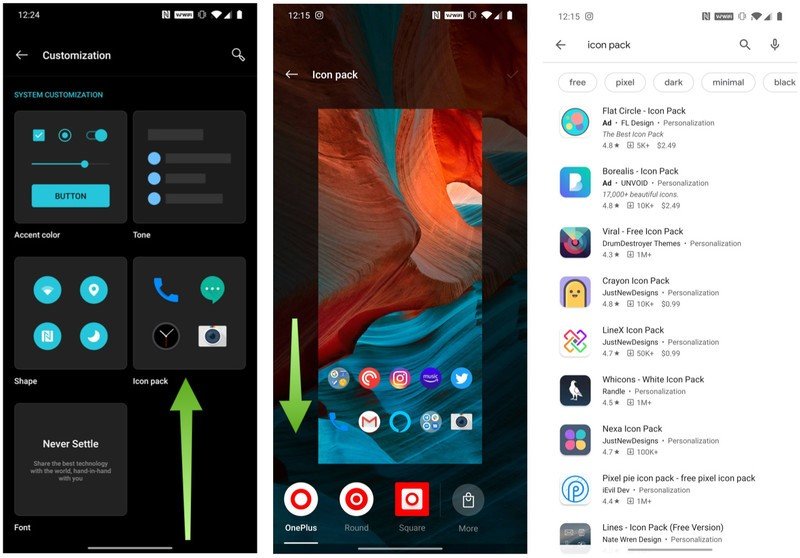How to customize themes, colors, and icons on your OnePlus phone
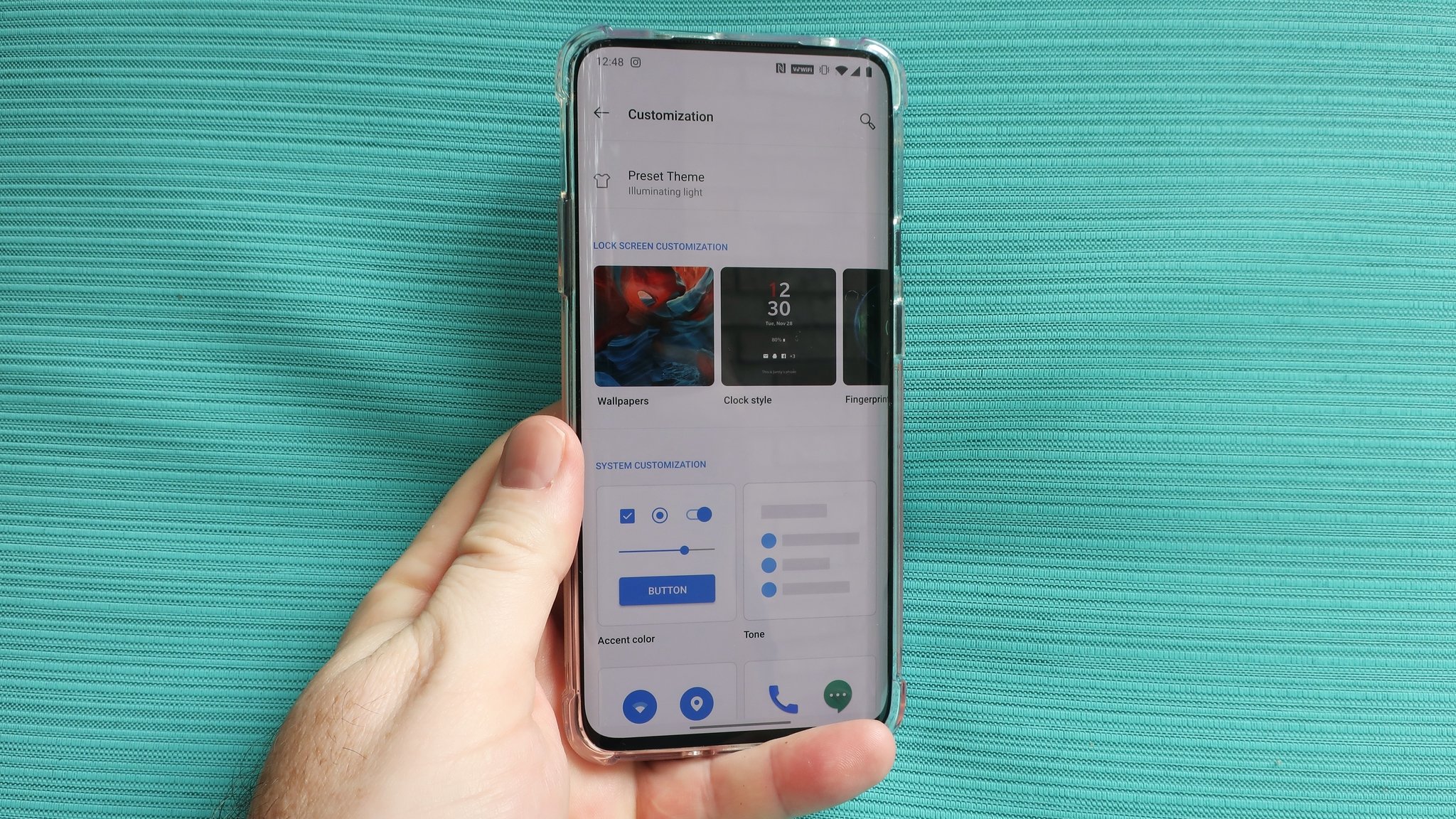
If you're tired of the default look and feel of your OnePlus phone, fear not! It's incredibly easy to change the overall theme, accent colors, and even the look of the icons from the settings menu. If you're feeling adventurous, you can dive down the rabbit hole exploring third-party icon packs, wallpapers, and launchers. Let's start with baby steps first. Here's how to quickly change the theme, accent colors, and icon shapes on your OnePlus phone.
How to change the theme on your OnePlus phone
- Open the Settings app.
- Tap on Customization.
- Tap on Preset Theme.
- Choose between Vibrant tints, Illuminating light, or Nuanced dark.
Both Vibrant tints and Illuminating light are light themes, while Nuanced dark is what you'd expect from a dark theme or night mode. Almost all apps on Android 10 or later will respect these themes, though you may need to go into System and Developer options to force some apps (ahem, Fitbit) to respect your dark theme preferences.
How to change the accent colors on your OnePlus phone
- Open the Settings app.
- Tap on Customization.
- Tap on Accent color.
- Select a color.
- If you don't see one you like, tap on Customization
- Adjust the color sliders to your preference.
- Tap on the checkmark at the top right of the screen to confirm your selection.
How to change the icons on your OnePlus phone
- Open the Settings app.
- Tap on Customization.
- Scroll down and tap on Icon pack.
- Tapping on More will take you to the Google Play Store, where you can download third-party icon packs.
- Tap on the checkmark at the top right of the screen to confirm your selection.
In addition to these theming options, don't forget about all of the great third-party launchers that allow you to revamp and customize every bit of the user interface altogether. Check out our great roundup of third-party launchers, and have fun playing around with the look of your OnePlus phone.
Our top equipment picks
The OnePlus 8 is already one of the best phones of 2020, and with a 90Hz screen and 5G, it will look and work great for several years to come.
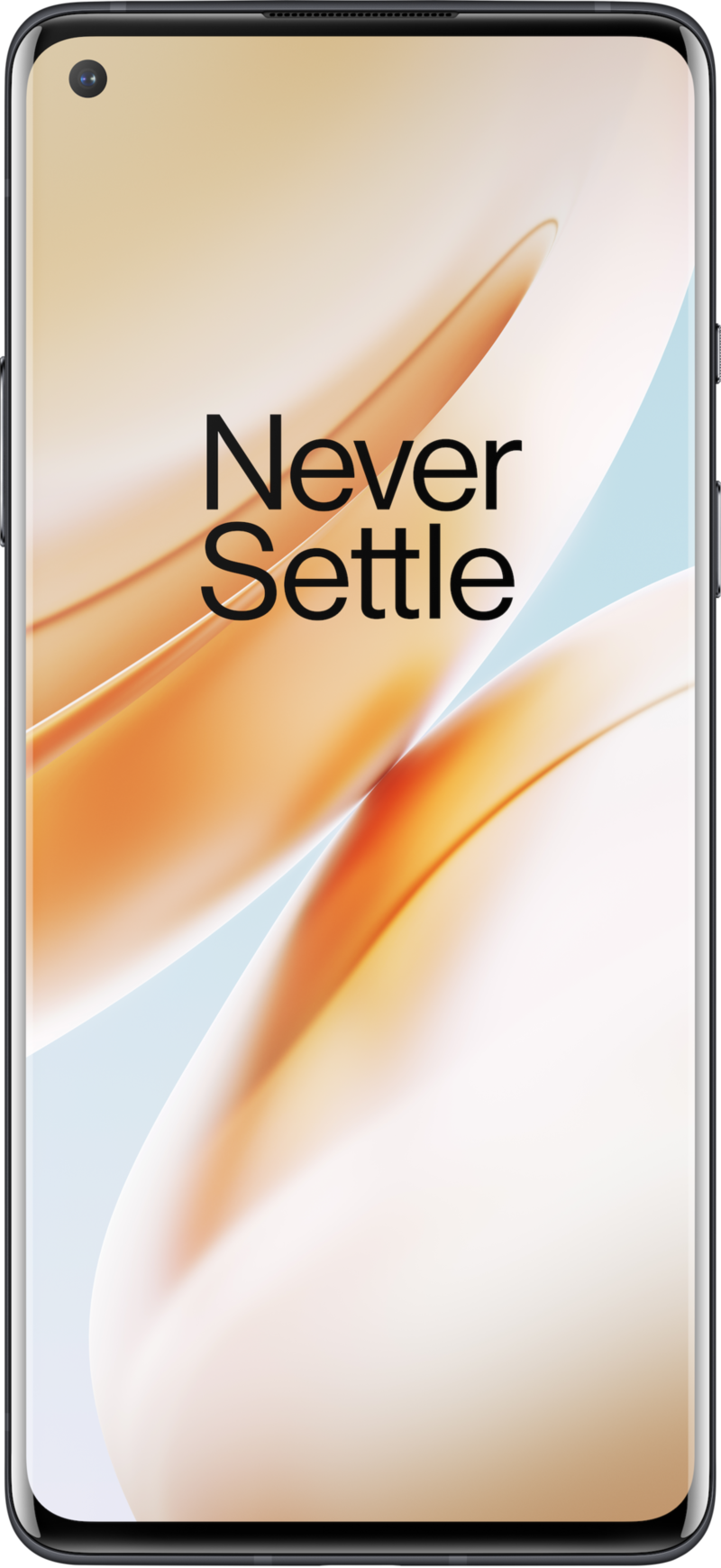
A 7T with a few extra specs
The OnePlus 8 is a 7T with a few new specs, 5G, and a larger battery for a $100 price bump. Oh, and it has Alexa built-in. Even at the higher price, it still represents incredible value thanks to all of the core tenets of OnePlus phones: good hardware, great software, excellent specs, and strong battery life.
Additional Equipment
Here are some of our favorite launchers, themes, and icon packs that you might want to try out.

Action Launcher (Free at Google Play)
Get the latest news from Android Central, your trusted companion in the world of Android
We love Action Launcher because it's so customizable. It offers robust gesture controls, myriad palette colors, and top-notch customer support.
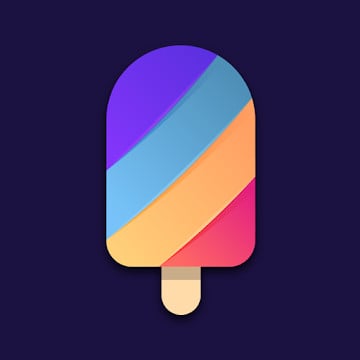
Walli Wallpapers (Free at Google Play)
Download tons of great wallpapers and backgrounds from talented artists. You can even set it to update your background automatically.
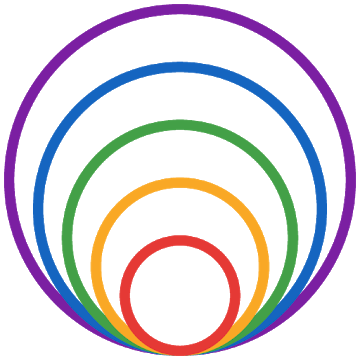
Outline Icons ($2 at Google Play)
The name kind of says it all here, but this icon pack stands out thanks to its brightly-colored, outlined versions of popular app icons. It looks especially striking against darker wallpapers.

Jeramy was the Editor-in-Chief of Android Central. He is proud to help *Keep Austin Weird* and loves hiking in the hill country of central Texas with a breakfast taco in each hand.