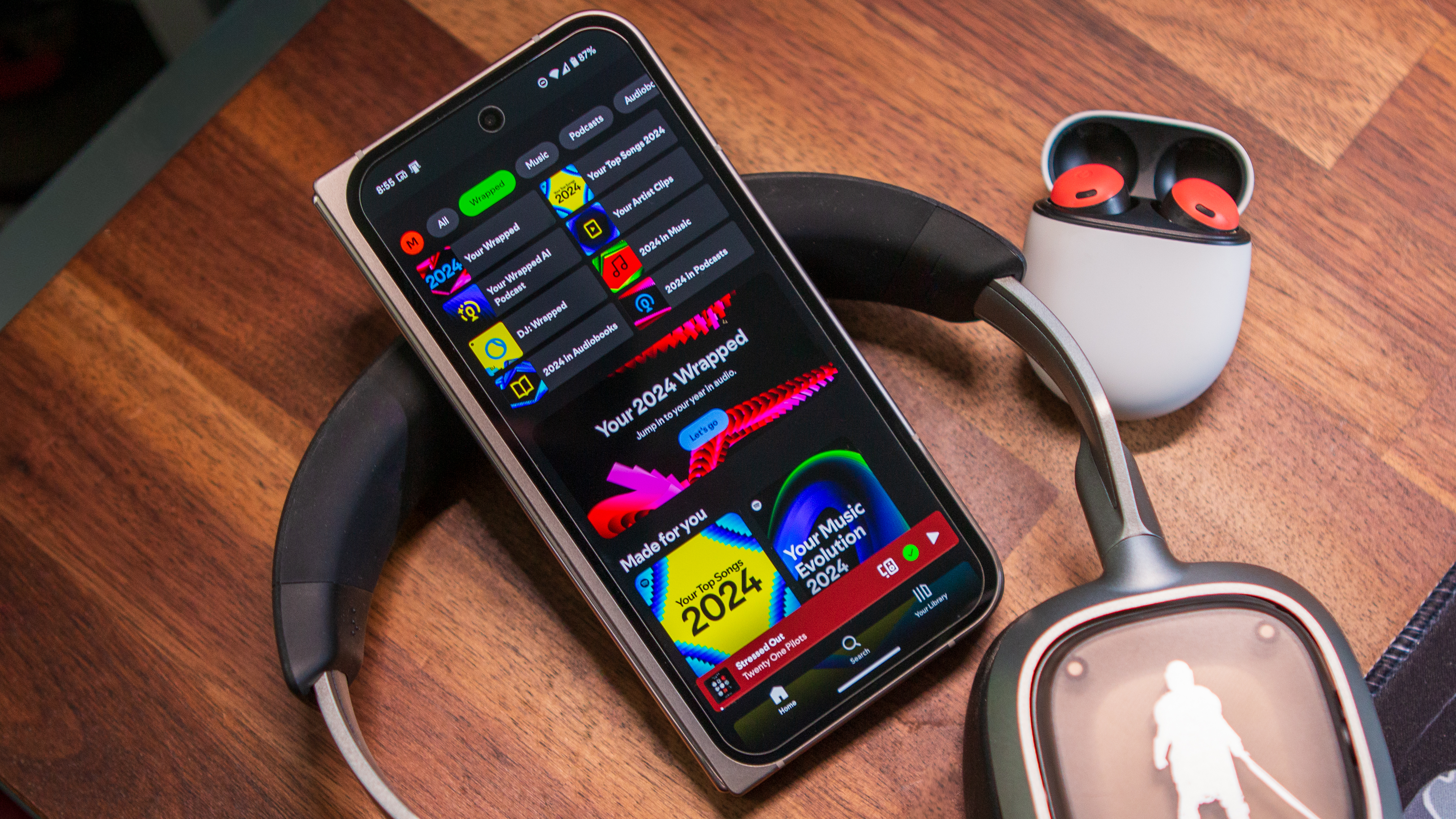How to change your Google Pixel Watch theme
Material You theming is here, and it lets you pick colors for your entire smartwatch.

Wear OS 6 is here, and for Google Pixel Watch users, it injects a pop of color into the operating system on your wrist. Like Android 16, it's inspired by Material You and Material 3 Expressive. While the bright and flashy colorways might not be for everyone, Google thought of this and made it possible for users to customize their smartwatch's color theme.
There are 10 total options for personalizing your Pixel Watch's color theme, and this guide will explain them all and how to set them up.
Pixel Watch themes and color options

Wear OS 6 is a major update for the Google Pixel Watch that adds Material 3 Expressive, a fun and colorful design language, to your smartwatch. Material You theming arrives on the Pixel Watch for the first time, giving users fine-tuned control over the entire Wear OS appearance. Customization doesn't stop at the watch face; it extends to buttons, sliders, toggles, and every part of the system.
There are two basic theming options in Wear OS 6: Match watch face and No theme. The former will automatically adjust Material You theming to match your selected watch face when enabled (not that this only applies to first-party watch faces). Every time you change watch faces, an Applying theme screen will appear as your Pixel Watch adjusts on its own. As expected, No theme simply keeps Wear OS 6 colors as standard.
Alternatively, you can pick a persistent color theme of one of the following selections:
- Moonstone
- Ivy
- Porcelain
- Iris
- Lemongrass
- Jade
- Indigo
- Peony
The color options above align with the physical colorways available on Pixel phones and watches.
How to change your Google Pixel Watch theme

Setting up Material You theming on your Google Pixel Watch only takes a few taps. Here's how to do it:
Get the latest news from Android Central, your trusted companion in the world of Android
1. Open the Settings app on your Pixel Watch.
2. Tap Display, then press Color theme.
3. Pick an option from the list. Choices include Match watch face, No theme, and the eight individual colors listed above.
4. Once you pick an option, you'll see an Applying theme animation.
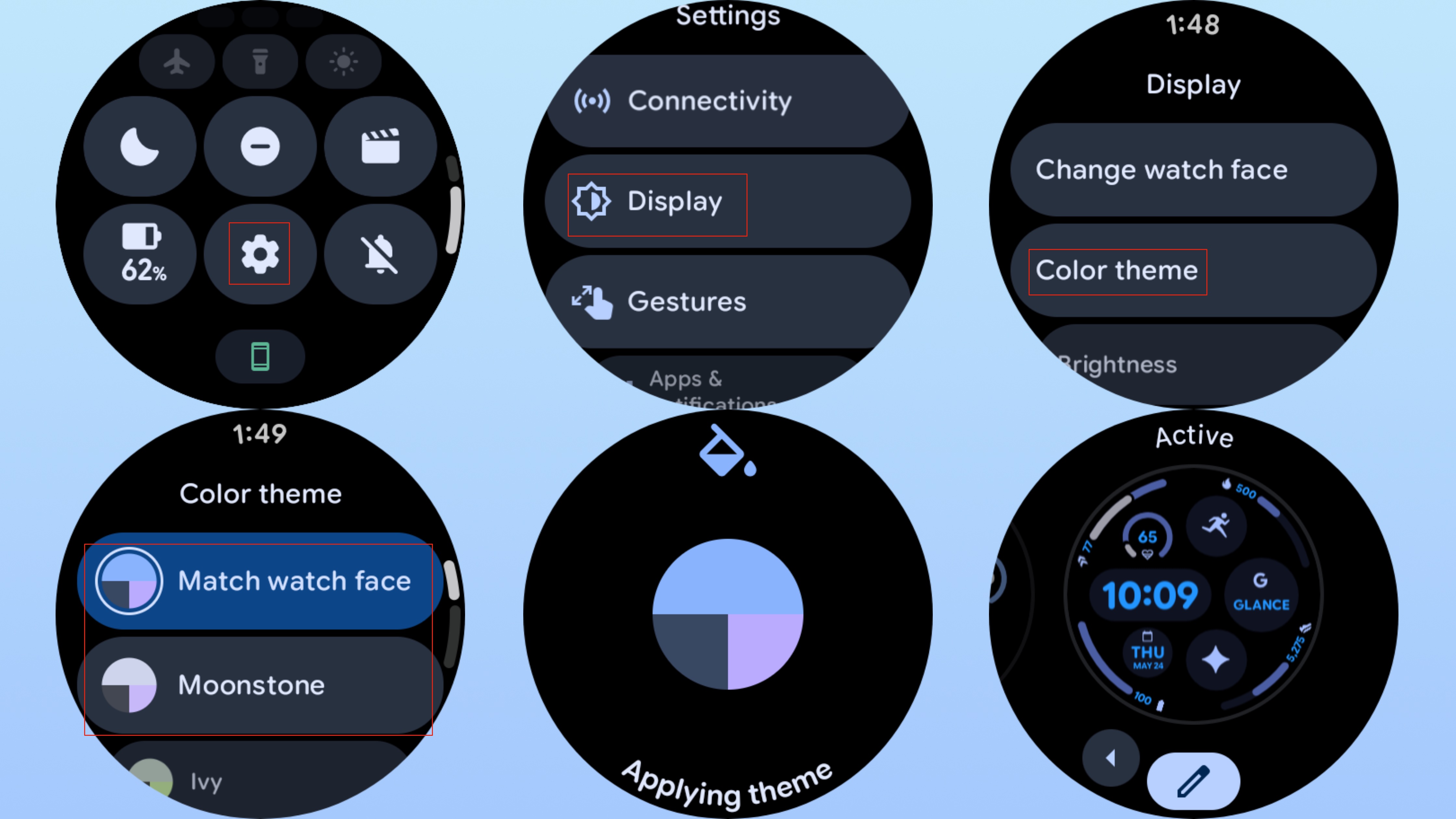
After that, your Google Pixel Watch's user interface will now reflect your preferred color theme. And if you change to another first-party watch face, it will automatically apply a new theme.
Why you should change your Google Pixel Watch theme

Google is going all-in on colorful design with Material You and Material 3 Expressive. With Wear OS 6, it now extends to your smartwatch on the Pixel Watch 2, Pixel Watch 3, and Pixel Watch 4. It gives you even more control over the watch faces and interfaces you use daily.
Whether you want to match up your Pixel Watch's style to match your outfit or set a color theme that's identical to your watch and phone's physical color, Wear OS 6 color theming will do the trick. There are plenty of reasons why you'd want to make your Pixel Watch more personalized, and now you can.

The latest Pixel Watch
The Google Pixel Watch 4 is designed for Wear OS 6 from the ground up, with an all-new domed display that makes Material 3 Expressive color themes truly pop.

Brady is a tech journalist for Android Central, with a focus on news, phones, tablets, audio, wearables, and software. He has spent the last three years reporting and commenting on all things related to consumer technology for various publications. Brady graduated from St. John's University with a bachelor's degree in journalism. His work has been published in XDA, Android Police, Tech Advisor, iMore, Screen Rant, and Android Headlines. When he isn't experimenting with the latest tech, you can find Brady running or watching Big East basketball.
You must confirm your public display name before commenting
Please logout and then login again, you will then be prompted to enter your display name.