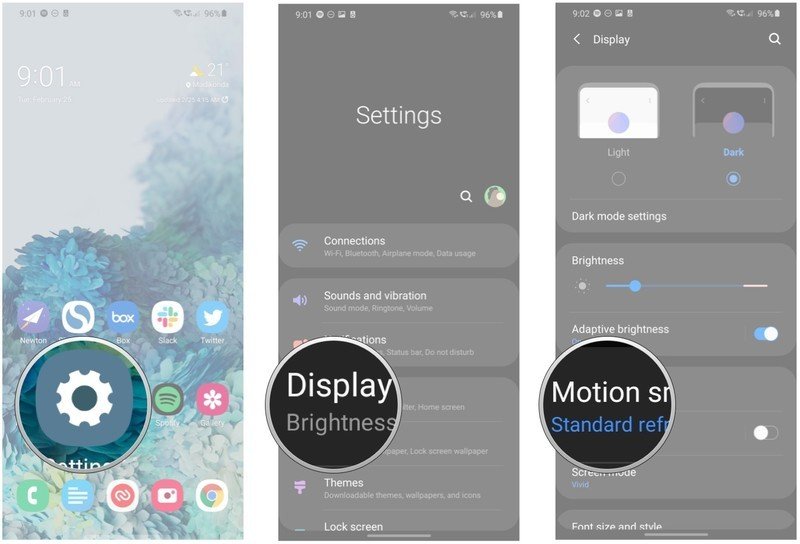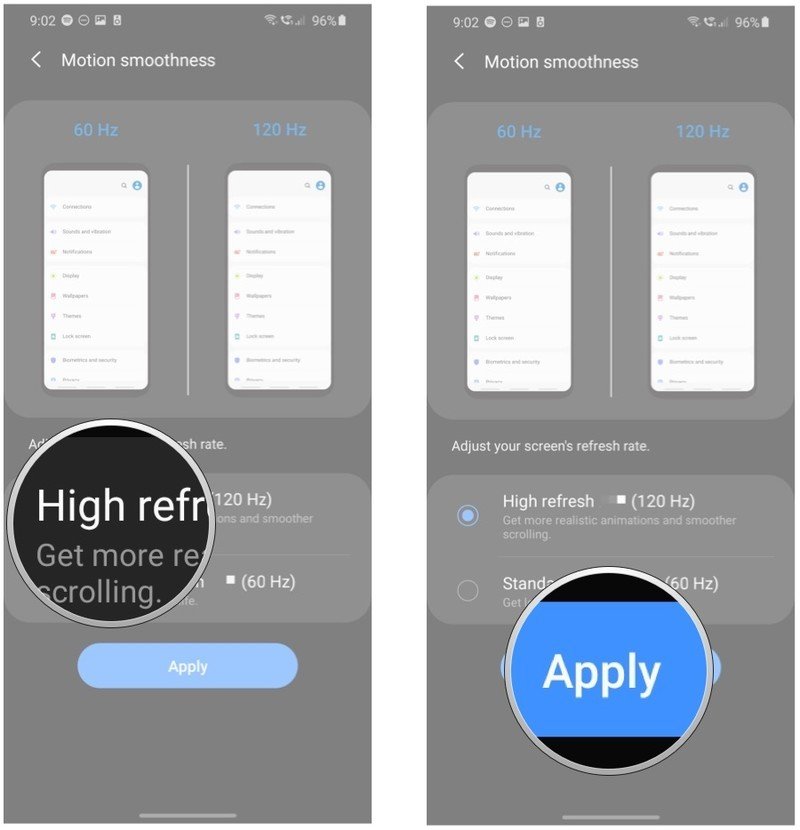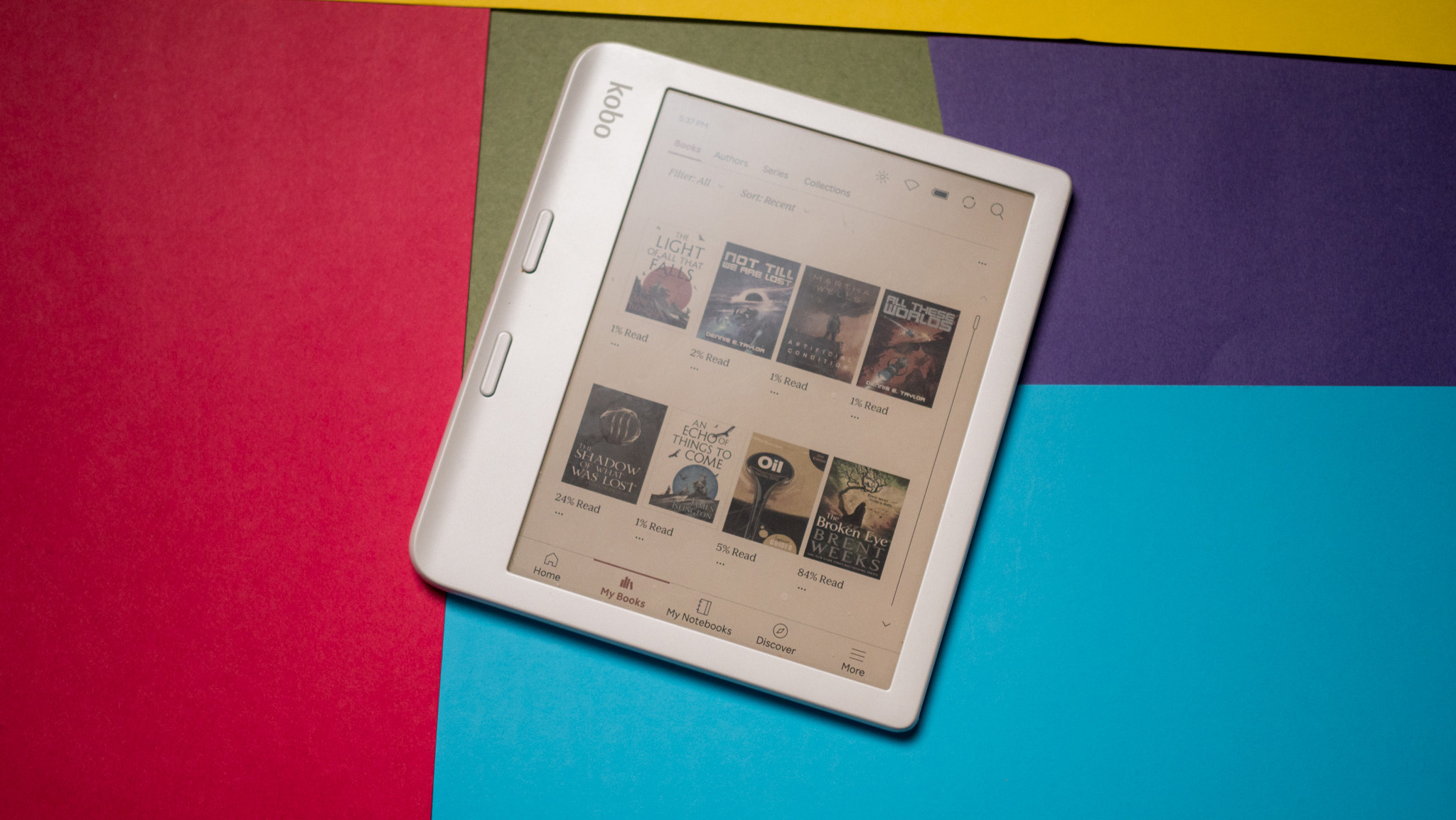How to change the Galaxy S20 refresh rate: 120Hz or 60Hz

One of the highlights on the Galaxy S20 is the 120Hz refresh rate screen. The high refresh rate makes everyday interactions silky smooth, and the difference is immediately noticeable. The default refresh rate out of the box is 60Hz, but you can easily switch to the 120Hz mode on your Galaxy S20.
Products used in this guide
- Always smooth: Samsung Galaxy S20 ($1000 at Samsung)
How to change the Galaxy S20's refresh rate to 120Hz
- Open Settings from the home screen.
- Tap Display.
- Tap Motion smoothness.
- Choose High refresh (120Hz) to switch to the 120Hz mode.
- Hit Apply to confirm the changes.
Samsung has been making the best displays on phones for several years now, and with 120Hz mode, it's taking things to a whole new level. It's easy enough to change the refresh rate on the Galaxy S20, but you should note that the 120Hz mode is battery-intensive. The Galaxy S20 has a 4,000mAh battery for that reason, and because the screen is effectively refreshing twice as fast as normal, it uses up more battery.
That said, my Galaxy S20 manages to last a day in 120Hz mode without any issues, and I'm routinely getting screen-on-time of over five hours over the course of the day. However, if you're seeing heavy battery drain and feel like the phone will run out of power before the end of the day, you can always switch back to the regular 60Hz mode.

The best display gets even better
The 120Hz refresh rate makes the Galaxy S20 an absolute joy to use the device, with everyday actions like scrolling through social media and web browsing that much more fluid. Honestly, you have to see the 120Hz mode in action to see how good it is in everyday use.
Get the latest news from Android Central, your trusted companion in the world of Android

Harish Jonnalagadda is Android Central's Senior Editor overseeing mobile coverage. In his current role, he leads the site's coverage of Chinese phone brands, networking products, and AV gear. He has been testing phones for over a decade, and has extensive experience in mobile hardware and the global semiconductor industry. Contact him on Twitter at @chunkynerd.