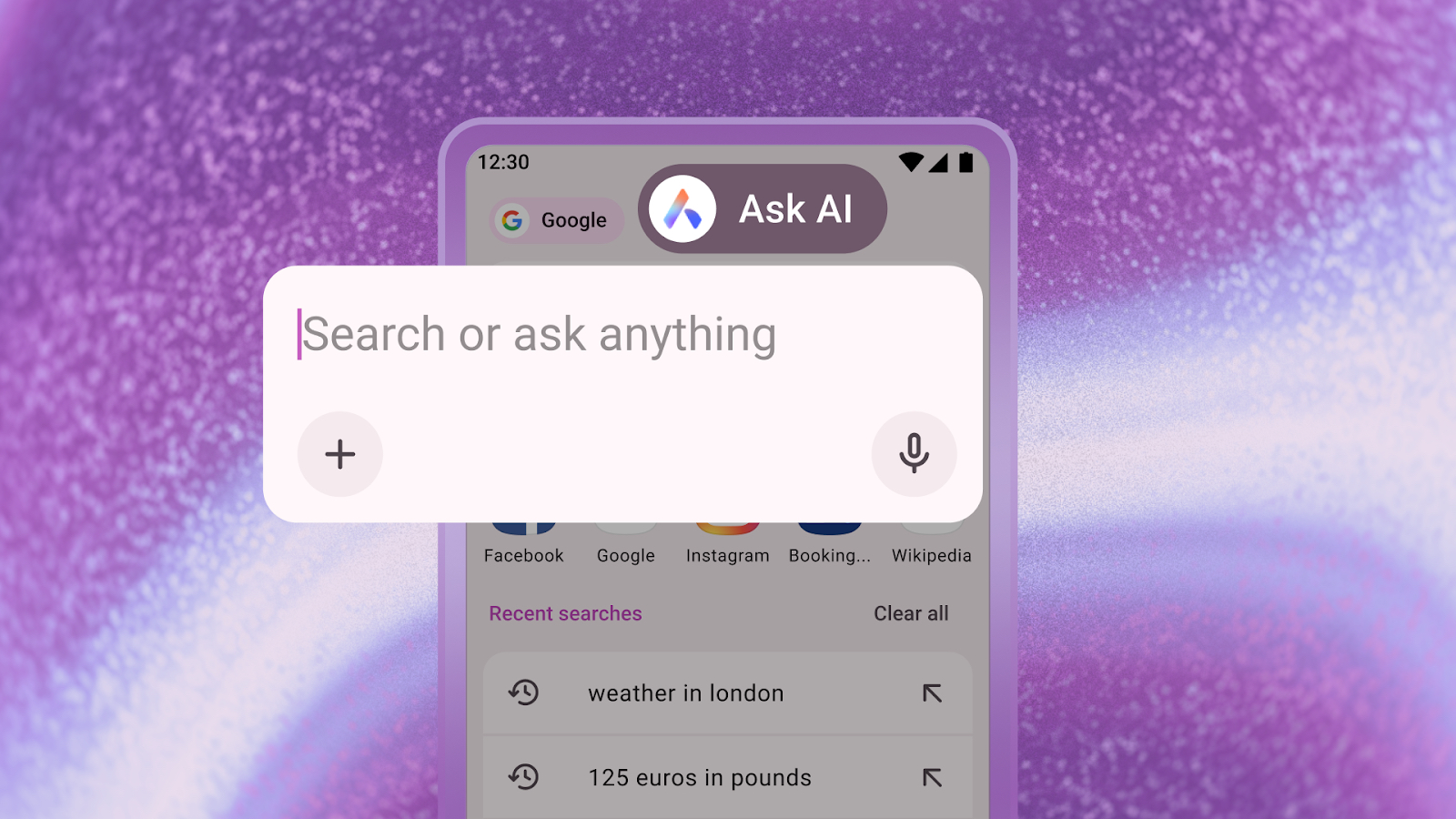The best way to set up your fingerprint on the Galaxy S7

For the most part, setting up and using the fingerprint sensor on the Galaxy S7 is exactly as easy as it's supposed to be. You go through the 13-part process of recording your finger on the sensor, and in exchange you get the ability to unlock your phone quickly and use your fingerprint as your password wherever it is supported.
As long as you're down with using your fingerprint like this, it's one of the best setups available today. That is, as long as you set it up correctly.
For those who have never set up a fingerprint sensor, or those who have only ever set up a Nexus fingerprint sensor, there are a few things you need to keep in mind when setting up most fingerprint sensors.
The set up process is effectively an exercise in taking as many photos of your finger as possible in order to create a complete picture. This way you can put that finger on the sensor in just about any way you want, and as long as the picture taken when you're unlocking the phone lines up with the complete picture in some way, the phone unlocks. For round sensors like the one on the Nexus phones, it's easy to grab the whole print during setup. Like its predecessors, the Galaxy S7 has an oval sensor, and that means you have to be a little more deliberate during setup.
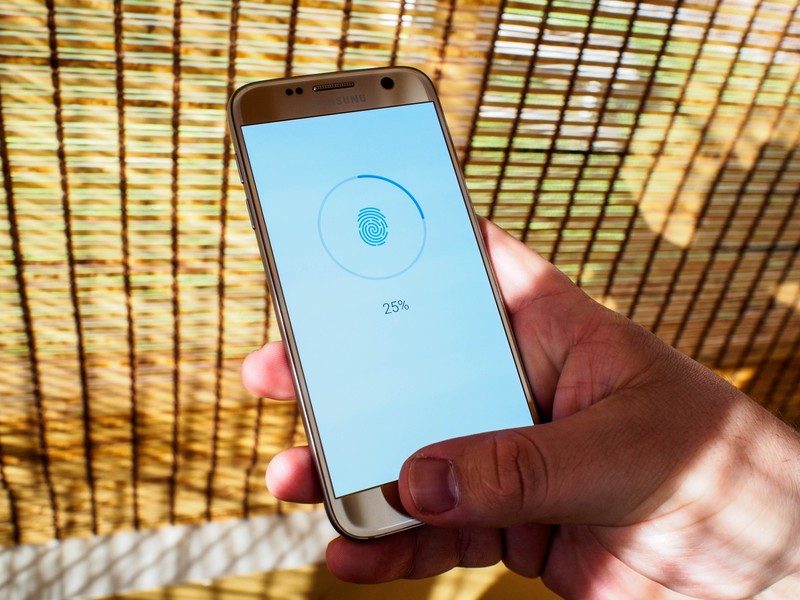
When setting up a fingerprint on the Galaxy S7, it's important to remember to grab at least two pictures of your thumb going across the sensor diagonally. If all you do is move your thumb from top to bottom or from left to right, it's easy to create gaps in that complete picture. Adding a couple of diagonal captures during setup decreases the chances of this happening, which in turn makes your failure rate significantly lower when unlocking the phone every day.
The oval shape of the Galaxy S7 home button is the real key here. As long as you remember during fingerprint setup that the fingerprint being stored is the result of 13 different presses on the sensor, each capturing a long strip of your thumb and not much else, it becomes a lot easier to deal with. You won't be pressing your finger onto the Galaxy S7's home button the same exact way every time you unlock it, so don't put it on there the same way every time when you're registering it in the first place.
It's also important to remember that you can delete a fingerprint at any time and re-capture that finger if you aren't happy with the results — if you rushed through setup when you first got the phone, it may be worth re-entering your fingers now.
Get the latest news from Android Central, your trusted companion in the world of Android