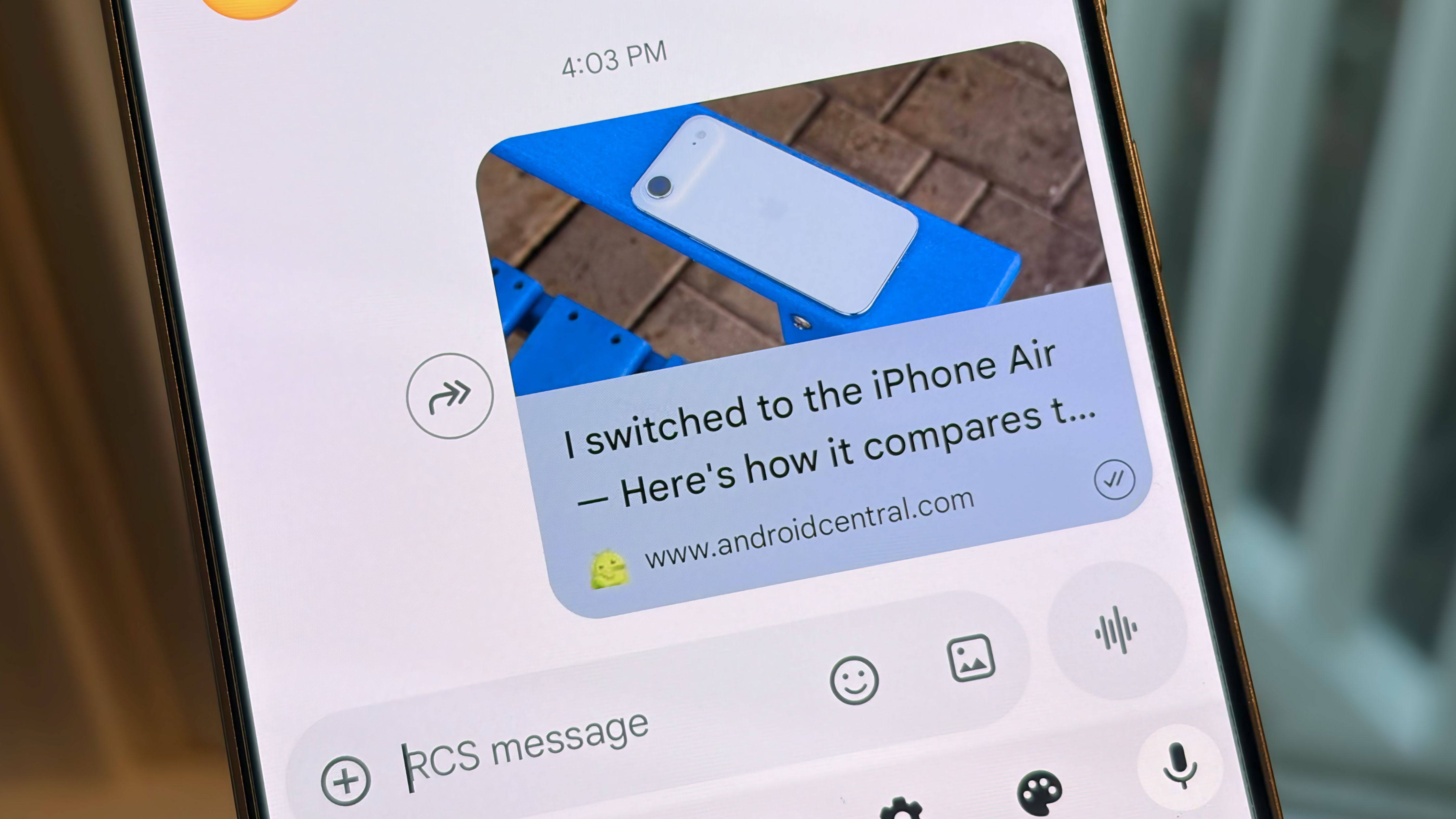How to load Google Play on your Chromebook

If you're using a Chromebook that has support for Android apps in the dev channel, you won't magically get Google Play with the update. The good news is that it's easy to install and get everything up and running.
For starters, you'll need to have a Chromebook that's on the M53 developer channel and has Android app support baked in. As of this writing, that means the ASUS Chromebook Flip, but support for the Acer Chromebook r11 and the 2015 Pixel will be here in the coming weeks. Have a look here to see how to switch to the dev channel if you need some help. Once you have that sorted, everything else is done in the settings.
- Click the bottom right corner of your screen (where the network and battery icons are). You'll see things like your WiFi and Bluetooth information and the volume slider. What we're interested in is the link to the settings page, which is near the bottom of the small window. Give that a click.
- Your Chromebook settings page should open. You'll see all sorts of things to adjust (and you totally should investigate them), but we're looking for the "Play store" section. There you'll find a box that says "Enable Google Play Store on your Chromebook." Go ahead and check the box.
- A new window will open, and you'll need to click the "Get started" button.
- Next you'll see the terms of service, which nobody ever reads. Be smart and read them. You need to know what is happening to your private data, and this tells you everything in simple and clear language.
- After you agree to the terms, you'll see the Play store app open. You're all set up!
The next step is to install some apps. If you have an Android phone, you'll know what to do here, but here is the simple primer — click the apps button, find an app you want to try, and click install!
Remember that not all the apps are going to work the same way they do on an Android phone. That's why all this is still in the developer channel (which is clearly marked as unstable) and going through testing, both in-house at Google and publicly. But you should try all the apps that look interesting and be sure to share your experiences with the rest of us as well as file bug reports with Google.
Happy Androiding on your Chromebook!
Get the latest news from Android Central, your trusted companion in the world of Android

Jerry is an amateur woodworker and struggling shade tree mechanic. There's nothing he can't take apart, but many things he can't reassemble. You'll find him writing and speaking his loud opinion on Android Central and occasionally on Threads.