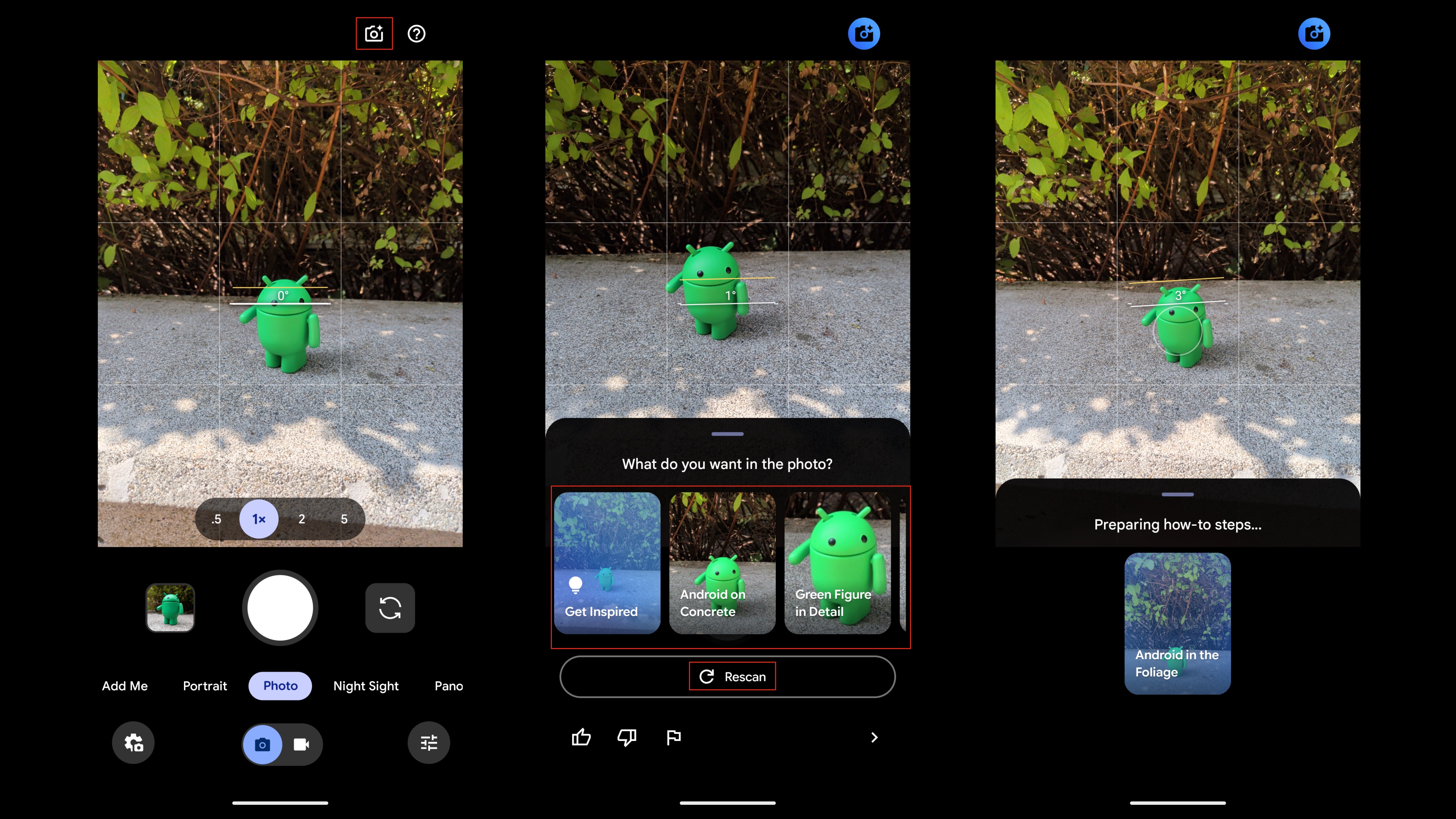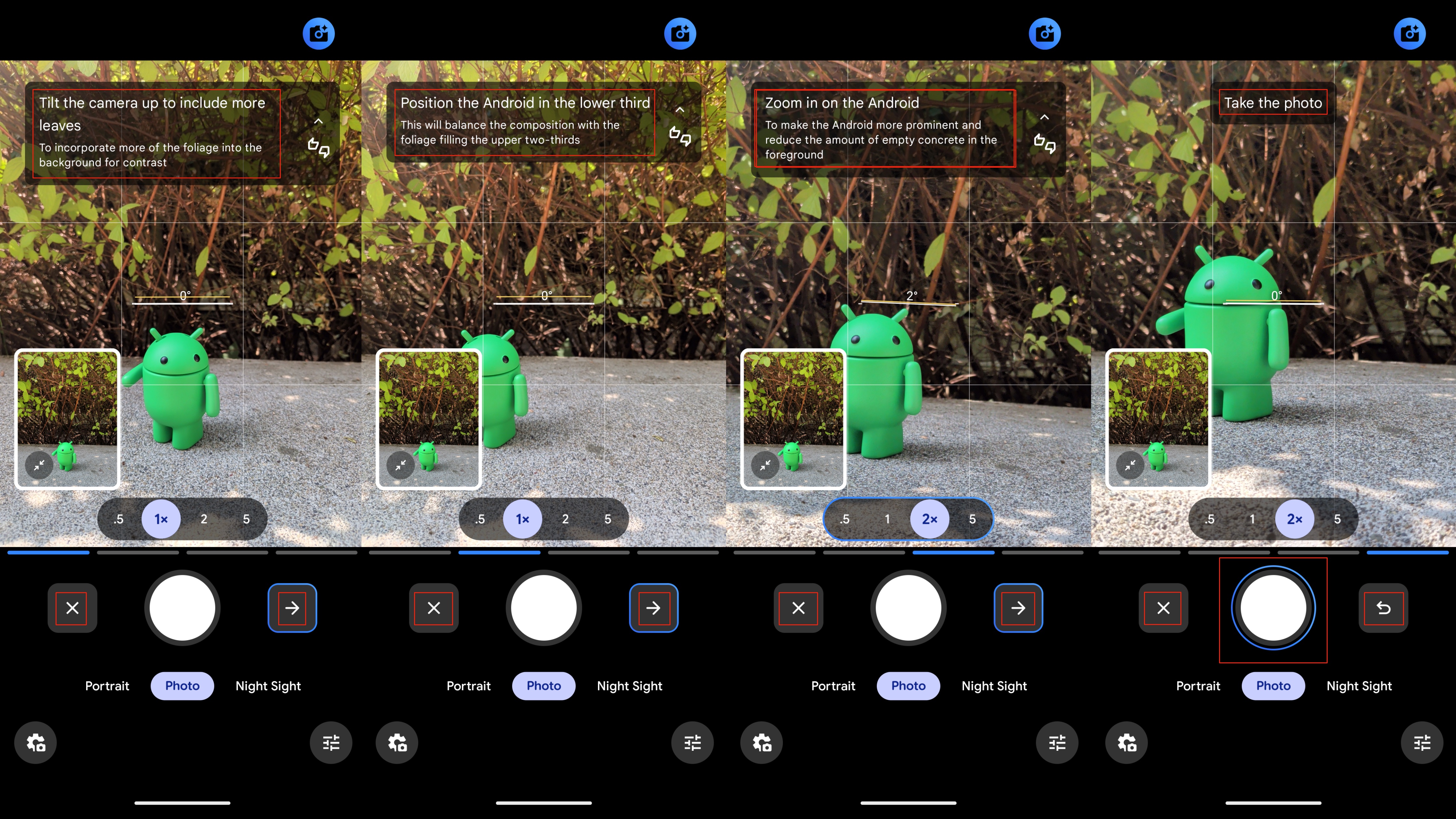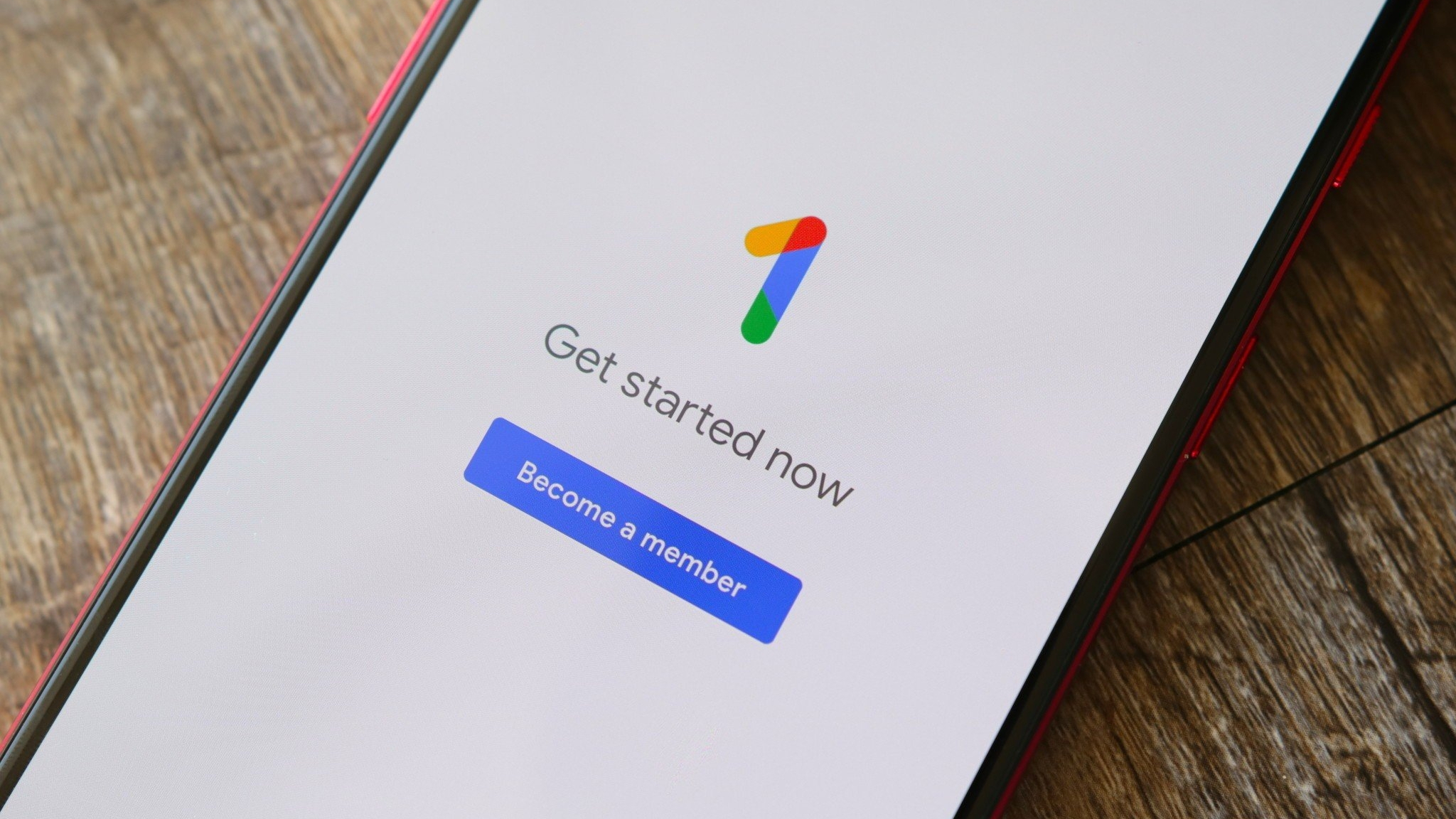How to use Camera Coach on the Google Pixel 10
Camera Coach is an AI-powered photography teacher that fits in your pocket — here's how to use it.

The Google Pixel 10 is here with improved camera quality thanks to revamped color science and a new image signal processor, but can the average user really take advantage of the upgrades? That's the question Google probably tried to answer when developing Camera Coach. It's a software feature that uses AI to give you all the tips you need to take excellent photos with your new Pixel 10.
Camera Coach is optional and requires off-device cloud processing. It won't be for everyone, but it's one of the Google Pixel 10 series' flagship software features and is certainly worth a try. Whether you're using it once or every time, this guide will teach you how to use Camera Coach.
What is Camera Coach?
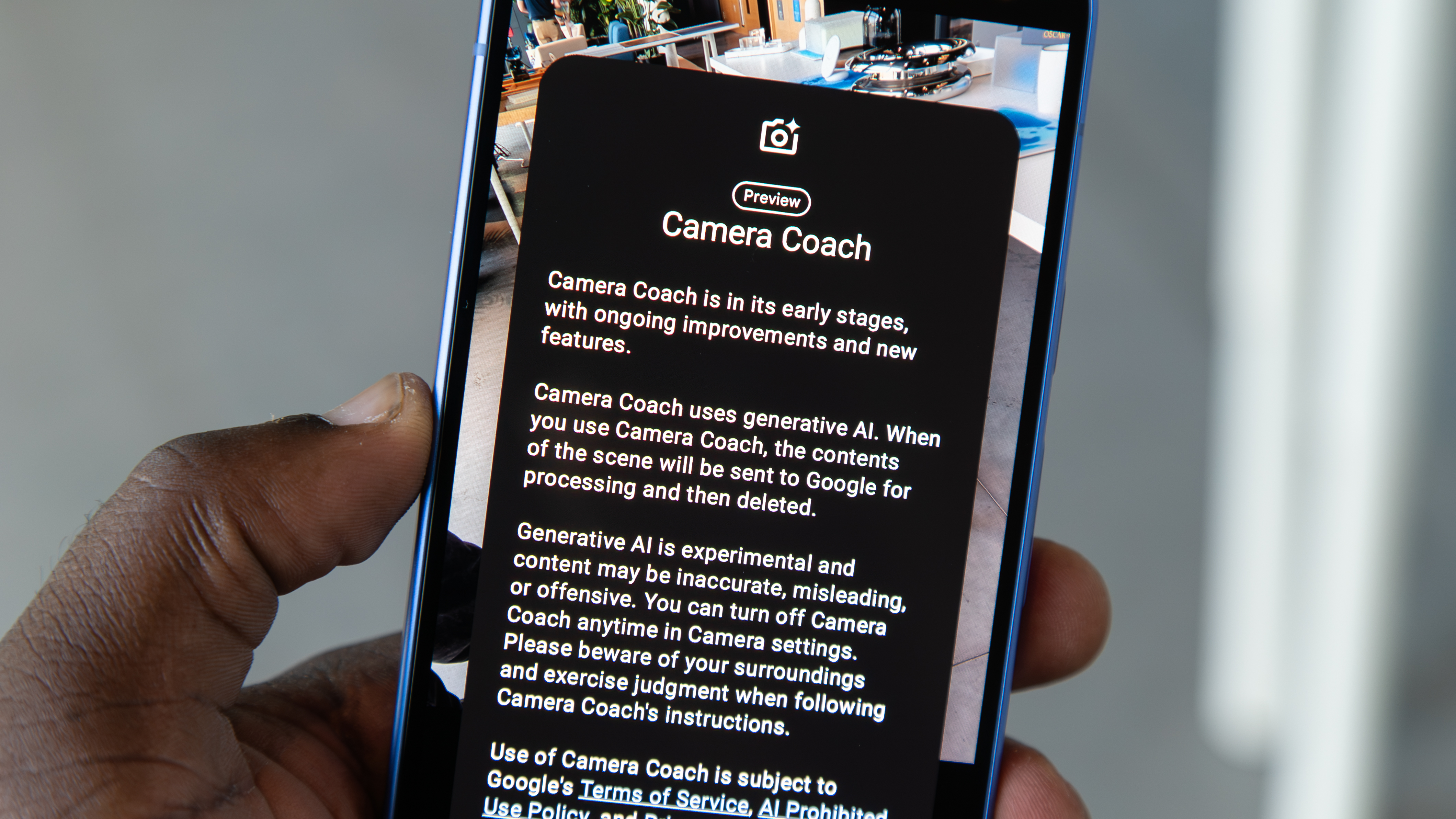
Up until now, Google's robust suite of generative AI photo editing features has handled modifying pictures after they've been captured. These include tools like Magic Editor, but these AI features are stuck working with the same source material. By comparison, Google's new Camera Coach feature for the Pixel 10 and Pixel 10 Pro utilizes AI to provide instructions before the photo is captured.
Camera Coach is currently in preview, and the way it works is simple. When enabled, Google uses custom Gemini models to scan what's in your viewfinder and provide tips to produce a better shot. These suggestions might include creative setup options or corrections for potential framing or lighting problems. These tips are specific to your situation, so it's sort of like having a photography teacher in your back pocket.
It's worth noting that AI does scan your viewfinder, and the data does leave your device. Google explains that "when you use Camera Coach, the contents of the scene will be sent to Google for processing and then deleted." Don't share anything private with Camera Coach for this reason.
How to use Camera Coach on the Pixel 10
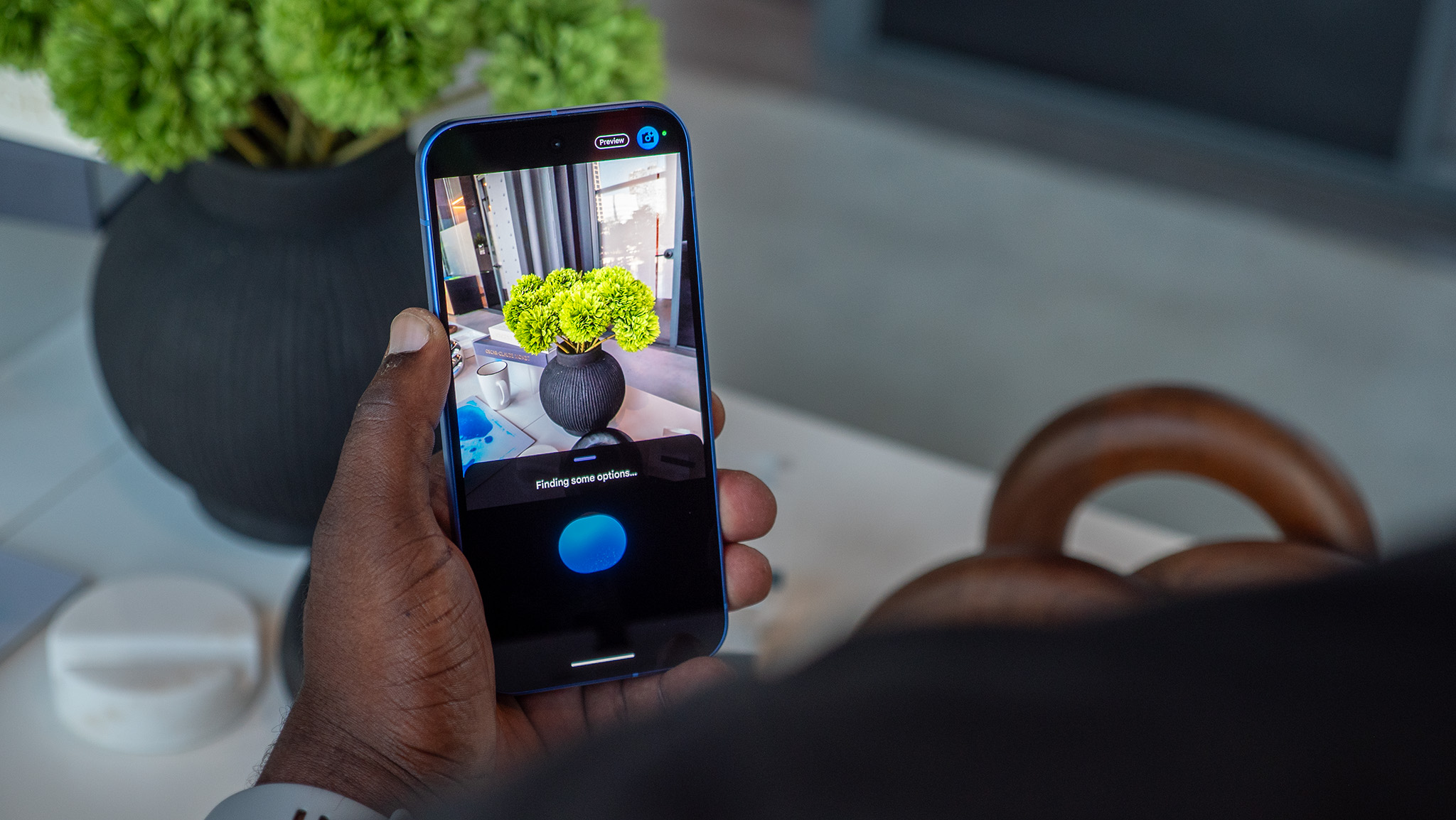
Activating the Camera Coach feature is easy, as it's found right above the viewfinder in the Pixel Camera app. Here's how to do it:
1. Open the Pixel Camera app on your phone. For quick access, you can press the side button twice.
Get the latest news from Android Central, your trusted companion in the world of Android
2. Tap the Camera Coach icon, which looks like a camera with an AI sparkle and lives in the top-right corner of the screen.
3. Camera Coach will scan what's in the viewfinder. You can select a theme for the Camera Coach photo or tap the rescan button to update the scene to your liking.
4. When you make a selection, you'll have to wait for processing as Camera Coach comes up with personalized how-to steps.
5. Now, Camera Coach will make a few suggestions for how to take an optimal photo. Follow the instructions, which appear near the top of the viewfinder, and press the arrow next to the shutter button to continue.
6. After you've finished following the Camera Coach instructions, you can either take the photo with the shutter button or press the reverse arrow to go back.
Finally, you'll have a photo inspired by Camera Coach tips in your phone's gallery. Here's how ours turned out:

You can use Camera Coach whenever you'd like, and its suggestions will be unique to your situation, as it scans and processes the viewfinder's contents each time.
When (and when not) to use Camera Coach

Camera Coach is a handy Pixel 10 feature that is designed to help people who might not be familiar with photography techniques. Rather than a generative editor, it's more of a learning tool. Photography isn't always an accessible craft, but Camera Coach's personalized tips might help change that.
You might not always want to use Camera Coach. It takes a bit for your viewfinder's contents to leave your device, get processed, and come back. For quick shots, you'll want to use your own judgment so as not to miss the action. However, you might want to use Camera Coach for intricate setups and quests to get the perfect Pixel 10 photo.

The best Pixel camera
The Google Pixel 10 packs the best camera we've seen in a base-model Pixel phone, with a triple-camera rear system for the first time. You get a 48MP main camera plus an ultrawide and 5x telephoto lens. Best of all, the Pixel 10 comes with exclusive software

Brady is a tech journalist for Android Central, with a focus on news, phones, tablets, audio, wearables, and software. He has spent the last three years reporting and commenting on all things related to consumer technology for various publications. Brady graduated from St. John's University with a bachelor's degree in journalism. His work has been published in XDA, Android Police, Tech Advisor, iMore, Screen Rant, and Android Headlines. When he isn't experimenting with the latest tech, you can find Brady running or watching Big East basketball.
You must confirm your public display name before commenting
Please logout and then login again, you will then be prompted to enter your display name.