Jumping from BlackBerry to Android? Here's what you need to know!

Getting a little tired of your BlackBerry and looking for a change to Android? You've got questions, we know. How smooth will the switch be? How do you move your contacts and e-mails? Can you find all the apps you need? Will the change be hard to adapt to?
Just a few months ago, I was in the same boat, getting bored with my BlackBerry Storm 2 (which was not my first BlackBerry). And after talking to friends who grabbed the Motorola Droid, I began to research Android for myself. Immediately, I jumped into the Android Central forums.
Let’s take some time to go over the conversion process, what you will need to know if you're coming over from BlackBerry, and some other information to help make the transition an extremely smooth process.
Getting started from BlackBerry to Android
For many of you, the BlackBerry may be the only smartphone you have ever known. For years I had personally experimented with Windows Mobile, Palm, and BlackBerry OS, so change was not something I feared, as long as the new phone the same functionality I used daily. I took a look at my standard use, what features I used regularly, which ones I used on occasion, and which features were neat extras to have. This is where I began my research, and it's a great place to start here.
Transferring your contacts
One of the most important things for many of us is our contacts. If you have switched devices before, you know that having your contacts transferred for you at a retail store can be time consuming (and annoying) But it can be pretty easy in switching from BlackBerry to Android.
The first step in this rather easy process would be to create a Gmail account if you don’t already have one. Why do you need to do this? Android requires -- note how we put that in bold italics -- a Google account in order to activate the phone. Once your new account is created add it to your device, then download Google Sync on your BlackBerry, which syncs your contacts and calendar into Gmail. The backup process can take some time, depending on the size of your phone book. But once you sync that new Gmail account to your Android phone, it will now pull all of your contacts, e-mail and calendar to the device. Rather simple, huh?
All about e-mail on Android
If you're a (former) BlackBerry addict, you're an e-mail addict, plain and simple. So how does Android handle e-mail? You have a couple of options, but Gmail is the best, and easiest. In fact, we're just going to come out and say it: If you give yourself over to the Google experience, it's going to make your life a lot easier.
Get the latest news from Android Central, your trusted companion in the world of Android
I realized that the Gmail experience Android offers was going to be far superior to what I was getting on my BlackBerry. But the drawback to this was that the rest of my e-mail accounts (using POP or IMAP) might have a much slower delivery time. But I had already began using my Gmail account as my primary, so this wasn’t very bothersome.
To some this may present an issue, because your primary account may be a Yahoo or Hotmail account. But any fears diminished when Jerry showed us How to use Gmail as a Push Server, bringing nearly all my e-mail accounts to a push-style.
But back to gmail. While gmail use on BlackBerry has gotten a lot better recently, it's just not the same as the proper gmail sync on Android. With Android, you get full access and control over your e-mails, including labels and starred items. Need to search for an e-mail? It's unsurpassed on Android. This is huge, as I have various folders set up for different purposes and try to keep up on maintaining organization of the inbox, which until just recently was not possible on the BlackBerry.
Point is, gmail is where it's at with Android. We use it. You should, too.
What about calendars and Exchange support?
We'll hardly be the first to say it: Exchange hasn't been great on Android, though Google's giving it a good beefing up in Froyo. HTC has it built into its Sense user interface, and it's not bad.
The calendar situation's much of the same. If you do everything through gmail, well, again, you're going to be just fine. You may see a few hiccups with Exchange, but it's not a total deal-breaker and should get better soon.
Replacing BlackBerry Messenger
OK, this is going to be a tough one, we admit. BlackBerry Messenger is a chat client that is tied to your individual BlackBerry PIN, and will only work for chat among BlackBerries. It's a shining feature, and millions rely on the real-time chat to connect with friends and coworkers. So, once you move to Android you have to give up your BlackBerry Messenger contact list, or do you really have to?
While, yes, you will no longer have BBM, Android devices offer Google Talk, which is a Google-based chat client. Honestly, it’s rather surprising how many of your BBM contacts will also have a gTalk name, since Gmail has become one of the most popular email extensions used. The Talk client, like BBM, will run in the background if you wish, but a nice feature that it offers that you won’t find on your BlackBerry is the ability to sign out of the service. While yes, this may be something rather small, it is great to be able to just sign out, and escape for a little, because no matter how addicted you may be, everyone needs a break.
What’s great about gTalk is that no matter what platform any of your friends may be on, there is generally an application that will support it on their device, as well as computer based applications, which makes it easy to keep in touch with everyone from just about anywhere. Go ahead, pick a BBM contact and ask them if they have gTalk, I am sure that most of them will respond with yes, especially since I was able to get every contact from my BBM list on my gTalk list.
Finding new applications
One huge gripe of many BlackBerry users is that App World stinks, and often times people will go without an application, or wait to find an alternative method of installation so that they don’t have to bog down their device by installing AppWorld. With Android, the Android Market is built into the phone is very clean looking, doesn’t slow down, or freeze your device, and rather easy to navigate. Updating applications on Android is definitely favored over the BlackBerry, since you don’t have to reboot your device each time. And if you wipe your device, or get a new one, you don’t have to enter activation codes on all of your premium applications. Because your applications are tied directly to your Google account instead of a PIN, activating them on a new device is a breeze -- all you have to do is download them, no pesky PIN changes, or activation codes needed.
The use of Google Checkout is annoying to some, but personally I find it to be very easy, as you can just input credit card information one time. It's securely stored and then is automatic for future purchases.
For the most part there comparable Android apps to replace what you're leaving behind on BlackBerry -- and often times they're better.
The greatest thing about the Android Market? You can purchase an application, give it a try, and get your money back if you don't like it and uninstall within the first 24 hours. While this is only allowed once per application, it is a great feature. Free trials on every paid app.
Update: Google has changed this policy. See this post for more details.
Customizing your device with ROMs and themes
Often times the first thing someone wants to do with a new device is personalize it, change things around, change ring tone’s, and call it their own. Half the fun of owning a Smartphone is the ability to be able to do all these fun modifications, and more, so can they be done on an Android? Sadly themes are not quite as common on the Android as they are on a BlackBerry, there is no application that allows the average user to input some custom icons, change font colors and sizes, and even add cool animations if they wanted to. With your BlackBerry you are able to choose from hundreds, if not thousands of customized themes for your device, while with Android you will find far fewer of these per device. While this may sound like an immediate drawback, the difference in the OS, with the various home screens, the integration of widgets at different sizes, the ability to add shortcuts and folder keep it feeling fresh everyday. What is the best part of the Android themes you may ask? Oh, yes, well you don’t have to set up your icon configuration and redo widgets and folders and all that jazz upon loading a new theme.
In the BlackBerry community, it seems as though users are always looking for a leaked OS, or a new hybrid to load on their device, usually just so they can stop complaining about one flaw, and start complaining about a new bug. When reading about Android OS’s, their releases and their version of hybrids, it became rather obvious that official releases were about as appealing to many as watching paint dry. The large part of the Android community strives from developers taking the source code from Google, compiling and optimizing their own version, which they call a ROM. In addition to all the standard features, many developers take their releases to the next level and add additional features, like 360 degree rotation, custom scripts to remove applications, ability to run applications from SD card, and many more. Unfortunately, in order to run custom ROM’s, the device will need to have root privileges, which at the time not every device has. This process can be a bit risky, but just like loading a leaked OS, there are plenty of great walkthrough’s, and an amazing community of people here that are always willing to help in your time of need.
What are all these Android versions?
Now it's time to decide which device will best fit your needs. Reading about the various versions of the Android OS could be a rather daunting task, as there are a few different ones, and they are geared towards use in different purposes. The choice between stock Android, Sense and MotoBlur can be the hardest choice out of them all. While all of these run off the same base of Android, give most of the same functionality, each of them is geared towards a slightly different crowd.
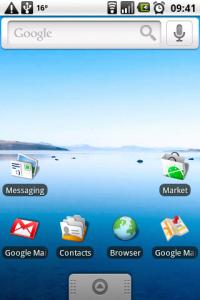
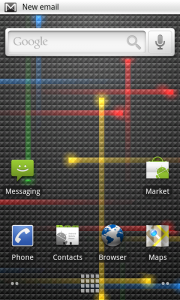
Many are used to the look of the stock Android OS, since that is what has been seen commonly ever since the G1 was released. The look of the stock Android OS is somewhat plain, in comparison to the others, but for some it offers maximum functionality. Since this version is not bogged down with an overload of social media widgets, the basic, straightforward look and feel is one that is preferred by many. Devices running the stock style of Android will allow owners to add customer launchers, change their home screen style with the use of some applications, and overall allows for the most customization. Some examples of devices that run this style of Android would be the Motorola Droid, Nexus One, G1, and some others.

The new HTC Sense interface for Android (read our full review) is built and geared a little more towards a simple user experience with a very straight forward look and feel that just about anyone can adapt to. With Sense comes a bottom style hidden dock that will allow you to change settings, open your application drawer, as well as access your phone functionality right from the home screen at any time. One of the biggest draws towards the Sense user interface is the amount of widgets that are included, and how well they function and integrate into daily life. Some of these widgets include the infamous clock and weather icon, the contacts widget, which offers integration of social networking to your contacts, as well as a great music widget. While these are only some of the widgets available, each widget will suit the needs of individuals differently, but they are certainly one of the greatest features. Unfortunately with the Sense UI, themes are non-existent, and the only way to change the complete appearance of the device would be to flash to a new ROM, if one is even available. Currently, devices like the HTC Droid Eris, HTC Droid Incredible, HTC Hero and others are running the older version of Sense UI. And many who have tried it have fallen in love with it.
The final variation, MotoBlur, is one that is geared more towards social networking, as it has all of the widgets like Facebook, Twitter and others right on the home screen. Having these widgets readily available on your home screen will allow you to read and update statuses on all your favorite social networking channels. Currently MotoBlur is laid over Android 1.6, which is a slightly older build of Android, which does not offer all of the features that other devices running 2.0 or 2.1 will have, such as live wallpapers, pinch to zoom, and Microsoft Exchange Support.. The current selection of MotoBlur devices is limited to the Motorola Backflip, and the Motorola Devour. But new devices like the Flipout and possibly the Droid 2 may update Motoblur to something more usable.
Final Thoughts
It is very hard to cover every aspect of the conversion process, and there may still be a few questions left unanswered. Our forums are full of great information, with tons of amazing members who are always around to assist with any issues that may come up. In addition to the forums, check out the information packed How-To section, which is being added to regularly with information that is useful whether brand new to the OS, or an experienced Android developer. If the time has come, and thought’s of leaving your BlackBerry behind for something new have began to take over, have faith that your decision is one that is leading you to another great OS, that will offer an extreme amount of features, applications and more.




