If you're an avid e-reader fan, you absolutely must check out this 100% free app that has tens of thousands of books, audiobooks, and magazines, and it won't inundate you with ads or sell your data, either
Getting the library on your e-reader is a game-changer, and getting it set up is a lot easier than you might think.
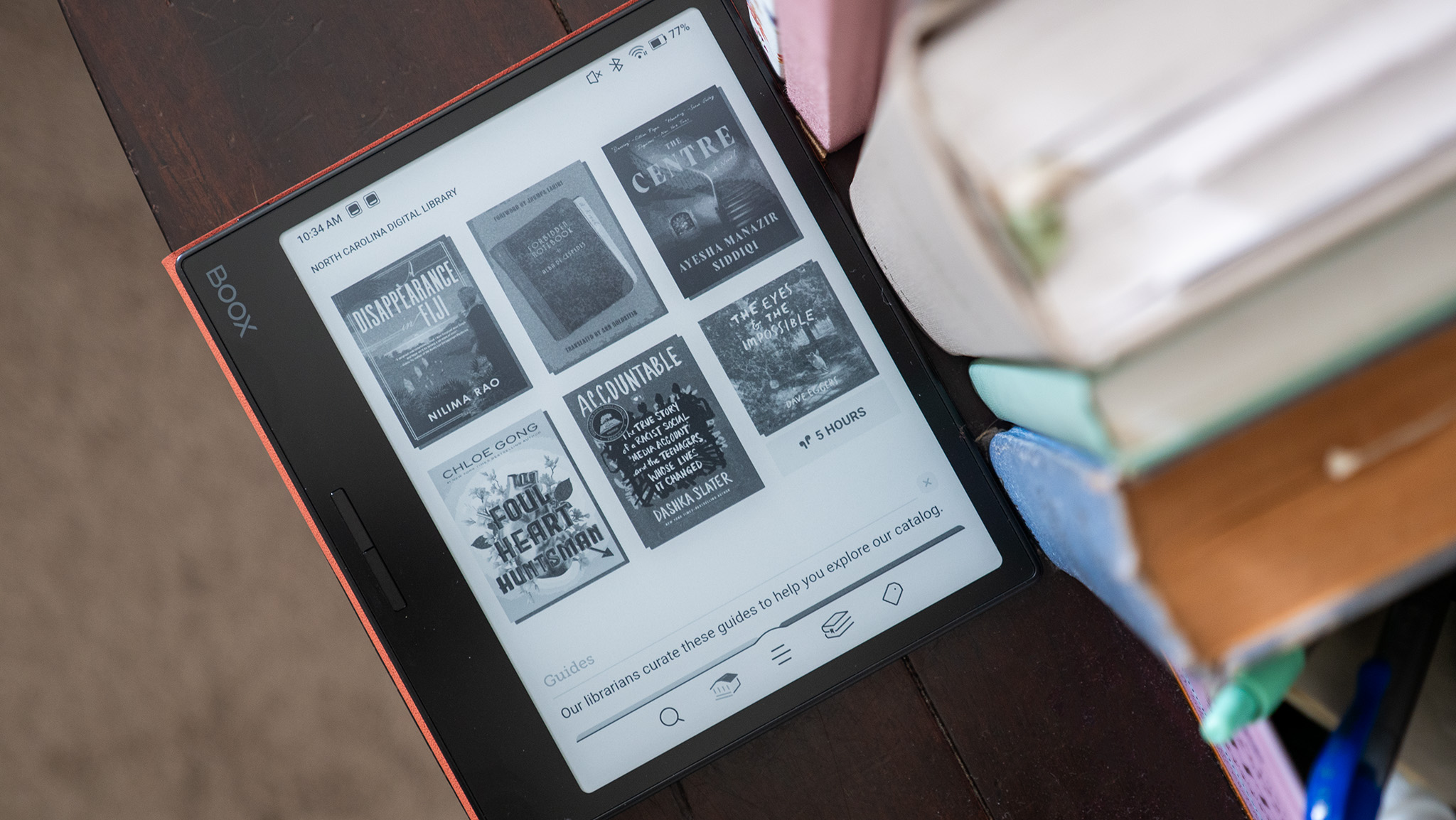

Android Central Labs is a weekly column devoted to deep dives, experiments, and a focused look into the tech you use. It covers phones, tablets, and everything in between.
I'm a huge fan of my local library system, but a few years back, I learned I didn't even have to step foot outside my door to borrow books.
No, I'm not talking about a book delivery service or placing books on hold before my physical visit. I'm talking about the Libby app. When Kindles were the only decent e-readers around, I used to browse what was then called the Overdrive app and reserve books from my phone, which were automatically downloaded to my Kindle the next time it connected to Wi-Fi.
These days, Libby is available on a million different devices (probably literally), and all the best e-readers that run Android can run the app natively without going through an intermediary first. It's the best way to read a ton of books this holiday season (and the rest of the year, too), and it's dead easy to get set up. Here's how to do it.
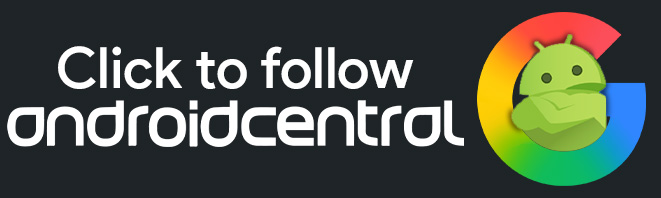
Enjoy our content? Make sure to set Android Central as a preferred source in Google Search, and find out why you should so that you can stay up-to-date on the latest news, reviews, features, and more.
The right e-readers for the job

The best e-readers to use with the Libby app are ones that run Android. My two favorite brands of Android-powered e-readers are Onyx Boox, and Bigme. The Boox brand became particularly strong after the release of the phone-sized Boox Palma went viral, but Bigme is an up-and-coming brand with a ton of great options.
Thankfully, most of Bigme's lineup is on sale for Black Friday this year, and I can wholeheartedly recommend all of them. These are your choices for the best e-readers for Libby:
Bigme B6 6-inch color E Ink reader: $179.99 $170 at Amazon
This compact color E Ink e-reader from Bigme comes with a lovely little folio case that makes it feel like opening a small hardcover book every time you read, and with the power of Android behind the scenes, all your favorite apps and books are at the ready any time you are.
Bigme HiBreakS Epaper smartphone (color E Ink): $306 $275 at Amazon
Why have a separate e-reader when you can get an extremely eye-friendly color E Ink phone instead? The Bigme HighBreakS is the latest in smartphone wizardry from the acclaimed e-reader company that packs the best of Android and U.S. network compatibility with the joy of a color E Ink screen.
Dust off your library card
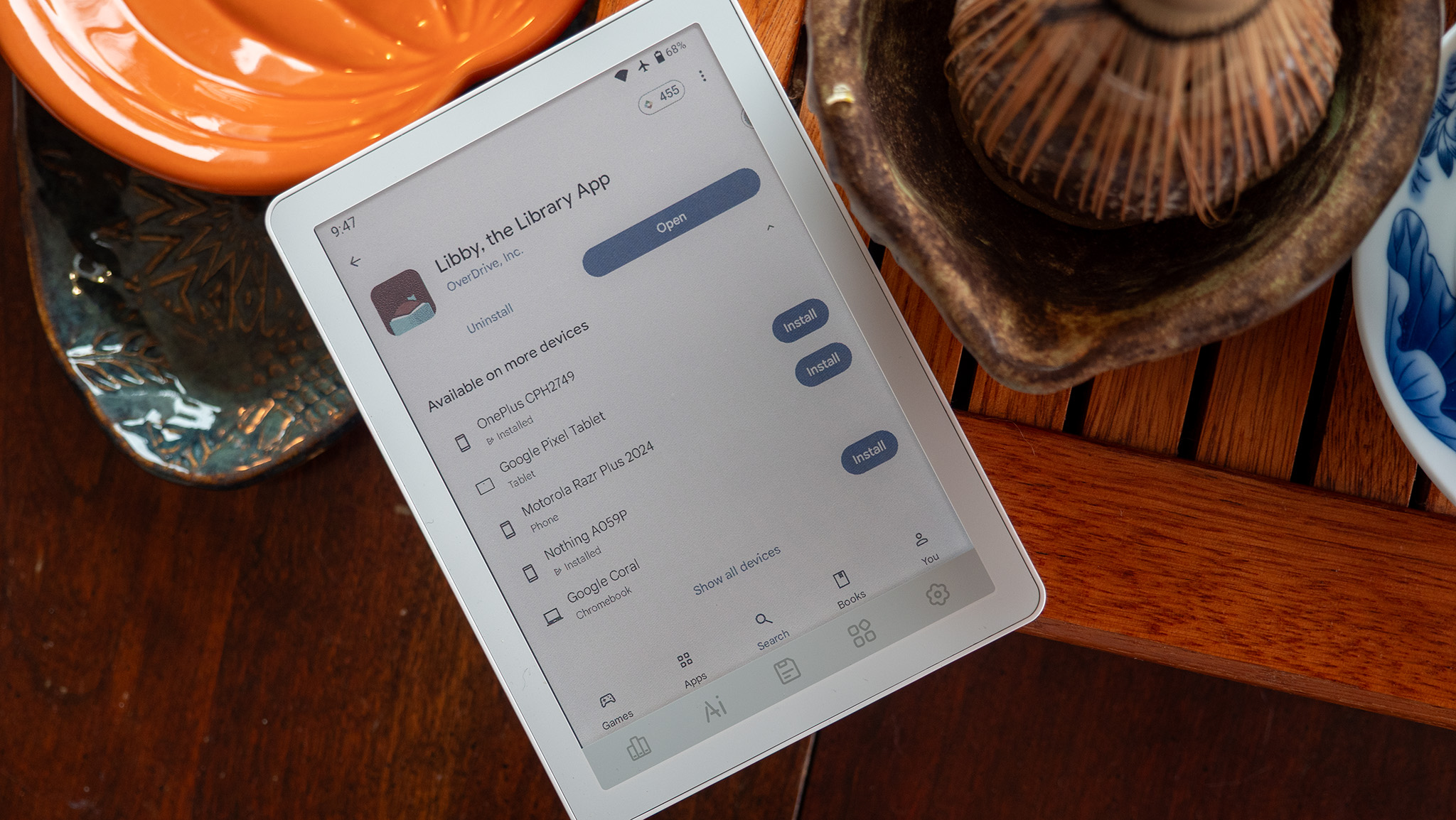
If you haven't been to the library in a while, you might need to renew your library card or get a new one entirely. If you're not sure of the status, head to the Libby App website and enter your library card number. If it doesn't work, look for your closest library on Google Maps and grab yourself a new card.
Assuming you already have a working card, all you'll need to do is head to the Libby website or download the app from the Google Play Store on your favorite e-reader.
Once you've opened the app, follow the prompts to enter your library card number and select your local branch. The number of books available to you depends entirely on your local library system, so while my library might have 25,000 books available, yours could have 100,000. Either way, it's all free and ready for you to peruse and borrow.
Transfer from your old e-reader
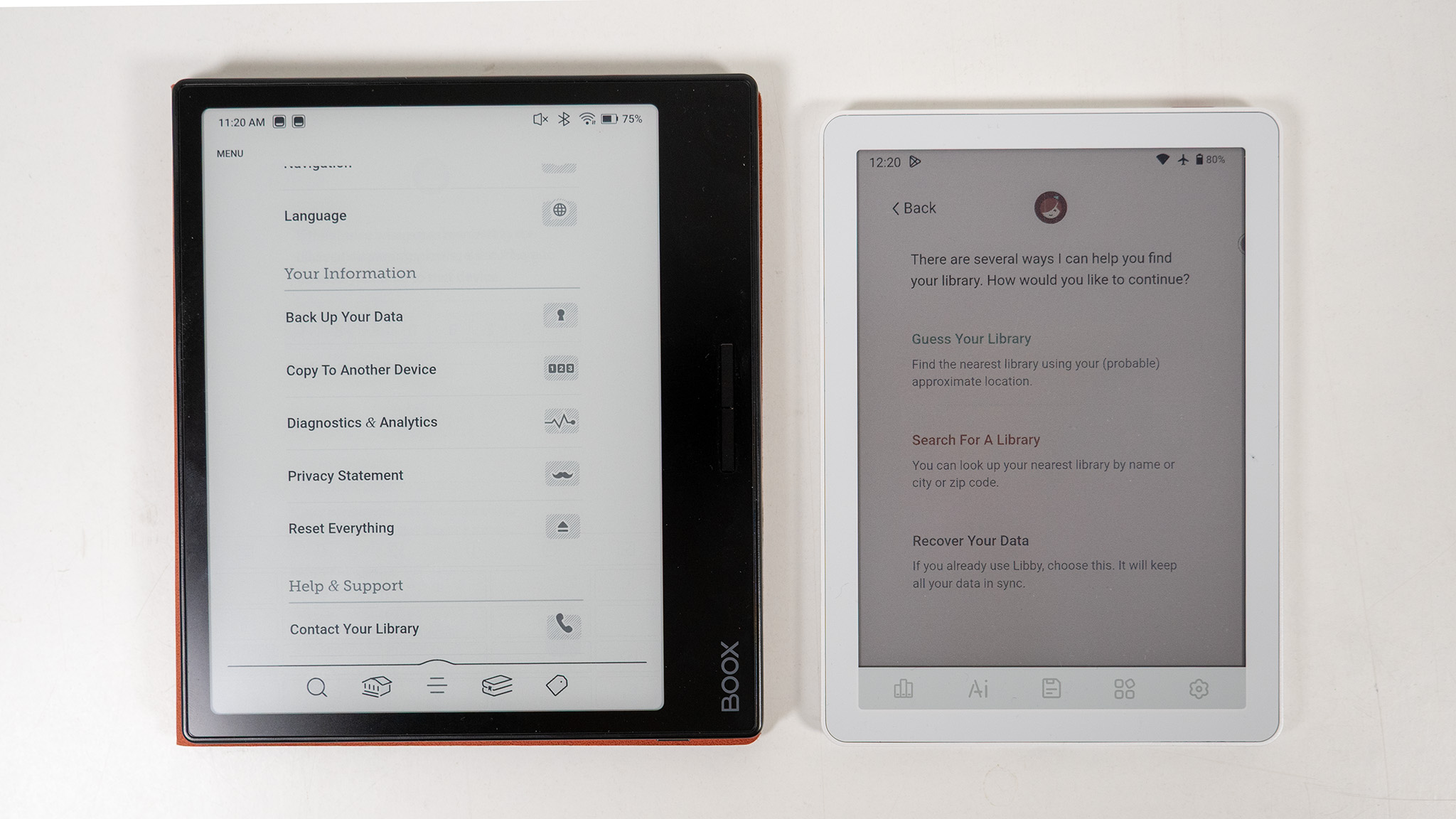
If you've been using Libby for a while, it's easy to transfer your library and account info to any new e-reader. To get started, install the Libby app on your new device, then open it on your new e-reader. Start by selecting Yes, I have a library card > Recover your data > Display setup code.
On your old e-reader, tap the menu button on the bottom row of apps in the Libby app. From the menu, scroll down and select "Copy to another device," then enter the code your new e-reader gave you. The code refreshes every 60 seconds, so pay attention to the countdown.
From here, tap the library card or name of your library system that appears on screen, and everything will transfer automatically. Now, you'll have access to your library's digital system.
How to find great, free books
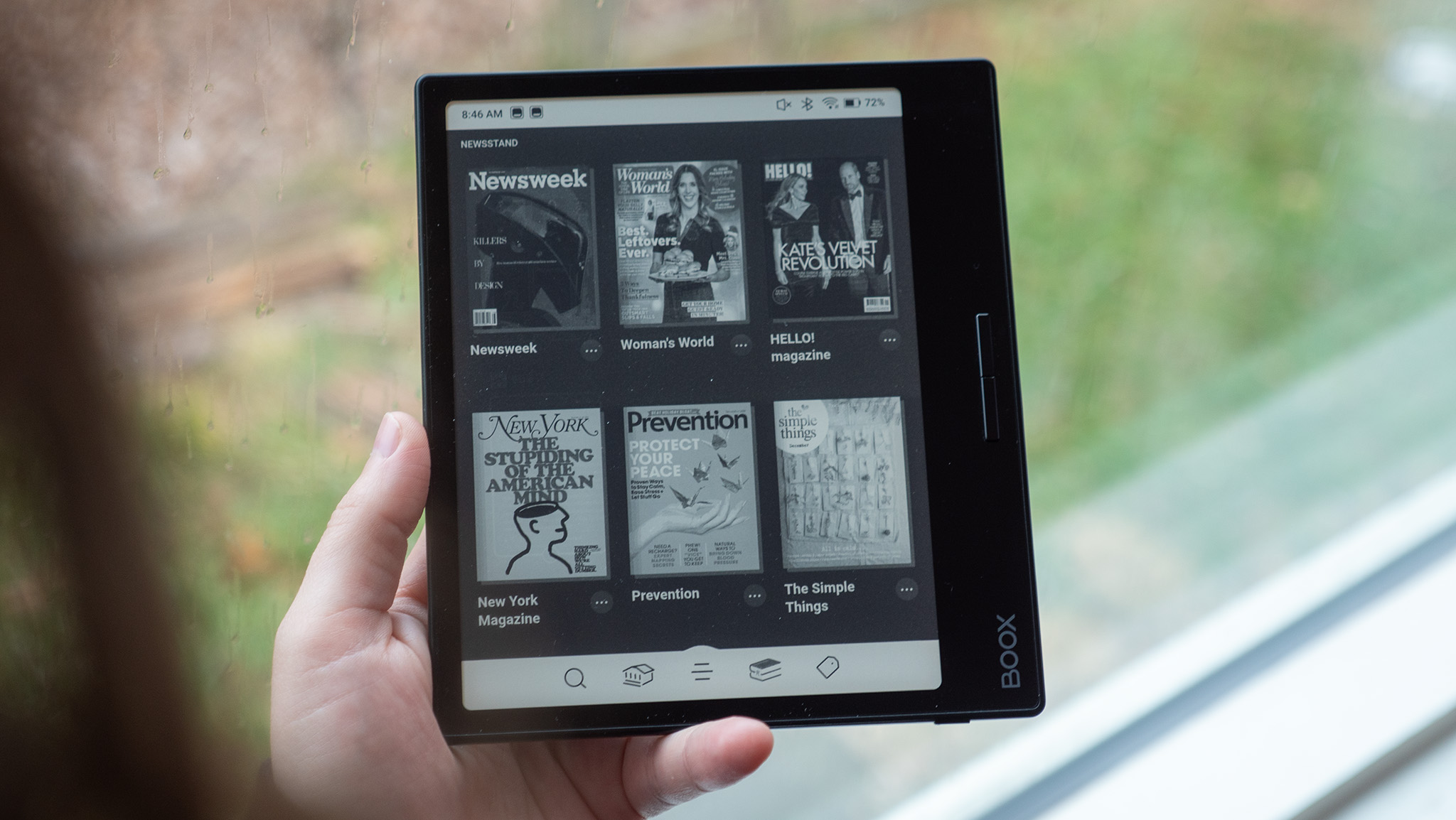
Once your library information is in the Libby app, you can freely browse and borrow anything that's available in your library system. I specify "available" because, as you might expect from a normal physical library, there are only so many copies of each book available.
That's because a digital library system works just like a physical one: your local library system only owns so many copies (licenses) of each digital book. Once all those copies have been borrowed, you'll have to register for a waitlist until someone returns a copy.
Everyone's home screen will look a little different depending on how your local library organizes things. My North Carolina digital library lets me quickly sort books by newest, most popular, or "available now" by tapping the icons at the top of the Libby home screen. Scrolling down also gives me a curated list of options that sometimes makes it easier to find what I need.
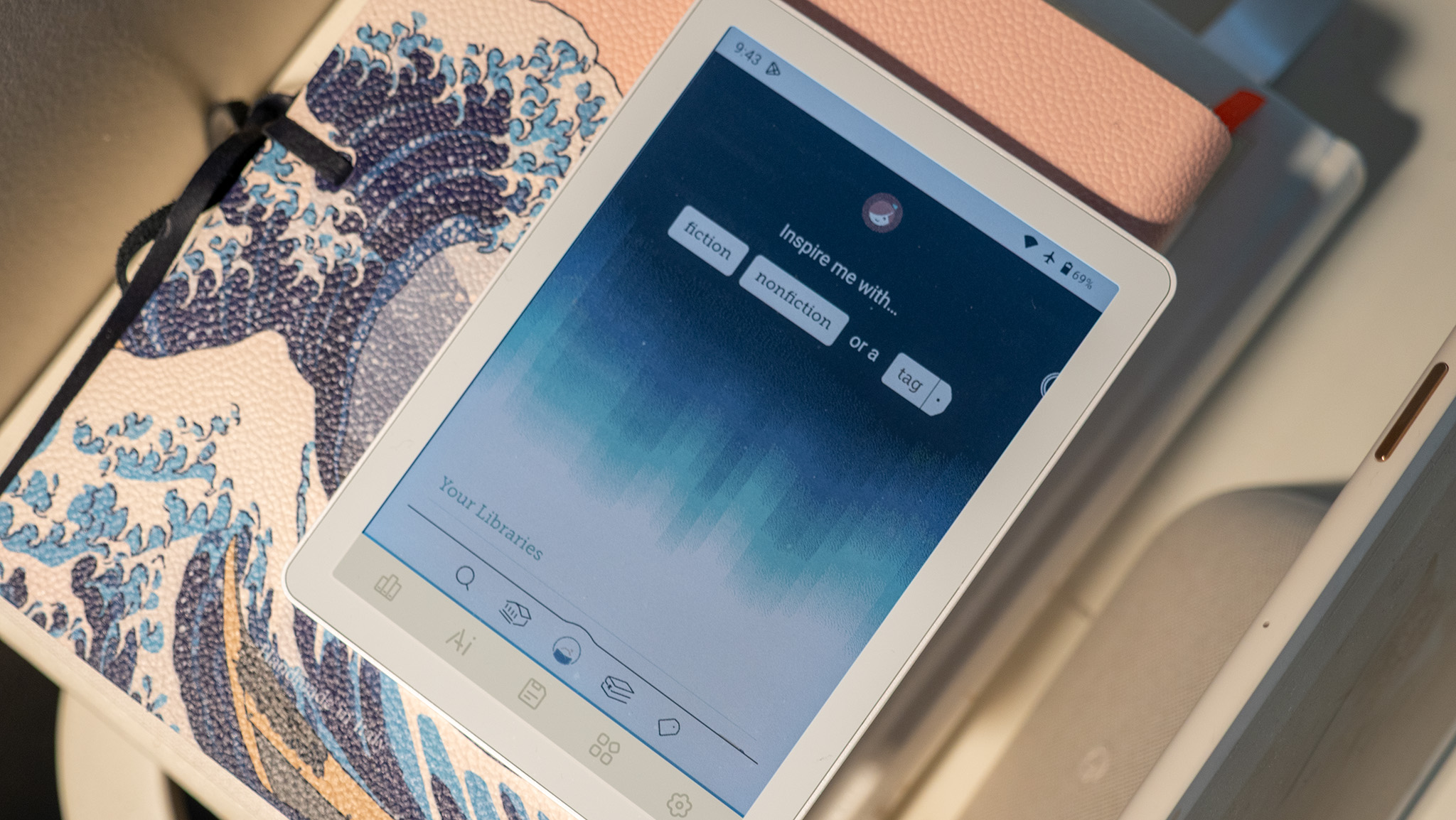
Clicking the magnifying glass icon lets you search for any title or author, and you can specify if you want books, audiobooks, or magazines. Libby doesn't support video rentals, but your local library may have them through the Kanopy app or another similar app.
A recent Libby update added an AI assistant that helps you pick out your next favorite book and can be used by tapping the middle icon, then selecting a tag from the prompts at the top.
Any books you've currently got checked out or on hold for future borrowing can be found on the bookshelf, which is the book icon on the navigation bar. Lastly, any custom tags you've made can be found under the tag section.
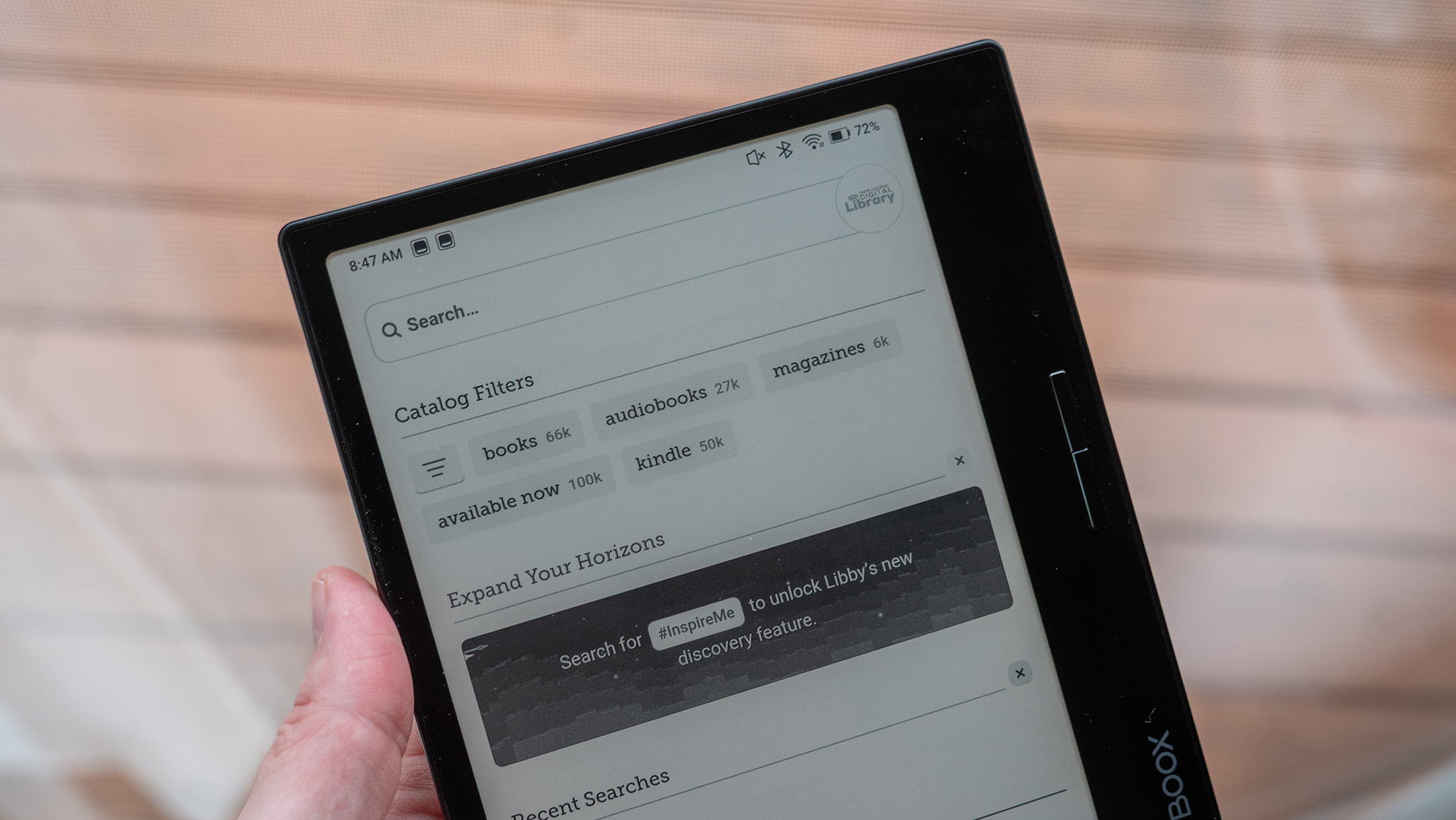
Libby is a great app to use year-round, especially when the budget is a bit tighter than usual. Seeing as how that tends to happen around the holidays for a lot of people, now is a great time to dive in and check out your library's entire digital catalog and find your next great read.
Best yet, because Libby uses your local library's system, the app doesn't sell your data. This is a truly ad-free, private reading experience that won't cost you a dime, making it the best app you may ever put on your e-reader!
Get the latest news from Android Central, your trusted companion in the world of Android

You must confirm your public display name before commenting
Please logout and then login again, you will then be prompted to enter your display name.


