How to bring your iTunes music library onto the Samsung Galaxy S6
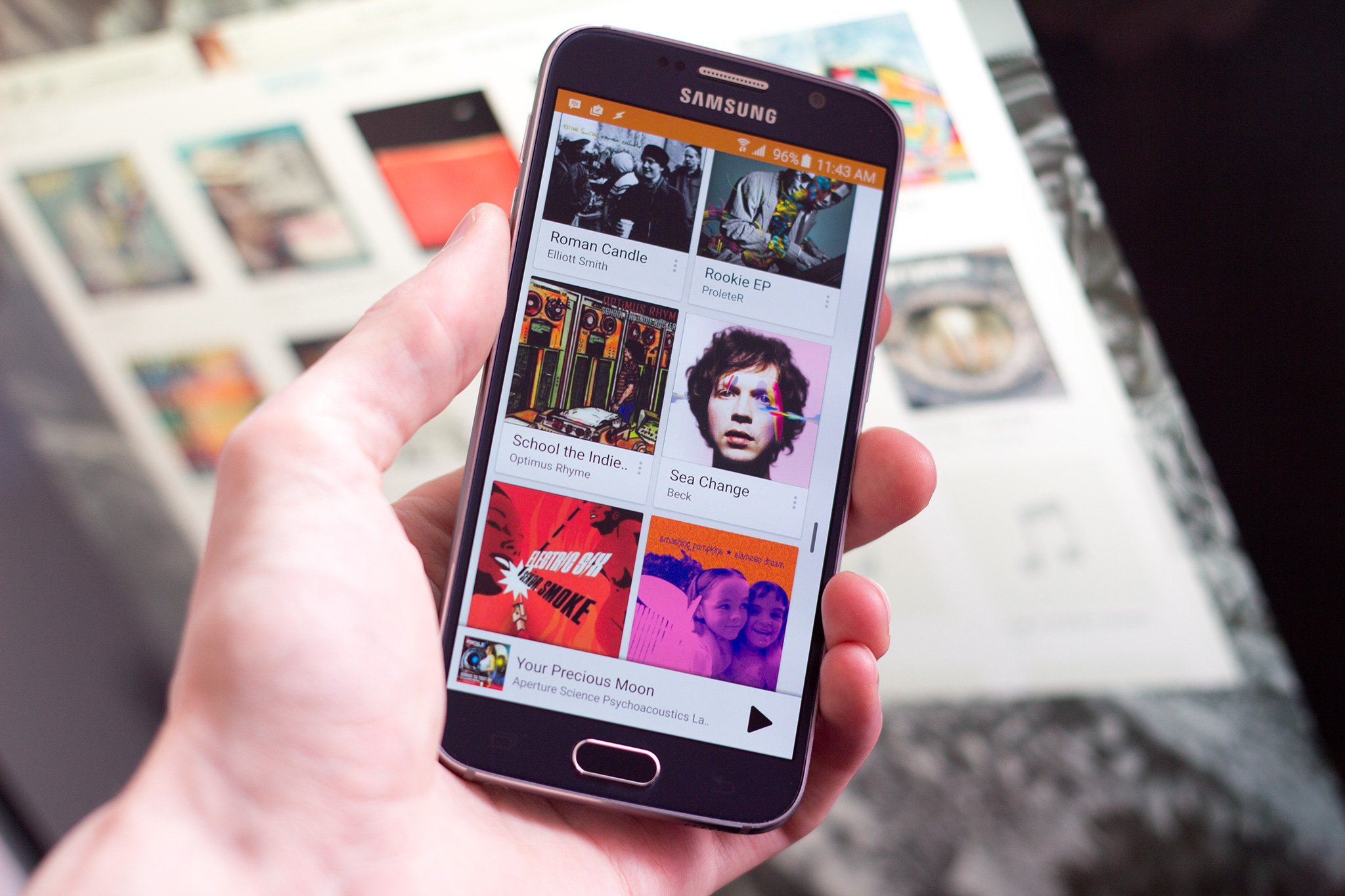
Chances are you have a carefully curated music collection with iTunes, but struggle with the idea of moving it all onto your Samsung Galaxy S6. We're going to outline the options available so it can be as painless as possible. If you want to do it manually, you can plug in your S6 over USB, but usually working with a cloud service or a third-party Wifi sync application can be more useful in the long run.
READ NOW: How to move your iTunes music to the Galaxy S6
Drag and drop
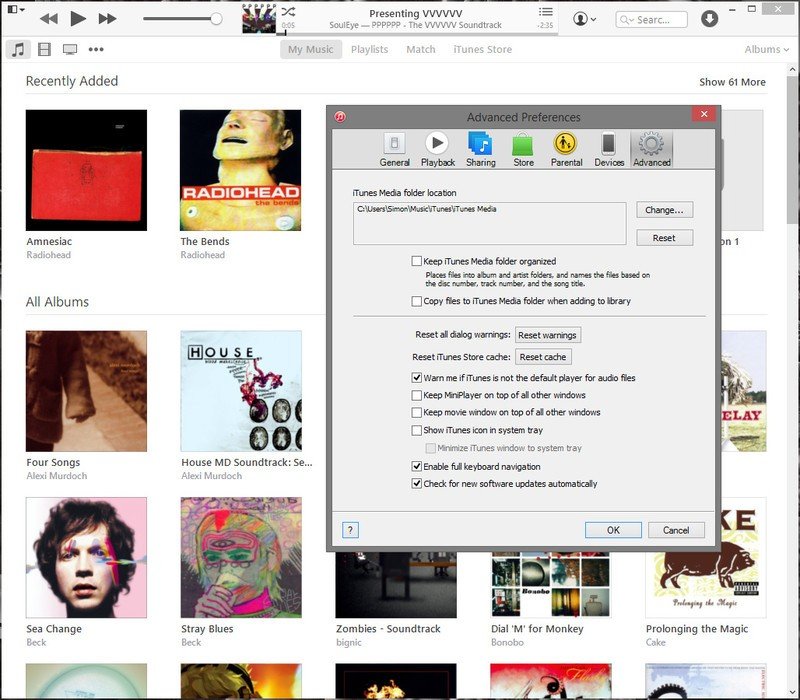
You can work with your music library outside of iTunes through Finder or My Computer. You just have to know where to look.
- Click the menu button in the top-left of the iTunes window.
- Click Preferences, then the Advanced tab at the top.
- The top of the window will indicate where your iTunes music is stored.
- Open Finder or My Computer from the desktop. Navigate to the file path we found in the iTunes setting.
- Plug your Samsung Galaxy S6 into your computer with a USB cable and navigate to it in a new Finder or My Computer window. You may need to swipe down from the top of the screen of the S6 and tap USB options in the notification tray to turn on Media Transfer Protocol (MTP).
- Navigate to the Samsung Galaxy S6 Music folder on your computer. Arrange your iTunes library window and your S6 music window side-by-side so both are visible.
- Click, move and release folders and individual tracks from the iTunes library window into the Galaxy S6 Music folder. If you're on a Mac, you may need to install Android File Transfer for this to work.
For a first-time import, this is straightforward, and potentially all you need if your music library doesn't change too often. If you're particularly active in acquiring tunes, you may need something that keeps both devices synced and up-to-date.
Google Play Music
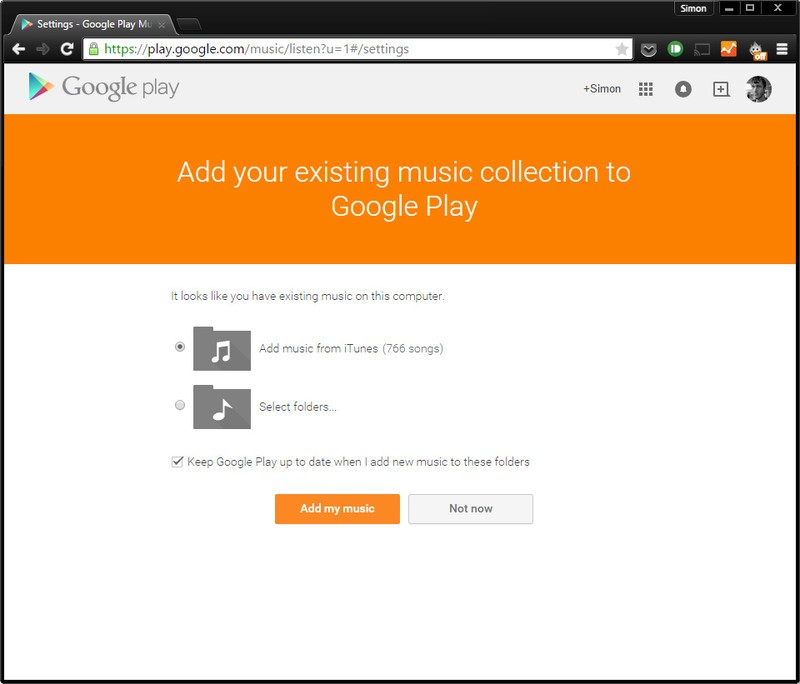
Android's official music app has a web client that shunts your music collection up into cloud storage so it can trickle down to your Samsung Galaxy S6. You can store around 50,000 songs in Play Music, which should be enough for most collections.
- Visit Google Play Music on the web.
- Click the gear icon in the top-right, and click Settings.
- Scroll down to Music From This Computer, and click the Add Your Music button below.
- iTunes will be shown as a source option on the next screen. Check the box below to make sure cloud-stored music stays in sync with your growing collection, then click the Add My Music button below.
- Leave your browser open to allow your music to upload. Progress can be seen in the bottom-left corner of the Play Music window.
- Open the Google Play Music app on your Galaxy S6. Once finished uploading, songs in the cloud will show up in the app.
- In the Play Music app, tap the menu in the top-left, then Settings. Scroll down and check Automatically cache so your music collection will download once your S6 is connected to a Wifi network and plugged into a power source. Alternatively, you can download or stream individual tracks and albums.
Play Music remains a highly attractive solution, though there are similar premium music locker services available that have a similar set-up. Here are a few options.
Wifi
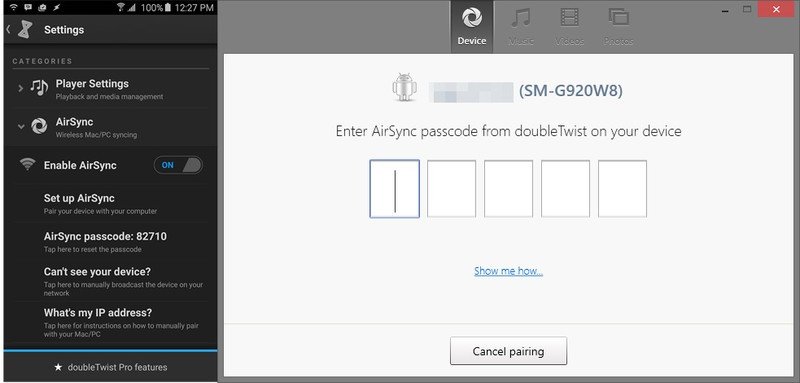
If you're not comfortable sending all of your files up to Google and would rather keep everything local, you can wirelessly sync your S6's music library with your computer over the same network using something like doubleTwist AirSync.
Get the latest news from Android Central, your trusted companion in the world of Android
- Buy AirSync from the Play Store and install the doubleTwist music player.
- Download and install AirSync for your computer.
- Open doubleTwist on your S6, tap the menu icon in the top-left, then Settings at the bottom.
- Tap the AirSync menu, and make sure Enable AirSync is toggled on and that your phone is connected to the same Wifi network as your computer.
- Open AirSync on your computer. It should detect your S6 and offer a configuration button to click.
- Check the AirSync passcode shown on your Galaxy S6 in the doubleTwist settings menu and enter it on the configuration window on your computer.
- Once paired, click the Music tab at the top of AirSync on your computer, click the Sync music box, and the Sync now button at the bottom. Automatic syncing can be enabled from the Device tab.
By and large these kinds of apps require a desktop client and one on the phone. The one area where this method has a particular advantage is that these apps will often sync up playlists as well.
- Download doubleTwist AirSync from the Play Store
- Download iSyncr from the Play Store
- Download BitTorrent Sync from the Play Store
That's it!
Before long you'll have your full music library fully imported to your shiny new Samsung Galaxy S6. Given the options, what's the most convenient way for you to get your tunes loaded up?

