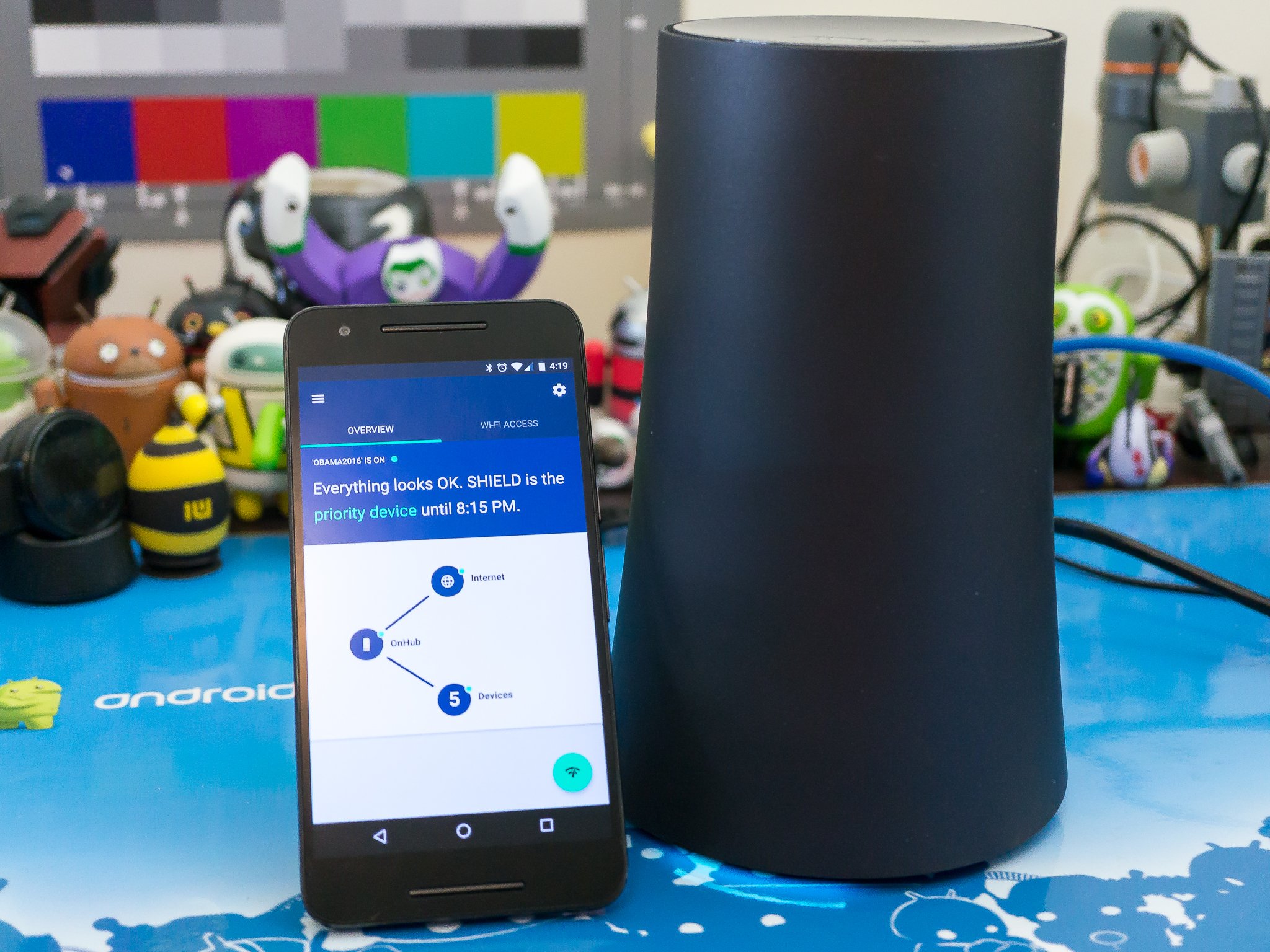Google's OnHub routers look good, perform well and are easy to set up. While Google tends to overcomplicate a lot of what it does, it really did nail things with OnHub. Anyone can get it set up and running and never once have to read a help file.
For most people, OnHub would be perfect. Get it going, maybe with a wired switch to your entertainment center, and let it do its thing as you use wireless "stuff" in and around your home. For those of us who want or need a little more from a router, the lack of features and settings means you won't be using OnHub to manage your network, but it can still make for an excellent wireless bridge — if you can get past the $200 price tag. And of course, there will be a set of users that OnHub just won't work for because of its simplicity.
Have a read see what our time with OnHub has been like.
The Good
- Easy setup
- Good wireless speeds and range
- Enterprise-grade TPM software verification
- Silent updates
- Internet of Things ready
The Bad
- Missing "prosumer" features
- Single LAN port
- No advanced networking settings
- A bit pricey
Like a vase
OnHub hardware specs, design and details

Google sells two routers under the OnHub brand, one from ASUS and one from TP Link. They are both dual-band routers, operating on both 2.4 GHz and 5 GHz.
Get the latest news from Android Central, your trusted companion in the world of Android
Both routers come with a WAN port (the place where you plug the modem or gateway from your ISP in), A single LAN port and a USB 3.0 port, which won't work for a printer or attached storage.
They are designed to look like they belong in your living room. Google wants you to put your OnHub router out in the open, so there are no external antennas or blinking lights or switches or doodads hanging off the thing. They really do look like a vase. Having your router out in the open means it's going to work better, but you still need to provide a cable from your Internet gateway to the OnHub. You won't be putting OnHub anywhere without wires. Plus, power cables, ya know.

Both routers are designed with the same specifications, but there are a few differences. The TP Link version comes with a removable outer shell so you can find a replacement that better matches your decor. The ASUS version is equipped with a proximity sensor on the top. Right now you can wave your hand over the router to schedule priority mode for a device that's connected wirelessly, but it's possible that updates will bring more functionality. At the time of this writing, the ASUS version sells for $220 from Google, and the TP Link version sells for $200. Replacement shells for the TP Link version start at $30.
Specifications
| Category | ASUS OnHub | TP Link OnHub |
|---|---|---|
| CPU | 1.4 GHz dual-core | 1.4 GHz dual-core |
| Ambient light | Yes | Yes |
| Proximity sensor | Yes | No |
| Removable shell | No | Yes |
| Size | 9.72 in x 5 in x 5.2in (247mm x 128m x 132 mm) | 7.48 in x 4.53 in x 4.13 in (190mm x 115mm x 105mm) |
| Weight | 0.76 kg | 0.86 kg |
Both devices share the same network and connectivity options:
- IEEE 802.11.a/b/g/n/ac support
- AC 1900 support
- Bluetooth Smart ready
- IEEE 802.15.4 ready
- Weave-ready
- Simultaneous 2.4GHz and 5GHz support
That was easy
Google OnHub Setup: There's an app for that
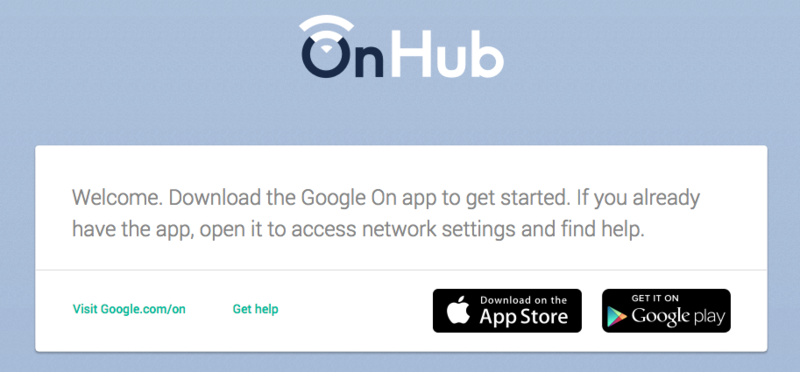
If you fire up a web browser and surf to the IP address assigned to your OnHub, you'll see a message telling you to use the app. Unlike most every other router in use today, there is no web-based control panel to set up and administer OnHub. The good news is that using the Google On app to set things up (Android and iOS only) is easy.
Once you have your OnHub powered up and connected to the modem or gateway provided by your Internet service provider, or the wall port in your apartment, or however you connect to the Internet, you grab your phone and stand next to it.
The speaker inside the OnHub router will generate a tone to pair with the app (there's also a code that can be used as a failsafe) and the app walks you through connecting to your service provider, setting a password (OnHub requires a protected network) and getting everything up and running.
If you're connecting OnHub behind another router, you'll be advised to run things in bridge mode. This is useful if you want to use OnHub as a network extender or secondary Wifi AP, or even as the primary wireless AP while disabling the one upstream.
Once everything is up and running, there are a few settings you can investigate and change through the Google On app. We had a good look at those, and the video below explains them all.
What can Google see?
Google OnHub Privacy
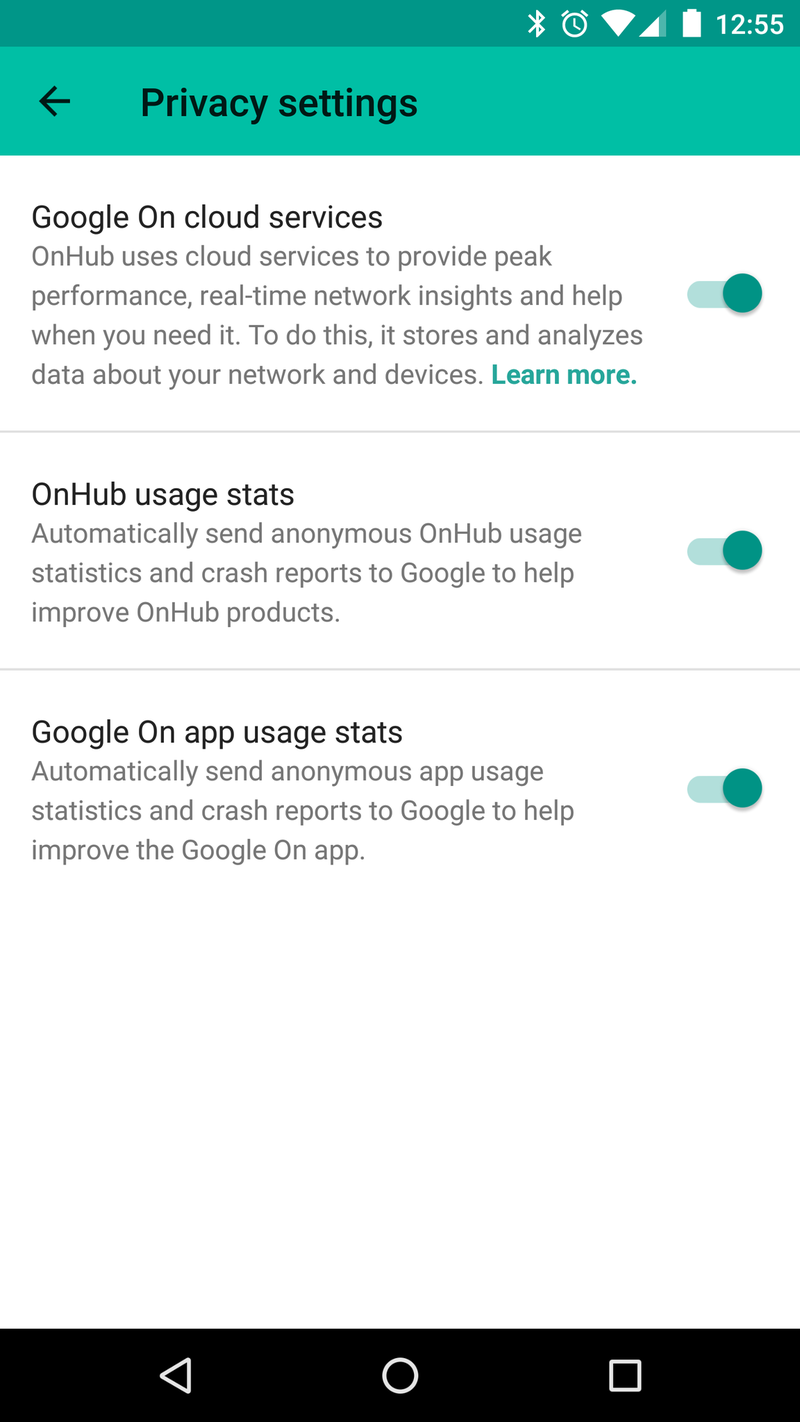
Google has a few settings where you can opt-in (or out) of Google Cloud services and usage statistic gathering for OnHub users. You find these, like everything else, in the Google On app. Also built into the app is a full disclosure document about exactly what Google is and isn't collecting.
Google collects some system information and stores it in the cloud. This includes things like broadcasted information from connected devices, current transfer speeds and historical data consumption and network settings. Your Wifi password is not sent to Google and is only stored on your OnHub device.
In addition, sanitized and anonymous usage stats are collected. Google says examples of the types of data collected include "aggregated counts of WAN type usage (DHCP, Static IP, PPPoE) and mean download time for update payloads." According to the privacy policy documents, the Google On app and your OnHub do not track the websites you visit or collect the content of any traffic on your network.
This is an important distinction. Google seems to be tracking details needed to improve the product, see which features people are using, and see if things work as designed. They don't seem to be keeping a record of the sites you visit through OnHub.
These documents are available online, and can (and should) be read before you buy or login to an OnHub device. We suggest you read them in their entirety, because your privacy is important.
OnHub, the Google On app and your privacy
How does it all work
Google OnHub performance

For most of us, a router is one of those things we set up and never think of again. We just want it to work well, and we never want to say, "Hey, let's look at the router!" The OnHub excels here.
Once you've spent five minutes setting it up, you'll have fast wireless with good range that works with just about anything with a Wifi radio. We can't stress enough just how right Google got things when it comes to simplicity and performance with OnHub. We did some completely unscientific testing with both models, and we're pleased with the results.
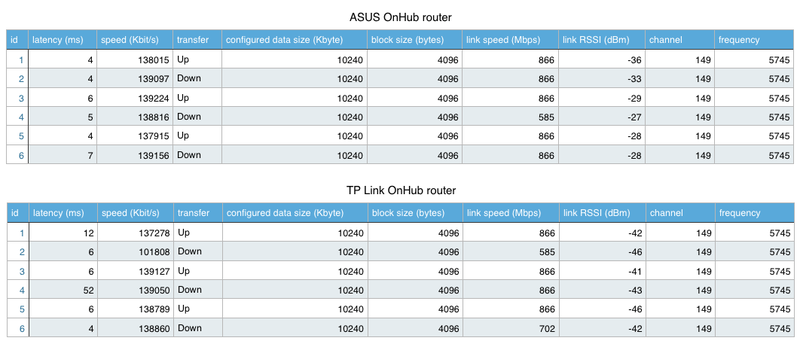
We started with some speed tests. Because we're testing the router and not the Internet connection, we didn't just surf to SpeedTest.net or use the app.
We used this WiFi Speed Test app from Google Play. A small server was placed on a 2015 MacBook Pro. This was connected wirelessly to the OnHub network. The client app was run on a Nexus 6P in the same room as the OnHub router. We exported all the results from a bunch of tests, then pulled a random sample out of the middle.
The results tell us a couple things. OnHub is pretty fast, having wireless speeds of 805.5 Mbps on average in our tests. OnHub is pretty consistent, both on the upload and the download. With no extra optimization (partially because OnHub limits your options here) OnHub gives you a fast Wifi network for work and play.
Also worth noting, while these results might make you think The ASUS version is "better" than the TP Link version, these numbers are so small that the variance is still minor. Technically the ASUS version was more consistent and had a stronger signal in our testing, but not in any way you would notice in the real world.
Both routers also have great range. We were able to get about 250 feet away from the TP Link version before the signal completely dropped, and could get about 225 feet away from the ASUS version before the same thing happened. Both routers were quick to connect once we went back into range.
We can highly recommend either version based on the performance.

The Internet of Things
One important thing about Google OnHub is how it's ready for more. With built-in support for IEEE 802.15.4, Low-energy Bluetooth Smart and Weave, OnHub will be able to connect to new products like door locks, cameras, automated sprinklers, vacuum cleaners and more directly. This opens up plenty of possibility for Google in the home automation and Internet of Things space.
The promise of automatic updates means we can see support added for devices and features that use these networking protocols, and Google is using the Trusted Platform Module — software verification usually reserved for very expensive enterprise-grade equipment — to make sure it's all secure and safe. Buying Google OnHub today also gets you ready for any future potential.
Not for everybody
Google OnHub for power users
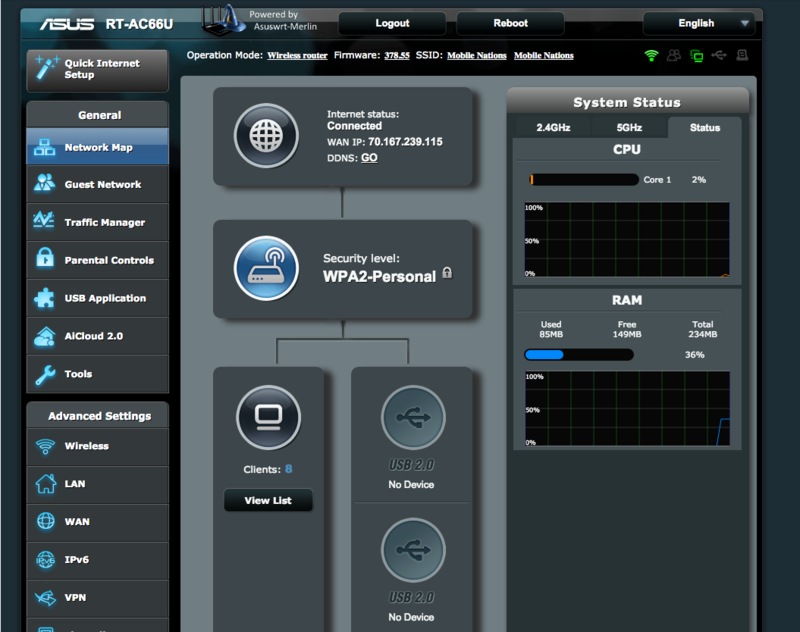
If you just want everything to work when it comes to your home network, you'll love the way OnHub handles everything. Simple setup, reliable and fast network speeds, and automatic updates while you're not using it make things perfect for you. Plug and play, and forget.
On the other hand, if you're the type of user who loves to adjust and tweak settings, or a person who wants home network features beyond the basics, OnHub can drive you crazy.
I've mentioned before about my issues with the single LAN port. If you need a multi-room wired network, you'll either need to run cable through your house or daisy chain switches. Super-power-network-geeks who have a closet filled with gear won't have any issue here, but someone with a medium-sized network who didn't run cat 6 cable from every room to a closet (like me) will need to consider how (or if) to best use OnHub.
There is a single USB 3.0 port on the back of OnHub, but you can't use it to do anything you would use a USB port on a router to do. It's there solely to connect to a computer and do things like flash a factory image, and it won't communicate with a printer, or a hard drive, or a USB stick or anything else. You'll also notice the lack of a DLNA server or an FTP server, so not being able to attach any storage isn't a big deal after all since you couldn't do anything with it anyway.
While there are options for custom DNS, static IPs and port forwarding, there are no VPN tools or advanced settings you would want if you were looking to use the OnHub as an AP. Most frustrating to me was the inability to adjust settings on the DNS server. Instead I had to go to each and every piece of equipment that needed a static IP and change the default gateway on the device.
This sounds like a lot of complaining, but it isn't. OnHub was never advertised as a piece of advanced networking gear that can replace a $2,000 enterprise-grade wireless AP, or even a prosumer-level piece of networking gear. I'm fine with the things OnHub can do versus what it can't do.
You might not be the target audience, and that's okay
Google OnHub: The Bottom Line

If you skipped the review and jumped to this part, chances are you are the target audience for OnHub. It's designed for people who don't get any enjoyment out of settings pages, don't need any advanced features, and just want a simple router that the whole house can use. And OnHub excels at these things.
I'm a nerd, and am not the target audience for OnHub. But that also means I do things like play with routers and switches for fun. I can say without a doubt that OnHub is the easiest way to get all your things online. Anyone who can pick up the phone and call someone to get Internet delivered to their home can set up OnHub in minutes, provided they have an Android or Apple phone or tablet. Google does a lot of things that are half-baked, but OnHub is not one of them.
However, if you need more than the simple basics, OnHub can be frustrating. As a Google enthusiast, I'll wedge OnHub into my existing network only because I'm curious what the future has in store along the connected home front.
Should you buy it? Eh, maybe
The best thing OnHub has going for it is that it's a super-simple experience. The setup app is very nicely done. And if you're not running any more wires into (and from) then thing than is absolutely necessary — power and from the modem — then it definitely can live its life out in the open in your living room.
If you need anything more than that, though, you'll likely find better value elsewhere.
But OnHub really is about making things simple. Connected devices are clearly listed. You can even easily see how much data devices are using at any given time, and how much things have used in aggregate over time. (You might be surprised.) That's the real key here. Things are easy to understand, and they don't come in a UI that only neckbeards can understand.

Jerry is an amateur woodworker and struggling shade tree mechanic. There's nothing he can't take apart, but many things he can't reassemble. You'll find him writing and speaking his loud opinion on Android Central and occasionally on Threads.