Google Drive is an Android themer's best friend
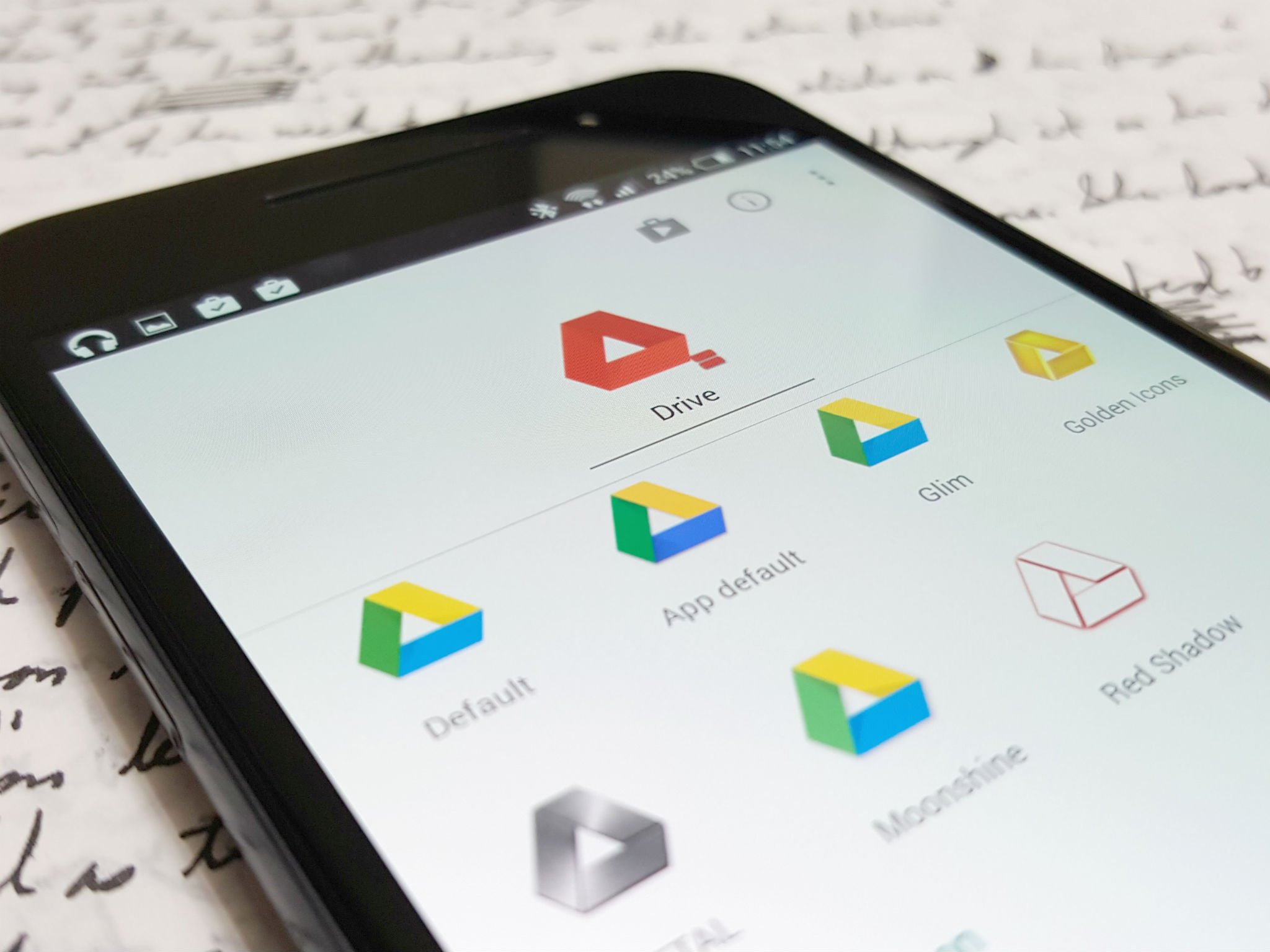
When developing a theme, you tend to gather a lot of elements. Wallpapers, widget configurations, sounds, custom icons, launcher layouts… they all add up. You need a place where you can keep things organized and access them across your devices. You need a place to sync up the custom icons from your desktop to the phone you intend to use them on. You need a place to share them when someone asks how you pulled your theme off.
You need Google Drive.
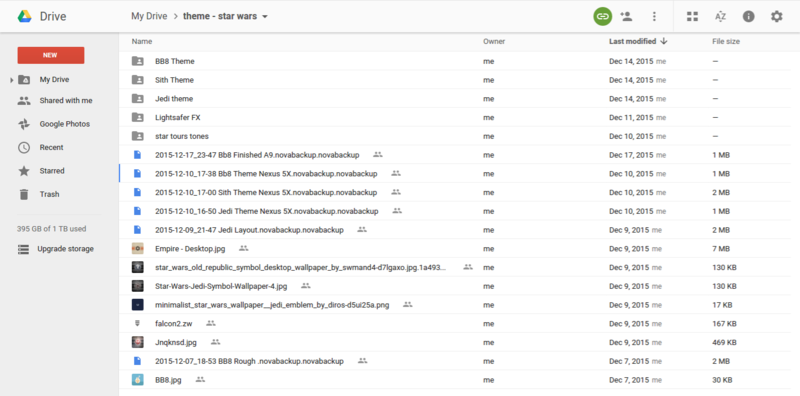
Whenever I assemble a theme, I start with a Google Drive folder where I can dump everything I find. There's nothing more annoying than trying to recreate a theme and finding out you lost that perfect wallpaper. I also don't have to hassle with plugging in my phone to get icons from my computer onto the phone they're meant for. Sometimes, you can even pull icons or wallpapers into your launcher without having to download them first as Drive is accessible in Documents or My Files for many phones.
For those who don't have a system for saving and organizing their theme, here's mine:
- Come up with an idea, make a Doc saying what you want this theme to look like and what you think you might use
- Make a new Drive folder inside my Themes folder, titled for the new theme
- Add wallpapers, custom (non-pack) icons, sounds, and any other non-Play Store elements to the theme's folder
- If not implementing the theme immediately, add Play Store theme elements to your Google Play wishlist (yes, it is good for something!)
- Save backup of current theme or starting point and add to folder for previous theme, or to Themes folder if this is your first
- While implementing and tweaking theme, take screenshots frequently and stick them in the Theme folder. This will make it easier when you're trying to compare elements/styles, both by yourself or asking friends.
- Once theme is finished, back it up and add to theme folder in Drive
If you're a generous themer and share your assets, Drive is here to help, too. When sharing pieces of the awesome Star Wars themes we presented, there were several options for gathering and sharing the files, but in the end, we shared the same Drive folders with you that we shared amongst our team. Drive's dedicated share options give you control as you share your theme folder with a single person or a group.
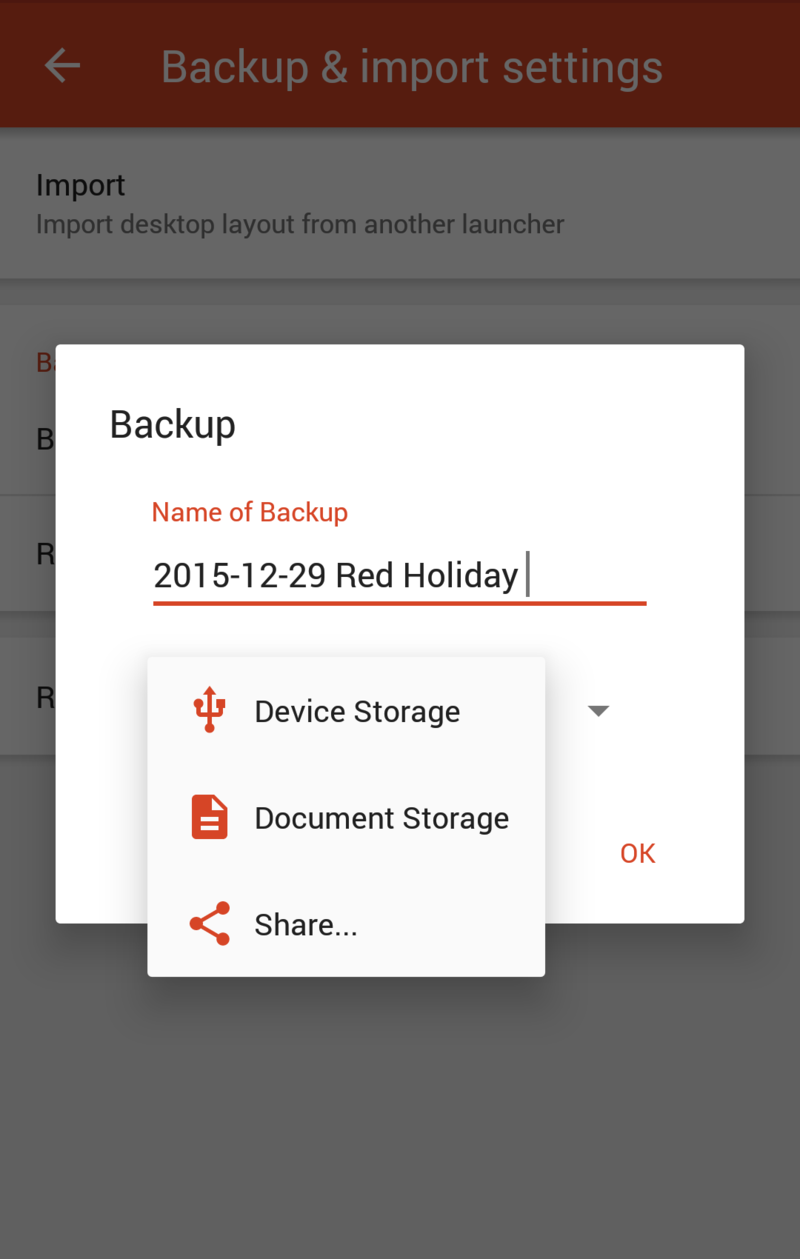
Even if you're not intending to experiment with your layout, there's a reason you should include Google Drive in your launcher routine: disaster recovery. It happens to us all at some point, our phone breaks and we have to start fresh. If you're using a launcher that allows you to backup your layout, such as Action Launcher 3 or Nova, make sure that backup file gets into Google Drive. Nova makes it especially easy since you can backup and restore directly from Google Drive.
So, while you contemplate your next theme — and I contemplate mine — get a folder ready in Google Drive, for quickly storing that truly awesome wallpaper you stumbled upon or for backing up your current theme before you start messing around with a new one.
Get the latest news from Android Central, your trusted companion in the world of Android
Ara Wagoner was a staff writer at Android Central. She themes phones and pokes YouTube Music with a stick. When she's not writing about cases, Chromebooks, or customization, she's wandering around Walt Disney World. If you see her without headphones, RUN. You can follow her on Twitter at @arawagco.

