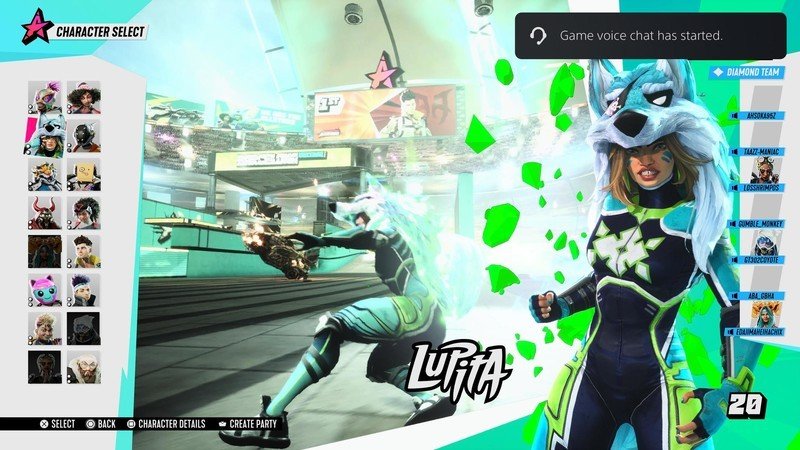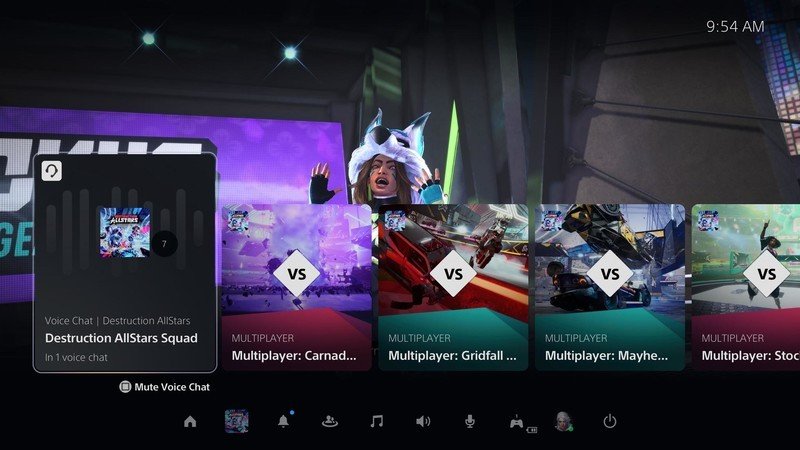How to mute voice chat in Destruction AllStars on PS5

Destruction AllStars has launched into PlayStation Plus on PS5 and players have already discovered an unfortunate feature... it has voice chat turned on by default, and it blares loudly through the speaker on a DualSense controller. It appears that you can't turn this off in-game, rather you'll need to go to the Activities cards and turn it off on a system level. Weird, but doable.
How to mute voice chat in Destruction AllStars on PS5
- After you select your character for a multiplayer match, you'll notice in the top right that it says game voice chat has started.
- Press the PS button on your DualSense controller.
- Navigate to the voice chat Activity card.
- Press Square on your controller to mute the voice chat.
- To mute yourself for other players, press the button below the PS button on your DualSense controller, denoted by the muted microphone. It will turn orange when muted.
- Enjoy your match in peace and quiet.
It's important to remember that muting voice chat through your Activities won't prevent other players from hearing you. It just prevents you from hearing other players. You'll want to press the mute button on your DualSense controller to ensure you can't be heard.
I understand that it's a multiplayer game and the developers would want to encourage voice chat, but this doesn't seem like the right way to do it. It should be something players opt into.
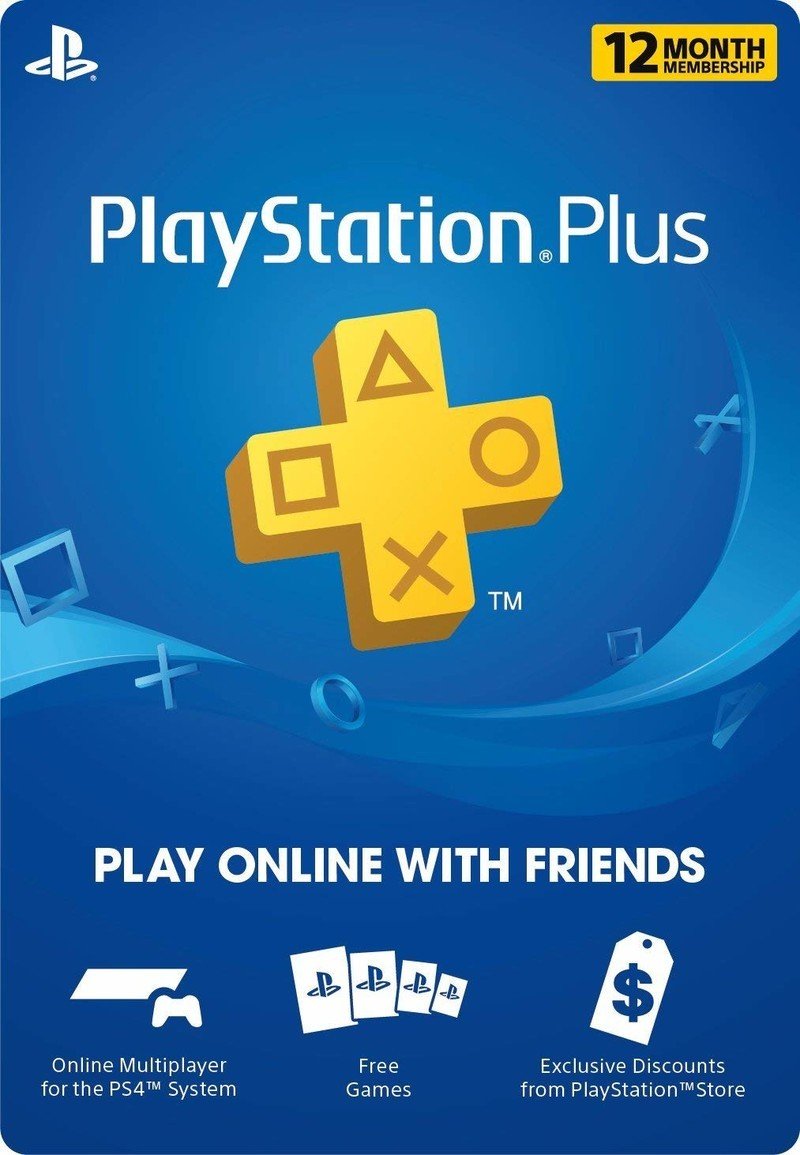
Your ticket to multiplayer, free games, and more
Destruction AllStars has launched into PlayStation Plus this month, meaning a membership is the best way to try it out for yourself. This vehicular combat game features a unique cast of characters with their own skills and abilities to turn the tide of a match.
Get the latest news from Android Central, your trusted companion in the world of Android

Jennifer Locke has been playing video games nearly her entire life. You can find her posting pictures of her dog and obsessing over PlayStation and Xbox, Star Wars, and other geeky things.