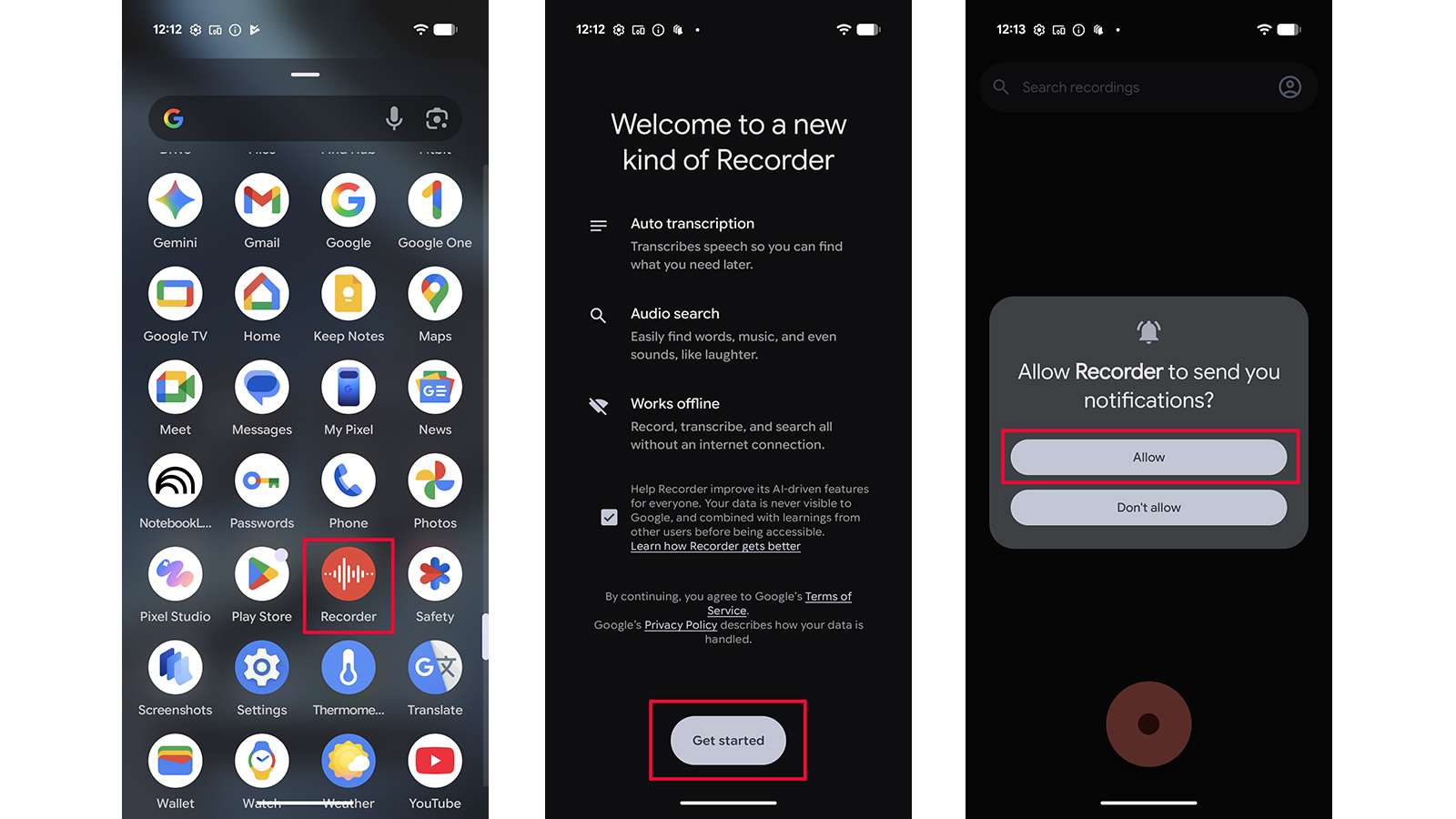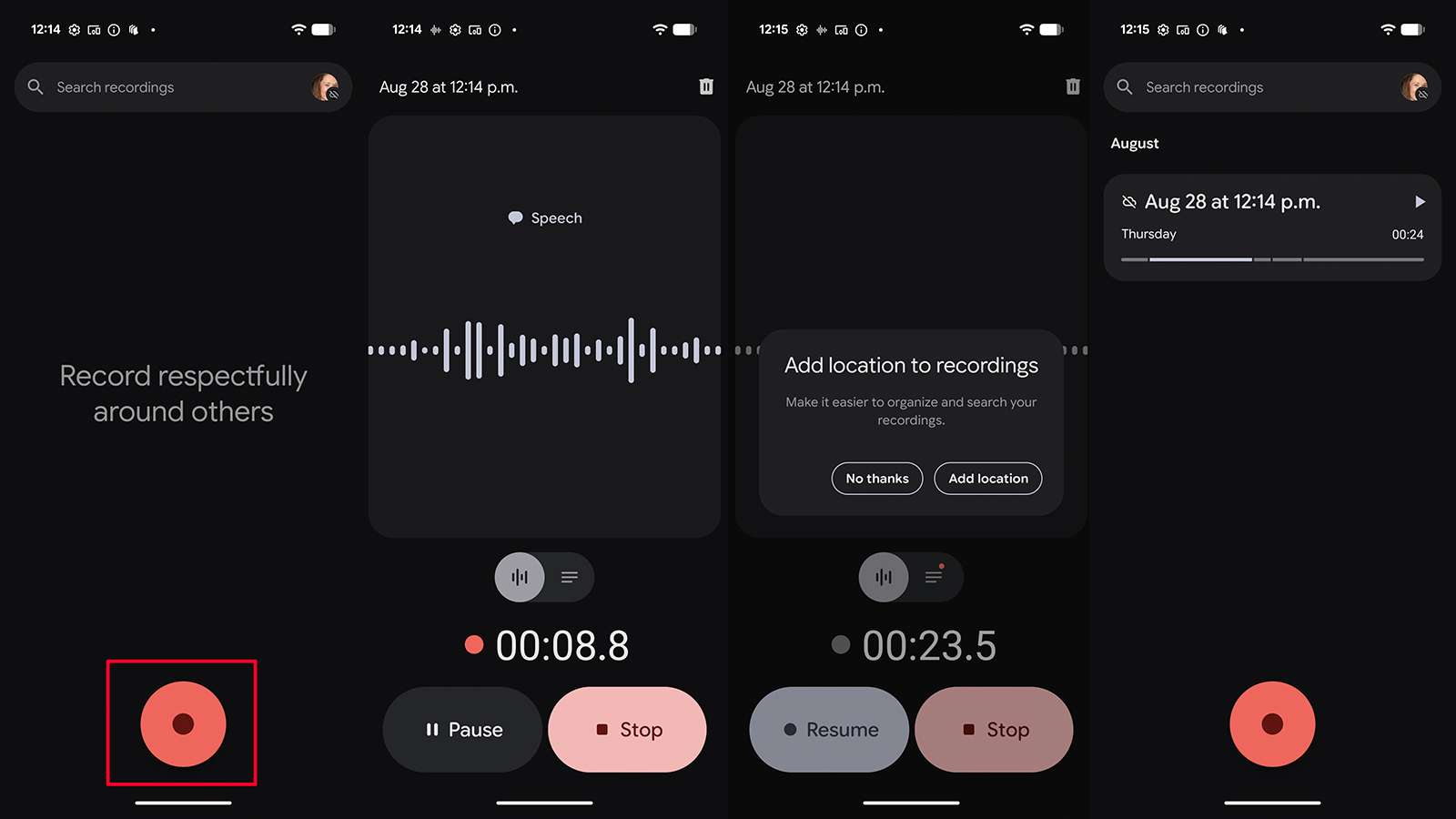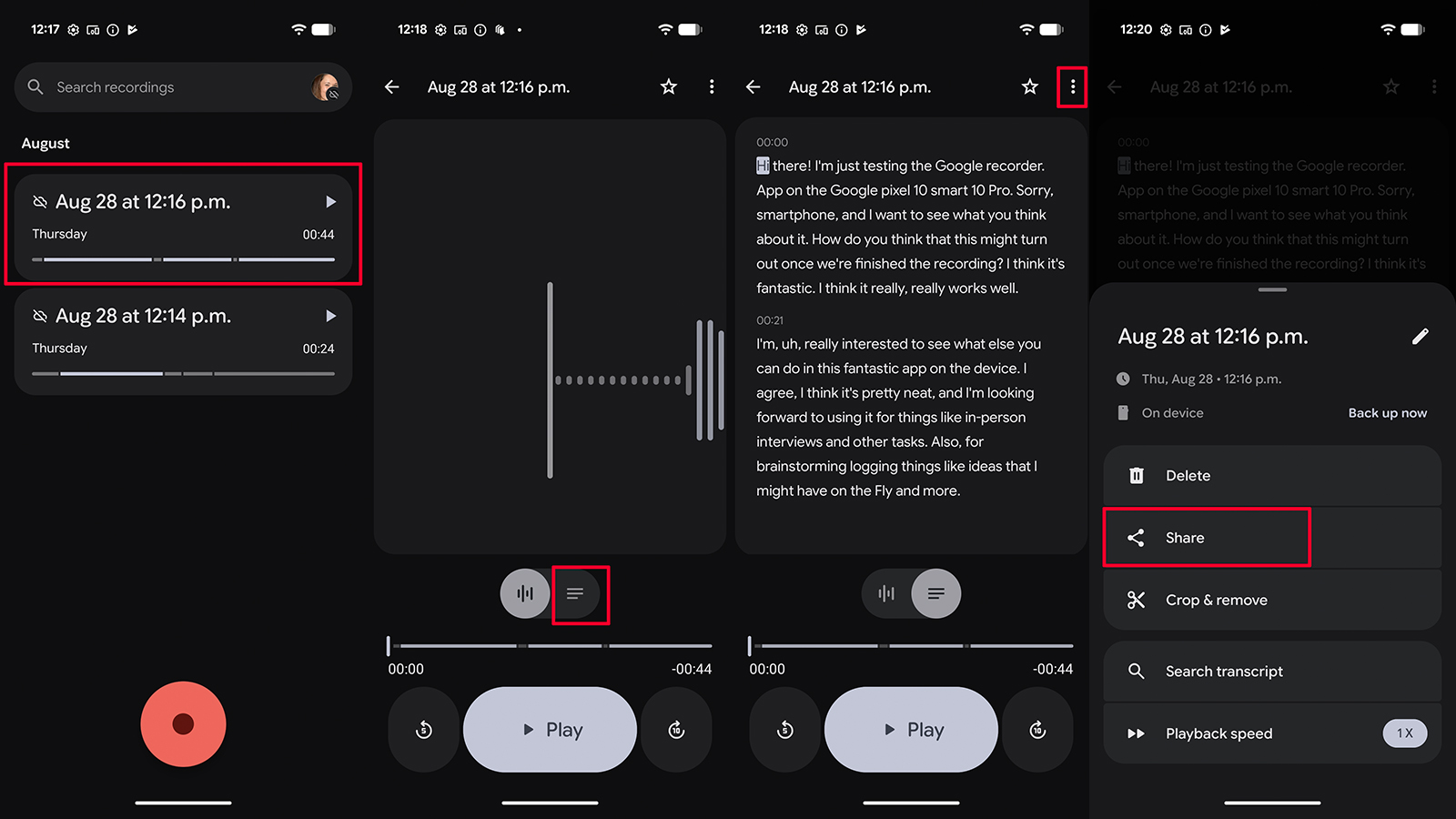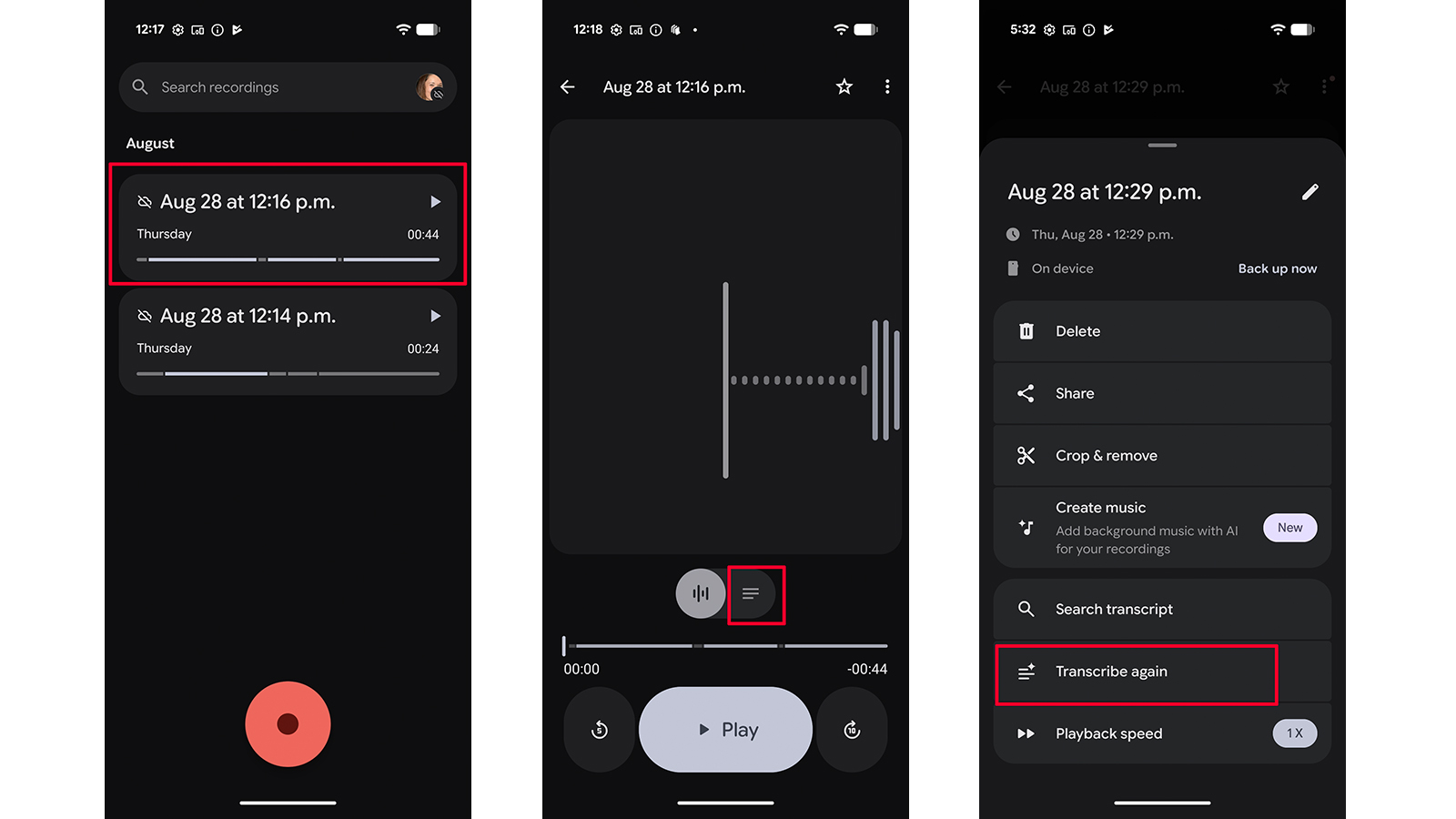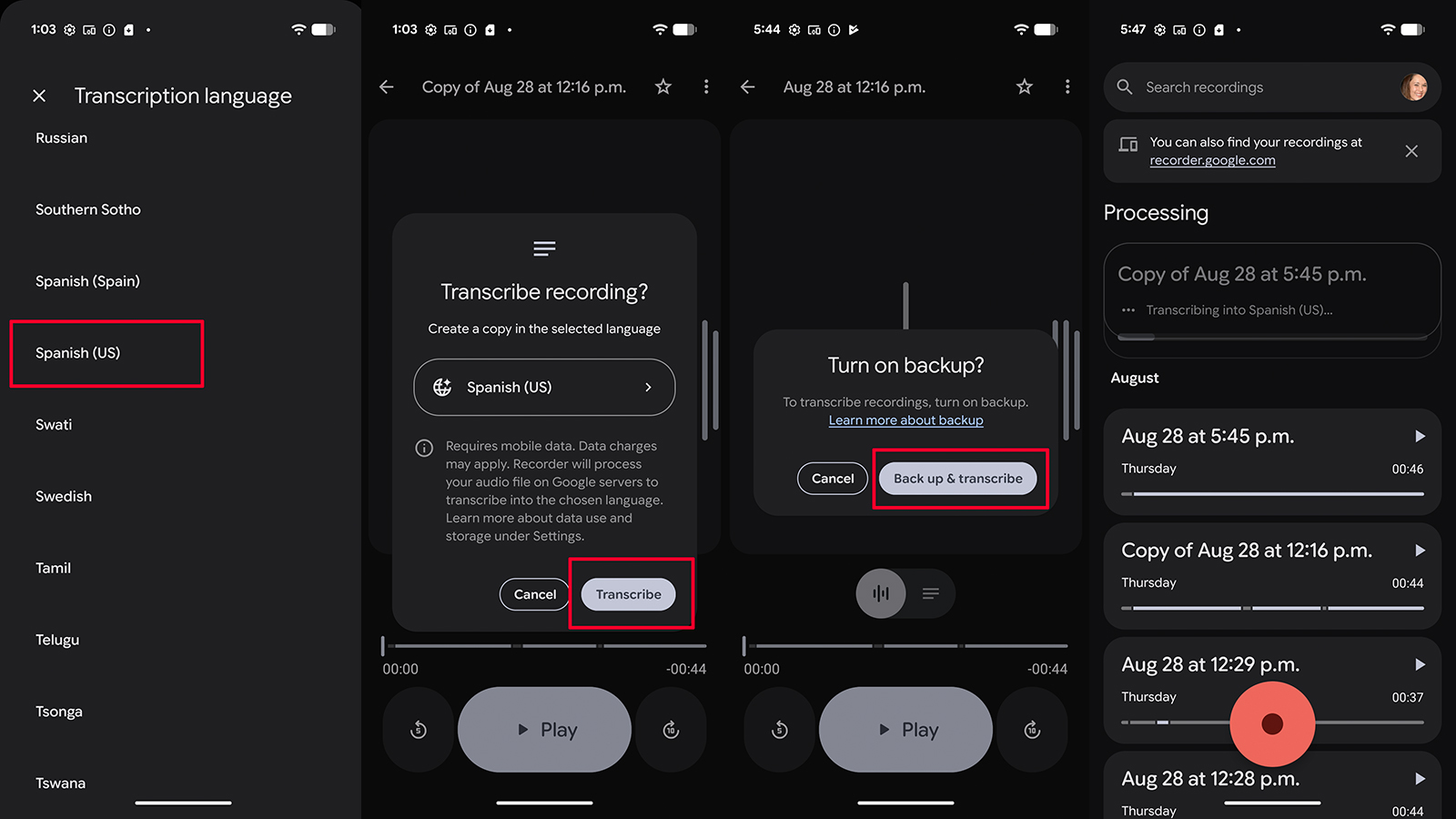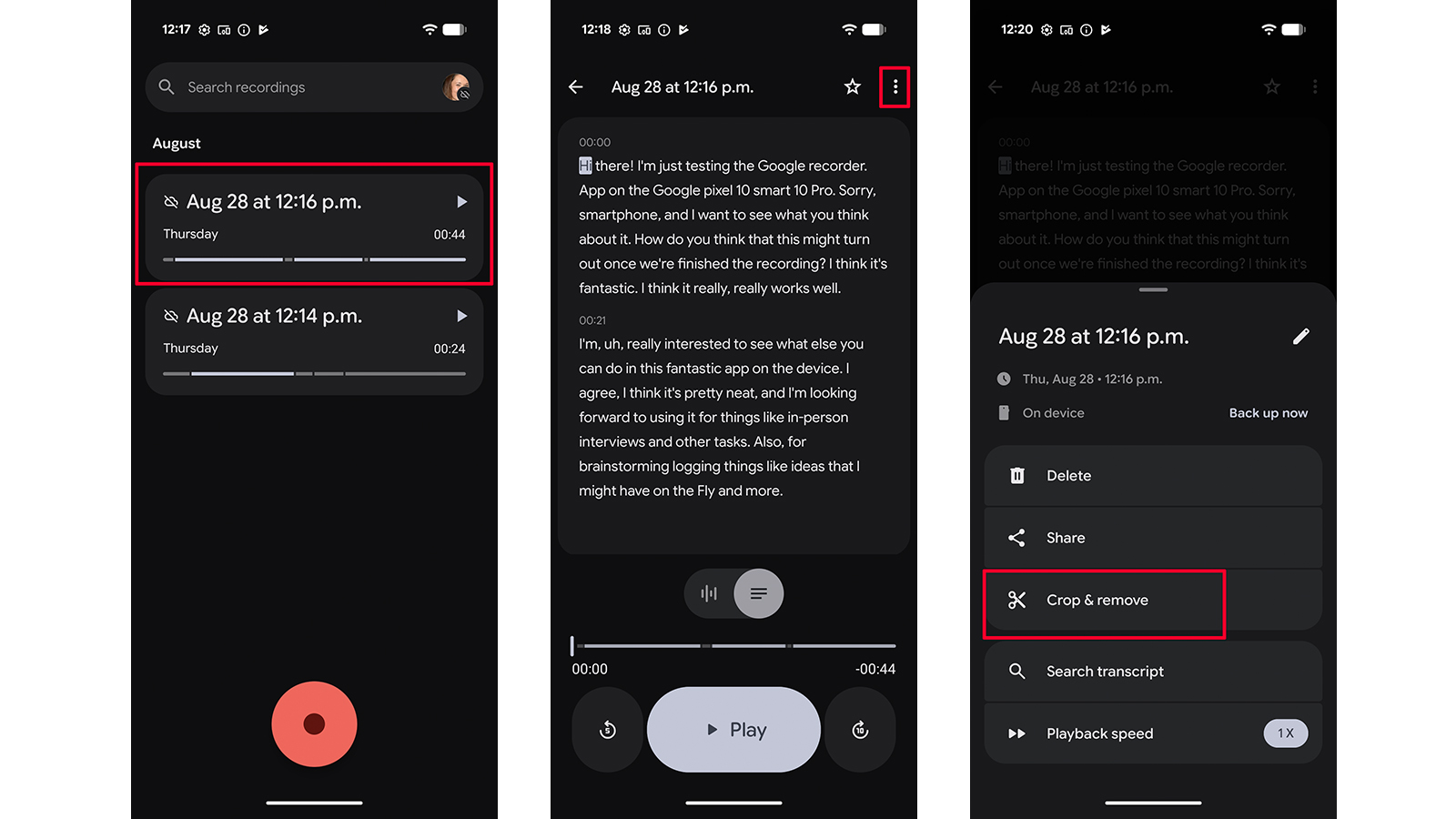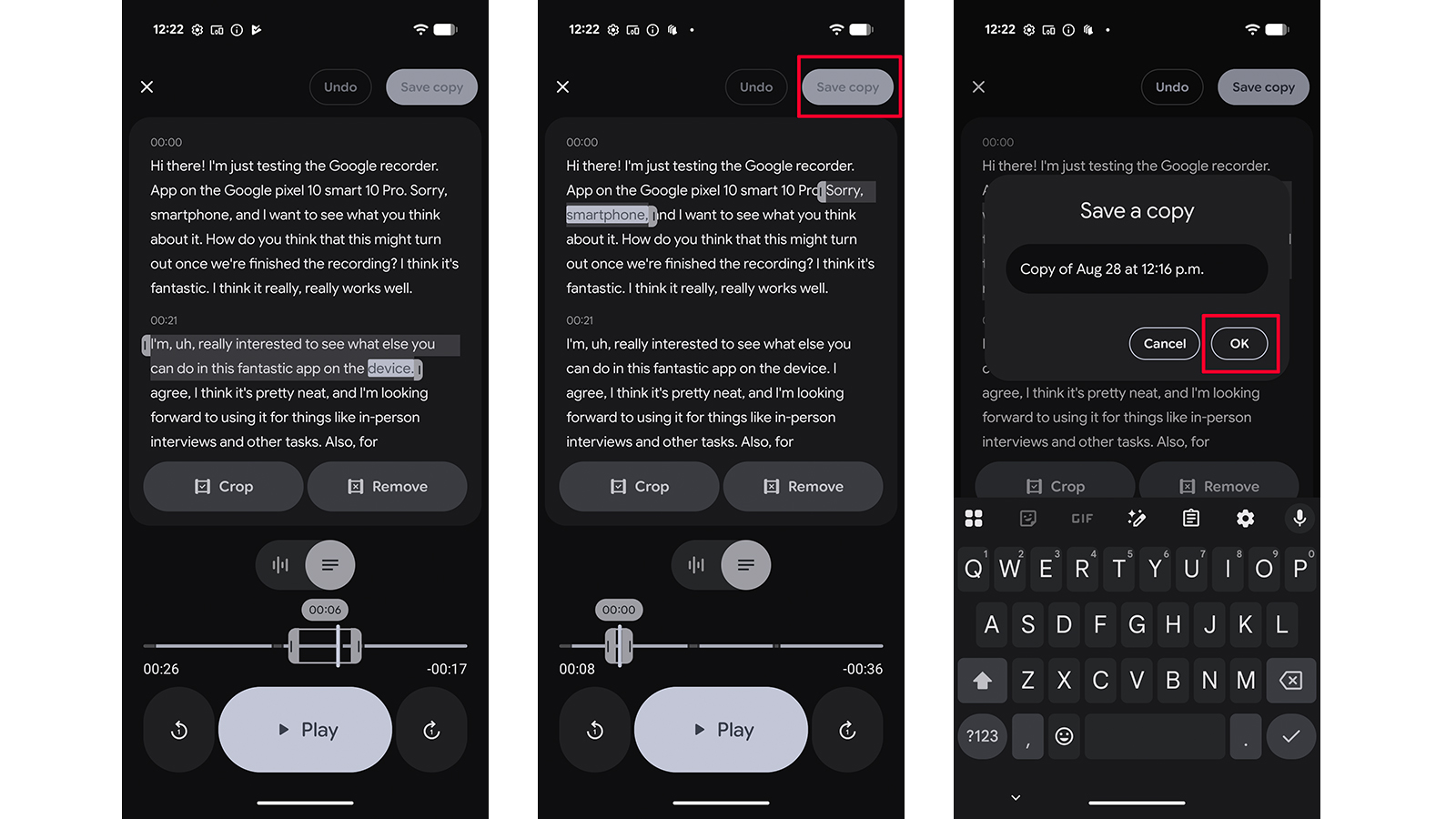How to use the Recorder app on your Pixel phone
Pixel Recorder, also known as Google Recorder, does a lot more than just record audio from your Google Pixel phone.
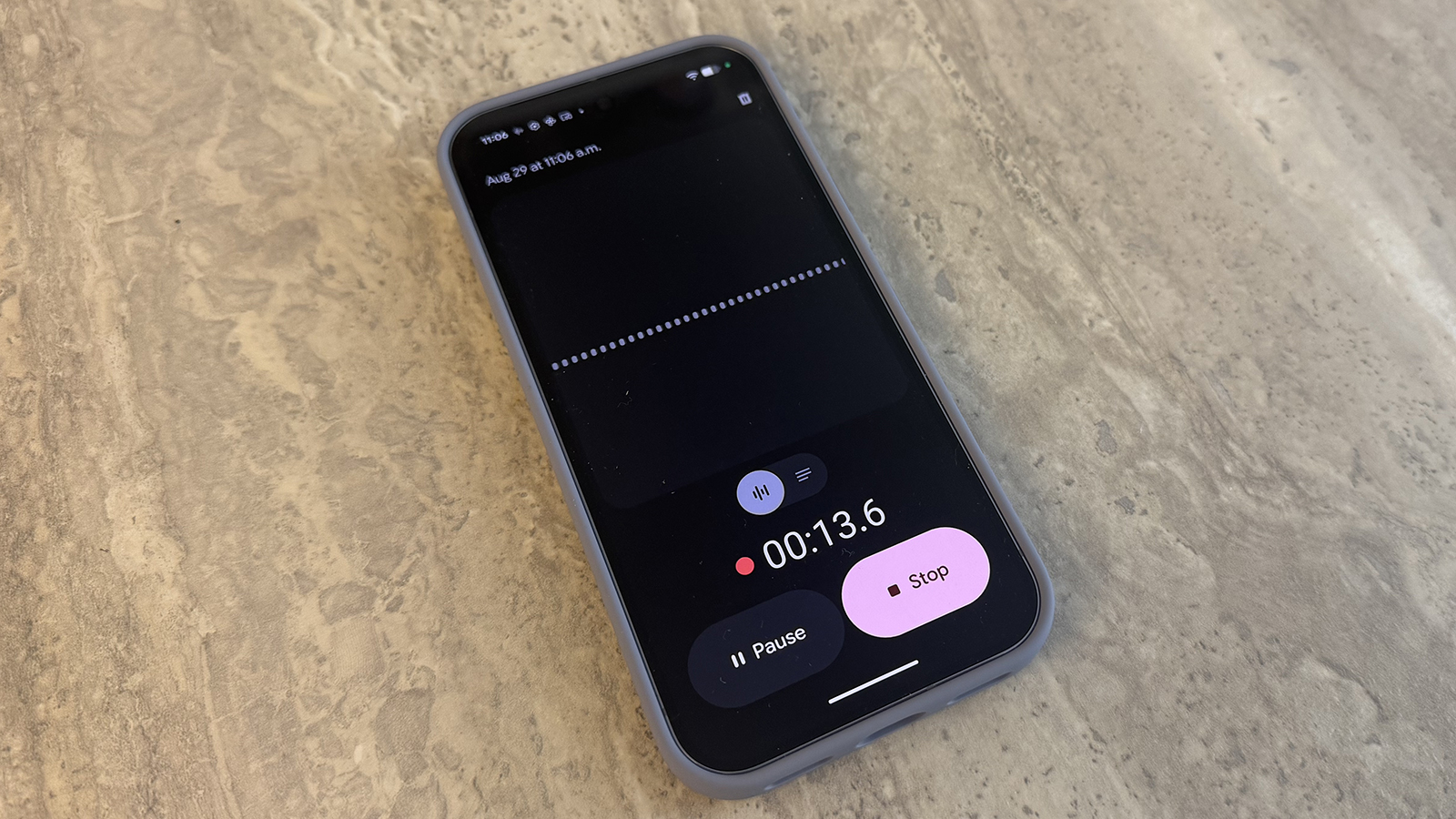
The latest Google Pixel phones have a feature called Google Recorder, though you could easily call it Pixel Recorder since the feature is exclusive to Pixel devices like the new Pixel 10.
Available for a number of years now, Recorder has been enhanced with new features with every software and phone update. There’s a lot you can do with it now, from recording audio (of course) to transcribing voices, editing speech, and even making music.
How to record voice notes in Recorder
Recording Voice Notes is a useful feature when you want to save inspirational or brainstorming thoughts for a project, record a conversation or interview (with the other person’s permission, of course), or even just save fun voice notes to send to loved ones.
1. Open the Recorder app. (If this is the first time you’re using it, you’ll see a welcome message then tap Get Started then Allow for Allow Recorder to send you notifications. If you’ve used it before, dive right in).
2. Tap the large red circular Record button at the bottom of the screen to begin recording. At any time, you can tap Pause or Stop.
3. Add a location to the recording or select No thanks. The recording is now saved to your device.
How to view and share a transcript of a recording in Recorder
There’s an easy way to view the transcript of a recording, useful for long interviews or conversations so you don’t have to do a manual transcription.
Get the latest news from Android Central, your trusted companion in the world of Android
1. Select the recording from your list of recordings in the app.
2. Select the three vertical lines beside the horizontal lines at the bottom, center of the screen.
3. Here, you’ll see a transcript of the recording, which can distinguish among different voices as well, labeling different speakers.
4. Tap the three vertical dots at the top, right of the screen, and select Share to share the Audio or transcript file to a place like Google Docs.
How to transcribe a recording in another language
If you want to transcribe a recording in another language, like a lecture or meeting you captured and want to prep for overseas customers or a family message to translate to another language for family members in another country, you can do this easily in the app. The feature processes your file on Google servers to accomplish the translation task.
It’s worth noting that in the tests I ran, the results were not great. But I suspect the feature will improve over time.
1. Select the recording from your list of recordings in the app.
2. Select the three vertical lines beside the horizontal lines at the bottom, center of the screen.
3. Select Transcribe again.
4. Scroll through the available languages and choose the desired language.
5. Select Transcribe to confirm that you want to create a copy of the transcription in the selected language. (Note: you need to turn on backup in order for this feature to work.)
6. It can take a few seconds up to a few minutes for the transcription to complete, depending on the length. Once ready, you can view the recording in the Recorder app or at recorder.google.com.
How to edit a recording in Recorder
You might want to edit a recording to remove lulls in the conversation, for example, especially if you plan to post it online as part of a podcast, for example.
1. Select the recording from your list of recordings in the app.
2. Tap the three vertical dots at the top, right of the screen and select Crop & remove.
3. Adjust the guides around the copy you want to remove and select Crop or Remove.
4. Select Save copy at the top, right then Ok.
How to create music in Recorder
A new feature introduced with the Google Pixel 10 series devices is the ability to create music in Recorder, leveraging generative AI. It’s a great feature for songwriters and for those who love to experiment with their creativity.
1. Open the Recorder app and select a recording (it should be at least 30 seconds long of music, like humming, and ideally no longer than 3 minutes.)
2. Select the three vertical dots at the top, right of the screen.
3. Select Create music.
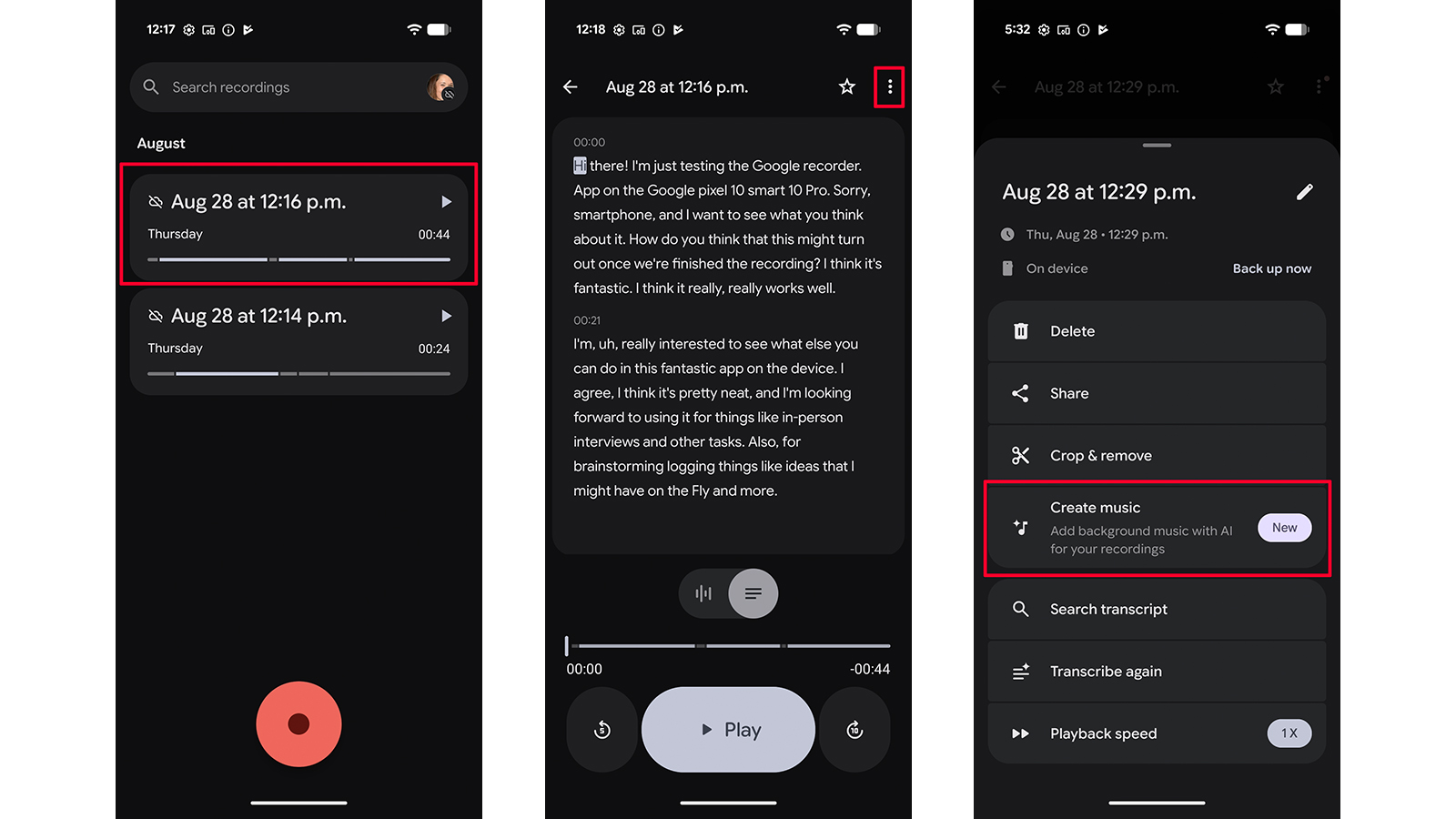
4. Select a vibe from the list, like Chill Vibes or Rainy Day Blues. Then hit Next. It might take a minute or so for the music to generate. You can follow the progress wheel as it shows percentage completion.
5. Play the music over your original recording. If you like it, select Save copy. If you want to try something else, select Change vibe.
6. You can also select Your vibes versus one from the list to create your own. Choose Create new vibe and select Next.
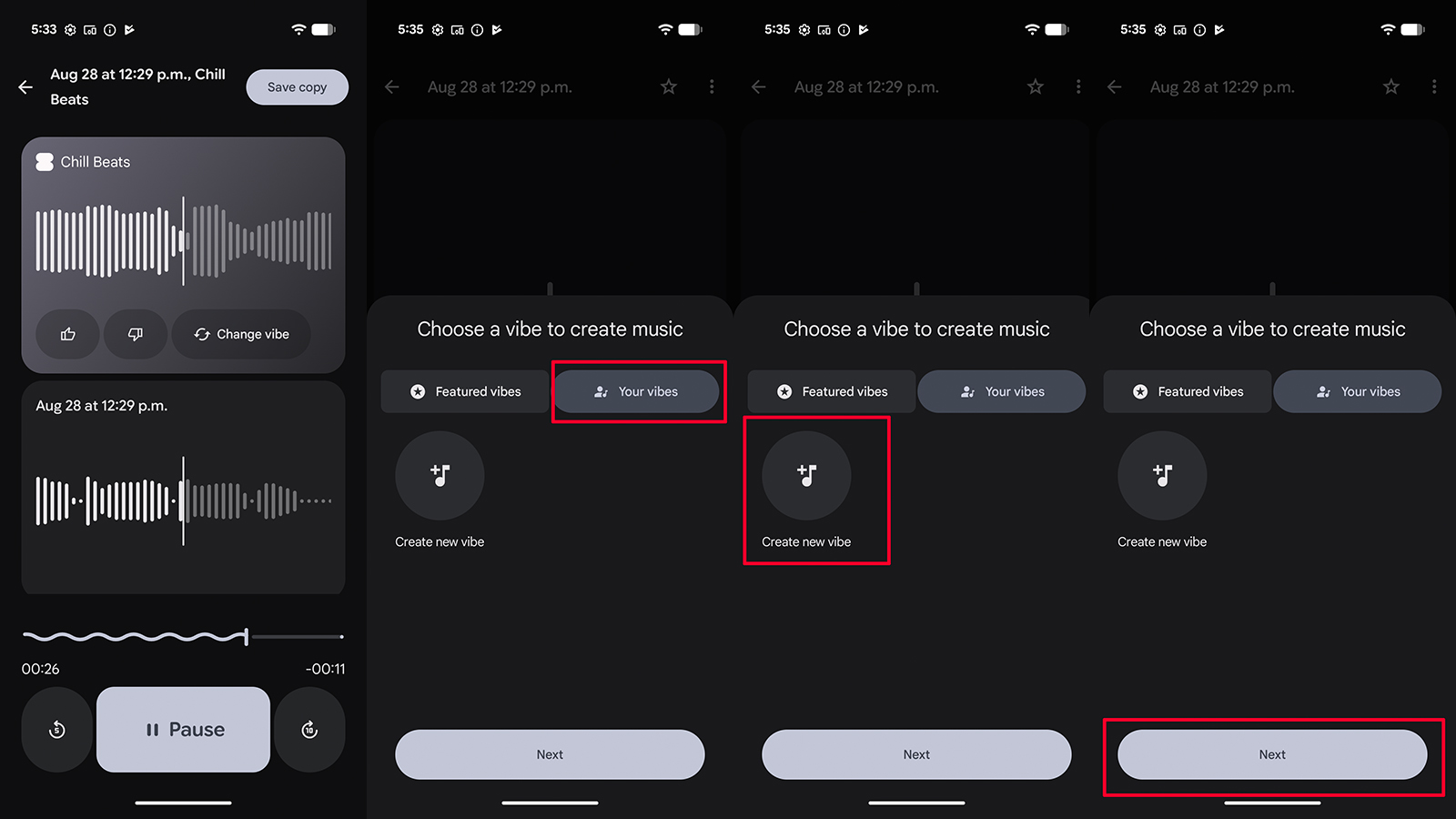
7. Choose a preferred genre, like R&B or country, and a feeling, like happy, angry, or romantic, and Save the preset. You can also give it a custom name.
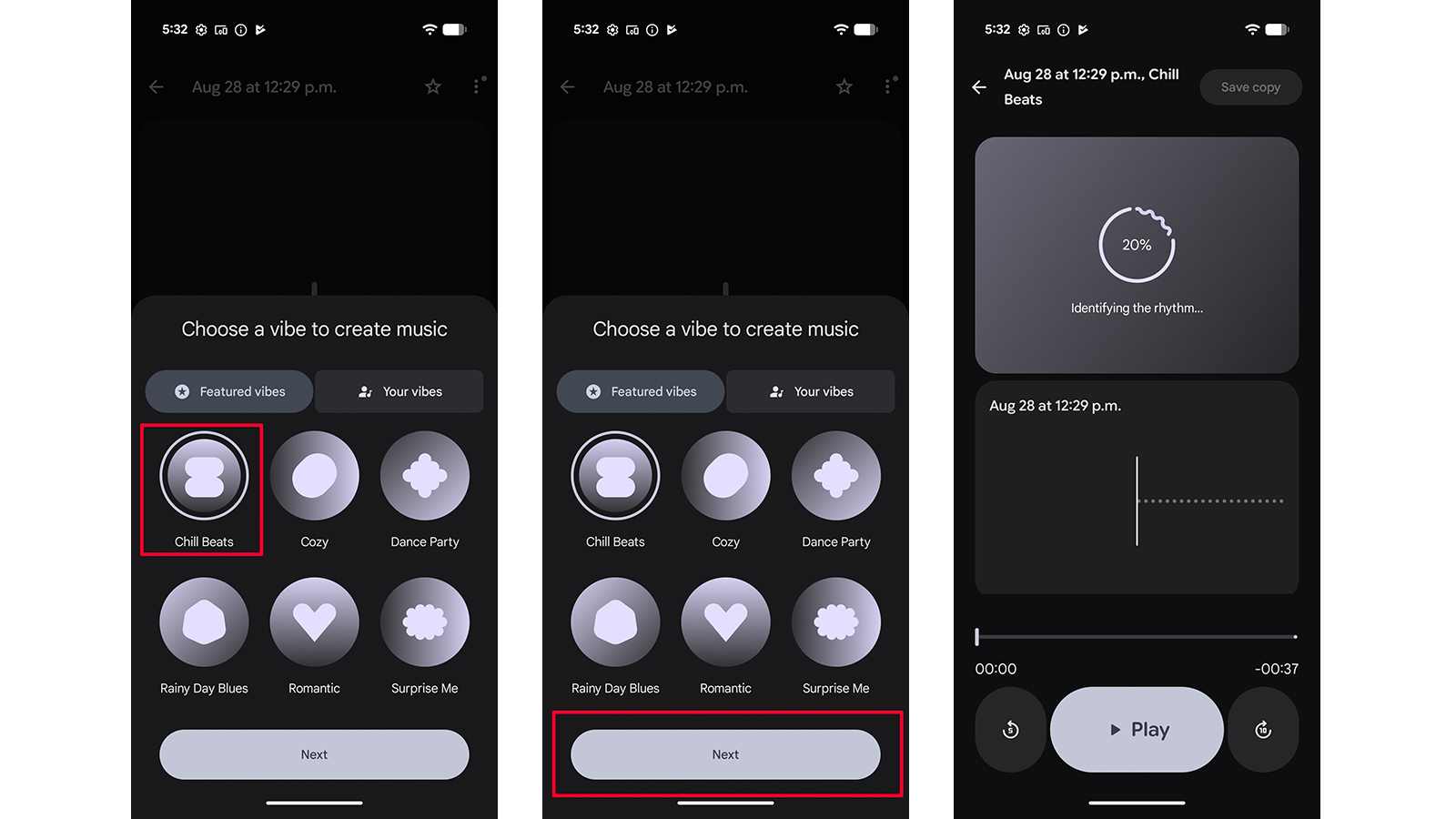
The Pixel Recorder app is a handy tool
The Recorder app, available on all the best Google Pixel phones, isn’t new, but it has improved over the last few years with new features, including a music recorder that leverages AI. It’s one of those hidden gem apps on your Google Pixel phone that you might not even have realized could do all that it can. From simple tasks like recording conversations and interviews, then instantly transcribing them to help creatives make their own custom music, Recorder is far more useful than you probably realized.

Unlock a world of AI
The Google Recorder or Pixel Recorder feature is exclusive to Google Pixel phones, available in all devices from the Pixel 3 onwards. But with the latest phones, like the AI-powered Google Pixel 10, you can do so much more, like leverage AI to create your own music.

Christine Persaud has been writing about tech since long before the smartphone was even a "thing." When she isn't writing, she's working on her latest fitness program, binging a new TV series, tinkering with tech gadgets she's reviewing, or spending time with family and friends. A self-professed TV nerd, lover of red wine, and passionate home cook, she's immersed in tech in every facet of her life. Follow her at @christineTechCA.
You must confirm your public display name before commenting
Please logout and then login again, you will then be prompted to enter your display name.