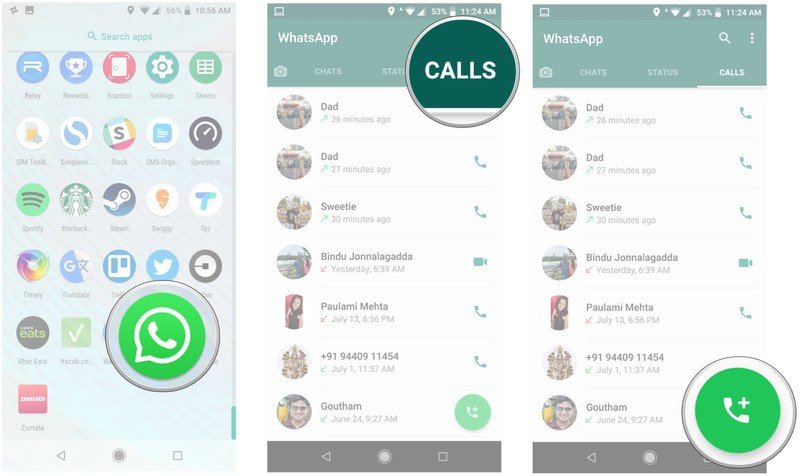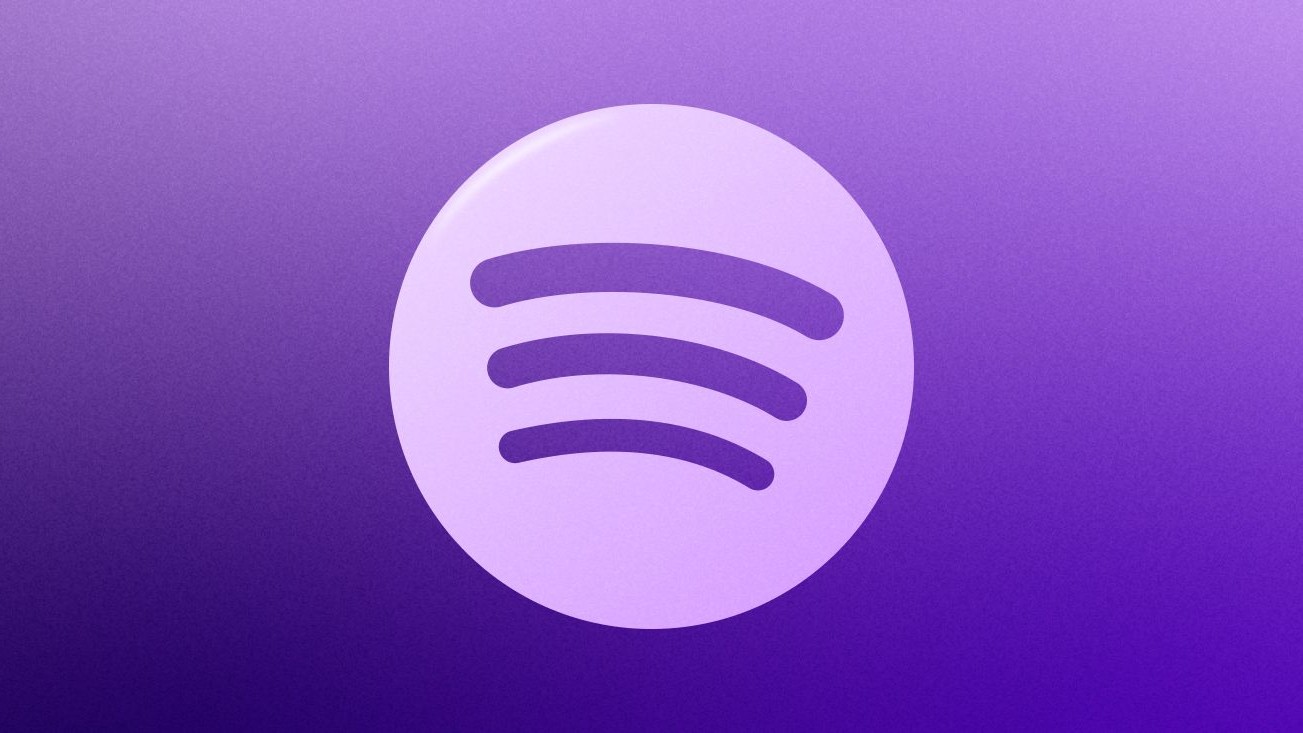How to use WhatsApp's group calling feature for video and voice calls
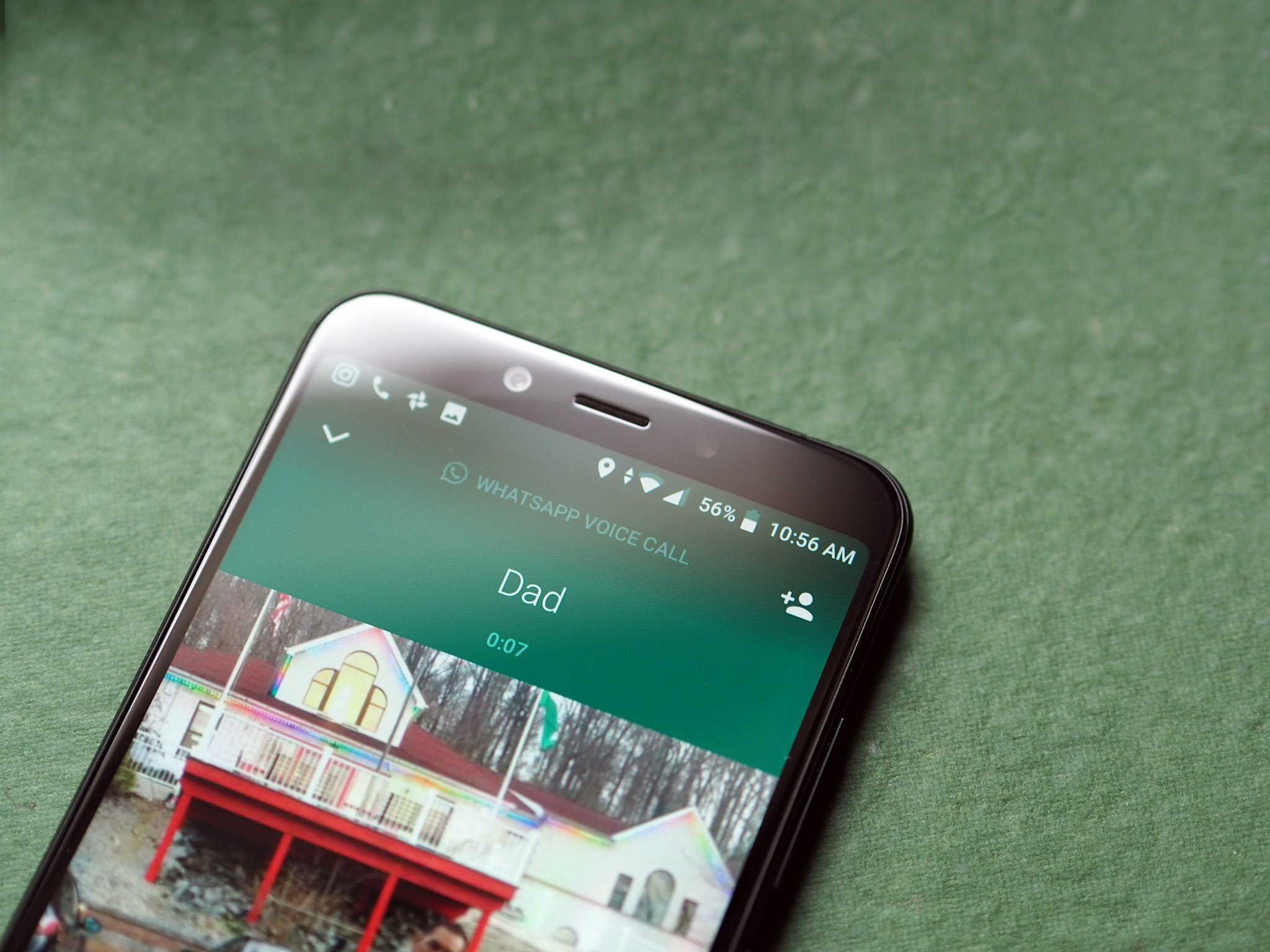
WhatsApp users spend over 2 billion minutes on calls every single day, and the platform offers group calling for video and voice calls. To make a group call, you'll first need to place a one-on-one video or voice call, and then add participants. Here's how that works.
How to use WhatsApp's group calling feature
- Open WhatsApp from the app drawer or home screen.
- Go to the Calls tab.
- Select the dialer icon at the bottom right corner.
- Select the first participant and use the dialer/video icons to make a voice or video call.
- From within the one-on-one call, tap the add participant button on the top right corner.
- Select the second participant you'd like to add to the call and then hit the Add button.
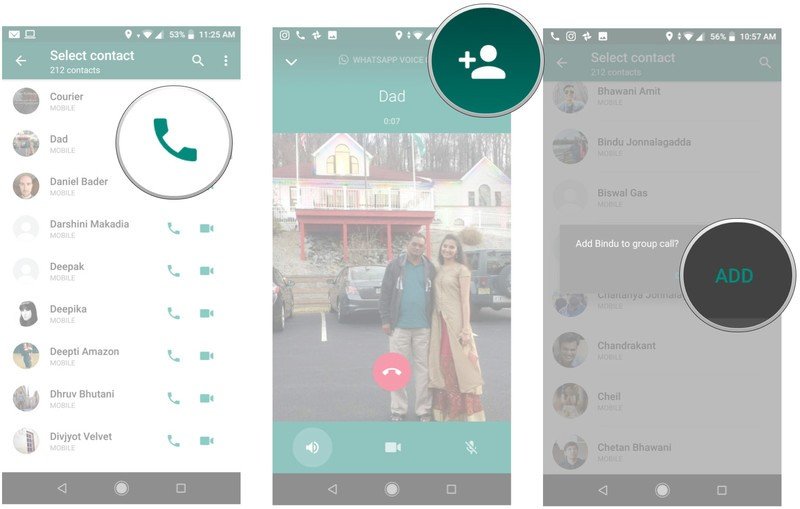
Follow steps five and six to add more participants to the call — you can add up to four people simultaneously. WhatsApp is used by over 2 billion people globally, and the service is particularly popular in countries like India, where it has over 300 million users. Group calling is a great way to connect with friends and family when you're effectively shut indoors, and WhatsApp makes it very straightforward to do so.

The flagship you need
The Galaxy S20 has all the features you care about. There's a stunning 120Hz AMOLED panel with vibrant colors, a powerful Snapdragon 865 chipset with 5G, upgraded cameras with 30x hybrid zoom, and all-day battery life. The software has also picked up a lot of useful additions, and if you're in the market for a new phone in 2020, there isn't anything else better.
Get the latest news from Android Central, your trusted companion in the world of Android

Harish Jonnalagadda is Android Central's Senior Editor overseeing mobile coverage. In his current role, he leads the site's coverage of Chinese phone brands, networking products, and AV gear. He has been testing phones for over a decade, and has extensive experience in mobile hardware and the global semiconductor industry. Contact him on Twitter at @chunkynerd.