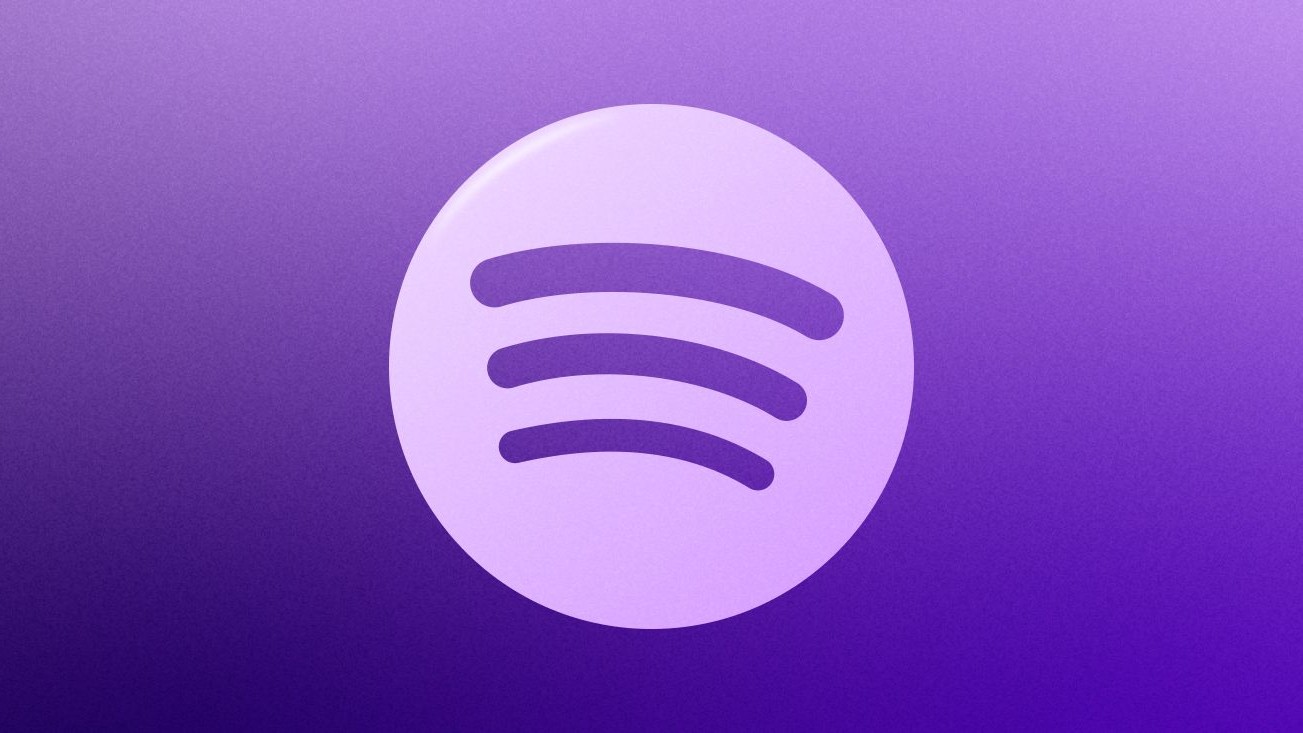Android users can now pin up to 20 chats in Google Messages — here's how
It's double the old limit for pinned conversations.
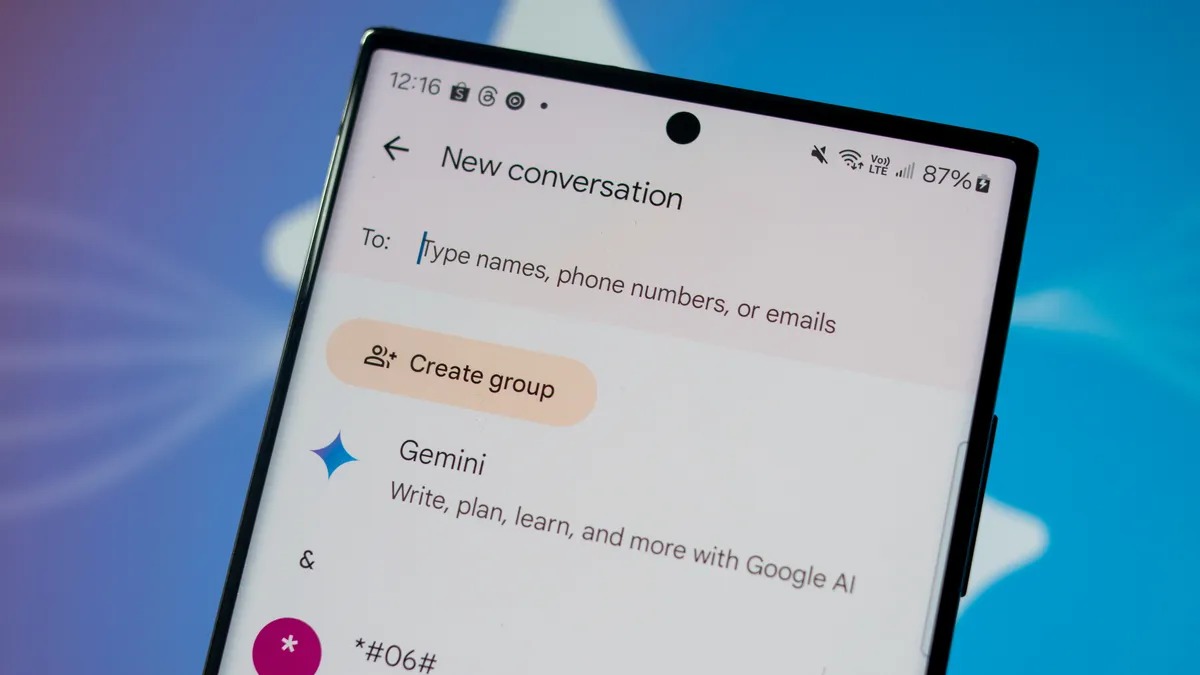
What you need to know
- Google Messages is doubling its amount of supported pins for the second time.
- Users can now pin up to 20 conversations to ensure they stay at the top of their Google Messages inbox.
- Google previously raised the limit from three to five, and ten, before introducing the new 20-pin limit.
Enjoy our content? Make sure to set Android Central as a preferred source in Google Search, and find out why you should so that you can stay up-to-date on the latest news, reviews, features, and more.
Google Messages regularly adds and expands its features to better compete with messaging apps like iMessage and WhatsApp. A key Google Messages feature allows users to pin conversations to the top of their inbox for easy access. This can come in handy if you have a contact you message often, or are saving a chat to respond to later. However, the Google Messages app previously only let users pin 10 chats at a time.
Now, Google Messages will let Android users pin up to 20 conversations at once. The change was first spotted by Android Authority while testing a beta version of the Google Messages app. Android Central confirmed the expanded pin limit is available in version messages.android_20251103_00_RC00 of the Google Messages beta, and it appears to have made its way to the public version of the app as well.
It's unlikely many users were running into the ten-chat limit for Google Messages pins very often. Depending on your device and its screen size, Google Messages can fit anywhere between eight and ten conversations on the inbox view at a time. With the expanded 20-pin limit, users will need to scroll through two pages of pinned chats to get to their newest conversations — assuming they max out the number of pins.
Google Messages started out only supporting three pinned conversations at a time. Then, it subsequently expanded the limit to five and ten pinned chats. After doubling the limit twice, Google Messages can now handle 20 pinned conversations.
How to pin chats in Google Messages
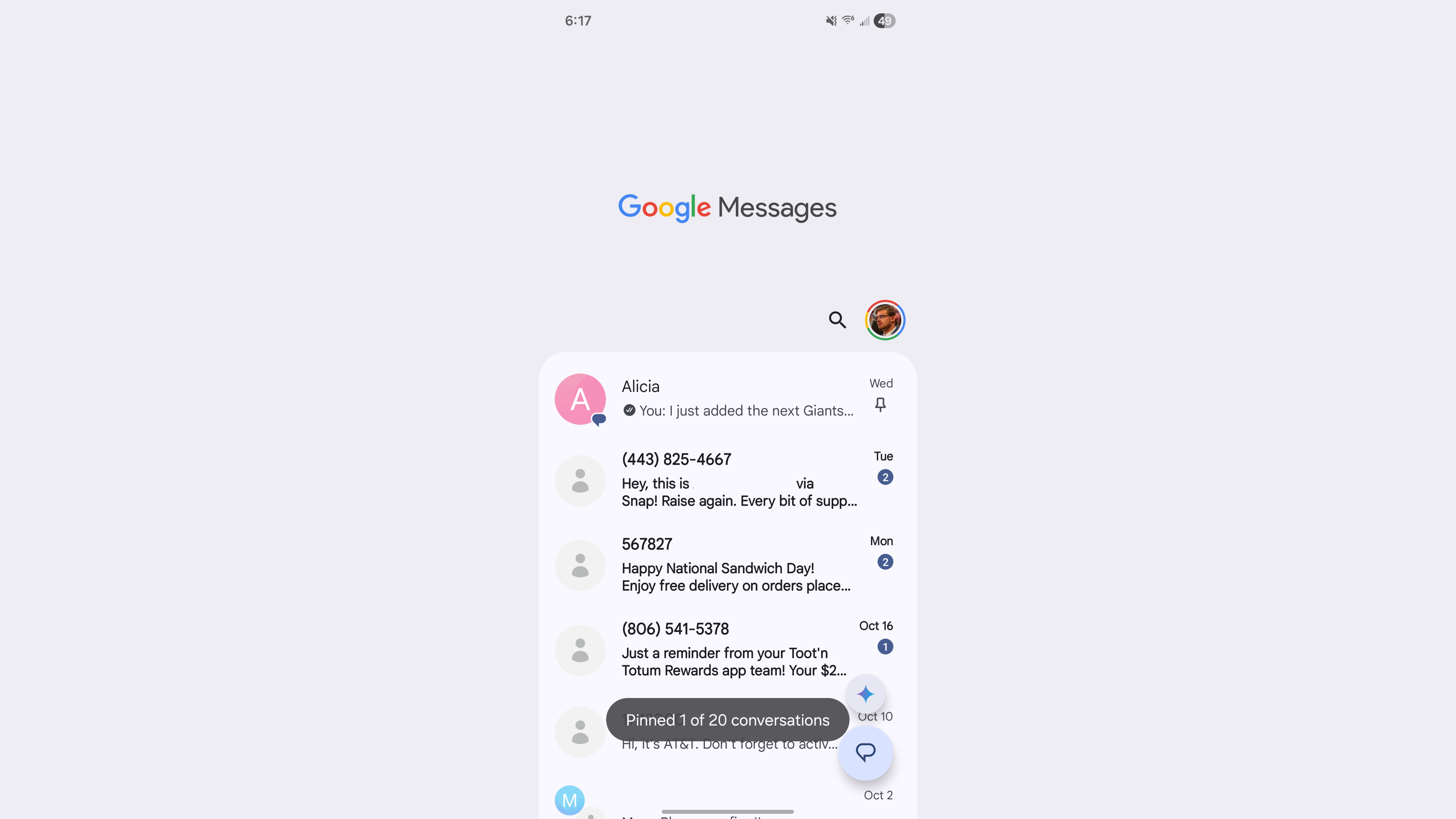
Pinning conversations in Google Messages is simple. All you need to do is touch and hold a chat in your conversation list and an action menu will appear. There, tap the pin icon to pin that specific conversation. A small notification bubble will appear at the bottom of your screen confirming the pin and informing you how many chats you currently have pinned.
Once your Google Messages app is updated, you'll see the "Pinned X out of 20 conversations" bubble appear, confirming you have the higher limit.
How do I pin a conversation?
To pin a chat, touch and hold the conversation in your chat list. An action menu will appear, and you can then tap the pin icon.
Get the latest news from Android Central, your trusted companion in the world of Android

Brady is a tech journalist for Android Central, with a focus on news, phones, tablets, audio, wearables, and software. He has spent the last three years reporting and commenting on all things related to consumer technology for various publications. Brady graduated from St. John's University with a bachelor's degree in journalism. His work has been published in XDA, Android Police, Tech Advisor, iMore, Screen Rant, and Android Headlines. When he isn't experimenting with the latest tech, you can find Brady running or watching Big East basketball.
You must confirm your public display name before commenting
Please logout and then login again, you will then be prompted to enter your display name.