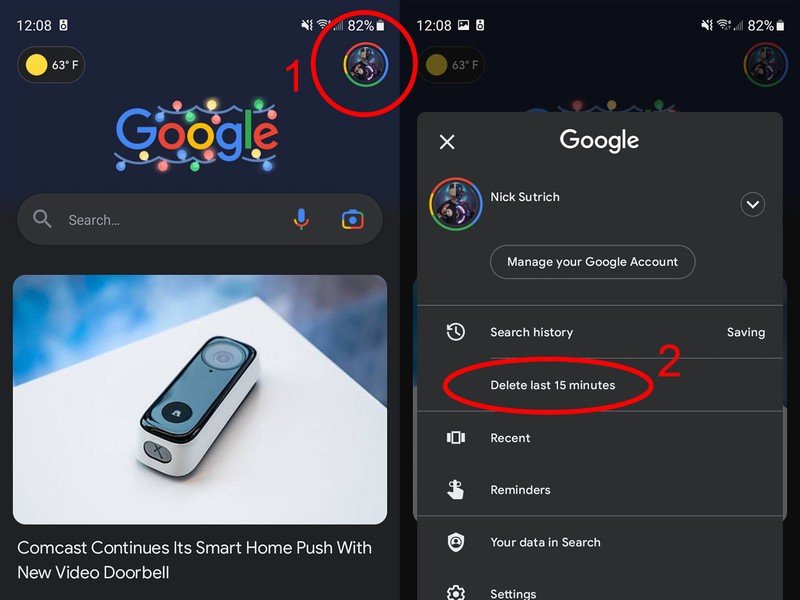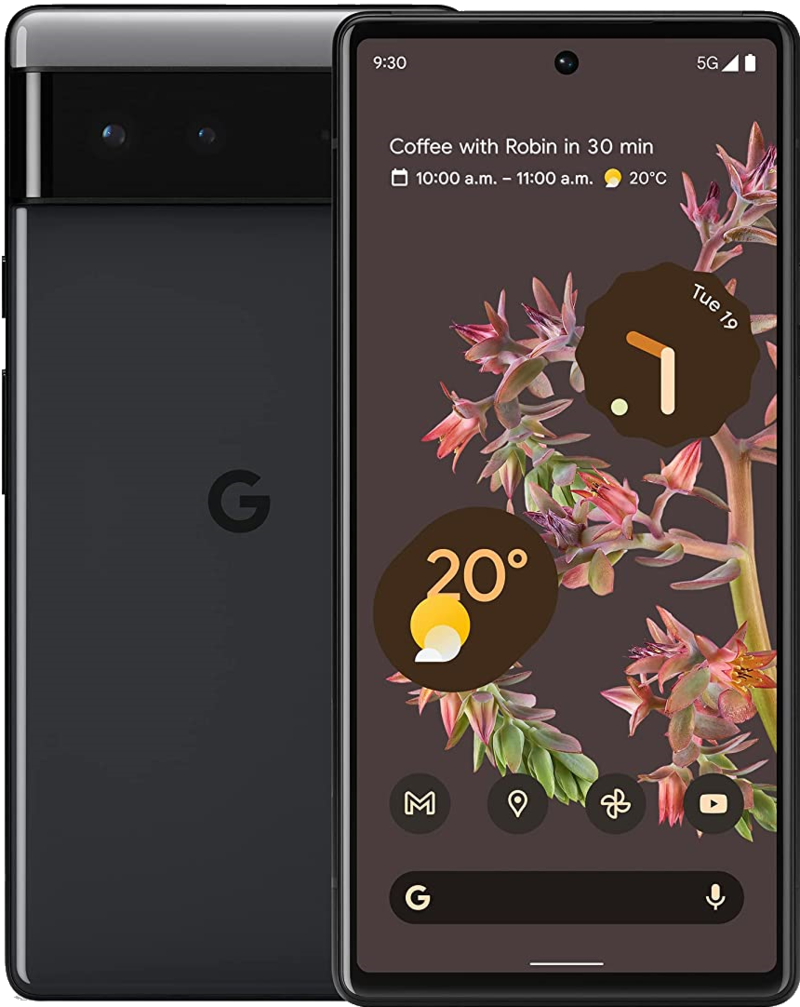How to delete your recent Google search history on Android
A quick clean-up of your Google search history
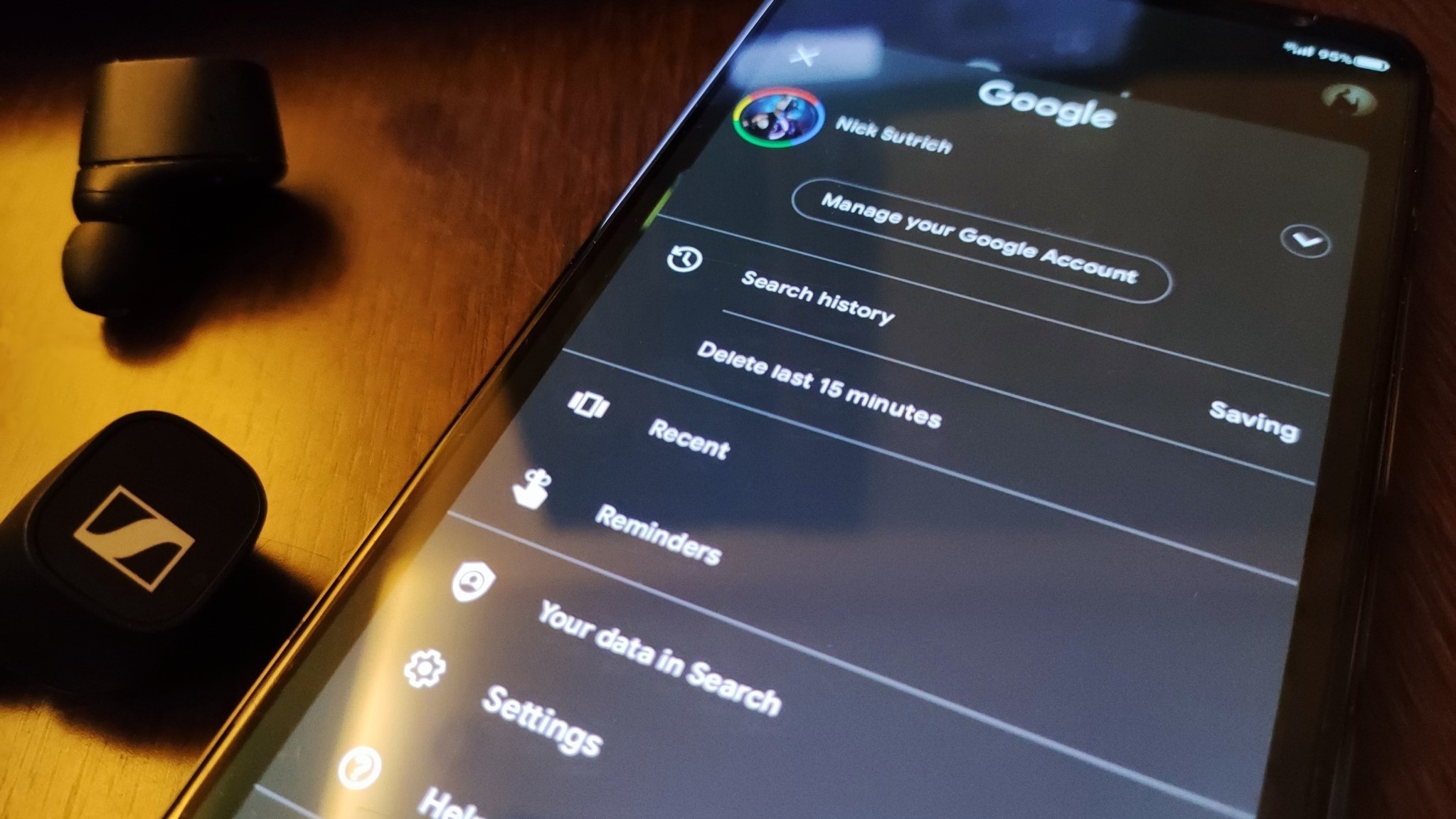
Android 12 saw the introduction of new privacy features from Google, empowering users to have more control over their data. In line with that, Google launched a nifty "quick delete" feature to delete your recent search history in Google. Here's how you can find and use it to delete the last 15 minutes of your Google search history on an Android phone, clearing your browsing history on Chrome and the Google app itself.
How to delete your recent Google search history on Android
- Open the Google app on your phone.
- Tap on your profile picture in the top right corner.
- Tap on Delete last 15 minutes.
This quick delete feature from Google is so accessible and incredibly easy to use. You don't even have to step into the Google Chrome app itself to delete your recent history on the browser. This also clears your browsing history in the Google app and it takes literally three taps to remove the last 15 minutes of your browsing history. If you change your mind, you can cancel the deletion from the toast notification at the bottom.
Apart from the 15-minute time window, you can also select higher time ranges such as 1 hour, 24 hours, 1 week, 4 weeks, or all of it entirely. If you're looking to remove specific items though, your best bet is manually cleaning every individual item from your Google search history. If it's your Chrome history, you'll have to go into the settings there. If you're concerned with your Google search history on Android in general, then you'll have to delve into the Google app's settings.
Going down the Chrome rabbit hole
Whether you're on your phone or your computer, Google Chrome functions as a powerful web browser. You can learn to use Chrome Actions to edit passwords, delete search history, or run a safety check directly from the browser. If your phone isn't nearby, you can use Google Messages from a web browser or Chromebook. There are countless tips and tricks to make your Chrome experience more productive and efficient. We especially recommend these 15 top pointers for Google Chrome.
In love with Chrome? Embrace your love of the internet browser and invest in a Chrome OS-powered computer. The best Chromebooks provide excellent value and serve as perfect companions for students and senior citizens. Working professionals can use them for menial tasks or as secondary devices.
Our top equipment picks
Unless your phone is already a Pixel or one of the best Android phones out there, chances are you don't have Android 12 yet. Instead of wondering when your phone will get Android 12, grab the Google Pixel 6 for guaranteed updates ahead of everyone else.
Get the latest news from Android Central, your trusted companion in the world of Android

Namerah enjoys geeking out over accessories, gadgets, and all sorts of smart tech. She spends her time guzzling coffee, writing, casual gaming, and cuddling with her furry best friends. Find her on Twitter @NamerahS.