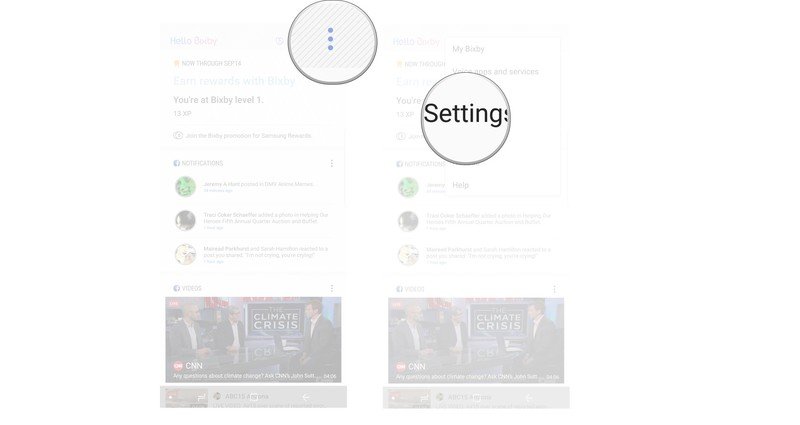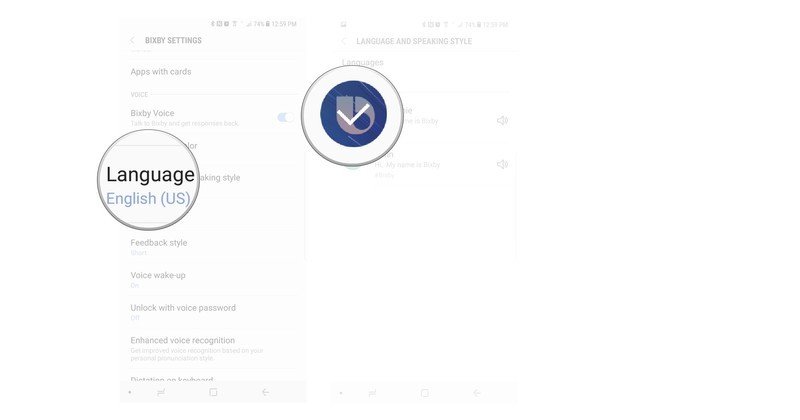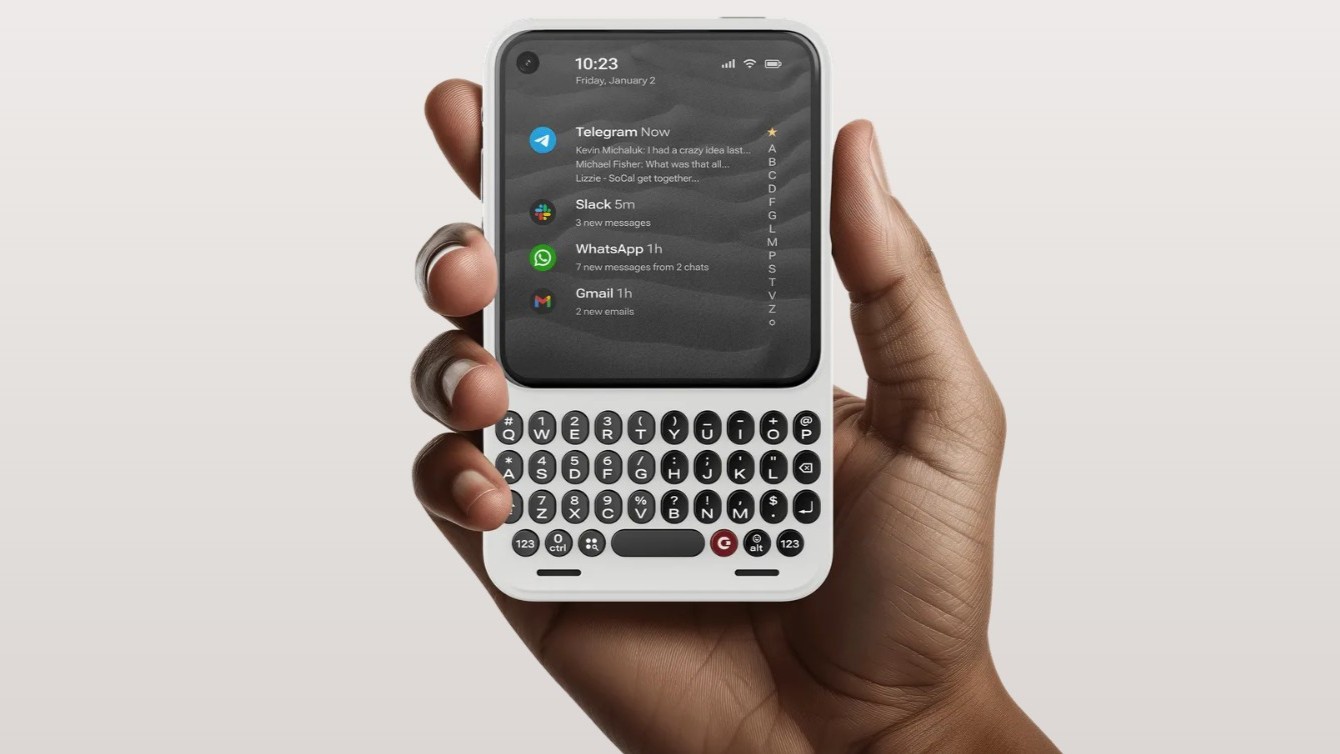How to change the language and speaking style of Bixby Voice
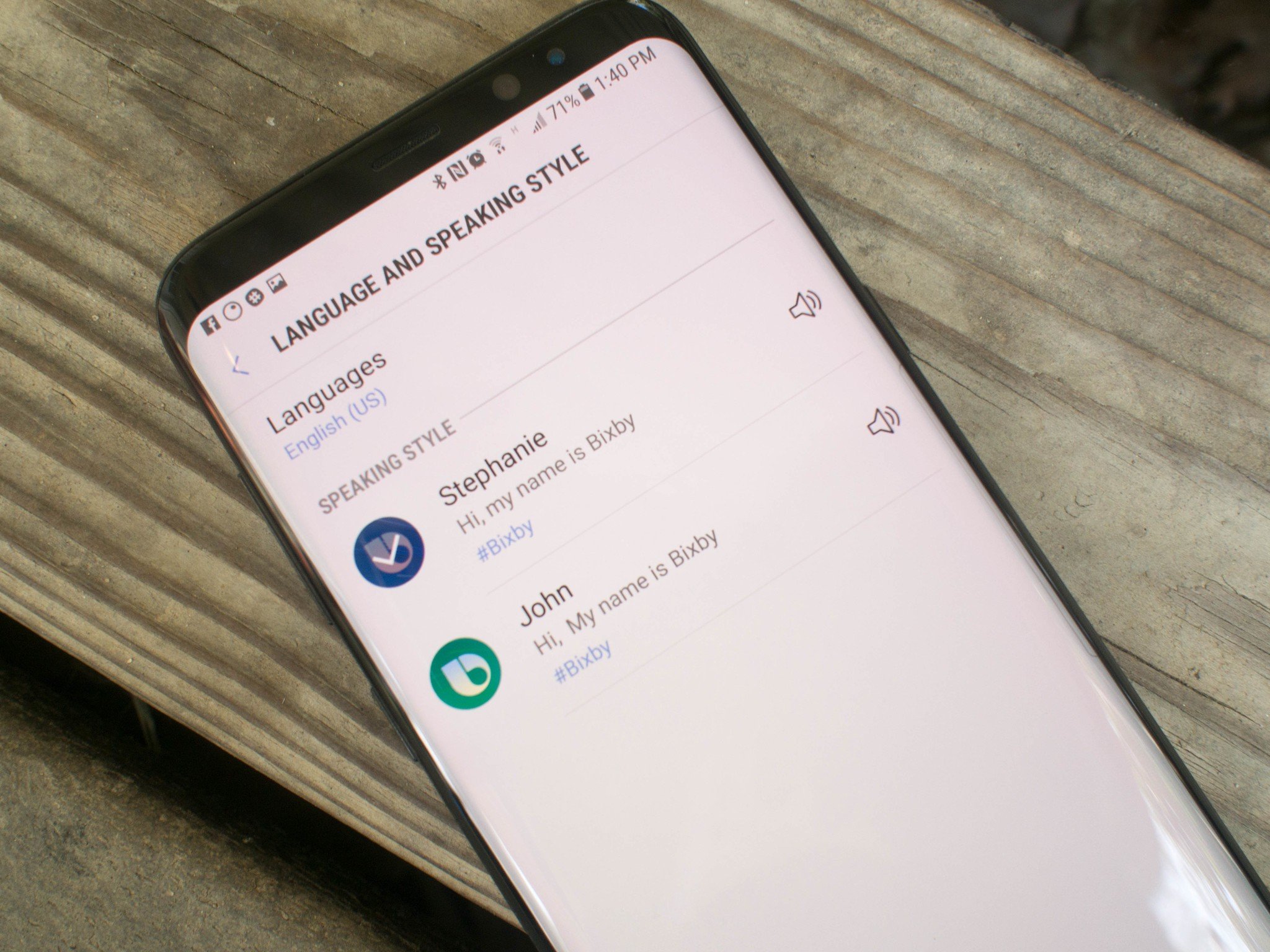
Bixby Voice responds to your queries as a virtual assistant that lives in your pocket. Some folks might not want to listen to the Bixby voice "Stephanie" or you might be hoping to switch those responses to another language. This is a pretty simple process from within the settings of the Bixby app, and it should only take you a few moments to do.
Get the details here!
How to change the language of Bixby Voice
- Launch the Bixby app on your phone.
- Tap the menu button in the upper right corner of your screen. (It looks like three vertical dots).
- Tap Settings.
- Tap Language and speaking style.
- Tap Languages.
- Tap the language you want Bixby to speak in.
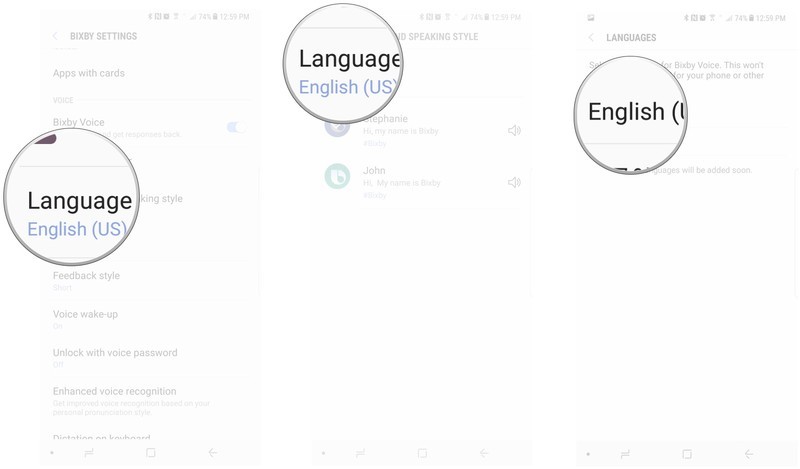
How to change the speaking style of Bixby Voice
- Launch the Bixby app on your phone.
- Tap the menu button in the upper right corner of your screen. (It looks like three vertical dots).
- Tap Settings.
- Tap Language and speaking style.
- Tap on the Bixby icon next to the speaking style you want Bixby to use.
Questions?
Do you still have questions about changing the language or speaking style of Bixby? Do you prefer one speaking style over another? Be sure to drop us a comment and let us know about it!
Get the latest news from Android Central, your trusted companion in the world of Android

Jen is a staff writer who spends her time researching the products you didn't know you needed. She's also a fantasy novelist and has a serious Civ VI addiction. You can follow her on Twitter.