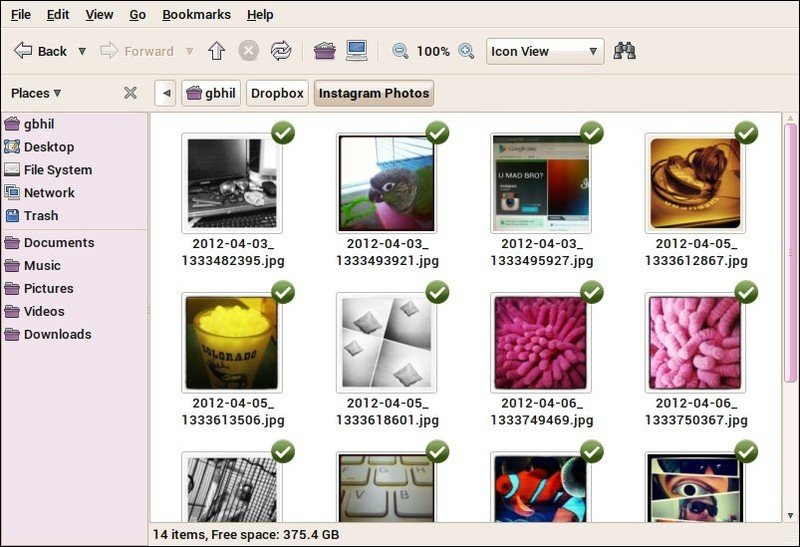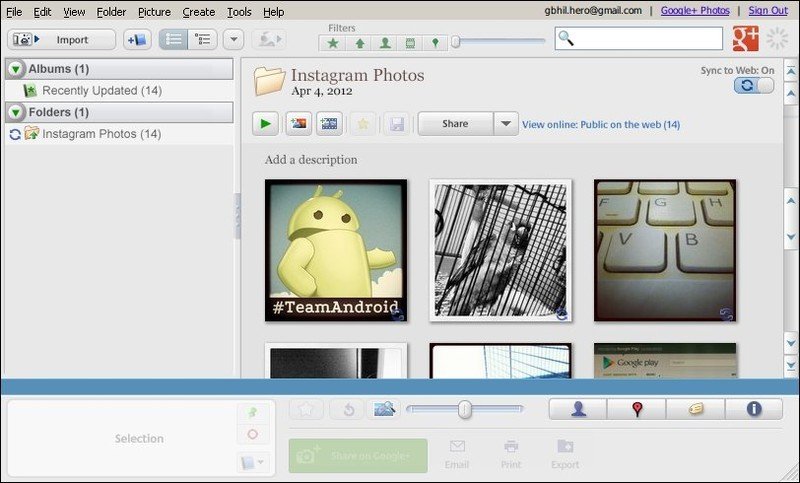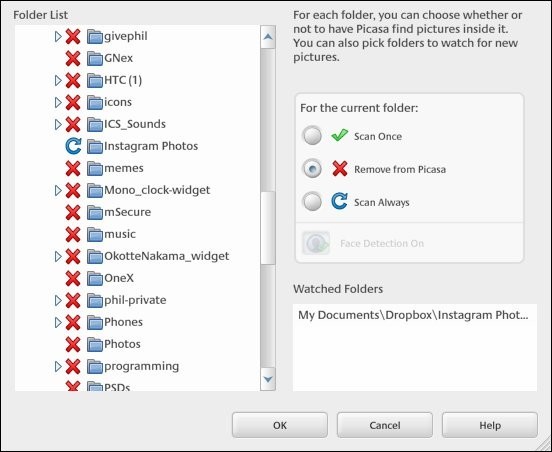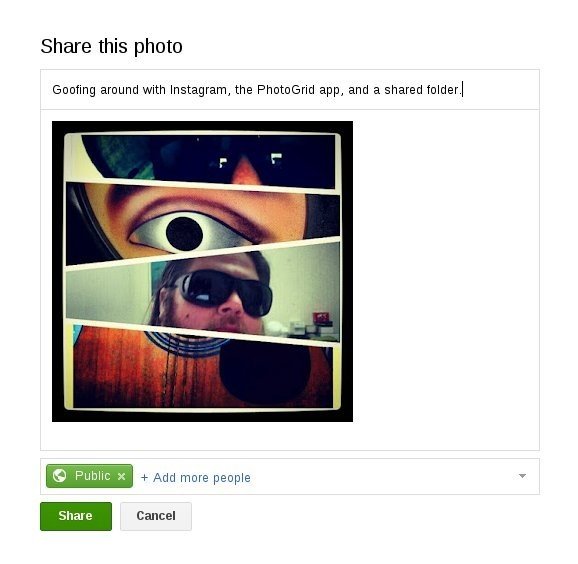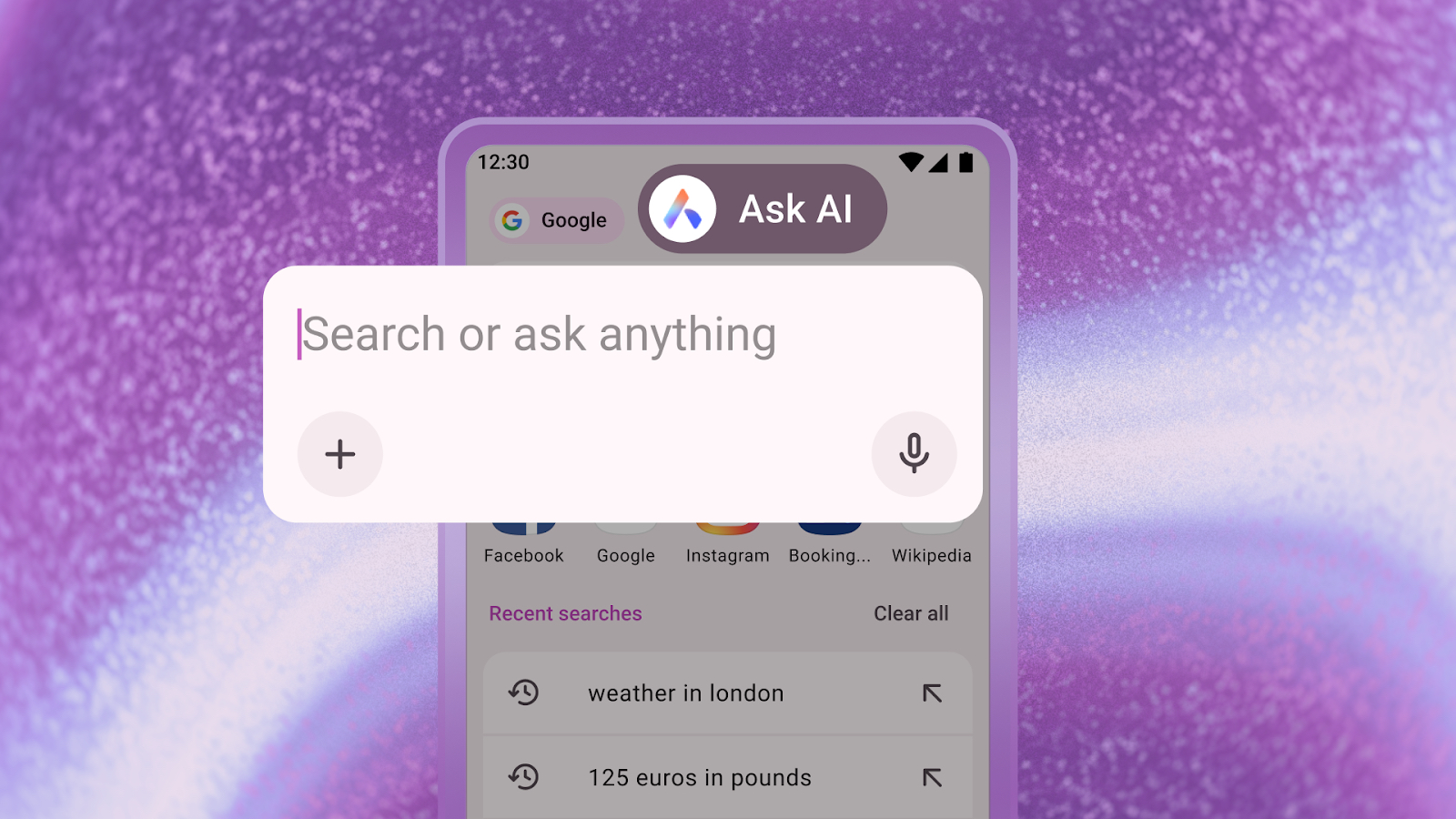Sync your Instagram photos to Google+ [How-to]
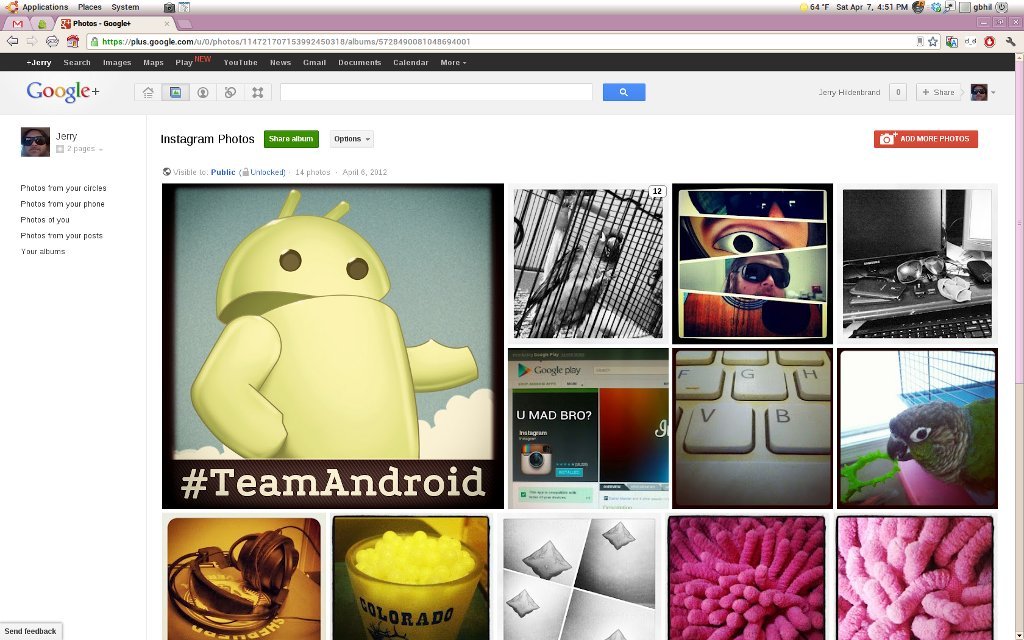
We've had quite a few folks ask about a way to post their Instagram pictures to Google+, and an equal number of methods to do so hit our inbox recently. Because Google+ doesn't yet have a public API (tools programmers need to be able to write apps to do this sort of thing), most of the methods are pretty convoluted -- including this one.
But if you can install a few free programs to your desktop computer, this is entirely possible. It's a messy workaround, but once setup it works really well. This method won't automatically post the Instagram pictures to your G+ stream, but it does place them in a public album in your photos.
Hit the break for the instructions.
Source: Wired
You'll need a few tools to get started here, and luckily they are available for Windows, Mac, and Linux. This method uses Dropbox and Picasa3 to keep things synced up, and a side benefit is that photos are available from anywhere -- not just the device that took them.
To get started, you need to install the Dropbox client on your home computer. If you already have a Dropbox account, you can use the same login and you'll find that having Dropbox installed on your computer is a good thing anyway. Just visit this link and download the correct version for your computer platform. Install it, and you're done with the first step.
This step was easy.
Get the latest news from Android Central, your trusted companion in the world of Android
Next, you'll need to install the Picasa3 program from Google. It's a pretty good photo organizer and viewer, but what we're interested in is the way it can sync a folder to your Google+ photos. This is where the magic will happen. Visit this link and download the appropriate version, and install it. Windows and Mac users have it easy, but if you're running Linux you'll need to install Wine 1.3 or higher, and use winetools to install the bits from ie6 to get the account Oauth working. There's plenty of tutorials on the net for this, and if you hit a snag, holler at me.
Got those installed? Good. You're just about finished. The next step is to visit Instadrop and setup the Instagram to Dropbox sync. Instadrop is a web-app, running on Google's appspot engine, and is what makes this all work. You'll link the Instadrop app to both your Instagram account and your Dropbox account, and anytime you post a picture to Instagram it will get copied to a folder named "Instagram photos". All you need to do is link your accounts, and the app does the rest. You can do that here, and if you're the suspicious type, you can inspect the source code on Github and see exactly what's going on.
A couple final steps setting up Picasa and your Google+ album. Open the Picasa program, and click File > Add folder to Picasa. In your Dropbox folder, find the Instagram photo directory (if it's not there, upload a picture to Instagram to create it) in the tree and mark it to "Scan Always" (the blue circular arrow). This means that Picasa will hit that folder each time it scans for new content, and automagically import any pictures it finds. Click the OK button.
Now in the Picasa program, look in the upper right. You'll see a spot to sign-in with your Google account. Do that, and make sure the Sync to Web switch for the Instagram photos folder is set to on. Open your Google+ page, and make sure the Instagram photos album is set up to be shared with the folks you want to share it with, and that's it.
What's happening is that anytime you post a picture to your Instagram stream, the Instadrop web-app pushes it to the Instagram photos folder in your Dropbox. When your computer is on, Picasa uploads it to your Google+ album. Is it perfect? Not by a long shot. But it's a way to get that content merged without waiting for Google to have a public API for content posting and sharing on G+ from third party apps.
Note that these pictures aren't shared to your Google+ stream be default. Until we get some sort of G+ API from Google, that's not going to happen (at least not easily). But if you share your album, people can visit and check them out, and of course you can easily share a photo from the album yourself. Click on it and hit the Share button in the bottom right.
While not a perfect solution, this is the easiest way (as voted by several folks who like easy) to get your Instagram content into Google+. Give it a shot, and holler in the comments if you get hung up.

Jerry is an amateur woodworker and struggling shade tree mechanic. There's nothing he can't take apart, but many things he can't reassemble. You'll find him writing and speaking his loud opinion on Android Central and occasionally on Threads.