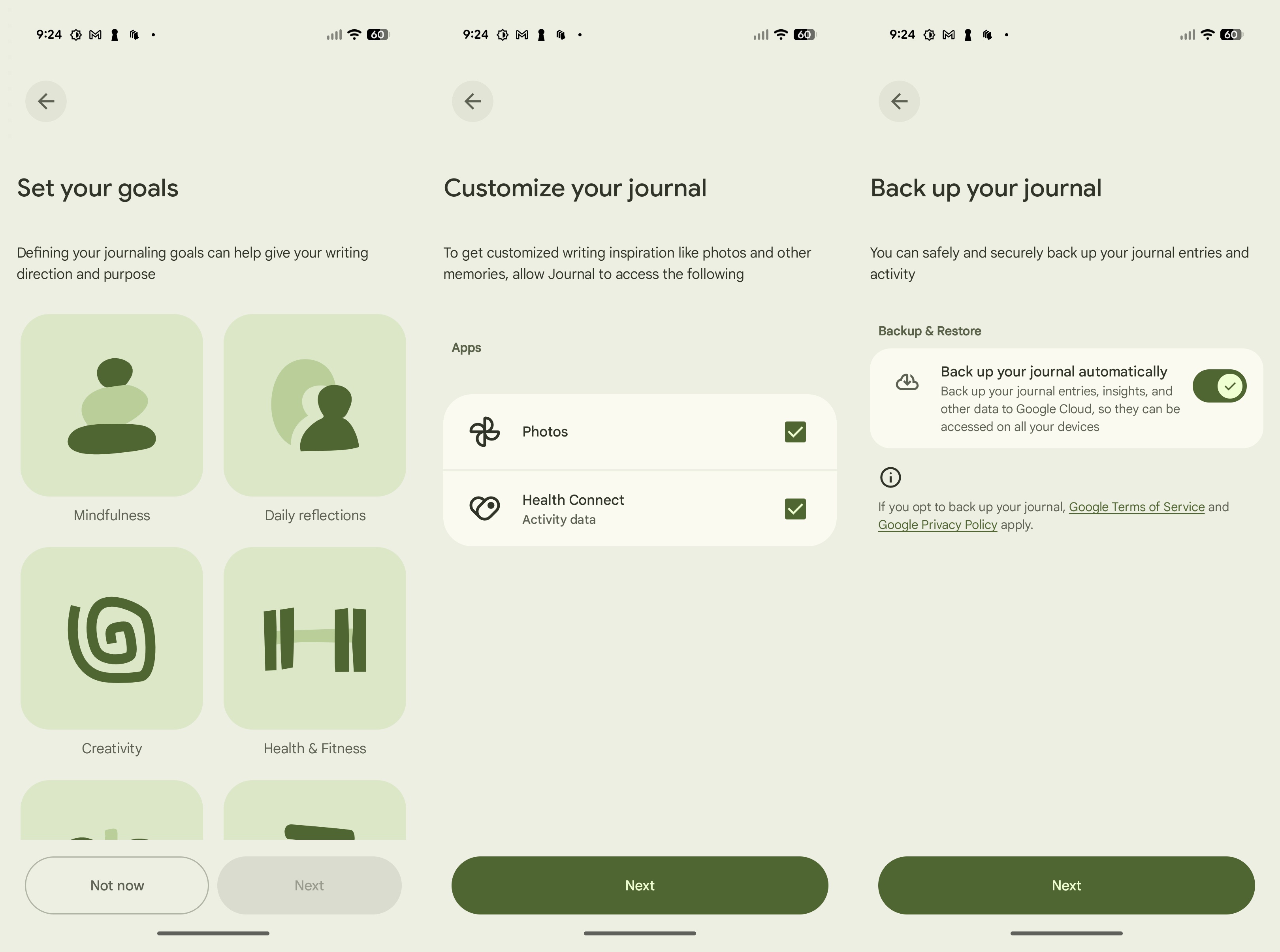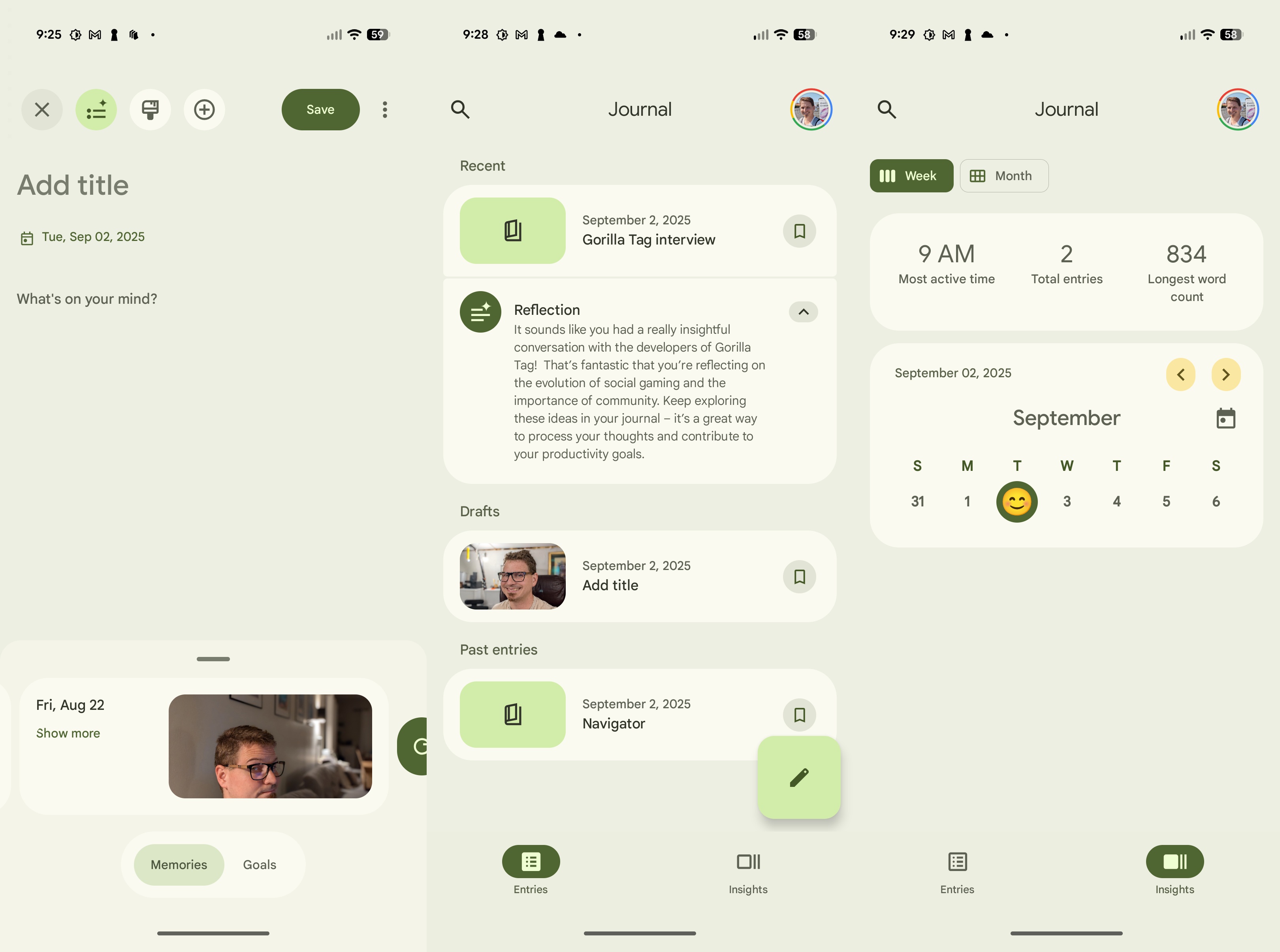How to use Pixel Journal on the Pixel 10
Use your new Pixel 10 device as a private diary to document your thoughts and experiences with the Journal app.
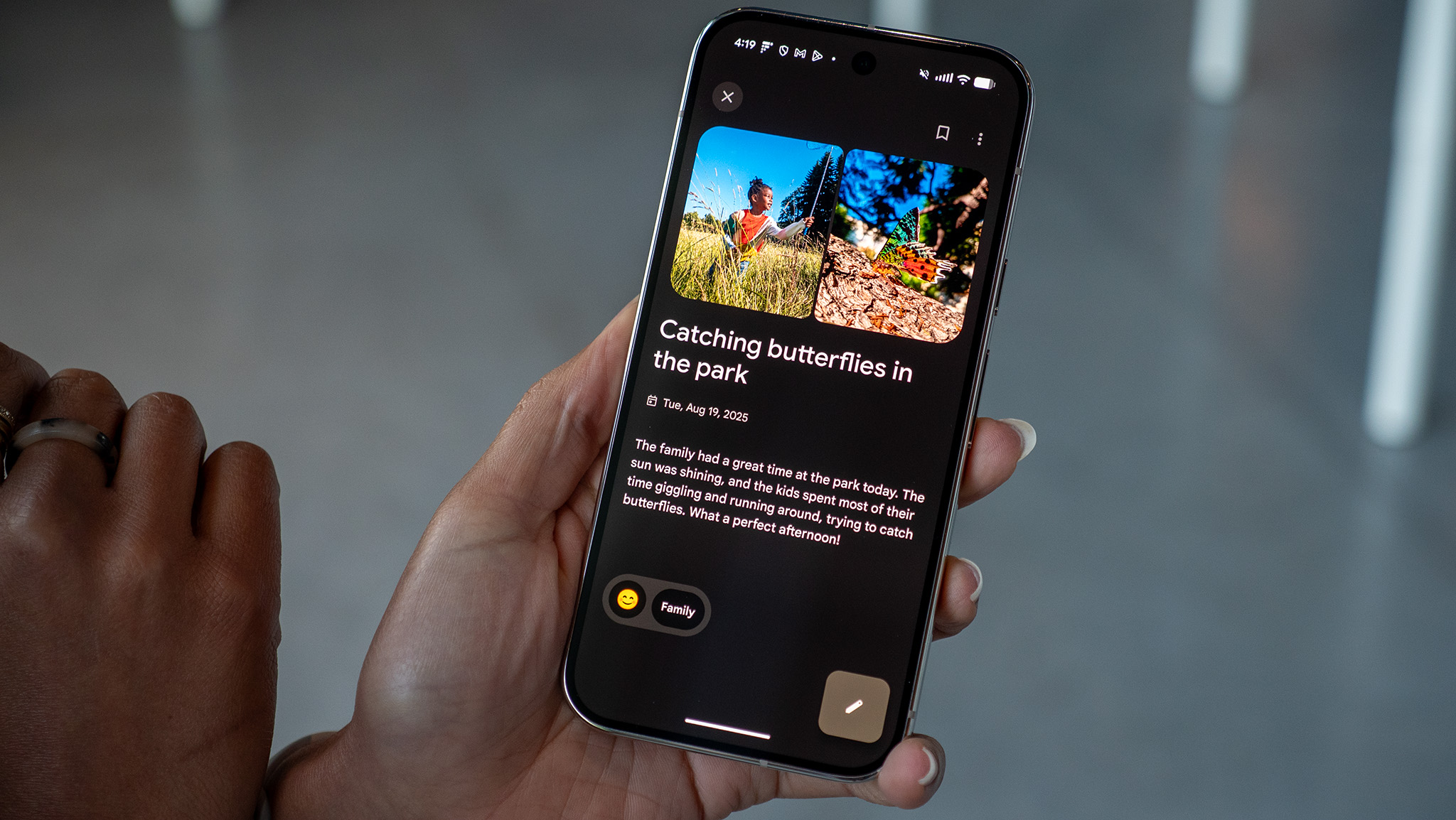
The art of journaling might not be as popular today as it once was, but Google intends to keep it alive in the digital age with its new Pixel Journal app. Available for the Pixel 10 for now, Journal lets you document your thoughts and experiences through text and images, and offers AI-powered insights on your entries to help motivate you.
If you've just bought yourself a new Pixel 10 series phone, here's how you can set up and use Journal.
How to set up and use Pixel Journal on the Pixel 10
1. Search for Journal on your phone. It should be in your app drawer.
2. When you first launch it, you need to choose what purpose you wish to use it for. You have a choice of seven goals.
3. Next, you have the option to link it to other Google services like Photos and Health Connect. You can also enable cloud backup and set a separate PIN for logging in.
4. Once set up, the first tab, called Entries, will have all your journal entries. These are searchable via the magnifying glass in the upper left corner.
5. The second tab, called Insights, organizes your entries by order of the date created, along with feelings emojis.
Get the latest news from Android Central, your trusted companion in the world of Android
6. You can quickly create a Journal entry using one of the AI-generated prompts or by clicking the recent pictures section. The latter will automatically add the related pictures to the post.
7. You can customize the look of your entry by choosing different fonts or color options. Your fitness data can also be logged here if you've chosen to connect to Health Connect in Step 3.
8. Once you're done creating a Journal entry, it gets automatically tagged, and an AI-assisted reflection gets generated. You can always change these by scrolling to the bottom of the entry and tapping the emoji.
Privacy is paramount when using the Pixel Journal app
The Pixel Journal app will be home to the private thoughts and emotions of thousands of users, which means keeping all those entries private is of utmost importance. Google explicitly states on its support page that all the entries in the app, including the backed-up ones, are safe and that it doesn't use your entries for ads or to target ads to the user.
It also states that none of the journal entries are used to train its GenAI models. For transcribing audio, the Journal app uses an on-device Google service, so no data is sent to the cloud.
The Journal app's AI features are currently only available in English and Japanese, and you must be 18 years or older to use them. The AI-enabled features include "Deep dive," which offers different perspectives or fresh inspiration on your current topic. Mood ID chooses the most apt emoji for your entry, which can be found on the Insights tab. To get an AI-generated reflection for your entry, you need to have written at least five words.

The new standard
The Pixel 10 is one of the smartest phones you can buy thanks to the Tensor G5 chip and new Gemini AI features like Camera Coach and Magic Cue.

Roydon has been writing about personal technology for 10+ years, and has covered everything from news, reviews, features, to on-ground coverage of big trade shows like CES. He's passionate about mobile technology and computing, dabbles with photography, and is still struggling to work his way through his Steam and PS4 game library.
You must confirm your public display name before commenting
Please logout and then login again, you will then be prompted to enter your display name.