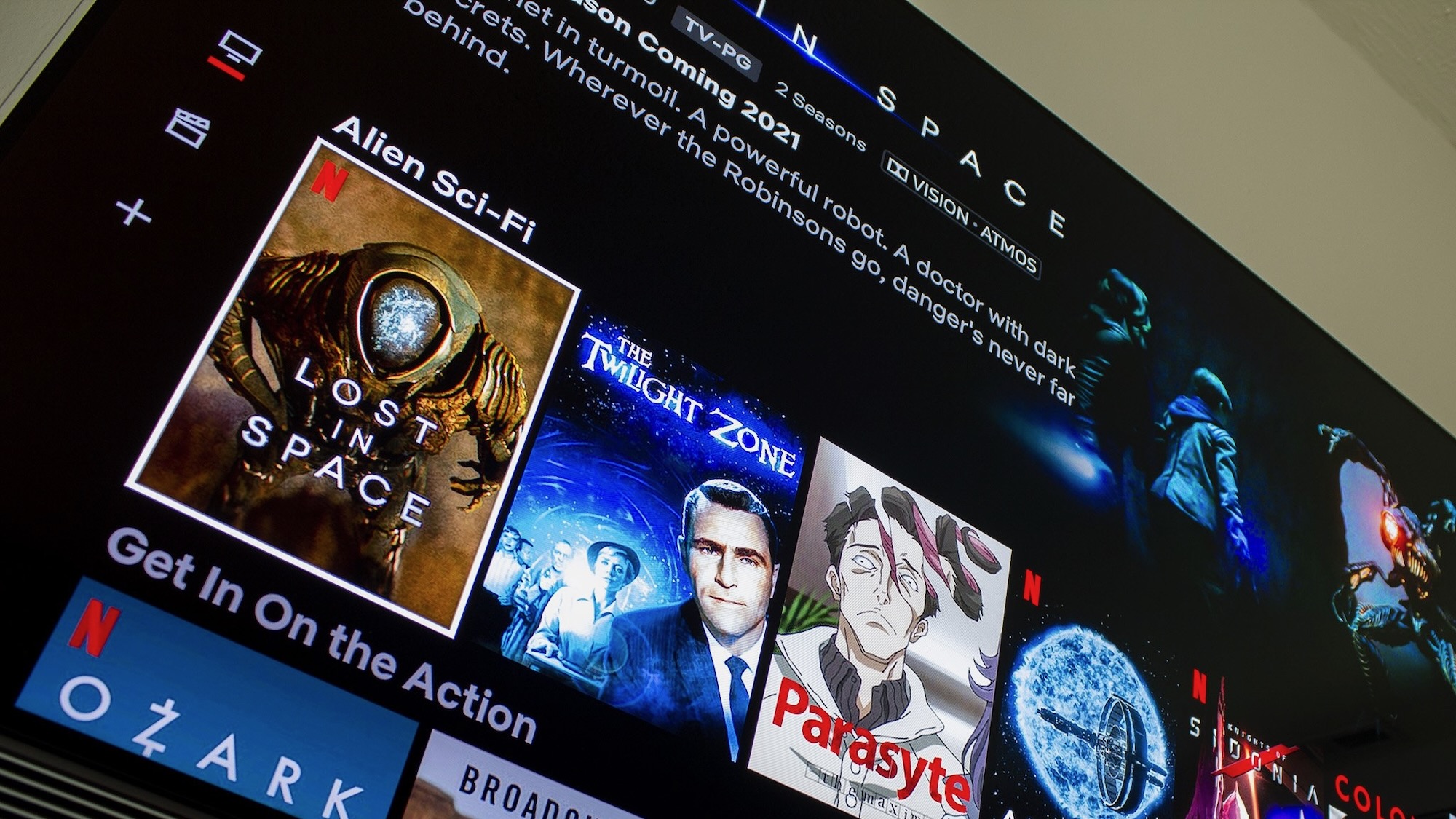How-To: Sync music and videos from your computer (aka iTunes)
Lets face it: syncing your music and videos in Android is nowhere near as simple as with certain "i"-named devices. However, many of you (myself included) may use iTunes to manage and purchase your music and podcasts. There are a couple great solutions to get your media from your computer to your phone with playlists intact. Keep in mind that any DRMed music will not work on your Android phone. Apple switched over to DRM-free music awhile back, so it is likely only much older songs will have that issue. There are some ways to remove DRM from song files, but I will not go into it here (feel free to Google search for a way to do it, though). Join me past the break for all the hot syncin' action.
So, let's take a look at three of the more popular solutions:
- DoubleTwist - A popular and elegant desktop application along with an optional custom player available on the Market. The desktop client has both Mac and Windows versions and allows full syncing in addition to limited browsing of podcasts, music from Amazon's MP3 Store, and Android apps. Download the dektop client here. Free.
- iSyncr - iSyncr has gained popularity for not requiring a desktop client to work and being simple and easy to use. When running, you can select playlists that will be synced and iSyncr does its thing. Search on the Market or get iSyncr from AppBrian : Mac / Windows. $2.99. Step-by-step tutorial here.
- TuneSync - While the other two require a USB connection, TuneSync will work over your home Wi-Fi connection. The app requires a simple server be installed on your computer (Mac or Windows) but should work automatically after that. The app also allows you to start a sync manually. Some bugs have been reported, so try the free version and remember : YMMV. Get it from the Market or AppBrain. Download the desktop client here. Free (limited number of songs per playlist) and paid ($4.99) versions.
As a final note, to get podcasts to sync properly from iTunes you may have to create a Smart Playlist for them. This can be done by creating a new Smart Playlist and then having it go by the following rule: (Media Kind) (is) (Podcast). Make sure you enable Live Updating. You can then name it something, I went with "Podcasts," and then sync and access it like any other playlist you have for music. To sync videos, just put whatever movies or shows you want into a playlist titled something like "videos" and you should be golden. Or, to make syncing much quicker, you could always just use the tried-and-true "drag and drop" method onto your microSD card.
Considering all three options are free or have free versions, you may want to try each out to see what works best for you before settling on a single product. I personally use DoubleTwist, but you may be looking for something a bit different. The beauty of Android is that there are many options available and you don't have to go with a one-size-fits-all solution. Happy syncing!
Get the latest news from Android Central, your trusted companion in the world of Android