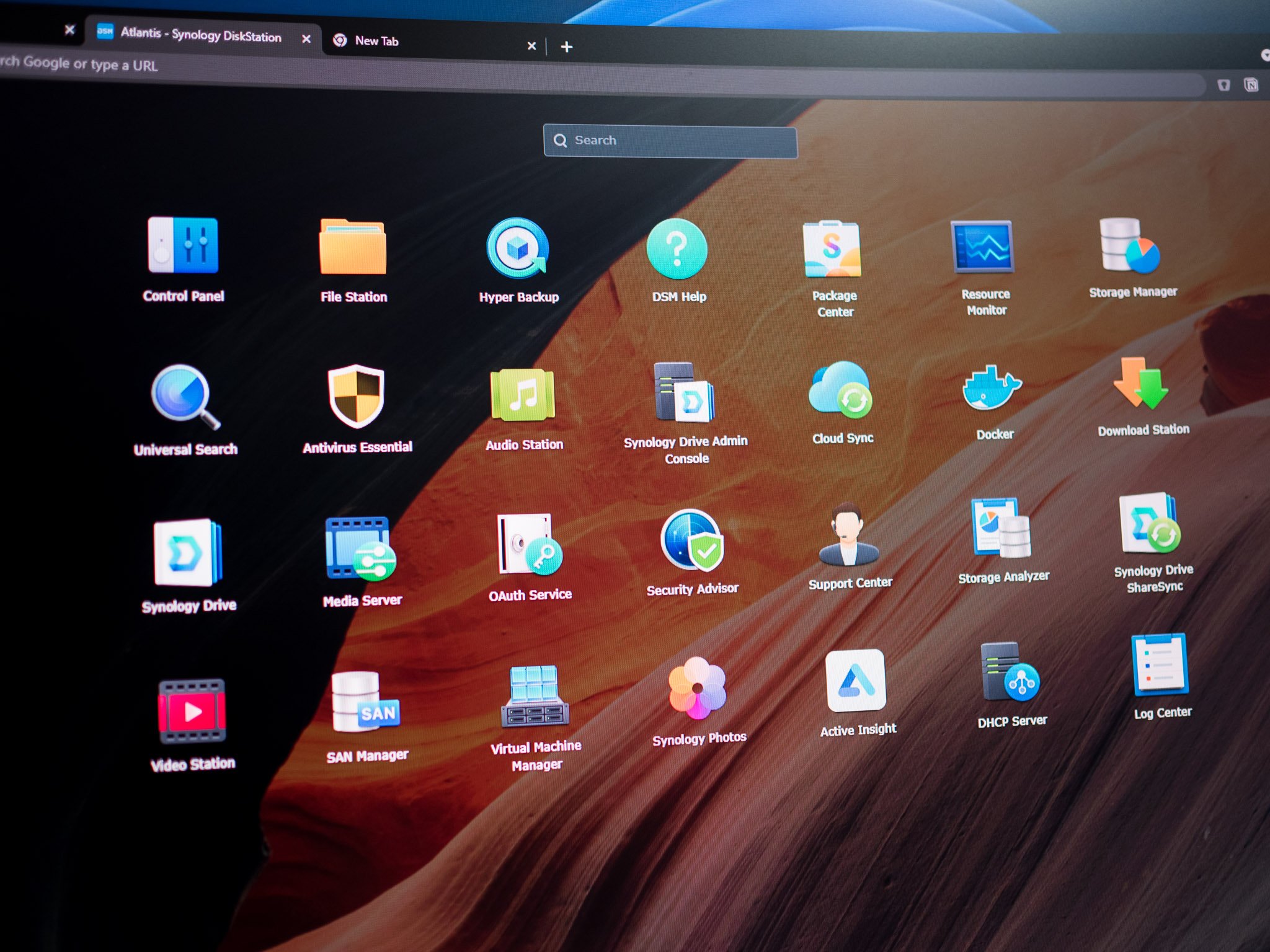Synology makes the best home NAS enclosures, and a big part of what makes its products stand out is the software. Over the years, DiskStation Manager (DSM) emerged as the runaway leader for NAS software thanks to its clean layout and robust feature-set. With DSM 6.0 in particular, Synology was able to carve out a healthy lead over its rivals.
That said, DSM 6.0 launched all the way back in 2016, and while Synology rolled out regular updates with new features and version releases like DSM 6.2, the interface was getting a bit long in the tooth. Synology is now aiming to fix that with DSM 7.0, its most ambitious software release yet. DSM 7.0 introduces a much more modern UI and comes with exciting new photo management and cloud features, and the best part is that it is available for all Synology NAS enclosures released within the last seven years.
I started using the beta build of DSM 7.0 on a DiskStation DS1520+ earlier this year, and switched to the release candidate as it became available in June. I've used DSM 7.0 for several months on the DS220+, DS1621+, DS1019+, and an older DS414+, so if you're interested in making the switch to the latest version of Synology's software, this is what you need to know.
Synology DSM 7.0: Now available widely

After seven months of testing, Synology released the stable build of DSM 7.0 on June 23. The new version is available for all Synology models released within the last seven years, but if you are using a RackStation or other business-focused models, you may have to wait a little while before you can download the update. For a full list of NAS enclosures that are getting the DSM 7.0 update right now, head here:
Synology DSM 7.0: What's new?
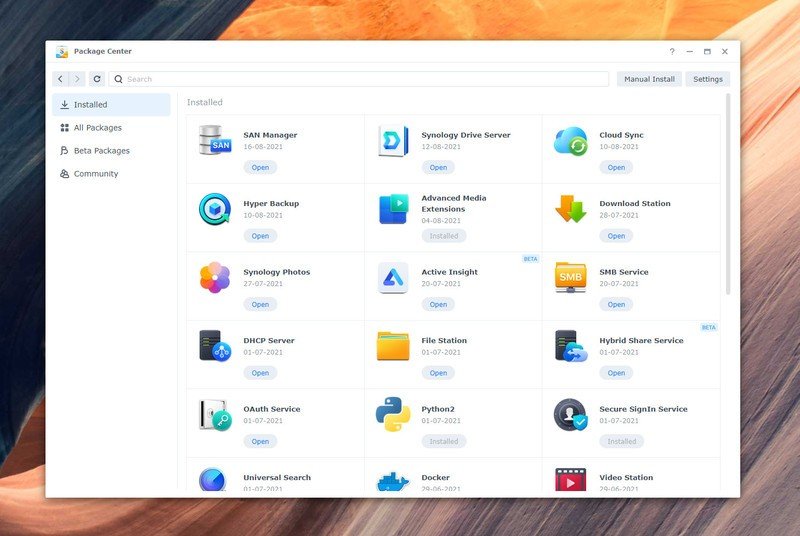
DSM 7.0 has a lot of new features designed to make it easier to manage your photos and videos, safeguard your data, and connect to cloud services. A key new addition is Synology Photos; the feature combines features from three different services to deliver unified photo management.
Synology is also doubling down on hybrid cloud solutions with Hybrid Share, a business-focused feature that lets you easily back up data to a C2 cloud instance, only retaining the data that's regularly used on the NAS itself. Storage Manager has received a lot of new additions to manage hard drives, Active Insight lets admins manage dozens or hundreds of NAS enclosures with ease, and there are much-needed security additions like Secure SignIn and tweaks to user and account management.
Synology DSM 7.0: First things to do
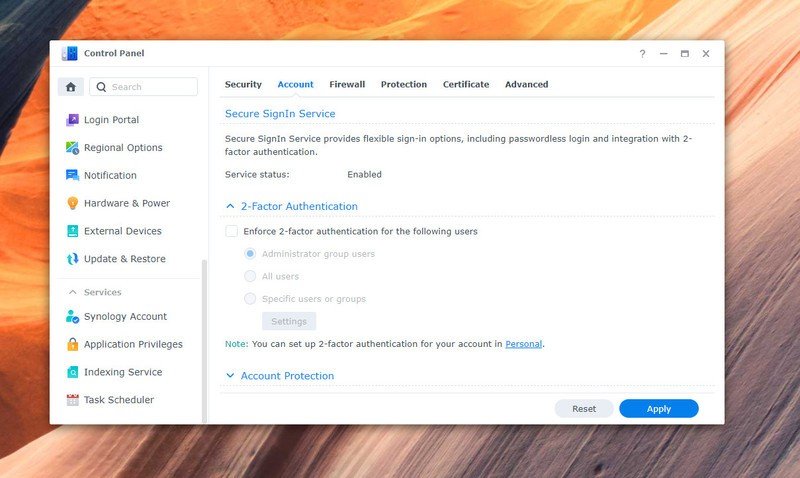
If you're making the switch to DSM 7.0 from an older NAS, you have to make sure you're using the Btrfs file system. DSM 7.0 doesn't work with ext3, and there's no way to migrate the data from ext3 to Btrfs — you'll have to move your data off an existing storage pool, switch it to Btrfs, and then you can update to DSM 7.0.
Get the latest news from Android Central, your trusted companion in the world of Android
After you install DSM 7.0, the first thing to do is make sure third-party services are working as usual. Some packages have been moved to beta status and a few don't work at all with the latest version, but for the most part, the stuff you'll use daily is unchanged.
Once you log in to DSM 7.0, you should consider using Secure SignIn. The feature lets you safeguard your account with two-factor authentication, and you can use the mobile app for password-less sign-in to your account.
Synology DSM 7.0: User interface
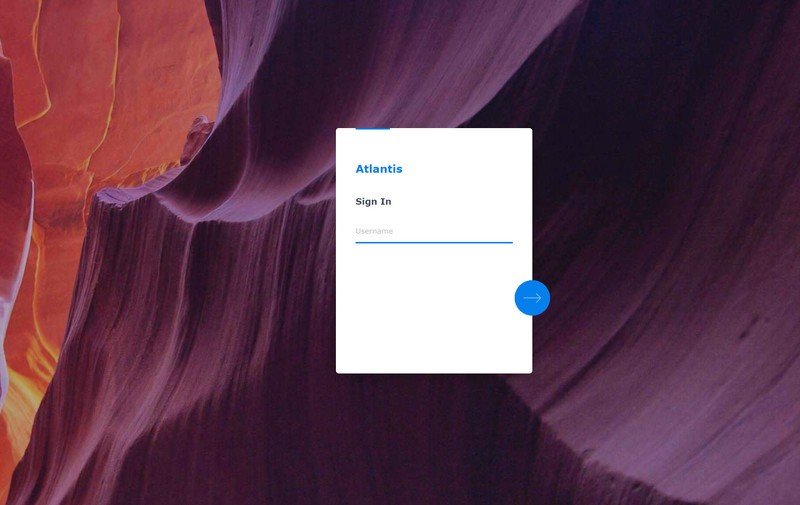
One of the biggest changes in DSM 7.0 is the interface. The entire interface has been overhauled with a focus on clean design, rounded edges, and new icons. The result is that DSM 7.0 looks much more modern, and the difference is immediately noticeable when you make the switch from DSM 6.2.
DSM 7.0 looks elegant and modern, and feels much more responsive.
Then there's the fact that DSM 7.0 feels much better optimized; DSM 6.2 was no slouch, but in my usage, the latest version feels more responsive, particularly when it comes to logging in and generally navigating the interface. This is very evident on older NAS models — I switched to DSM 7.0 on the DS414+ and noticed the difference right away. So if you're using an older enclosure or one with limited memory, you should make the switch to DSM 7.0.
For Synology's default apps like Control Panel, you will find a cleaner layout with better categorization, and while File Station is unchanged, it also benefits from the new design. Package Center now highlights beta packages, and the Synology Drive admin console gets a dashboard with real-time storage use and the ability to defer indexing for later.
Synology has a walkthrough for first-time users making the switch to DSM 7.0, and the help section has detailed information on all the default packages. While the new UI is elegant and makes DSM look that much more polished, I would have liked to see dark mode. On the subject of change, Audio Station hasn't received any attention in DSM 7,0, so if you use the service frequently, it still has the same drawbacks.
Synology DSM 7.0: Feature rundown
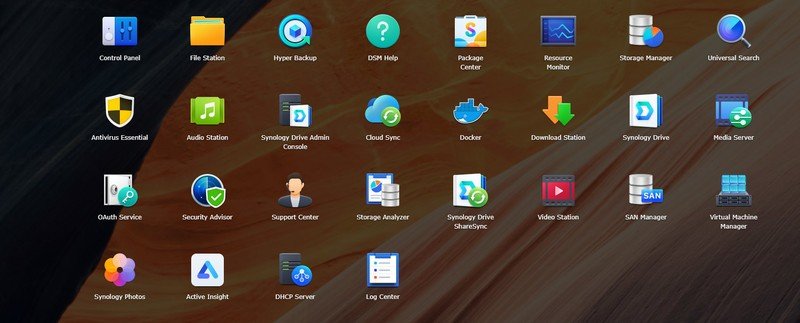
DSM 7.0 comes with a suite of new services, including Synology Photos, Hybrid Share, Active Insight, changes to Storage Manager, and new security features. So let's take a look at the new additions, and what they have to offer.
Synology Photos
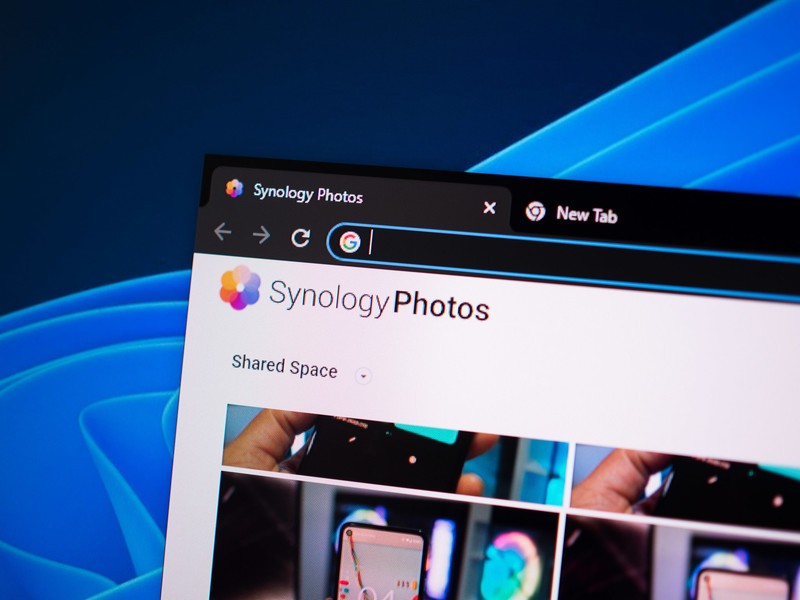
The marquee feature in DSM 7.0 has to be Synology Photos. Photo Station and Moments have been combined to form Synology Photos, and it now serves as the primary hub for managing photos and videos on your NAS.
I already highlighted how to transfer photos from Google Photos to Synology Photos, and it's relatively straightforward to do so. What makes Synology Photos a great choice is that it uses facial recognition to automatically create albums by tags or location; just like Google's offering. You get a timeline view with images sorted by date, it does a great job reading metadata information, and you get the ability to share albums or your photo library with your family members.
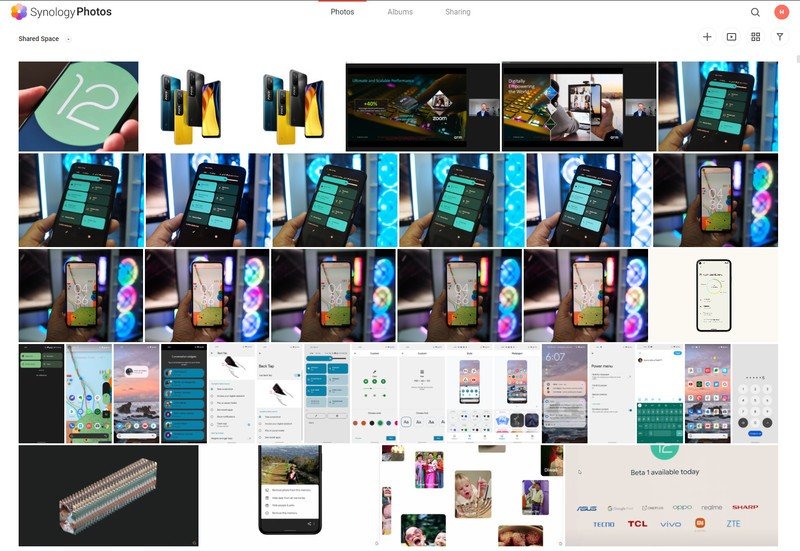
And like Google Photos, you can seamlessly back up photos and videos from your phones, and cast them to any Chromecast or AirPlay device. The number of features on offer makes Synology Photos a great choice if you want to locally host your photos and videos, and I'm glad there's now a unified solution for photo management.
Hybrid Share
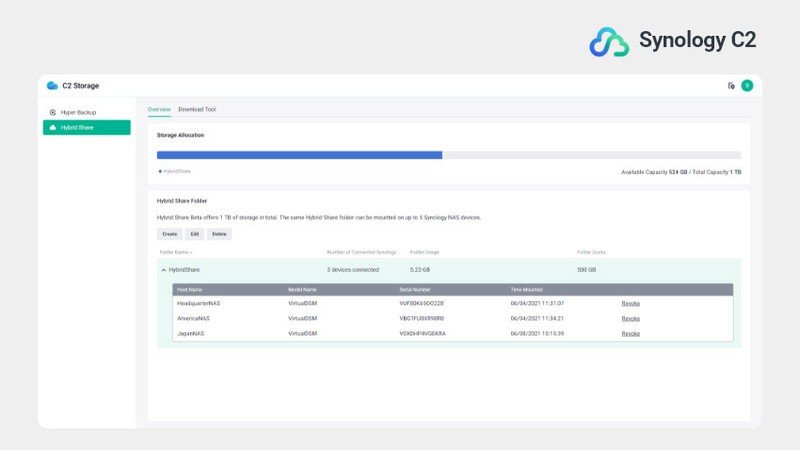
Synology is making a play for a hybrid cloud solution with the launch of Hybrid Share. The service combines on-device storage with on-demand cloud storage, and is designed for office environments where there's cross-site file sharing. For businesses that need the same set of files across various location, these files are offloaded to the cloud, with only frequently-accessed data stored locally on the NAS. Think of it as a shared folder that's backed up to the cloud.
The idea behind Hybrid Share is to provide faster access to on-demand storage while cutting down on storage pools that host the same data across various locations. The service is available in a pay-as-you-go plan based on data requirements, and the data that's sent to the cloud is encrypted by default.
Hybrid Share is still in beta, and it is the first salvo in a new suite of services that rely on the C2 cloud platform. I already looked at C2 Password — Synology's free password manager — and in the coming months we'll see C2 Transfer and C2 Identity making their debut as well.
Active Insight
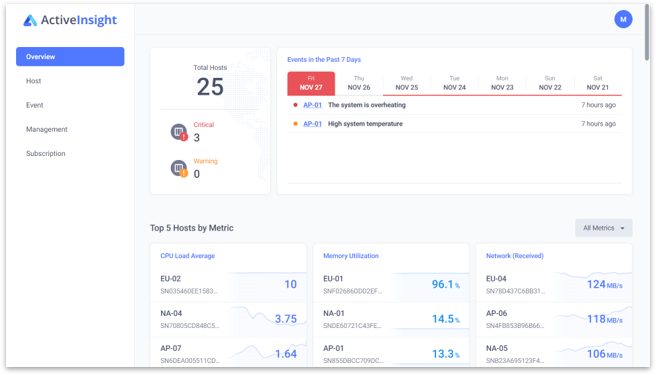
Active Insight is a great resource for businesses that have several NAS enclosures in use. Think of it as a unified resource monitor that gives you real-time data on all the enclosures using the same Synology account. The only caveat here is that NAS enclosures need to have at least 512MB of RAM for them to show up within Active Insight; which isn't an issue in an office environment.
The centralized monitoring service lets you see the status — including CPU and memory load, networking throughput, and storage utilization — for all the enclosures in an office network or using the same Synology account. You can view minute-by-minute metrics or get data evert 5, 15, or 60 minutes, and the data can be retained for up to a year.
The best part about Active Insight is that you can view the data on your phone as well, with an app available for Android 7.0 and above and iOS 11 and above. Like any monitoring service, you can set up custom alerts and get email as well as push notifications.
Storage Manager
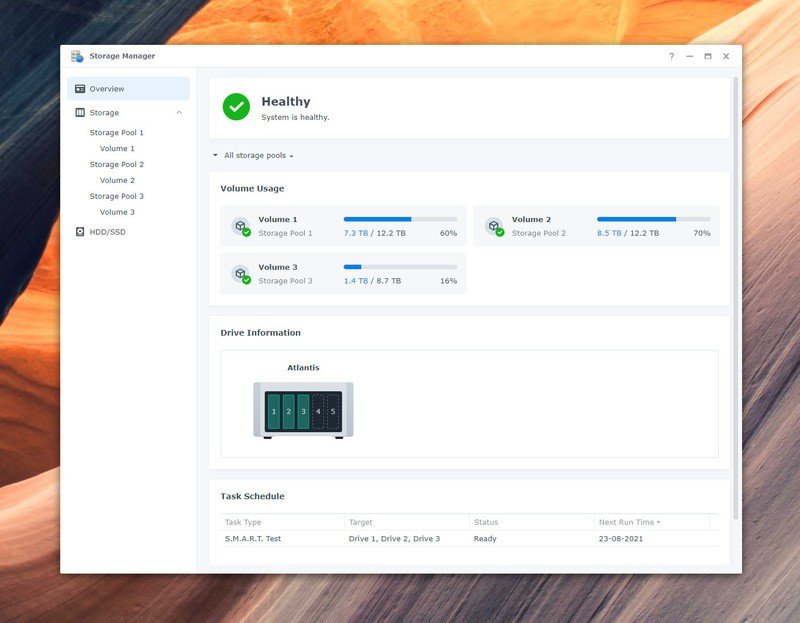
With DSM 7.0, Storage Manager gets a visual overhaul with a cleaner design that makes it easy to understand what's going on with your hard drives and storage pools. You still have the ability to access detailed information for your drives, but the hierarchy-based layout means you get a better overview. And you even get a visual indicator of the drives in the NAS, making it that much easier to isolate a drive that may be having issues.
Storage Manager has a host of tools to minimize downtime if one of the drives in your storage pool is degraded. The Replace Drive feature allows you to seamlessly slot in a new drive into the storage pool if you're worried about an existing drive failing, and the best part in DSM 7.0 is that this can be automated.
With Auto Replacement, a failing drive is automatically replaced by a configured hot spare drive without any user intervention. Similarly, Fast Repair ensures a degraded storage pool is repaired quickly by focusing only on the used space of a volume. Then there's Auto Repair, which starts repairing a storage pool immediately after defective drives are switched out for new ones; it starts doing so even when a user is not logged into DSM. Here's a rundown of when one of these features comes in handy:
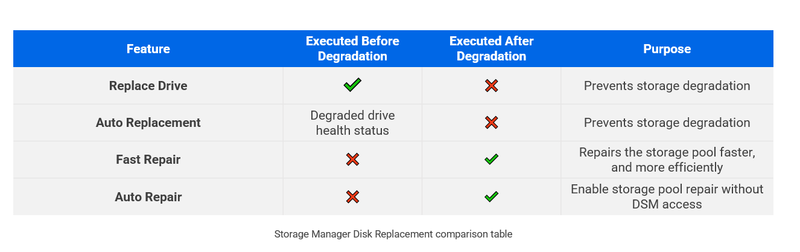
Synology is also making changes to how SSD caching works, including the ability to set up and remove SSD caches without interrupting system services. But the big addition here is the ability to pin all Btrfs metadata to SSD caches, so if you're using SSD caching in an environment that relies on a lot of small files, you should see a considerable uptick in performance.
Finally, Synology is enabling the creation of volumes that go up to a Petabyte, up from 200TB in DSM 6.2. This will be limited to XS/XS+, SA, and FS models with at least 64GB of memory, and the feature will debut in the coming months. FS models featuring Synology's SSDs will also get data deduplication soon.
Security features
DSM had two-factor authentication for a while, and with DSM 7.0, Synology is adding the ability to configure FIDO2 hardware security keys like a Yubikey or use the likes of Windows Hello for authentication. The feature is baked into Secure SignIn, and gives you the ability to safeguard your account.
With Secure SignIn, you get three different ways to set up two-factor authentication: get 2FA codes on your phone, approve sign-in by going to the Secure SignIn app — similar to how Google handles new sign-ins — or use a hardware key / biometric authentication in the form of Windows Hello. Alongside Secure SignIn, DSM 7.0 also gets user and account management and admin delegation for office-focused environments.
Synology DSM 7.0: Should you wait?

DSM 7.0 was in beta for seven months before the stable build rolled out, and even during the beta, there were no glaring issues. With the stable release now available for over 40 NAS enclosures, you don't have to worry about system stability issues.
The only thing to note before you make the switch is that third-party app integration is still not working perfectly, so if you use a lot of packages downloaded from outside Package Center, you may want to take a look and see if they will work in DSM 7.0. I had to fix my Plex installation after making the switch, but other than that it was smooth sailing.
Synology DSM 7.0: Bottom line
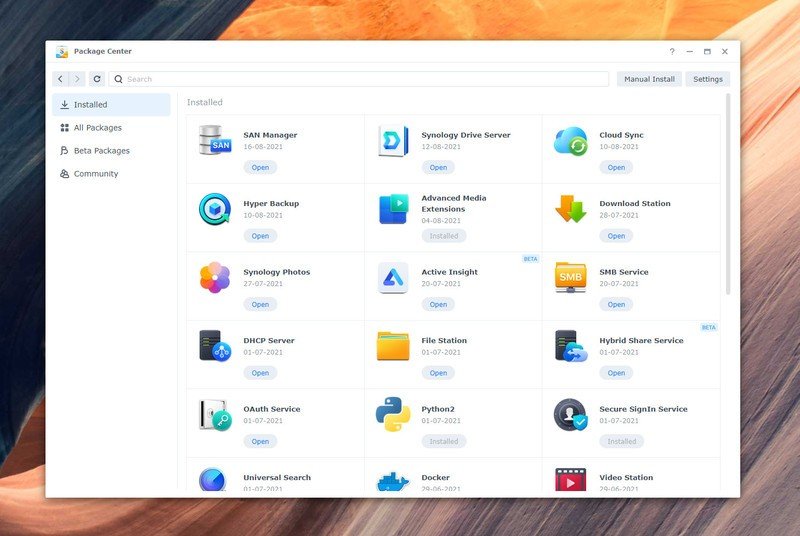
With DSM 7.0, Synology is extending its lead in the NAS category. The modern design combined with the new features give DSM 7.0 a distinct edge over its rivals, and the fact that the update is available for all NAS enclosures launched within the last seven years means older models aren't left out.
4.5 out of 5
Features like Synology Photos, Active Insight, Storage Manager, and Secure SignIn are meaningful additions that make the NAS that much more versatile, and with Hybrid Share, Synology is embarking on a new business model for its C2 cloud platform. Overall, DSM 7.0 isn't an evolutionary update, but it brings a modern UI and includes features you'll actually end up using.
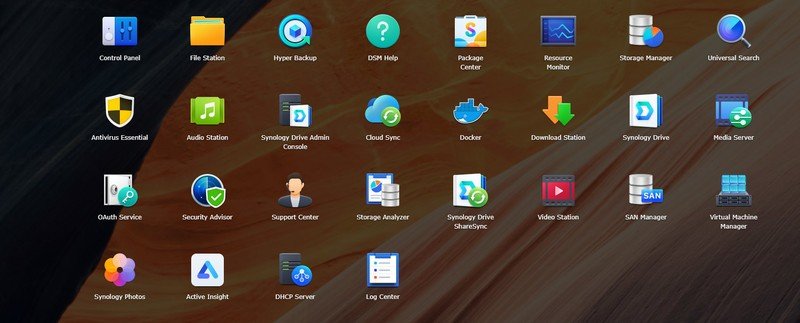
Synology DSM 7.0
Bottom line: DSM 7.0 brings a much-needed visual overhaul while introducing key new features that extend Synology's lead in this category. Synology Photos offers a unified photo management service, Hybrid Share and Active Insight bring powerful cloud-based features, and there are several security-focused changes, making DSM 7.0 the best NAS software around.

Harish Jonnalagadda is Android Central's Senior Editor overseeing mobile coverage. In his current role, he leads the site's coverage of Chinese phone brands, networking products, and AV gear. He has been testing phones for over a decade, and has extensive experience in mobile hardware and the global semiconductor industry. Contact him on Twitter at @chunkynerd.