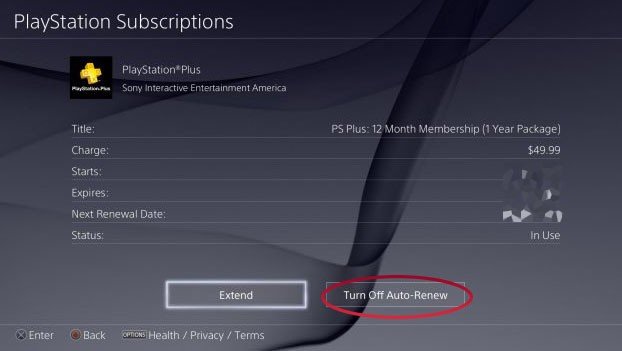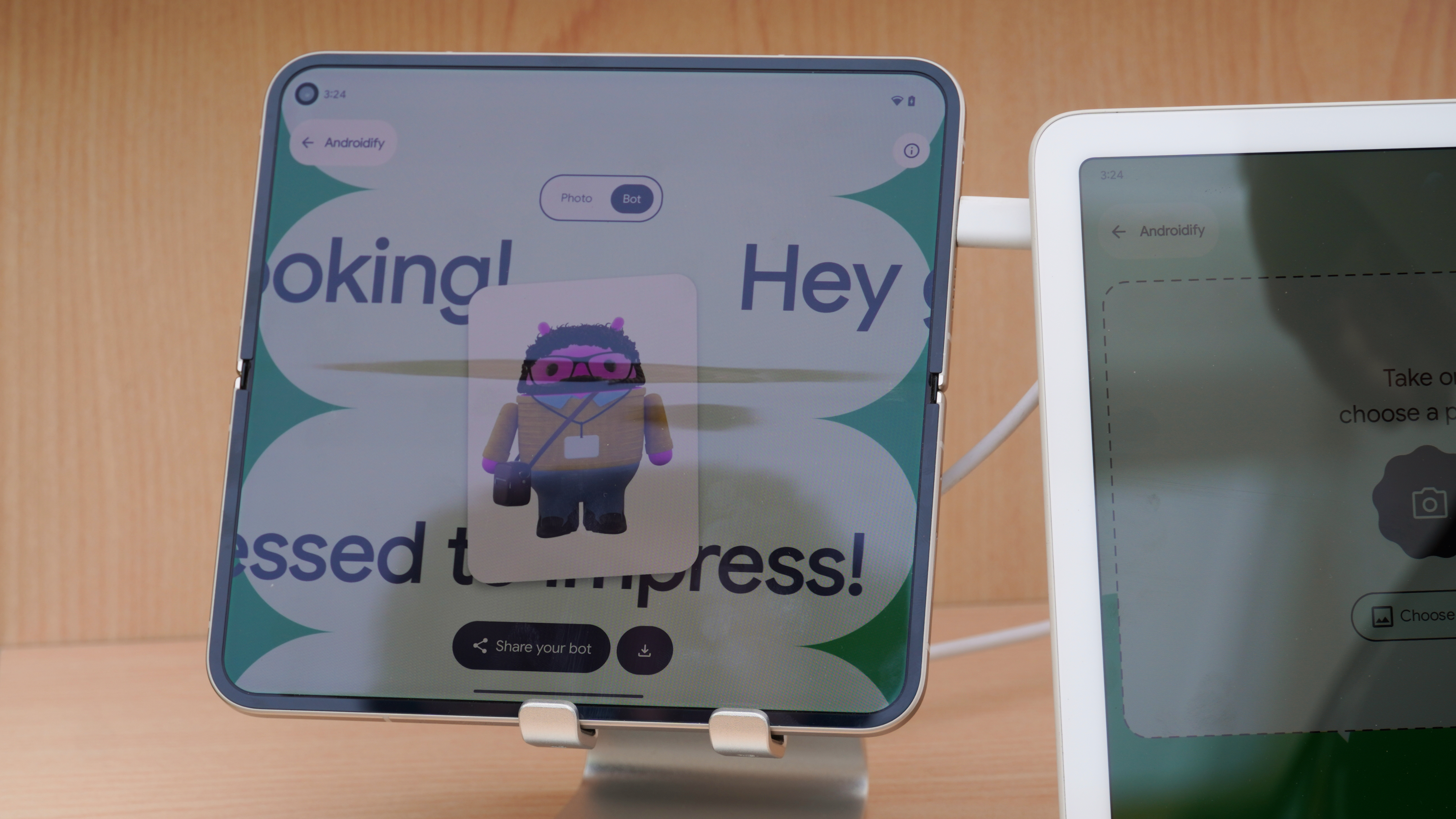How to turn off auto-renewal on your PlayStation Plus subscription

PlayStation has come a long way in making our gaming and entertainment experiences easier. Though, every now and then, that ease can become an annoyance. PlayStation Plus turns on auto-renewal by default whenever you pay for your subscription. But what if you find a better deal for PlayStation Plus online or you want to pay for the subscription on a different card next time? You can turn off the PS Plus auto-renewal directly on your PlayStation.
To turn off PS Plus auto-renew on the PlayStation:
- Go to your Settings (looks like the toolbox icon).
- Click on Account Management.
- Click Account Information. This page can sometimes be slow to load.
- Scroll down to select PlayStation Subscriptions.
- Pick your PlayStation Plus subscription box. Here you will see the option to Extend or Turn off Auto-Renew.
- Click the box to turn off your auto renewal and your done!
With your auto-renewal turned off you are free to find those best deals for PlayStation Plus online without the worry of your card being charged. However, you need to remember that auto-renew will be turned back on each time you enter another PS Plus card! Just go back through these steps to turn it off once more... or to turn it back on if you change your mind. You can also similarly turn off your renewal on the PlayStation website directly, under subscription management in your player icon drop down tab.
It's easy to forget to turn off the auto-renew on any subscription service. I like to turn it off right after I renew or add a PS Plus code. However, PlayStation will notify you when your subscription is about to run out whether you have auto-renew on or not. Just a nice little reminder.
For your best PlayStation experience
When you have PlayStation Plus you can access your benefits from any PS4 console you sign in to. At a friends house gaming and want to hop into a multiplayer online game? Just sign in on their system and you can use your PlayStation Plus there.
Make the most of your PlayStation Plus
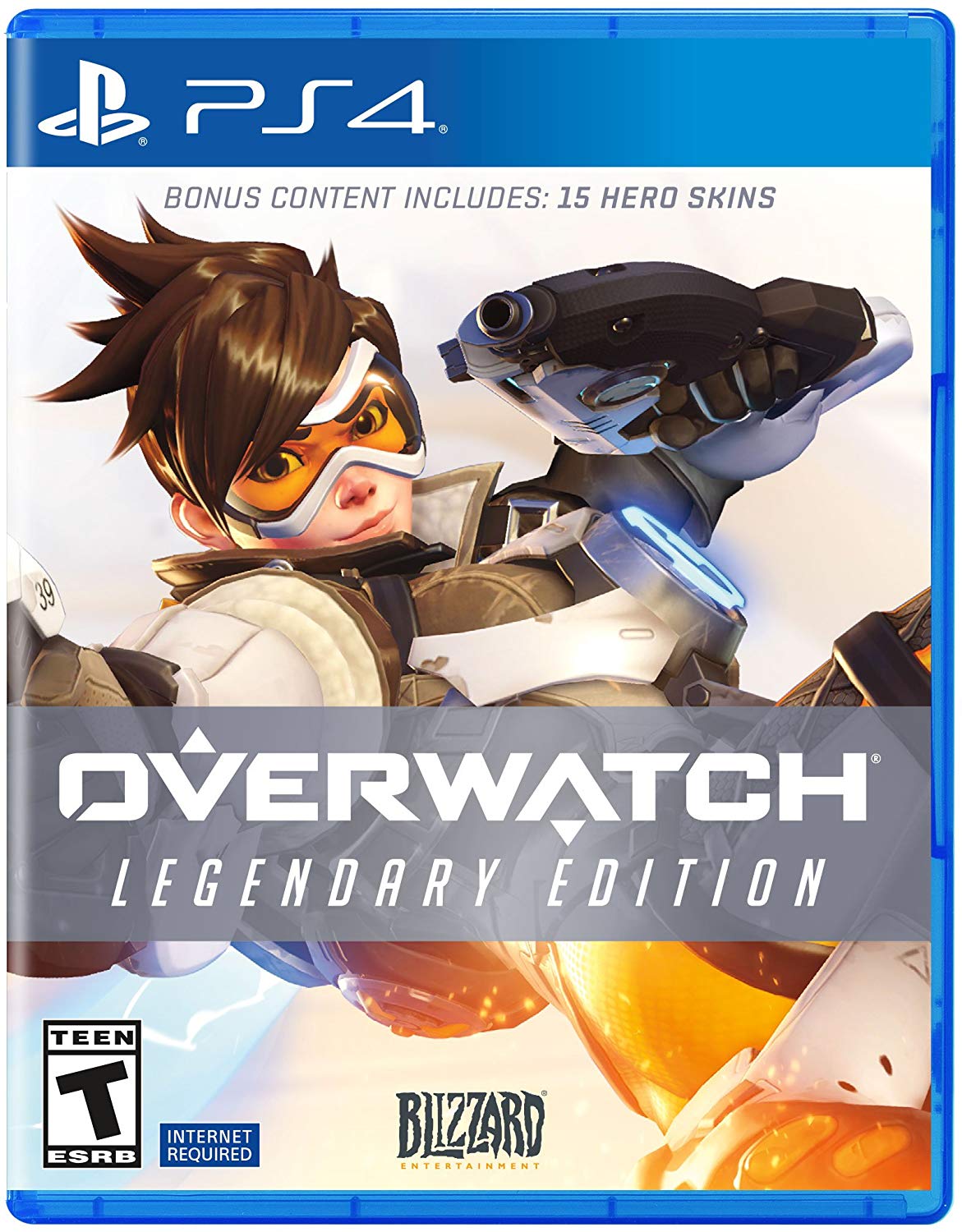
Overwatch Legendary Edition ($29 at Amazon)
With the announcement that the Overwatch Workshop will be released on consoles as well, it's a great time to check out the game.
Get the latest news from Android Central, your trusted companion in the world of Android

Astro A10 gaming headset for PS4 ($59 at Amazon)
A versatile option for multiplayer games. Astro A10's are a more budget friendly gaming headset that is also compatible with PC, Mac, Mobile, Xbox One, and Switch.

Logitech K810 ($40 at Logitech)
This portable multi-device keyboard works with the PS4, but it also has an easy-switch feature that lets you swap between multiple devices.

Sades 2018 Controller ($80 at Amazon)
Sades controllers buttons require less pressure to active than the standard controller and with an additional four paddle inputs on the back you can make the most of your game.