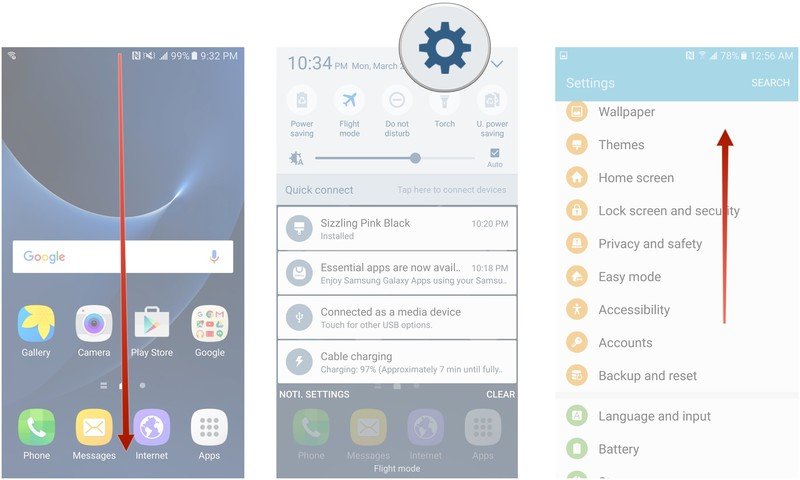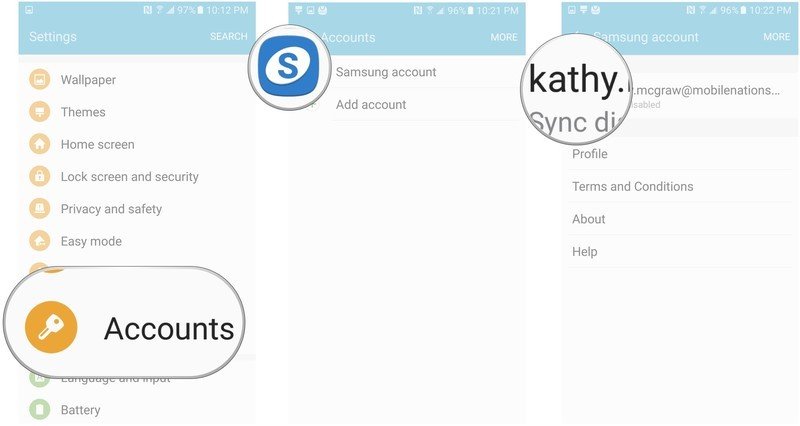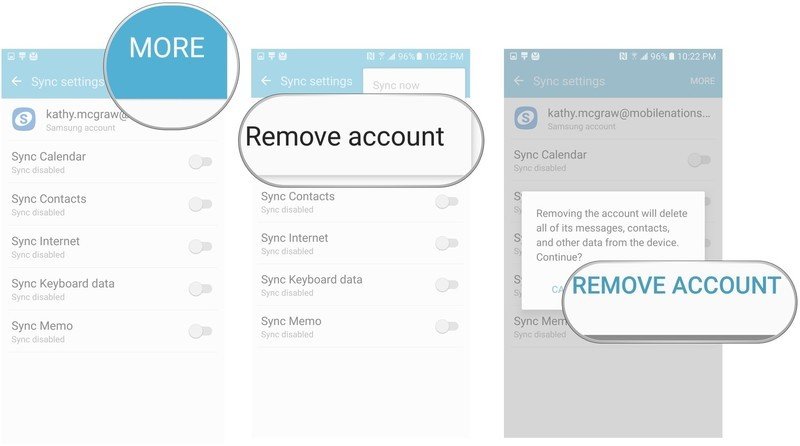How to manage accounts on the Samsung Galaxy S7
How-to
By
Kathy McGraw
published

Add us as a preferred source on Google
The S7 comes packaged with a wide selection of accounts that you can configure for use with your new phone. All you have to do is select the account you want to use from a list and type your log-in details.
How to add an account on the Samsung Galaxy S7
- Swipe down from the top of the screen to pull down the Notification Shade.
- Tap the Settings button in the top right corner of your screen. It looks like a small gear.
- Swipe up to scroll down
- Tap Accounts.
- Tap Add account.
- Samsung account
- Firefox account
- LDAP
- Microsoft Exchange ActiveSync
- Office
- OneDrive
- Gmail Personal (IMAP)
- Gmail Personal (POP3)
- Windows Live
You'll need to type in your log-in information for each account you wish to add, and then you will be able to use that account on your S7.
How to delete an account from the Samsung Galaxy S7
- Swipe down from the top of the screen to pull down the Notification Shade.
- Tap the Settings button in the top right corner of your screen. It looks like a small gear.
- Swipe up to scroll down.
- Tap Accounts.
- Tap the account you wish to remove to select it.
- Tap on your account name
- Tap More in the upper right corner of your screen
- Tap Remove account in the more menu.
- Tap Remove account at the bottom of the confirmation pop-up box.
Depending on the type of account you are deleting, you may be prompted for your password to complete the action.
Be an expert in 5 minutes
Get the latest news from Android Central, your trusted companion in the world of Android
LATEST ARTICLES