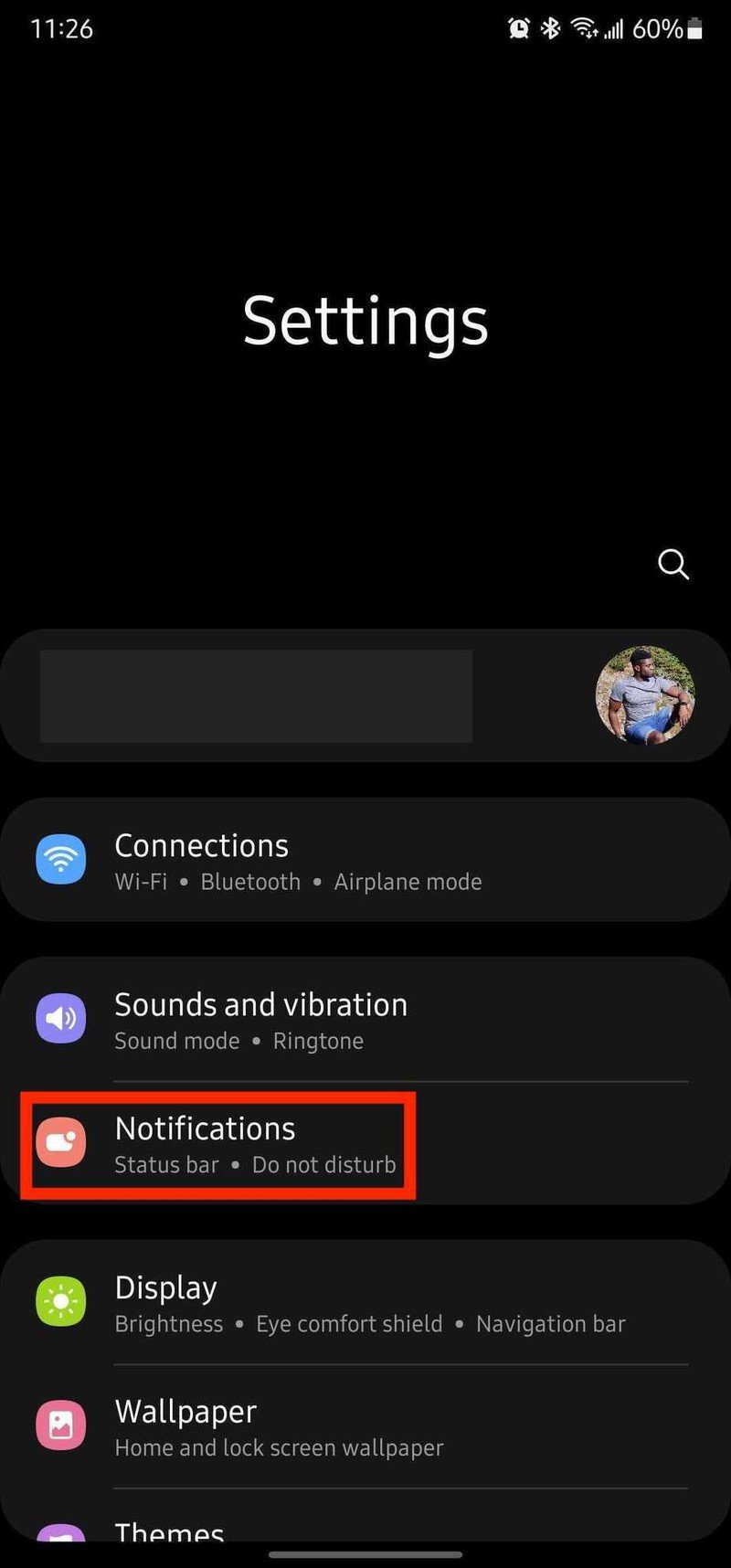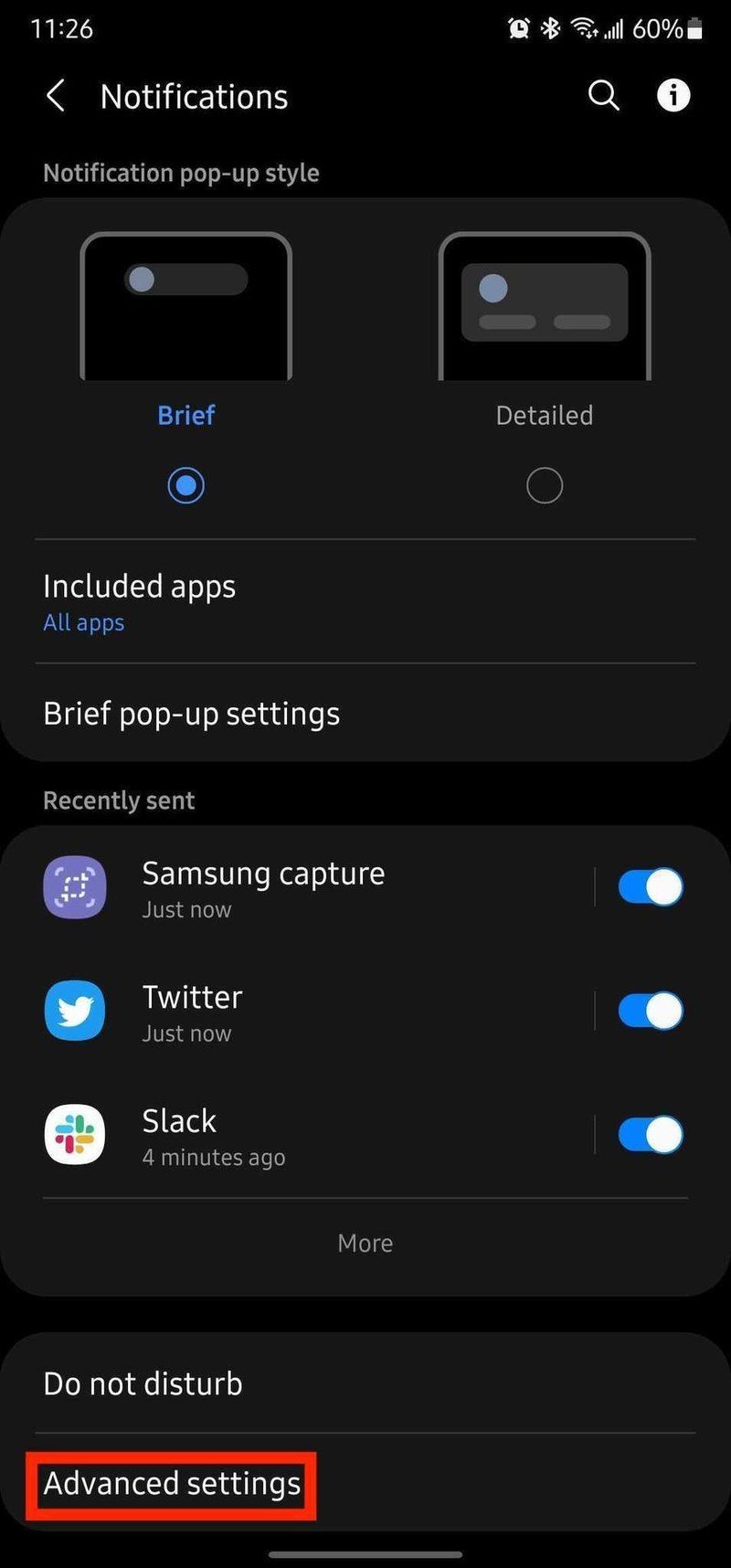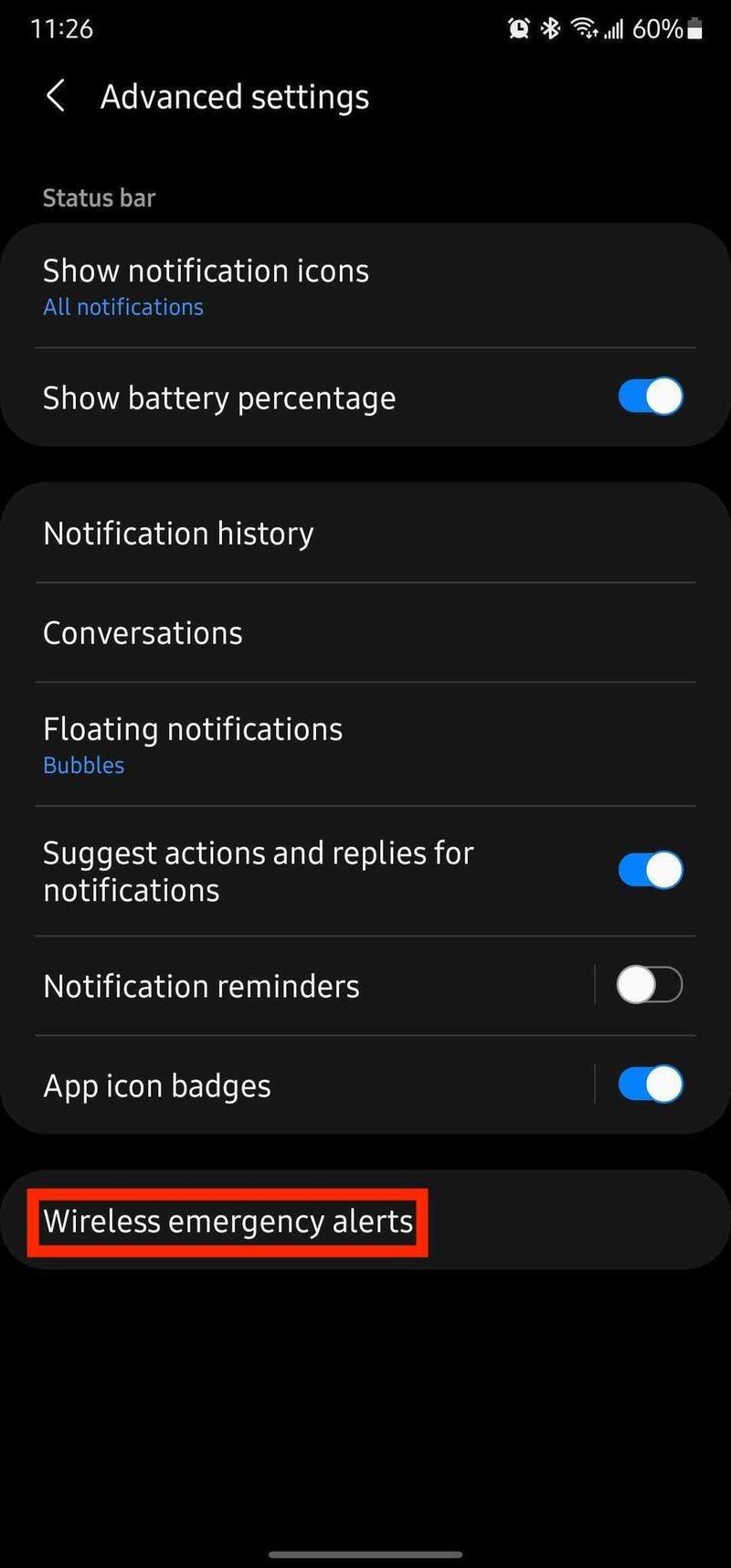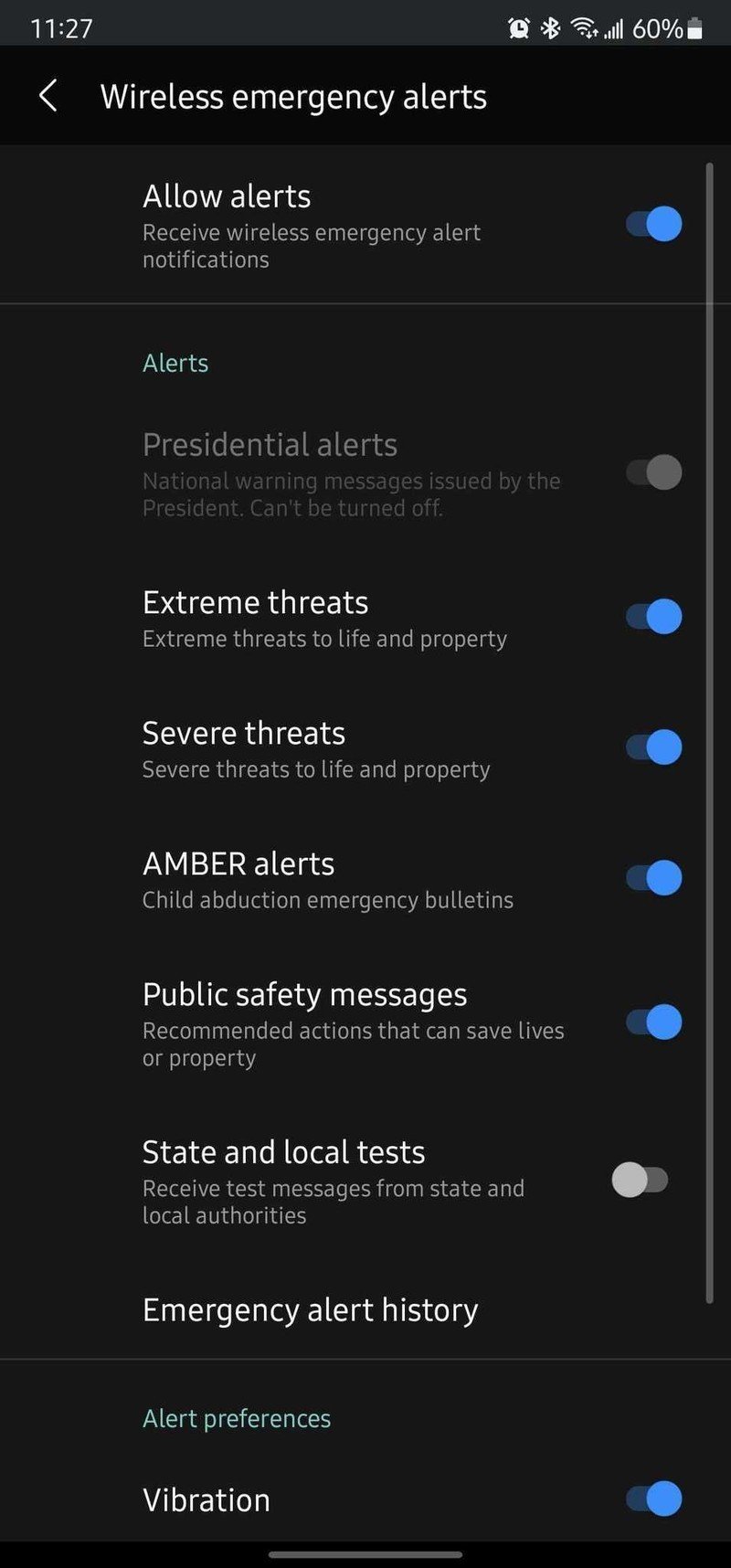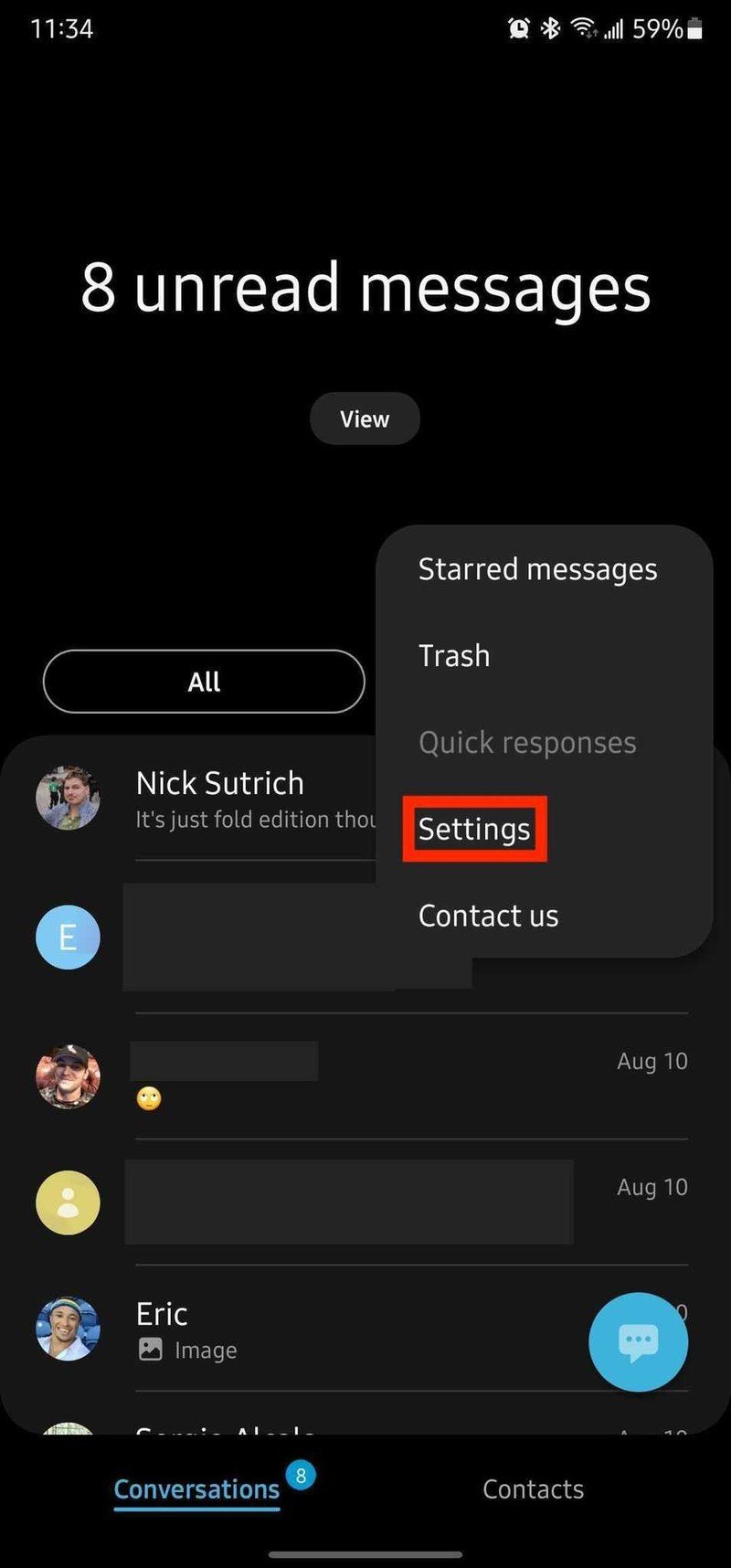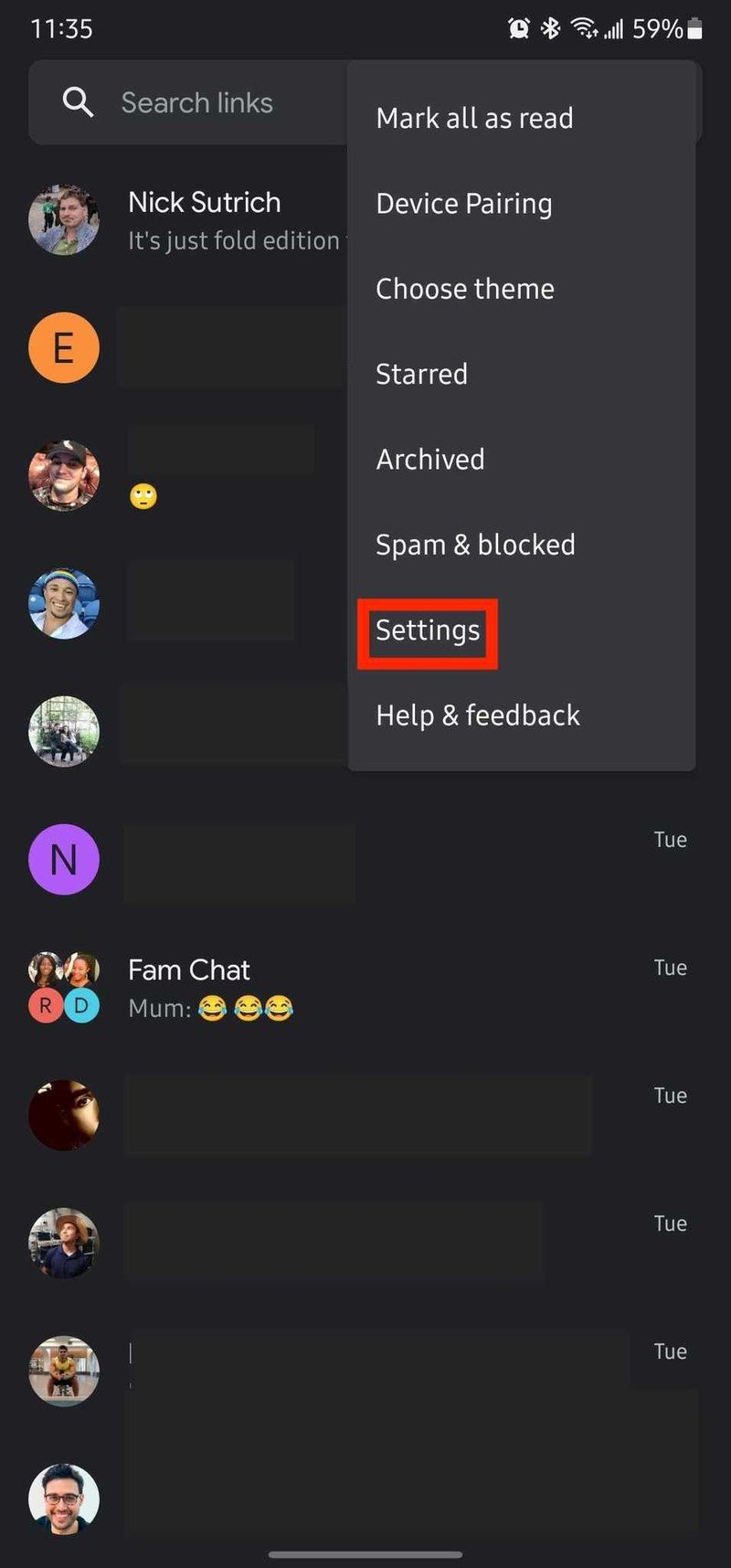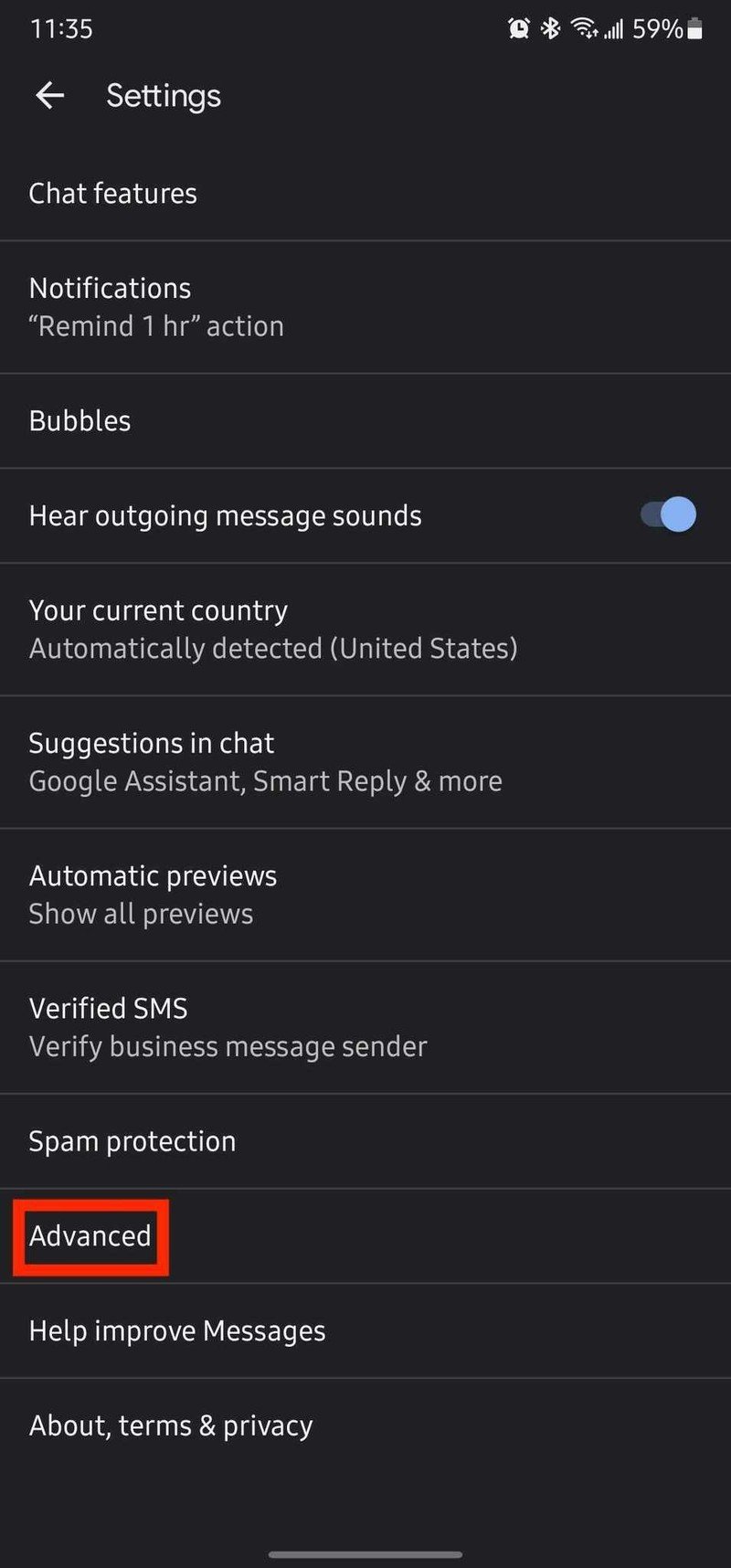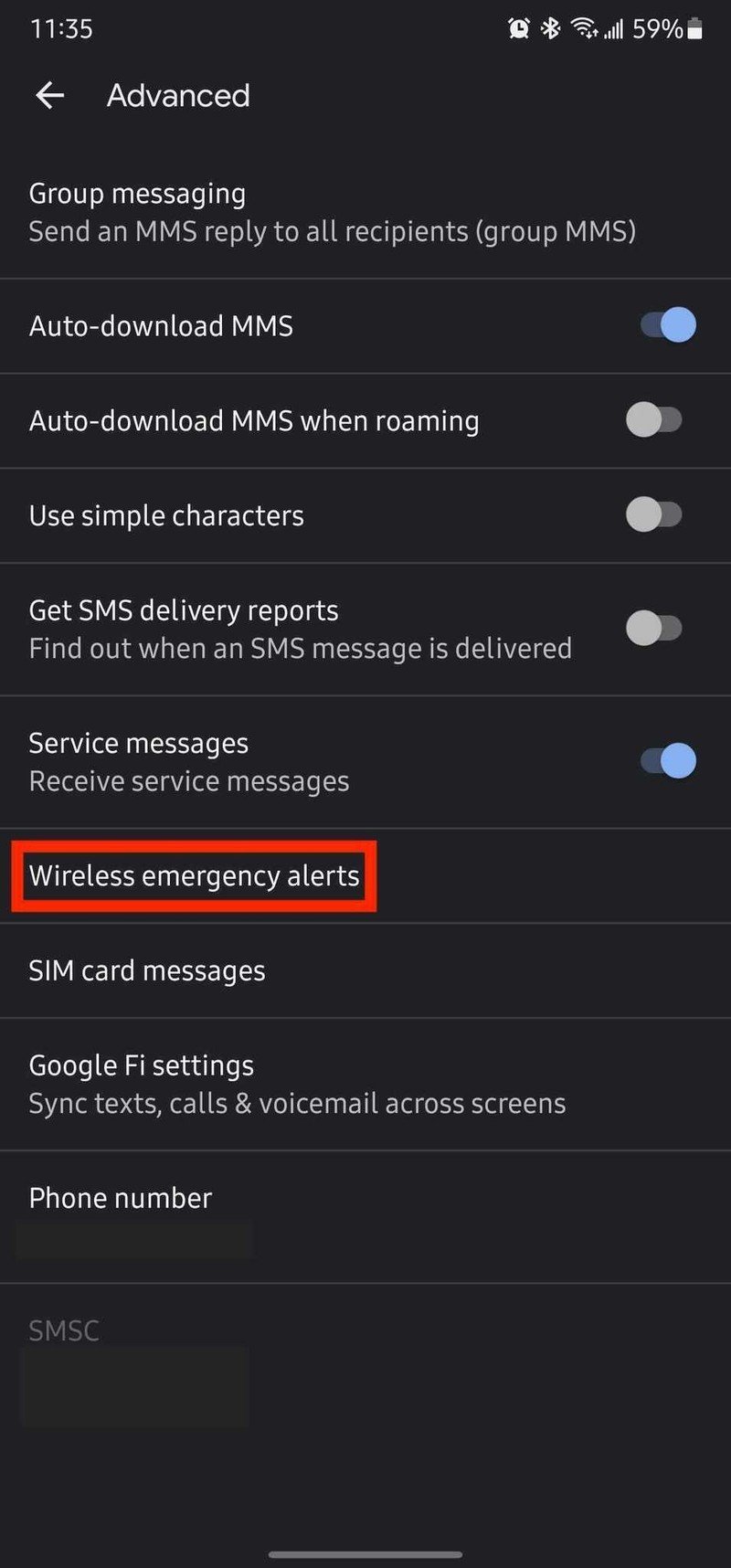How to disable Amber and emergency alerts on your Samsung Galaxy phone
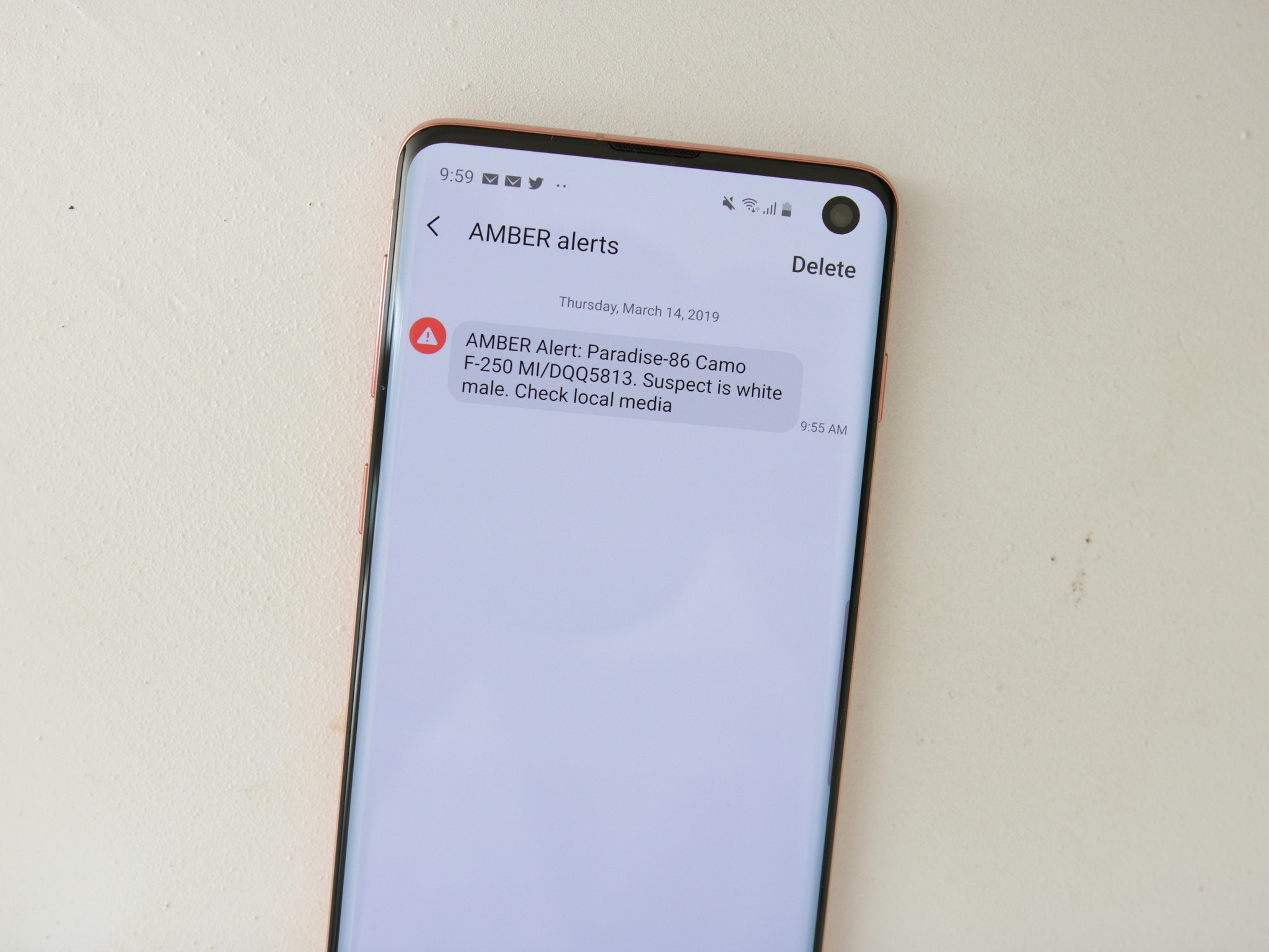
Before I begin this how-to, I want to start by saying that Amber and emergency alerts play a vital role in spreading public safety and security announcements, and these are essential communications. Acting quickly on locating injured or missing children or elderly is also vital. That being said, I am human, and I can acknowledge that there have been occasions where I really couldn't be interrupted (especially by a blaring horn sound), or I was already aware of the safety issue in question. Here's how to disable or silence Amber and emergency alerts on your Samsung Galaxy phone for those times when you need just a bit of respite from those blaring klaxons.
How to disable Amber and emergency alerts on your Galaxy from Settings
- Open the Settings app.
- Tap on Notifications.
- Tap on Advanced settings.Source: Android Central
- Tap on Wireless emergency alerts.
- Tap the Allow alerts toggle.
- Toggle on/off specific types of alerts below.Source: Android Central
You can also get to these settings from the Samsung Messages app.
- Open the Samsung Messages app.
- Tap on the three-dot menu in the middle right of the screen.
- When the context menu pops-up, tap on Settings.Source: Android Central
- Tap on Emergency Alert History.
- Tap on Settings. This will take you to the same screen in step 6 from above.
- Tap the Allow Alerts toggle.
- Toggle on/off specfic types of alerts below.Source: Android Central
And/or from the Google Messages app.
- Open the Google Messages app.
- Tap on the three-dot menu in the top right corner.
- Tap on Settings.
- Tap on AdvancedSource: Android Central
- Tap on Wireless emergency alerts. This will take you to the same screen in step 6 from above.
- Tap the Allow Alerts toggle.
- Toggle on/off specfic types of alerts below.Source: Android Central
If you do decide to disable or silence any emergency alerts on your phone, I encourage you to make this a temporary measure and to stay alert and pay attention to public safety announcements and news bulletins. You can also just silence the audio or vibration alerts while still getting the notifications and staying informed. Those settings are at the bottom of the Wireless emergency alerts page in the examples above.
Get the latest news from Android Central, your trusted companion in the world of Android

Jeramy was the Editor-in-Chief of Android Central. He is proud to help *Keep Austin Weird* and loves hiking in the hill country of central Texas with a breakfast taco in each hand.