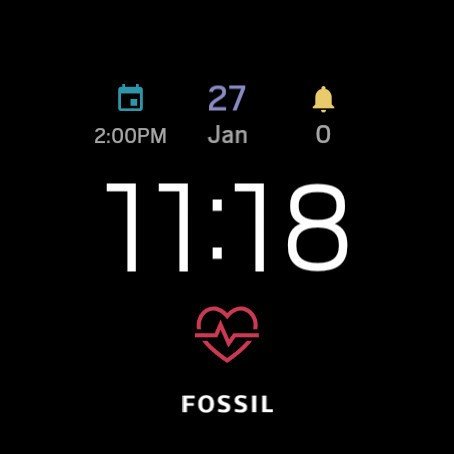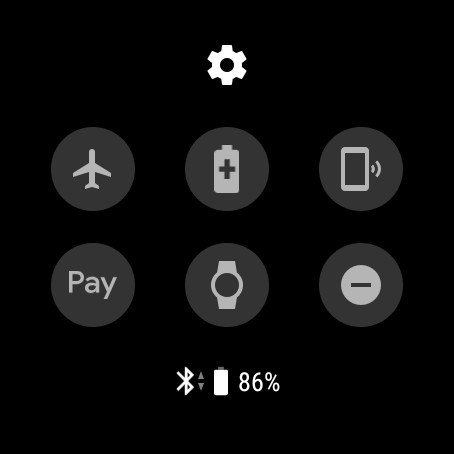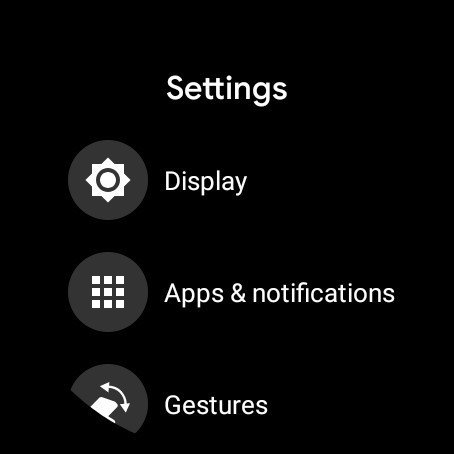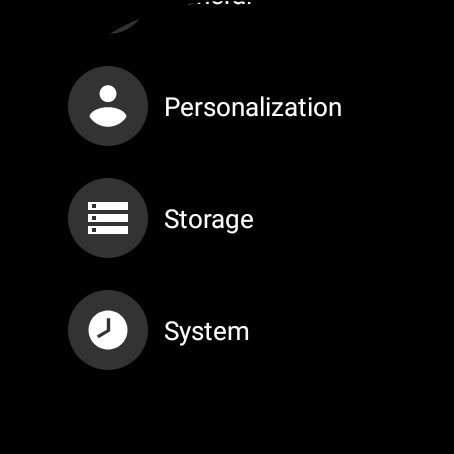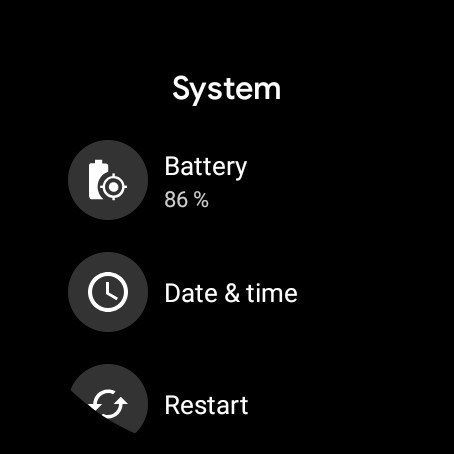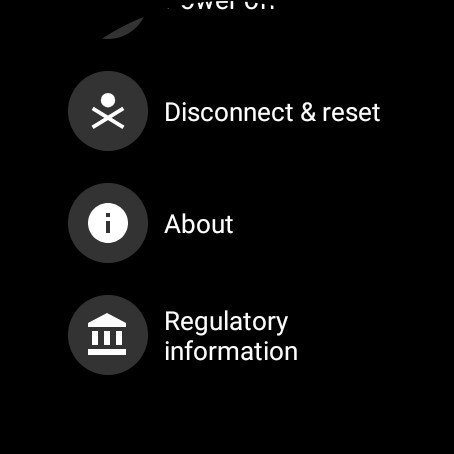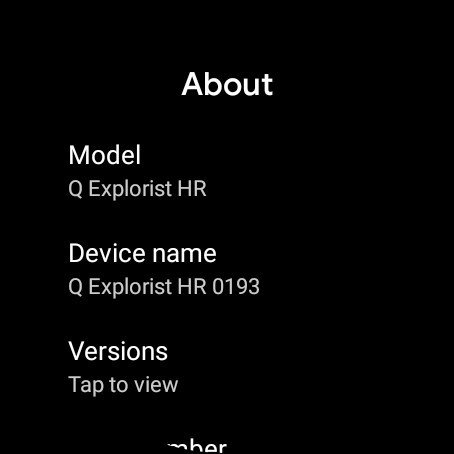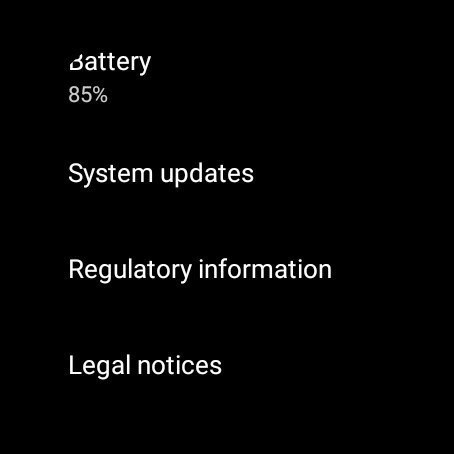How to check for updates on your Wear OS watch

Your Wear OS watch is a powerful tool. It keeps you updated on incoming notifications, tracks your physical activity throughout the day, and — depending on the model you have — can even make/receive phone calls. With so much going on, it's important that your watch is running the latest available software. Checking to see if there is an update takes only a couple of seconds, and today, we're going to show you how to do just that.
Products used in this guide
- The one to beat: Fossil Gen 5 ($295 at Amazon)
- Perfect pairing: Google Pixel 4 XL (From $899 at Amazon)
How to check for updates on your Wear OS watch
- On your Wear OS watch, swipe down from the top of the screen.
- Tap the Settings icon at the very top.Source: Joe Maring / Android Central
- Scroll down and tap System.
- Scroll down and tap About.Source: Joe Maring / Android Central
- Scroll down and tap System updates.Source: Joe Maring / Android Central
Once you do this, your Wear OS watch will check and see if any updates are available. If there are, it'll let you know and start downloading it. If not, you'll see a blue checkmark to indicate that everything is up-to-date as is.
Your watch should be automatically checking for updates in the background, but if you ever want to manually see for yourself, this is a quick and easy way to do so.
Our top equipment picks
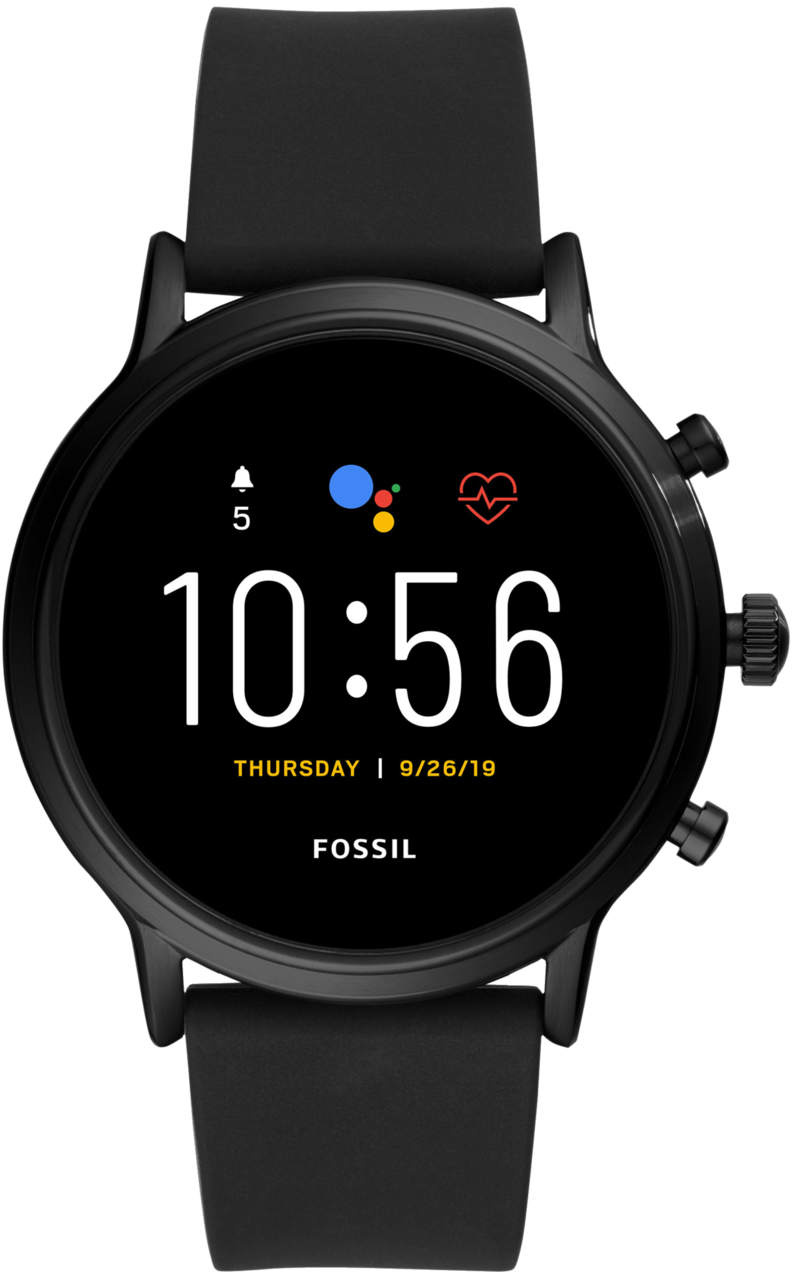
Wear OS at its best
If you or someone you know is shopping for a Wear OS watch, the Fossil Gen 5 stands out as the best choice. It has a clean and classy design, offers 24/7 heart-rate monitoring, and can be worn in the pool without any issues. It also supports Google Pay, has a built-in speaker, and surprisingly good performance.
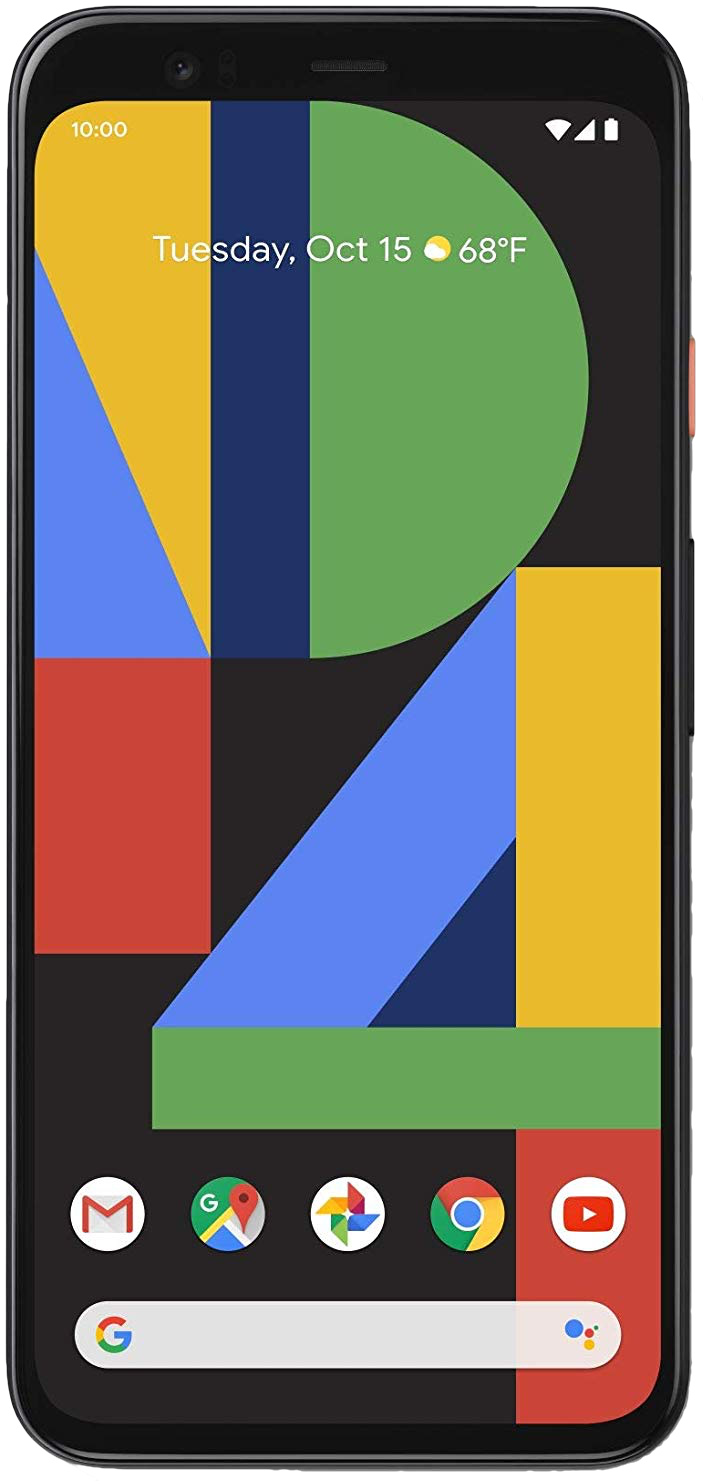
Android as Google intended it
The Pixel 4 XL is not a phone for everyone, but if you value the features it brings to the table, it stands out as one of the best phones the market has to offer. The clean Android 10 interface is excellent, software updates are guaranteed for a few years, the 90Hz display looks great, and the cameras are industry-leading.
Get the latest news from Android Central, your trusted companion in the world of Android

Joe Maring was a Senior Editor for Android Central between 2017 and 2021. You can reach him on Twitter at @JoeMaring1.