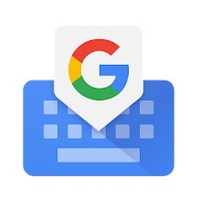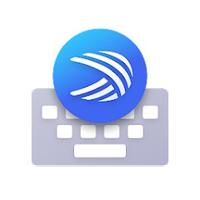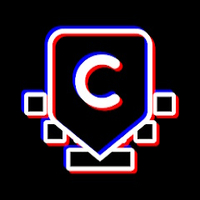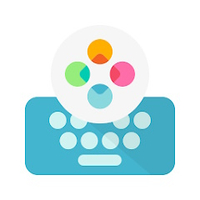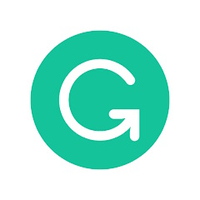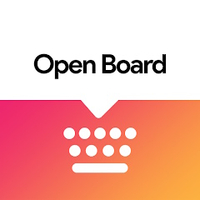Best keyboard apps for Android 2024
Tap away at these magnificent Android keyboards.

Finding the best Android keyboard apps is one of the most important choices you make on your phone. They will shape the speed and accuracy with which you use your phone to communicate, and because keyboards can see everything you type from passwords to social security numbers, it's important to have a keyboard you trust and like. To that end, here now are the keyboards we trust and like the most to help us tweet, text, and type up our articles in a crowded bar.
These are our picks for the best Android keyboard apps
Why you can trust Android Central
Many of us stick to the keyboard that comes pre-installed, which is likely Gboard or Samsung's keyboard. There's a reason why Gboard is king on Android and that's thanks to its versatility and ability to recognize what you're trying to type while you're typing it. Google has also included a slew of features to help you customize and tweak the keyboard to your liking.
For years, SwiftKey's biggest complaint was that you had to pay for it. Now that the paywall has been removed thanks to Microsoft, it's a fantastic and completely free alternative to Gboard. And while the app has all the features you could want and more, there's also a beta that you can join to get all of the new features that are coming down the pipeline.
Chrooma is one of those keyboard apps for those who love customizing every aspect of their device. From pre-installed themes to creating something completely unique, there's something here for everyone. What's nifty about Chrooma is that it will automatically adapt to whatever app you are using, changing the color theme in the process.
1. Gboard

Gboard has been at the top of the Android keyboard mountain, and the reasons are clear: great predictions courtesy of machine learning, custom emoji mashups in the Emoji Kitchen, easy access to gifs and sticker packs such as the Disney Stickers collections, and a dictionary tied to your Google account, so it follows you everywhere. Whether you're using something like the Pixel 7, or one of the best Android phones, Gboard works across the board.
It added all the smart features that Android users have enjoyed from other keyboards and wrapped it all in a quick and responsive (and free!) package. Themes on Gboard still aren't as diverse or dashing as other keyboards, but the ones here look good and there's a Material Black option, which is all you really need at the end of the day. You can also make your own gifs in Gboard like iOS users have been able to do for a while.
Best of all, Gboard hides no features or options behind paywalls or ads. One of the best Android keyboard apps, and one of the best Android apps overall, is completely free.
Gboard
Google brings its A-game to the keyboard that more Android phones than ever come with right out of the box. Between robust sticker and gif support, machine learning predictive text, and smart design and menu layouts, Gboard sets the bar high for Android keyboards.
Get from: Google Play Store
2. Microsoft SwiftKey

Microsoft SwiftKey is always right there alongside Gboard, but for a while now, it hasn't been able to outdo it and retake its throne. SwiftKey has been a major player in Android keyboards for years; it used to be the pinnacle of predictions and swipe, but both have fallen just a little behind Gboard. There is still a devoted following to SwiftKey, and after years of building a personal dictionary on SwiftKey, it can be hard to switch to anything else.
There are plenty of themes to choose from and customize, along with all of the features you would expect, including a built-in GIF search. While it's difficult to find a third-party keyboard that doesn't have auto-correction, SwiftKey is one of the best. The app will even try to predict what you're saying and then display it in the bar at the top of the keyboard. Plus, if you sign in with a Microsoft account, your settings and preferences will be saved and can be synced across whatever devices you own and use SwiftKey with.
SwiftKey may not be number one, but it's still a good keyboard and great for productivity. And while SwiftKey used to be a paid keyboard, it has been completely free for years now. Microsoft has done a lot to keep this amongst the best Android keyboard apps, and we're hoping that continues for years to come.
Microsoft SwiftKey
SwiftKey is right up there with Gboard in terms of quality and features, but its features skew a little more towards picky professionals than laid-back teen texters. I love the punctuation swipes and symbol access, as well as robust clipboard access.
Get from: Google Play Store
3. Chrooma

With most keyboards, you pick a theme and that's that, but Chrooma thinks that's a little boring. Instead, the colors of the Chrooma keyboard adapt to each app you're using: it turns blue for Twitter, green for Spotify, yellow for Google Keep, and so on. There's even a night mode that will darken the keyboard's color selections at night — or all the time if you leave night mode on like me. Chrooma's color options are on point with most apps, and it's easy to switch colors for the apps where it misses without losing the color adaptation when typing in other apps.
The swiping on Chrooma is top-notch, and the ability to swipe further and further left to delete whole words or sentences is fabulous for removing short chunks of text. If you want to get really fancy with the keyboard style, size, font, and having your settings sync between devices, you'll have to shell out for Premium, which is a one-time purchase of $9.99. It's a little steep, but if you're someone who moves devices frequently, that's easily worth the convenience of having your predictions and settings follow you from device to device.
Chrooma Keyboard
Personalization is the name of the game with Chrooma, as you can choose from specific emoji themes, font styles, and overall theme. But you can have even more fun by having an automatic theme based on whatever app you are using.
Get from: Google Play Store
More of the best Android keyboard apps
We say it all the time, but the great thing about the Play Store, and Android in general, is that you aren't locked down to using just a single app. While Gboard is wonderful, it may not be for everyone, so we've rounded up some more of the best Android keyboard apps you should try out.
Typewise Custom Keyboard

Typewise is another one of those keyboard apps that's been around for a few years, but the developers just released version 3.0. This time around, Typewise claims to offer better autocorrect than both Gboard and Swiftkey, and in our testing, it definitely comes close. However, the real power of Typewise Custom Keyboard is in the unique keyboard layout. The keyboard is laid out in a honeycomb pattern that will be very off-putting when you install and activate it for the first time.
Over time, you'll definitely get used to the interface, and then it will become second nature to use Typewise over traditional QWERTY keyboard apps. If you find yourself struggling with the honeycomb layout, there is an option to switch back to that more natural keyboard layout. However, if you stick with this unique option, Typewise claims that you'll end up typing up to 33% faster and will make up to 4x fewer typos. And with privacy in mind, the keyboard offers a 100% offline mode so you won't have to worry about your typing being keylogged on some random server somewhere.
Typewise Custom Keyboard
Typewise Keyboard is one of the more interesting options on the Play Store with its unique honeycomb-style layout. This layout is used to help cut down on potential typos and help increase your typing speeds. It's just going to take some getting used to.
Get from: Google Play Store
Fleksy

Fleksy has been making a comeback, but unless you're a hunt and pecking typist, you'll probably want to keep moving. Swiping words on Fleksy doesn't happen, and the corrections on this keyboard can go a little overboard when you're using a bunch of acronyms or non-standard jargon. There are some neat add-ons for this keyboard, including emoji suggestions, and a fireworks add-on that brings little explosions to your keyboard taps and sounds.
Fleksy has a low learning curve, but unfortunately, when you switch phones or factory reset your personal dictionary doesn't always follow you. We hope to see this keyboard continue to improve and make up ground to compete more evenly with swipe-enabled keyboards like Gboard, but for the everyday hunt-and-peck typer, Fleksy should be great.
Fleksy fast emoji keyboard app
Leave your gestures at the door; Fleksy is a keyboard for messy typers who are tired of swiping words they didn't mean to. Text correction is aggressive here, but easy enough to add words to, and the widget-like add-ons for this keyboard are too fun to ignore.
Get from: Google Play Store
Grammarly Keyboard

It doesn't matter whether you're an English professor, writer, or somebody who writes occasionally, Grammarly Keyboard can come in handy for everyone. The keyboard keeps track of what you're typing while you're typing to ensure that your grammar and spelling is correct. And a recent update brought swipe typing, a feature that is already available on just about every other popular keyboard.
This keyboard also features predictive suggestions, but you'll have to let Grammarly learn how you type first. Perhaps the best part, other than the corrections, is that you'll be provided with a simple explanation as to why your grammar or phrasing is incorrect. So not only will you not look like a fool, but you'll pick up some tips for future typing needs.
Grammarly Keyboard
Grammarly is great for those who have issues with grammar or those who just want a second set of eyes. You'll get swipe typing, integration with all of your apps, and predictive text suggestions. Plus, Grammarly will teach you when you make mistakes to help make sure they don't become a recurring issue.
Get from: Google Play Store
OpenBoard

The problem with some third-party apps is that there is either the chance of your input being recorded or the app being abandoned. With a keyboard app like OpenBoard, you won't have to worry about either, as the app is regularly being updated, but doesn't add a whole lot of "frills".
Speaking of which, there's a single omission that may drive some folks away and that's the lack of swipe texting. You'll have to hunt and peck on your screen unless this is the kind of thing you're already looking for. OpenBoard is also open-source, so you can keep track of what updates are coming and what bug issues have already been filed.
OpenBoard
If you want a keyboard that is open source and removes the need to worry about your data being mined, OpenBoard is perfect. The only big feature missing is the lack of swipe typing, but it offers a few gestures along with a couple of themes.
Get from: Google Play Store
AnySoftKeyboard

Similar to OpenBoard, AnySoftKeyboard is another app that gives us a nostalgic feeling at first. Well, at least until you dive in and start tweaking the theme to your liking. The app features quite a few pre-built themes to check out, but you can go ahead and create your own if you don't find something you like.
There are a few nifty features that help set ASK apart from others, and we're not just talking about the gesture-typing that everyone has become accustomed to. The developers have added Multi-Touch support, making it so you can treat your phone's keyboard more like a traditional one by holding the SHIFT key and pressing another key on the keyboard. With the built-in dictionary, you can add or delete words from your dictionary as it becomes more robust, along with creating shortcuts for specific words or sentences.
AnySoftKeyboard
AnySoftKeyboard a fantastic and simplistic app that gives you all the features you could want from a keyboard app. It doesn't try to go overboard with too much fluff, but gets the job done and does it well.
Get from: Google Play Store
GO Keyboard

If you've been on Android for as long as we have, you likely have run across GO Keyboard at one point or another. When it comes to themes, you would be hard-pressed to find an app that has as many options or possibilities as GO. With more than 10,000 themes, and custom emoji/fonts, it's next to impossible for you to not find at least a few themes that you'll want to take advantage of.
As for those custom emoji, GO Keyboard makes it possible for you to create a "cartoon avatar" that looks just like you. Then, a personalized sticker library can be created, feeling similar to Memoji on Apple. Another great feature of GO Keyboard is the number of languages that are actively supported. Currently, there are more than 60 languages to choose from and you can switch between them while using GO.
GO Keyboard
GO Keyboard has been on the Play Store for years and continues to top the charts. From custom themes to personalized emoji stickers, those who enjoy theming everything will want to check this one out.
Get from: Google Play Store
Be an expert in 5 minutes
Get the latest news from Android Central, your trusted companion in the world of Android

Andrew Myrick is a Senior Editor at Android Central. He enjoys everything to do with technology, including tablets, smartphones, and everything in between. Perhaps his favorite past-time is collecting different headphones, even if they all end up in the same drawer.