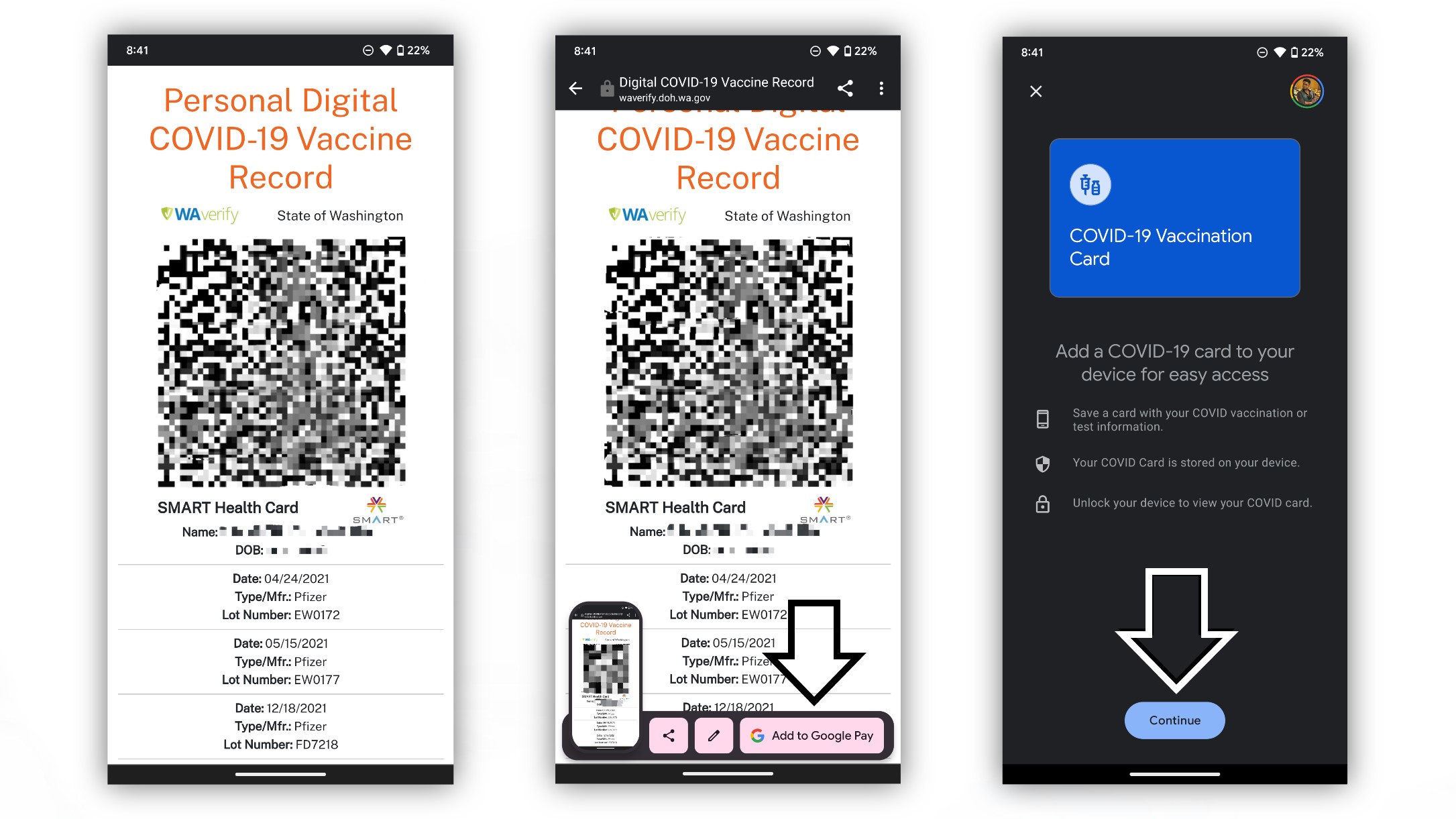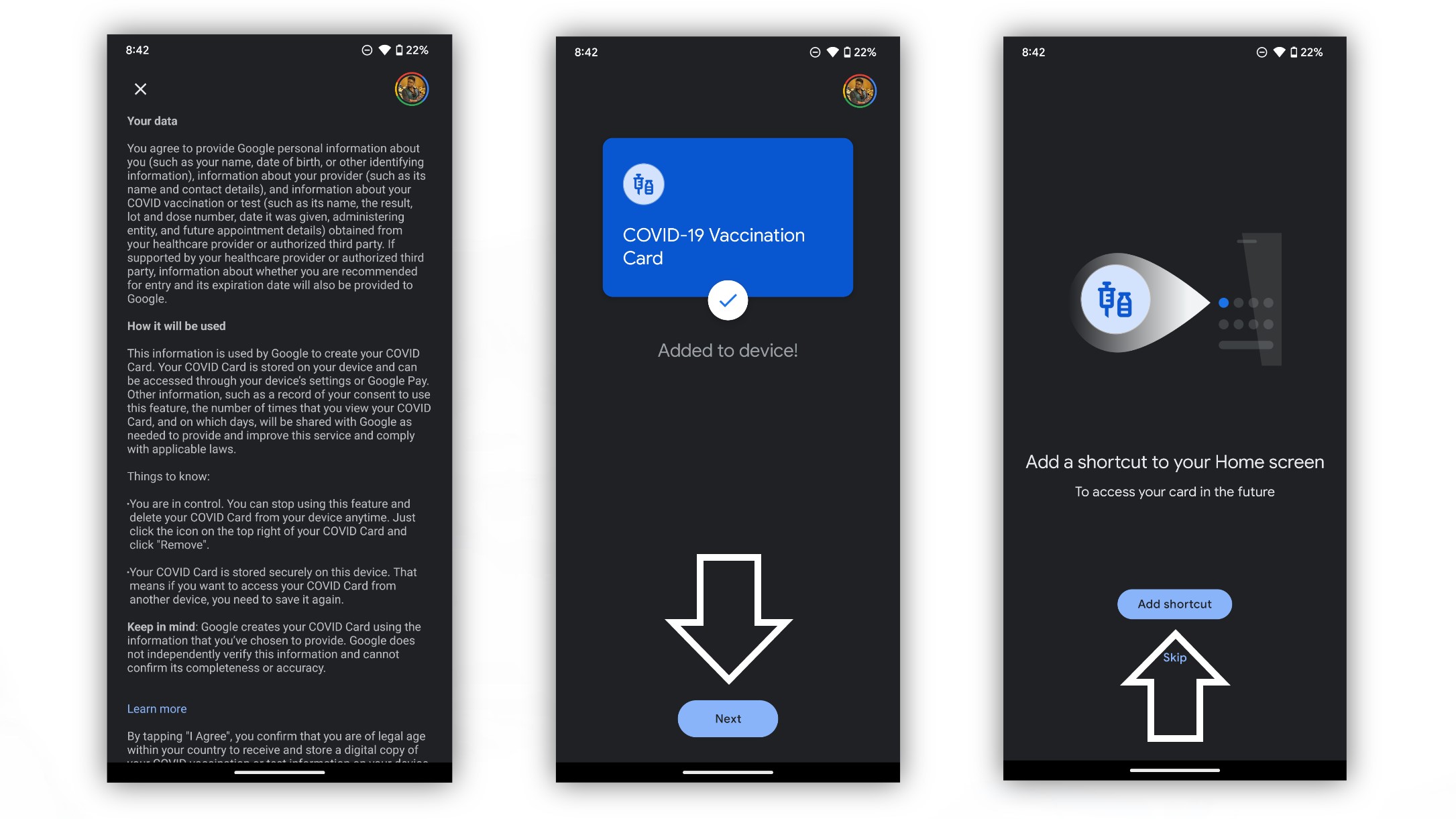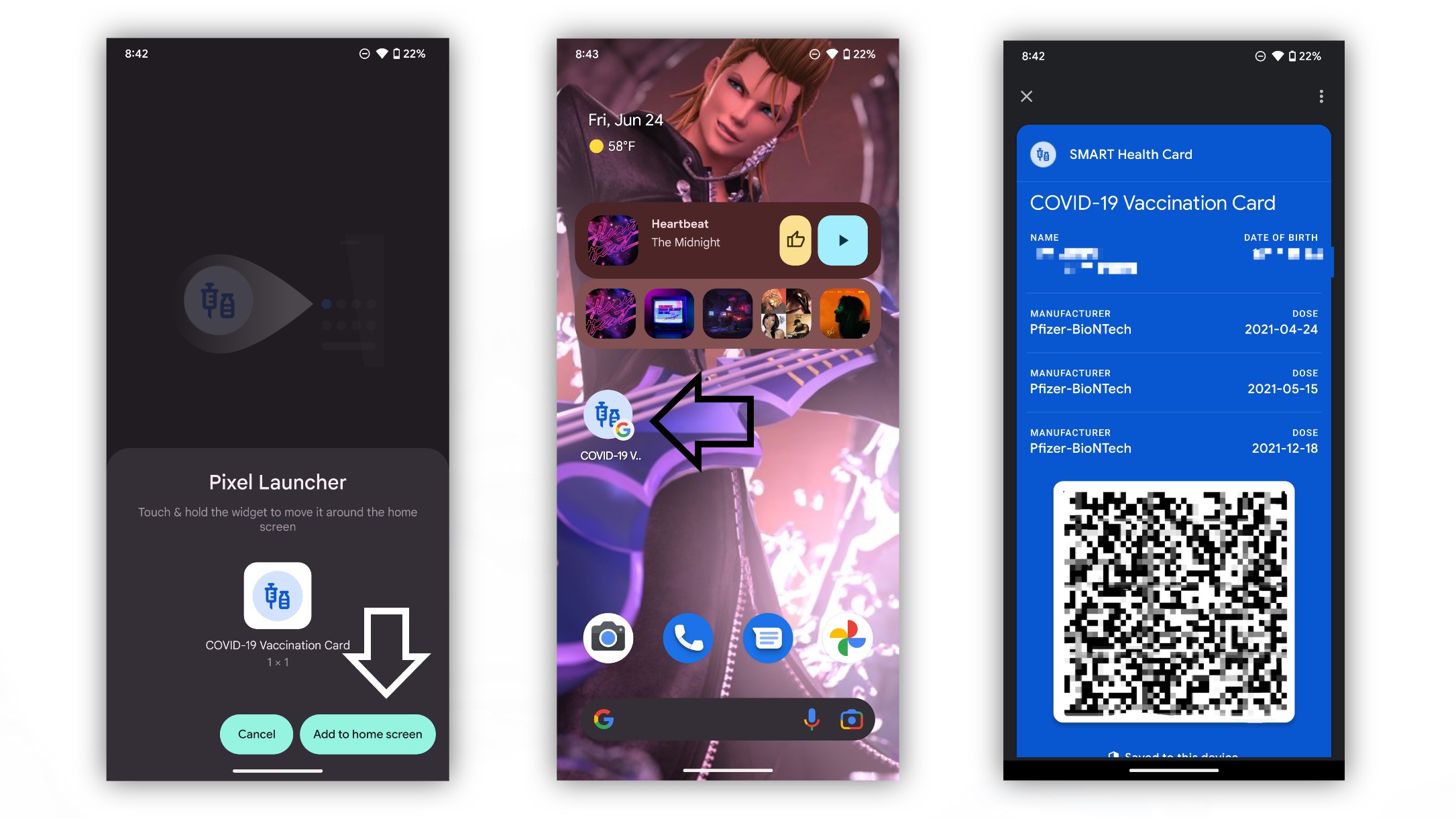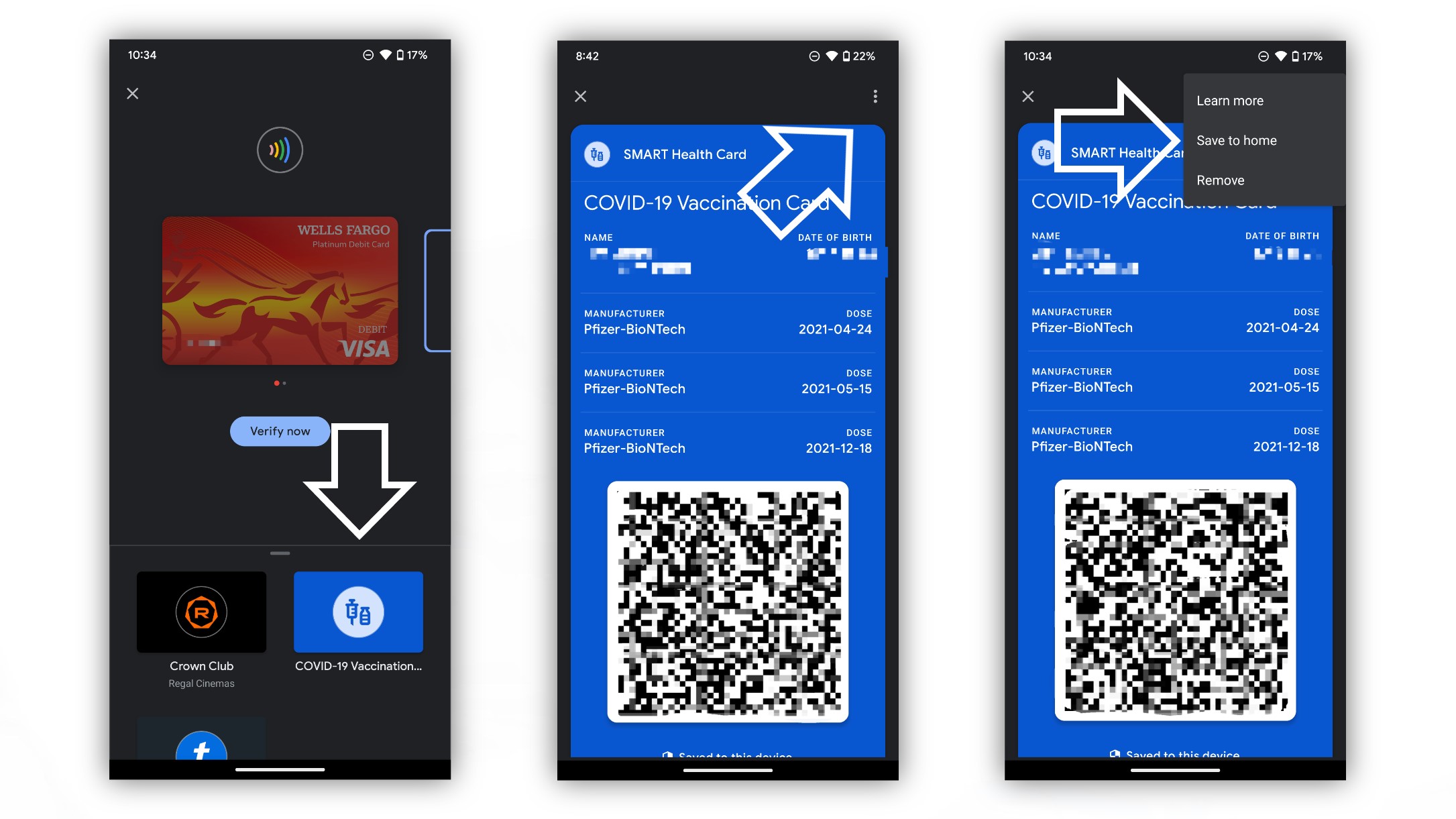How to pin your digital vaccination card to your Pixel phone's home screen
Stop digging around for your COVID-19 vaccination card.
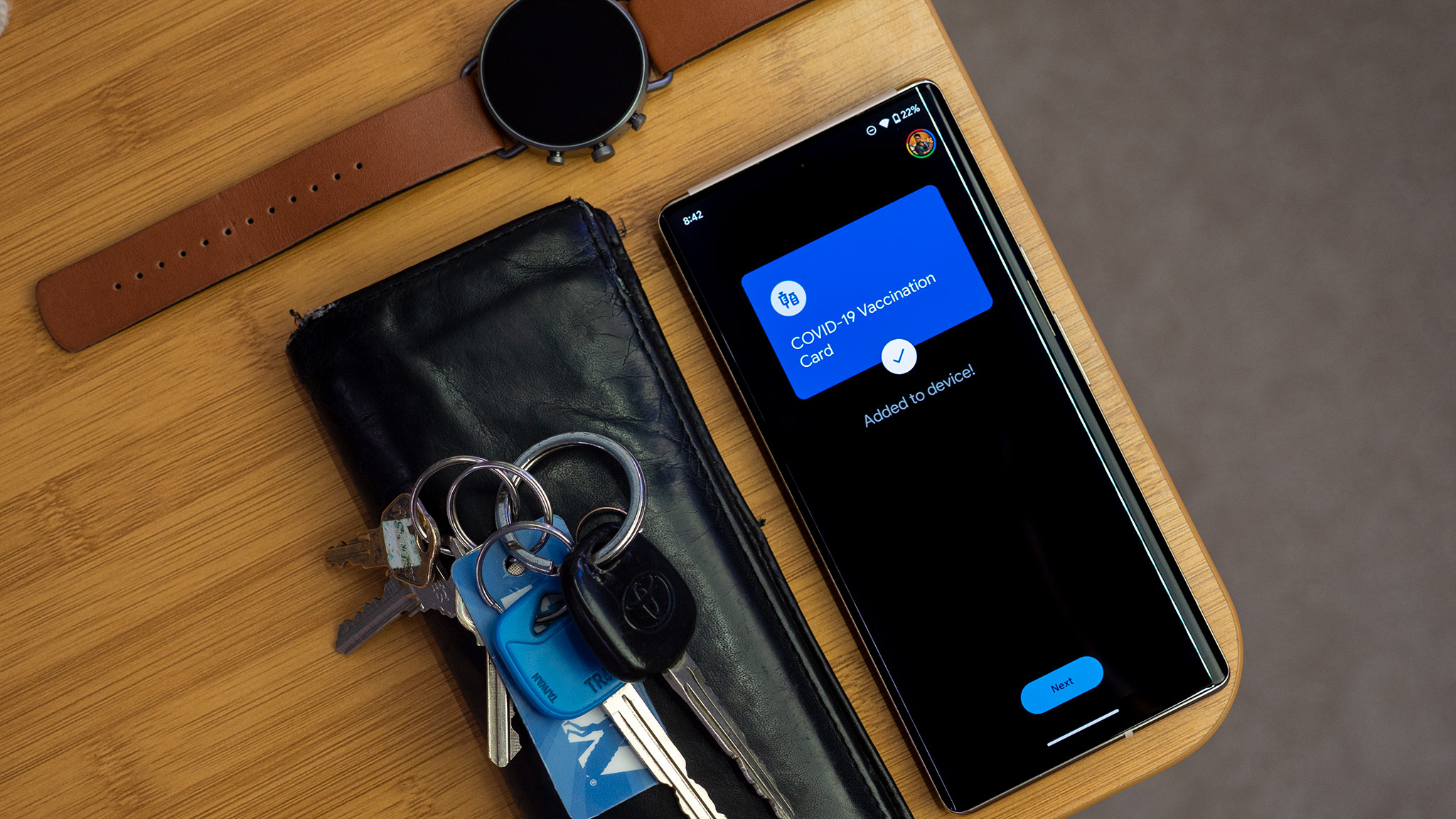
While restrictions have eased in many parts of the world, we're still in the midst of the COVID-19 pandemic, which means some places may require proof of vaccination. Users can save digital vaccination cards on their Android smartphones, but sometimes accessing them can be a bit of a hassle. Fortunately, Google makes it even easier to save and access your digital vaccination card right from your Pixel home screen.
We'll walk you through how to quickly save your digital vaccination card to your Pixel smartphone, and how to add a home screen shortcut from Google Pay for easy access.
How to save your digital vaccination card with a screenshot
1. Locate the email, app, or website with your digital vaccination card. When you open the QR code for your vaccination card, take a screenshot.
2. Click the button in the screenshot overlay prompting you to "Add to Google Pay."
3. The next screen will give you details about saving your digital vaccine card to your phone. Click "Continue."
4. On the next screen, scroll down and tap "I agree."
5. Your card has been successfully saved to your device. Hit "Next."
Get the latest news from Android Central, your trusted companion in the world of Android
6. Your phone will automatically prompt you to create a shortcut for your saved card on your home screen. Select "Add shortcut."
7. On the next screen, hit "Add to home screen."
8. The card will appear on your home screen as a shortcut that you can move to whatever position you like.
9. Tap the icon to view your digital vaccine card. This will likely require your fingerprint or your preferred lock screen method.
There you have it. Now you can quickly access your vaccination card without having to dig through your images or Google Pay to find it.
It should be noted that saving your digital card via screenshot is a feature only available in the U.S., Canada, and Australia on the Pixel 4 up to the current Pixel 6 series. Users also must have the Google Pay app installed and an active internet connection.
Of course, you don't have to go through all those steps if you already have the card saved to your device in Google Pay.
How to pin a saved digital vaccination card to your home screen
1. Open Google Pay and locate your digital vaccination card.
2. Tap the three dots in the top right corner to open the overflow menu.
3. Select "Save to home," then follow the prompts to save the card as a shortcut on your home screen.
It's worth noting that this latter method is not exclusive to Pixel smartphones. Any of the best Android phones can pin a digital vaccination card to their home screen this way, as long as it's saved to the Google Pay app.

Derrek is the managing editor of Android Central, helping to guide the site's editorial content and direction to reach and resonate with readers, old and new, who are just as passionate about tech as we are. He's been obsessed with mobile technology since he was 12, when he discovered the Nokia N90, and his love of flip phones and new form factors continues to this day. As a fitness enthusiast, he has always been curious about the intersection of tech and fitness. When he's not working, he's probably working out.