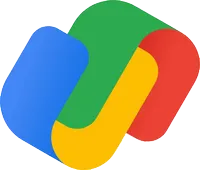Google Pay: How it works, where it's available, and how it compares to Wallet
The Google Pay app is being replaced by Google Wallet in some countries. But Pay will still exist in various ways.
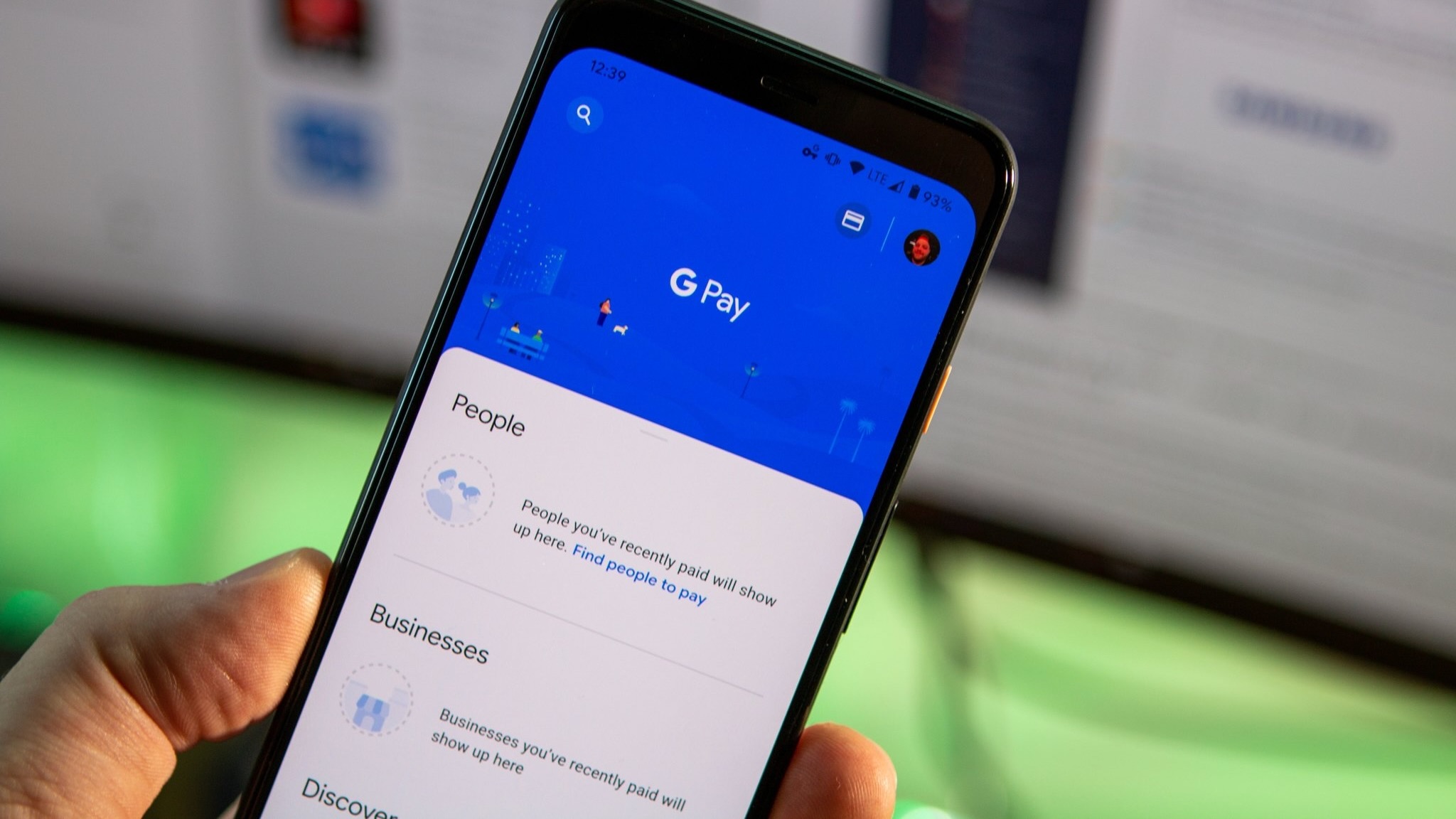
Google's naming schemes for its apps and products often leave everyday people feeling confused. Case in point, Google combined Android Pay and Google Wallet into Google Pay in 2018, but decided in 2022 to split Google Wallet and Google Pay all over again.
In essence, the new Google Wallet app has replaced Google Pay in most countries, serving as Google's main mobile and Wear OS tool for in-store payments, boarding passes, and driver's licenses. Google Pay will still exist as an app in a few countries like the U.S., only with a more limited scope than before. This messy rebranding could help Google grow the GPay brand, but it's left a lot of people unsure of what's changed.
If you're curious how Google Pay vs. Google Wallet compare to one another, we break down the differences at that link. Otherwise, this post will dive into the details of what, exactly, Google Pay is now that Google has restricted it. We'll explain where and when you can use it, and why you still may want to use your GPay app.
Google Pay
Need to pay friends or family for something or track your recent transactions? Google Pay can help. For anything else, you'll need Google Wallet.
Download from: Google Play Store
Google Pay vs. Google Wallet
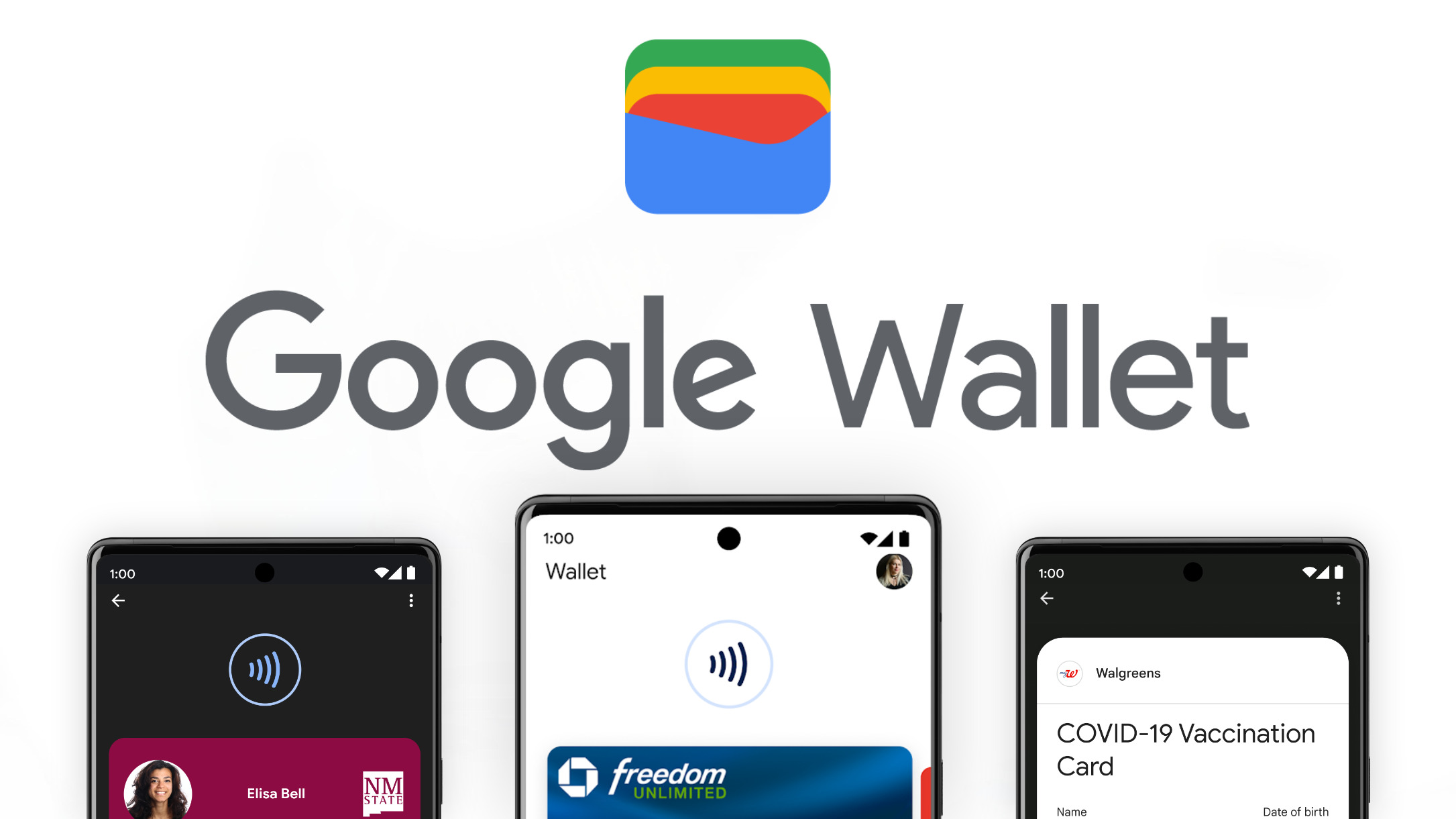
Google Pay (GPay) is two things simultaneously: an Android/iOS app for payments, and an umbrella term for a Google payments system available both online and in participating stores.
Google is scaling back the capabilities of the GPay app, but the second element of Google Pay isn't going away; you'll just use Google Wallet to make payments at Google Pay-eligible locations, as confusing as that may be.
It's also Google Wallet that'll work for NFC payments through your Android smartwatch at Google Pay locations.
In most nations with access to the Google Pay app, it'll automatically update to Google Wallet fairly soon. But in a few nations, the Google Wallet and Google Pay apps will remain separate, and Pay will be used specifically for digital payments to friends and family — similar to Venmo.
Get the latest news from Android Central, your trusted companion in the world of Android
In other words, if you don't have need for a peer-to-peer payment app, you probably don't need Google Pay, and you can consolidate to Google Wallet and get all the other features you're used to using. But if you do want to keep that feature, the GPay app will have some redundancy with Wallet — assuming it's still available where you live.
Which countries will get/lose Google Pay?
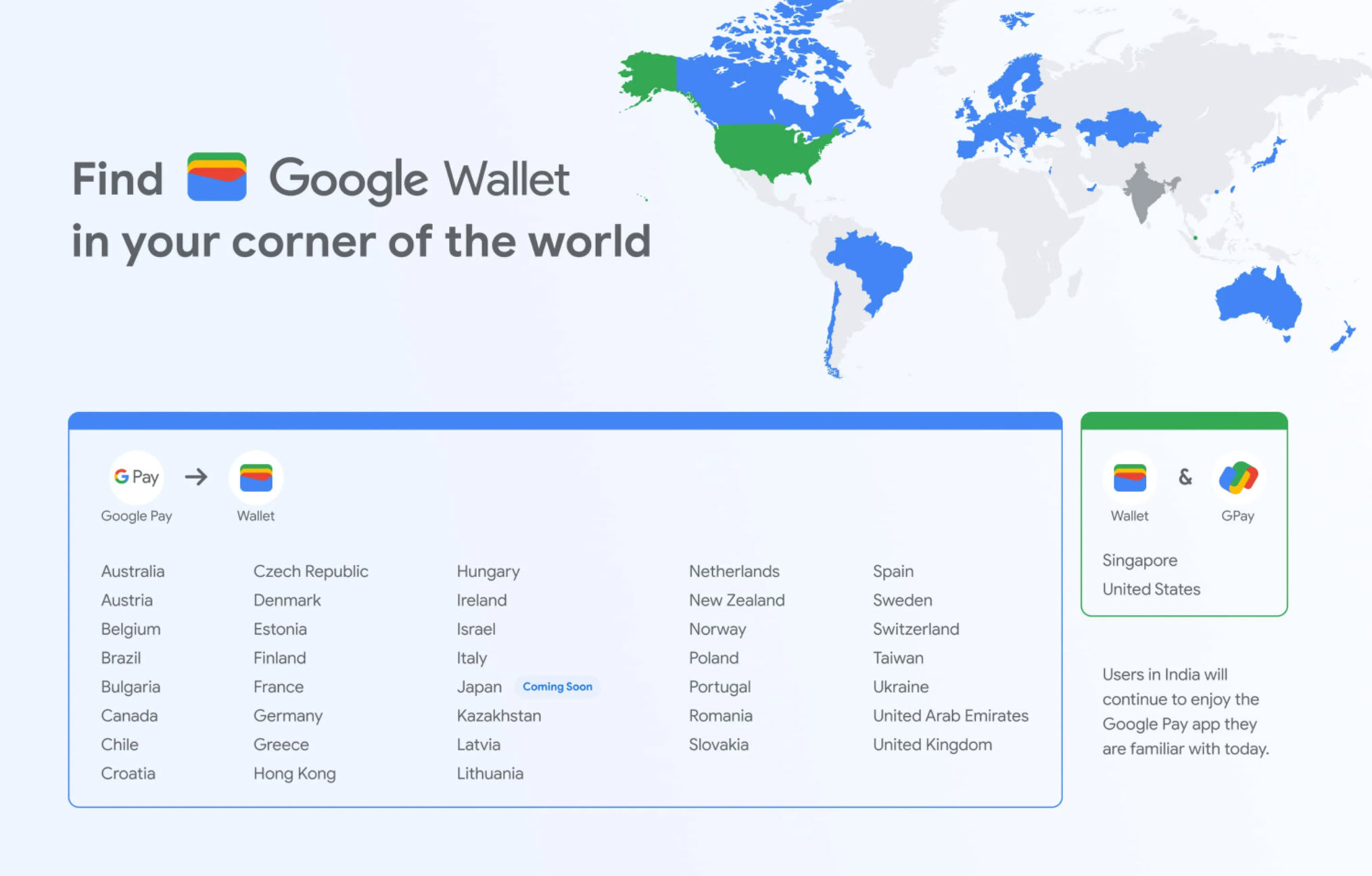
Google Pay will remain available in just three countries: India, Singapore, and the United States.
India has its own version of GPay based on Tez that'll remain unchanged, and it won't get access to Wallet. That means you'll continue to use it for making payments, but won't get access to new Wallet tools like digital IDs.
The U.S. and Singapore will have to download Google Wallet for payments and storing IDs, for which they previously used GPay. But they can retain the Google Pay app as a "companion app where you can do more payments-focused things like send and receive money from friends or businesses, discover offers from your favorite retailers or manage your transactions," according to Google.
Google Pay features
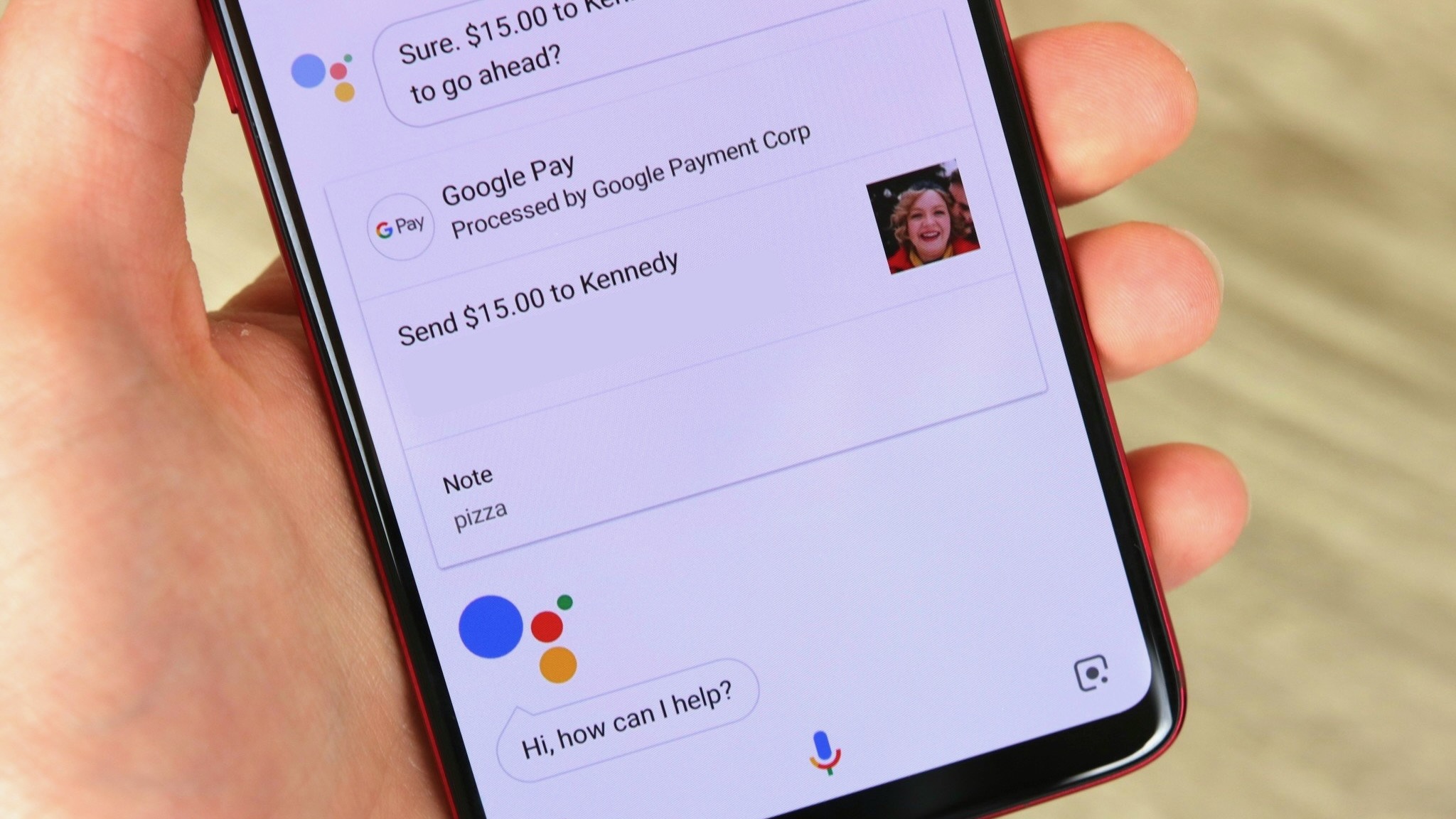
Since Google Wallet is still "coming soon," we haven't seen the new, devolved Google Pay yet. But based on what's currently available, we can explain how the remaining features will work in the new system.
The new GPay payment system will let you quickly connect with contacts or groups of contacts in the app. That way, you can make payments to your friends and family, or receive them. The same goes for making payments to local businesses that accept GPay.
And certain apps, like Google Assistant or Messenger, should still connect to Google Pay (or Wallet) as well, should you wish to make payments that way. At least on Android phones, since iPhones lack that kind of interconnectivity except for Apple apps.
Transfers to and from your bank account are generally free so long as you wait 1-3 days for the transfer to go through. If you want an instant transfer, you'll have to pay a 1.5% fee with a $0.31 minimum.
The app currently shows your local restaurants and gas stations that accept Google Pay; even though you'll use Wallet to pay at those locations, we think the Pay app will still retain this feature.
The app can also help you find special offers from merchants. This can include discounts and cashback rewards. This will let you save or earn when you use Google Pay to process transactions at those businesses.
How to get started with Google Pay
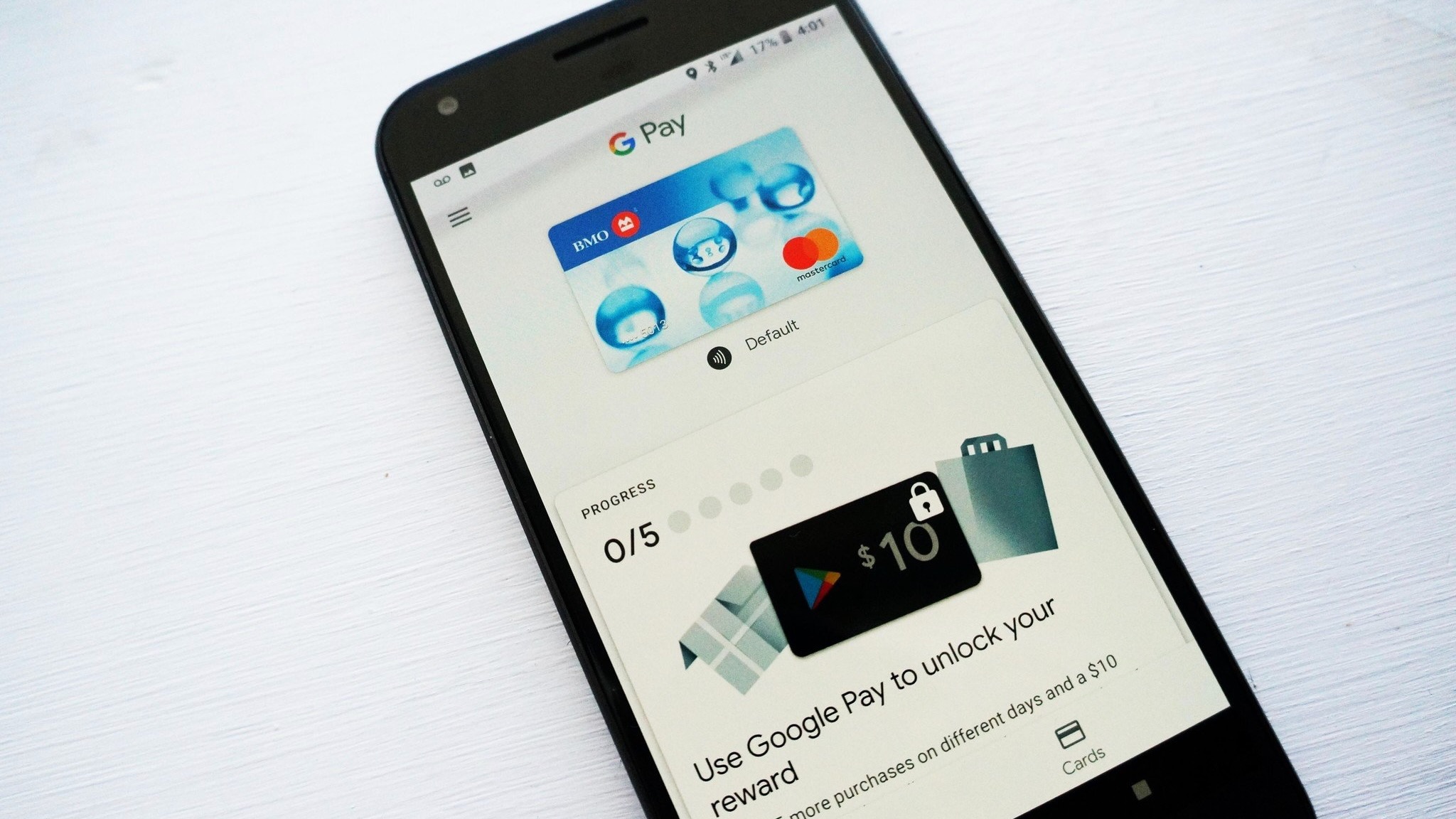
Until we know more specifics of how Google Pay will work, we'll defer to our original Google Pay app set-up guide. It walks you through the steps of adding your information and 2FA protections. Then you decide if you want to let friends find you via search, receive reward and cashback offers, or receive relevant store recommendations.
The Google Pay app will then let you use whatever payment methods you've previously uploaded to the Google Pay payment system; you can also upload new methods at that link.
Card/bank compatibility
Do you live in a country that supports Google Pay? Awesome! However, that's just half the battle in ensuring you can use the service.
Even if you live in one of the above countries, you still need to have a bank and card that supports Google Pay before you can start making payments in stores with your phone. Thankfully, Google's been building up this list for quite a few years meaning there's a good chance you're covered.
Major brands like AMEX, Capital One, Chase, Discover, and Wells Fargo are all on-board with Google Pay in the U.S. Along with this, you'll also find a huge list of smaller banks/credit unions that are supported as well. You can check out the full list here.
GPay Virtual Card Numbers
At Google I/O 2022, along with announcing the "new" Google Wallet app, the company unveiled some new Google Pay security features that'll keep your financial information more secure and easier to identify.
Google will use "virtual card numbers" when you use your saved Google cards to make online purchases, so your autofilled payment details will remain hidden to storefronts. That makes it less likely that, in the event a website is hacked, your real payment information will be vulnerable.
Google says that Visa, AmEx, and CapitalOne cards will be eligible for VCNs starting summer 2022, while Mastercard card VCNs will appear before the end of 2022 — assuming you choose to opt in.
At the same time, Google also added a series of other security changes to ensure websites don't get unnecessary information while you're paying for products, explained in the embedded video above.