How to download and set up the new Google Pay app
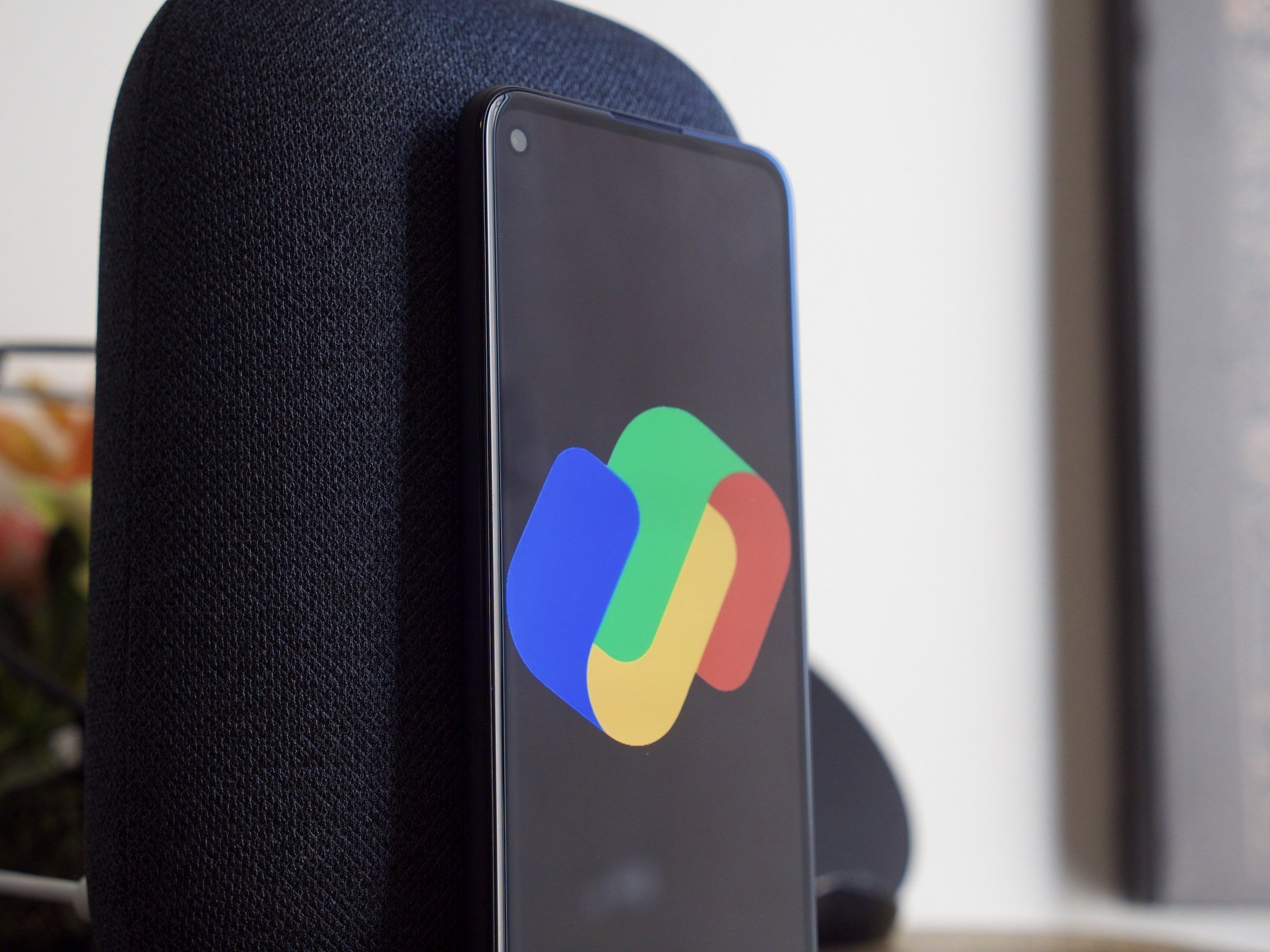
Google Pay just got a massive redesign in the U.S. along with a host of exciting new features, including cashback rewards, easier money transfers, ordering food from local eateries, and much more. You will need to try it out to see all the new features on offer. Here's how to set up the all-new Google Pay.
How to download the new Google Pay app
Google Pay is installed out of the box on Android phones, but if you don't see the new version yet, you will have to update it on the Play Store manually. Here's how to do it:
- Open Google Pay and select the card that says, Get the new Google Pay. This will take you to the Play Store.
- Hit Install to download and install the latest version of Google Pay.
- You should see the new Google Pay splash screen.
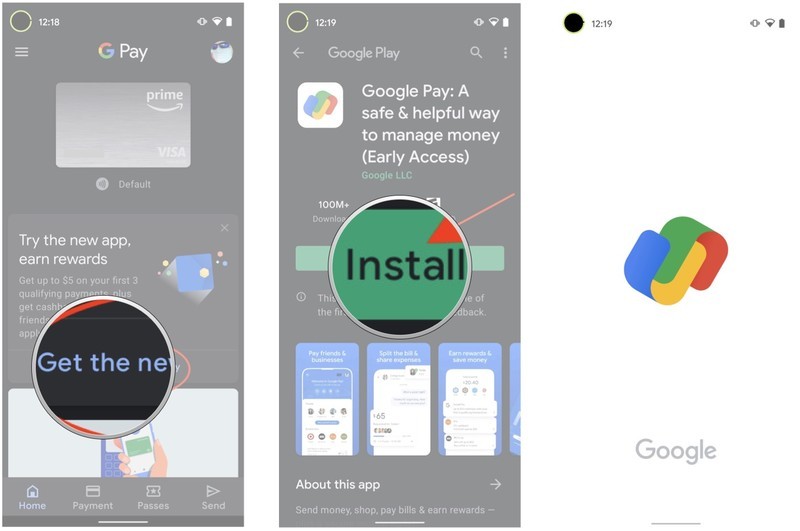
How to set up the new Google Pay app
The new version of Google Pay has so much more to offer, and Google walks you through all the new features when setting up the service. Here's how you can set up the new Google Pay:
- Open Google Pay from the home screen.
- Select the Email address that you want to associate with Google Pay. Ideally, this should be the same email address as the one you use for the Play Store.
- Now add your phone number. Google Pay relies on phone numbers for money transfers, so make sure this is the phone number that's linked to your bank account.
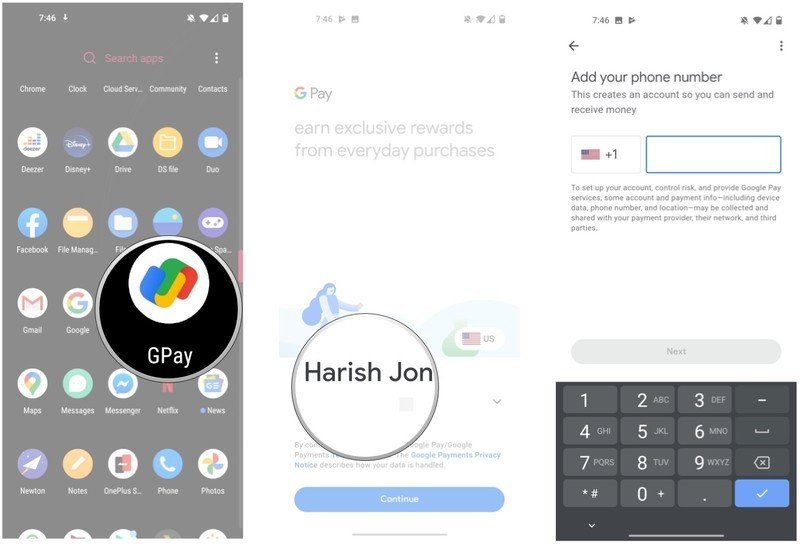
- You will get a one-time password (OTP) on your phone number. Enter the six-digit code to verify your phone number.
- As Google Pay accesses your financial information, you should pay particular attention to the privacy settings. Hit Next to get started.
- You can enable the option for your contacts to find you on Google Pay with your phone number. This makes it easy to send and receive money, so hit Yes, help friends find you at this step. If you don't want to do so, choose Not now. You can always enable this feature later.
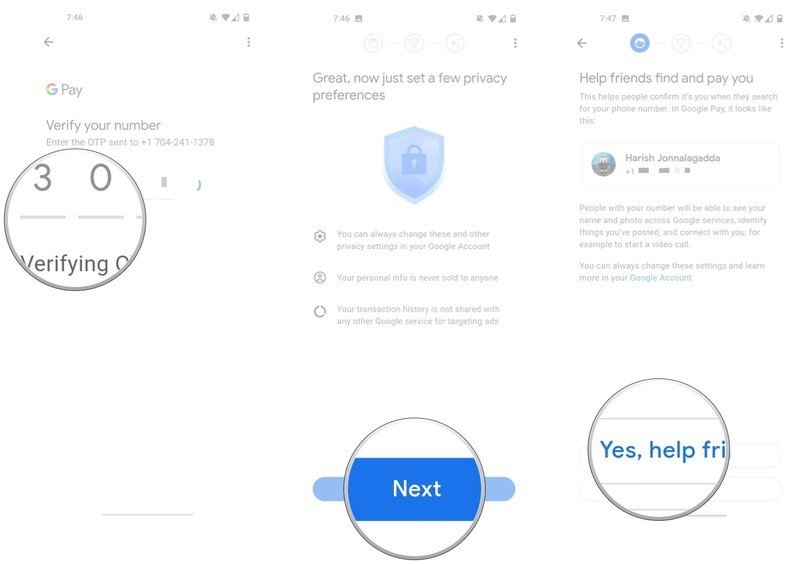
- One of the best new features in Google Pay is cashback rewards. Google is pretty generous with rewards, and if you're interested, select Yes, earn rewards to be eligible to receive cashback offers when paying online or at retail stores.
- You can also enable personalization to get relevant recommendations and offers from stores you frequent often. If you're wary of giving Google access to even more data, you can select Turn on, but ask again in three months to enable it now and re-evaluate a few months down the line.
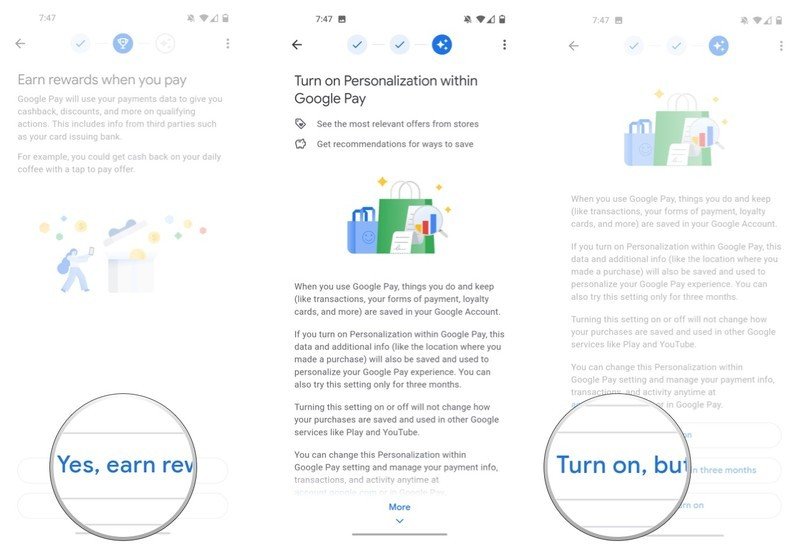
That's all there is to it! You should now see the Google Pay home screen, where you can transfer money, find nearby eateries and gas stations, and browse offers at stores near your location. Google Pay is the payments platform for your Android phone, and the new features make it that much more alluring to use.
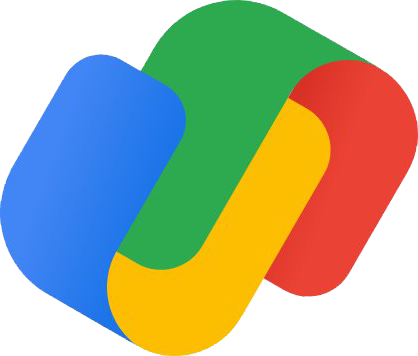
A truly great payments platform
The new Google Pay gives you all the features you need, and then some. With attractive cashback offers, robust finance monitoring solutions, and easy ways to transfer money to friends and family, Google Pay is an incredible all-in-one solution.
Get the latest news from Android Central, your trusted companion in the world of Android

Harish Jonnalagadda is Android Central's Senior Editor overseeing mobile coverage. In his current role, he leads the site's coverage of Chinese phone brands, networking products, and AV gear. He has been testing phones for over a decade, and has extensive experience in mobile hardware and the global semiconductor industry. Contact him on Twitter at @chunkynerd.
