How to block calls on the LG G4
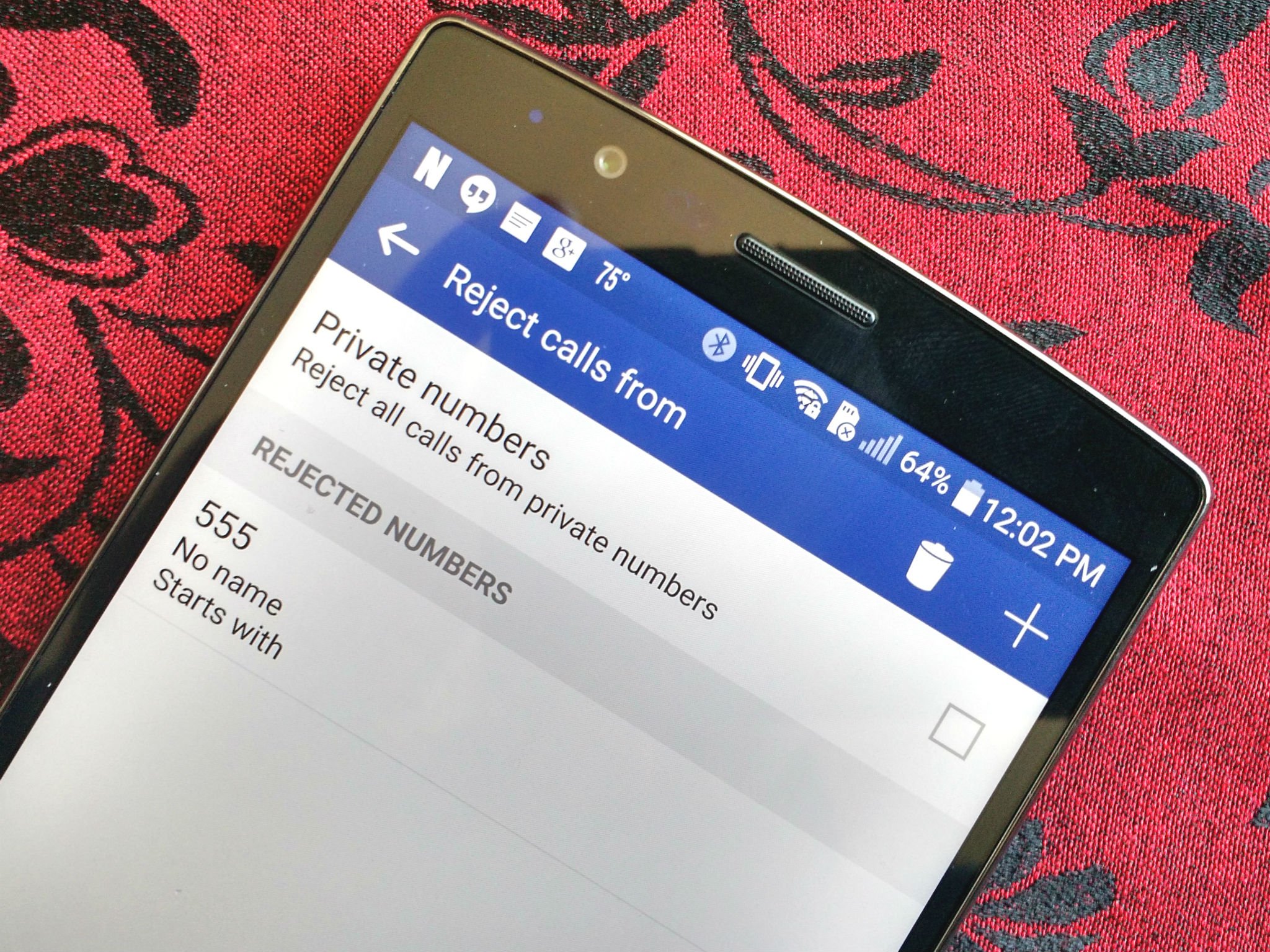
It's something we hope we'll never need, but you certainly want to have it — and more importantly, know how to use it — should the need ever arise. Maybe you just need to block that one friend who hasn't quite taken the hint that you're not interested in their drunk dials anymore. Maybe someone sent your number to a list of trolls and you're getting crank called at all hours of the night. Whatever your needs, call blocking is here to help, and it hasn't changed much from the LG G3.
Here's where to find it on the LG G4.
If someone calls you and you wish to add them to the list of blocked numbers, rather than tap in the center and drag towards the red phone, drag the red phone left towards the center. If you accidentally add a number to the list using this method (and it's been known to happen), you can access the list through the following steps.
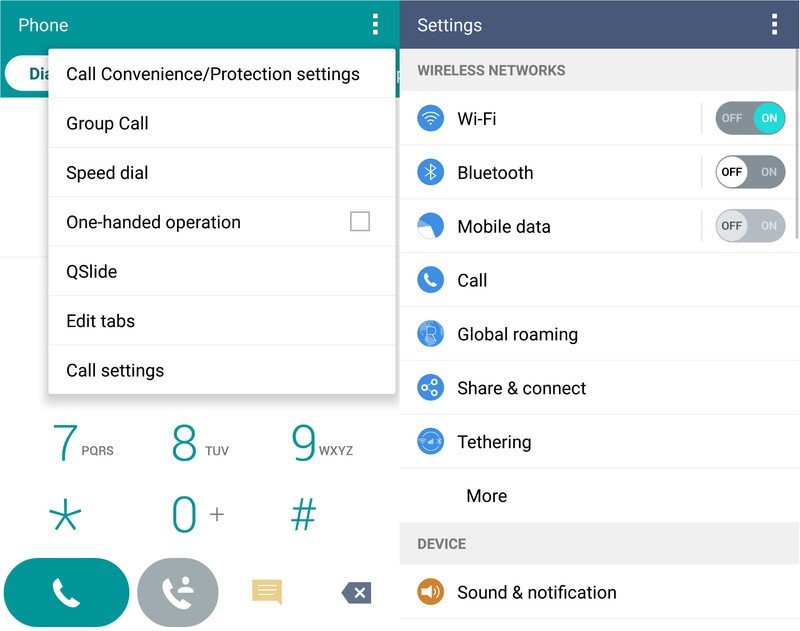
From the dialer app, you'll click the three-dot dropdown. The last option in the menu will be Call settings, which will take you into the Call subsection of the Settings app. If you're looking for call blocking without going into the dialer, you can find Call settings under the Wireless and networks section.
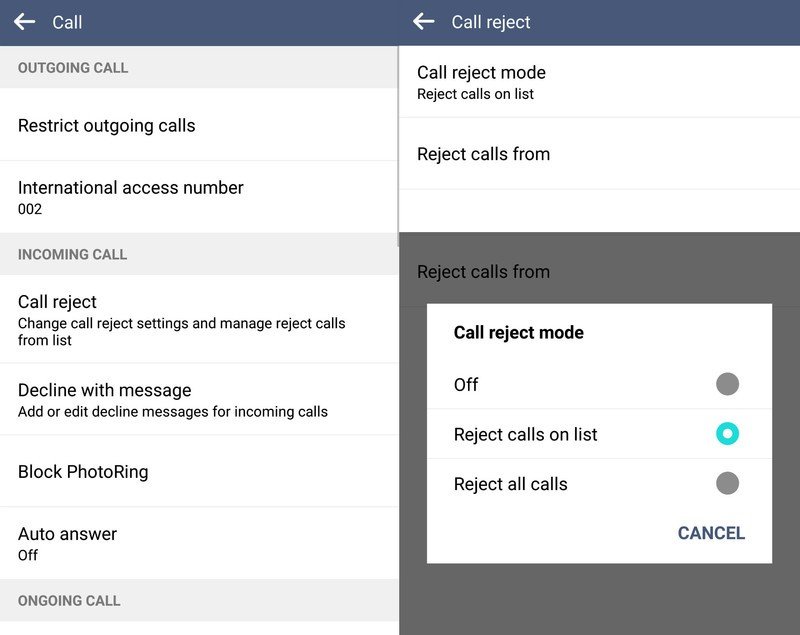
In call settings, call blocking — called call reject here — will be the first item in the Incoming call section. The Call reject settings may look sparse, but don't let that fool you, there's plenty here to choose from. First settings to set will be the Call reject mode, which by default is set to Reject calls on list. You can turn call reject completely off, and you can also set it to block all calls here. If you block all incoming calls, the phone can only be used to place calls.
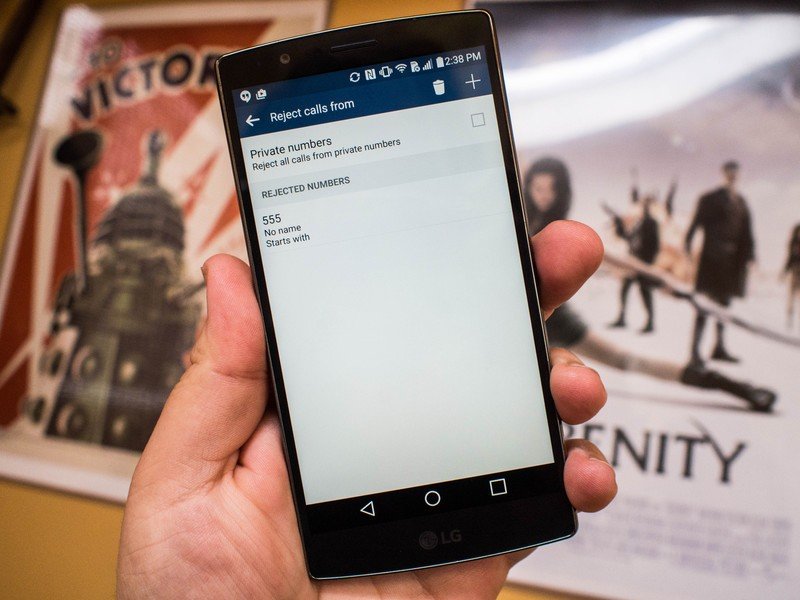
If the mode is set to Reject calls on list, then you can click Reject calls from and start blocking numbers. If you're having issues with calls from private or withheld numbers, you can block all calls from private numbers with a handy little checkbox at the top of the list. From here, you can add numbers or numbers from certain areas. You can add a full number, or you can add a partial number such as an area code to all calls from a specific area. You can designate the rule as an exact match, a number that begins with the partial or ends with the partial number listed. In order to delete a number, tap the trash can next to the add number icon.
It's important to remember the calls here are being blocked by the call reject list in Settings, and while it will work with the stock dialer it is not a sure thing with third-party dialers, as many implement their own app-based system for call blocking. If you're using a third-party dialer app, your directions will vary based on your app.
Get the latest news from Android Central, your trusted companion in the world of Android
Ara Wagoner was a staff writer at Android Central. She themes phones and pokes YouTube Music with a stick. When she's not writing about cases, Chromebooks, or customization, she's wandering around Walt Disney World. If you see her without headphones, RUN. You can follow her on Twitter at @arawagco.

