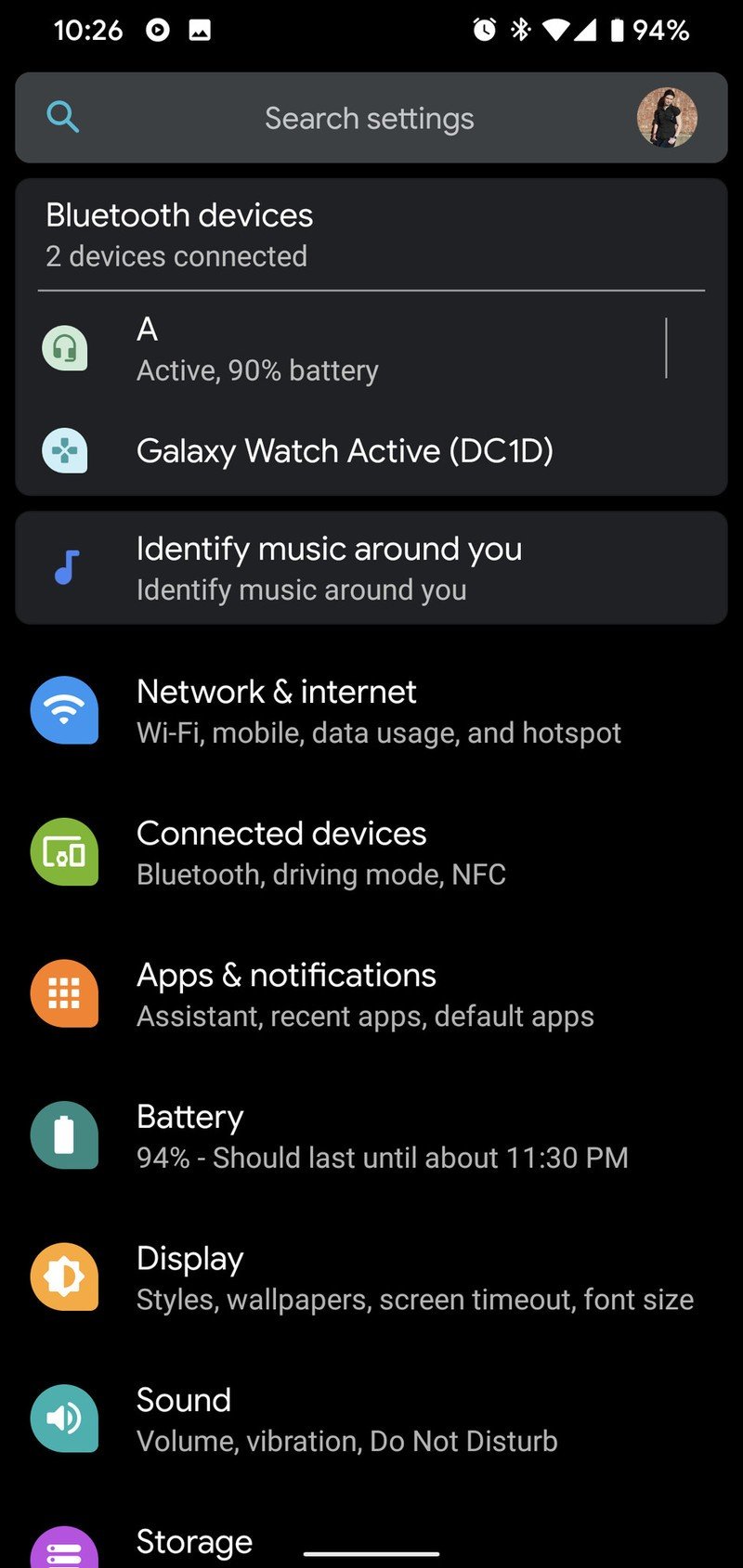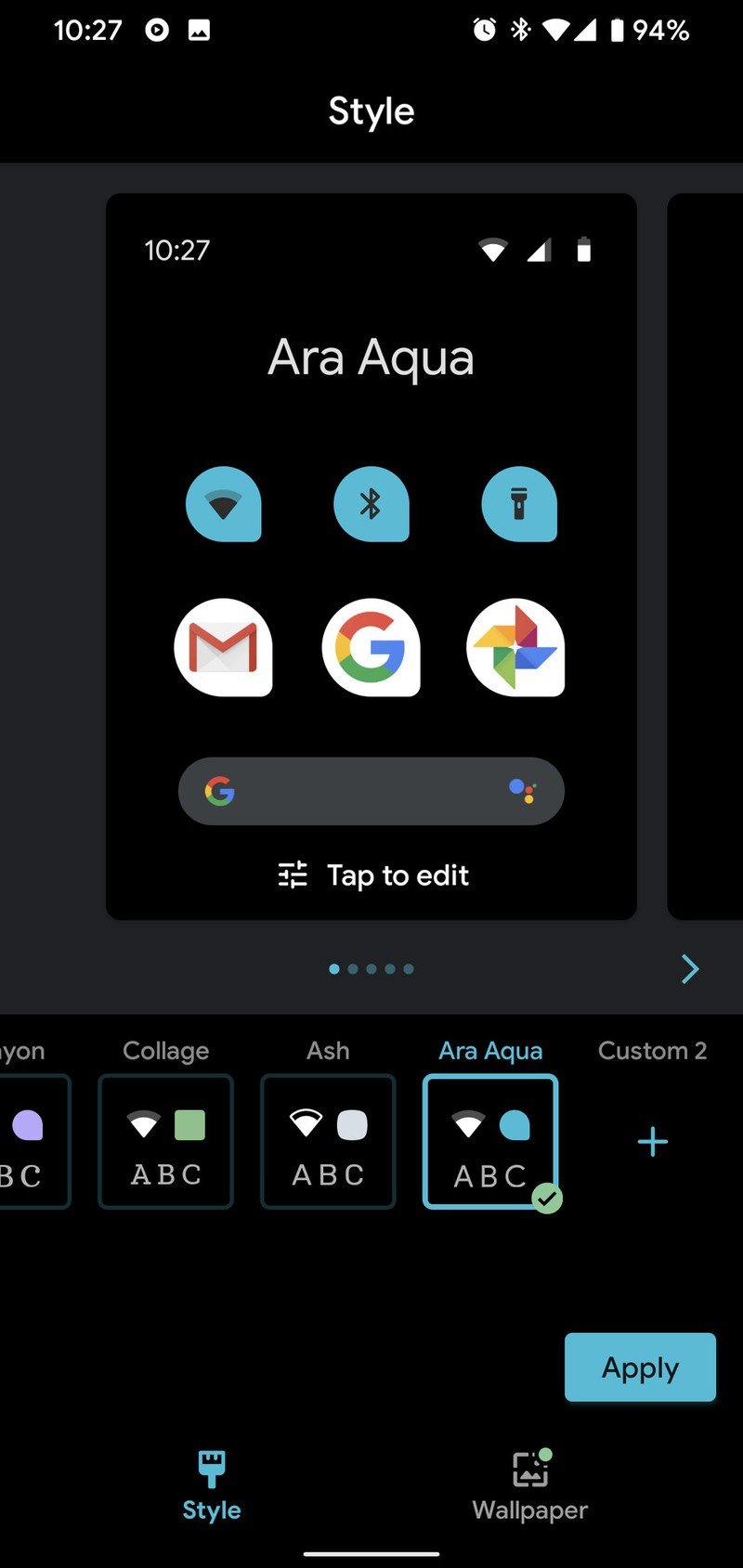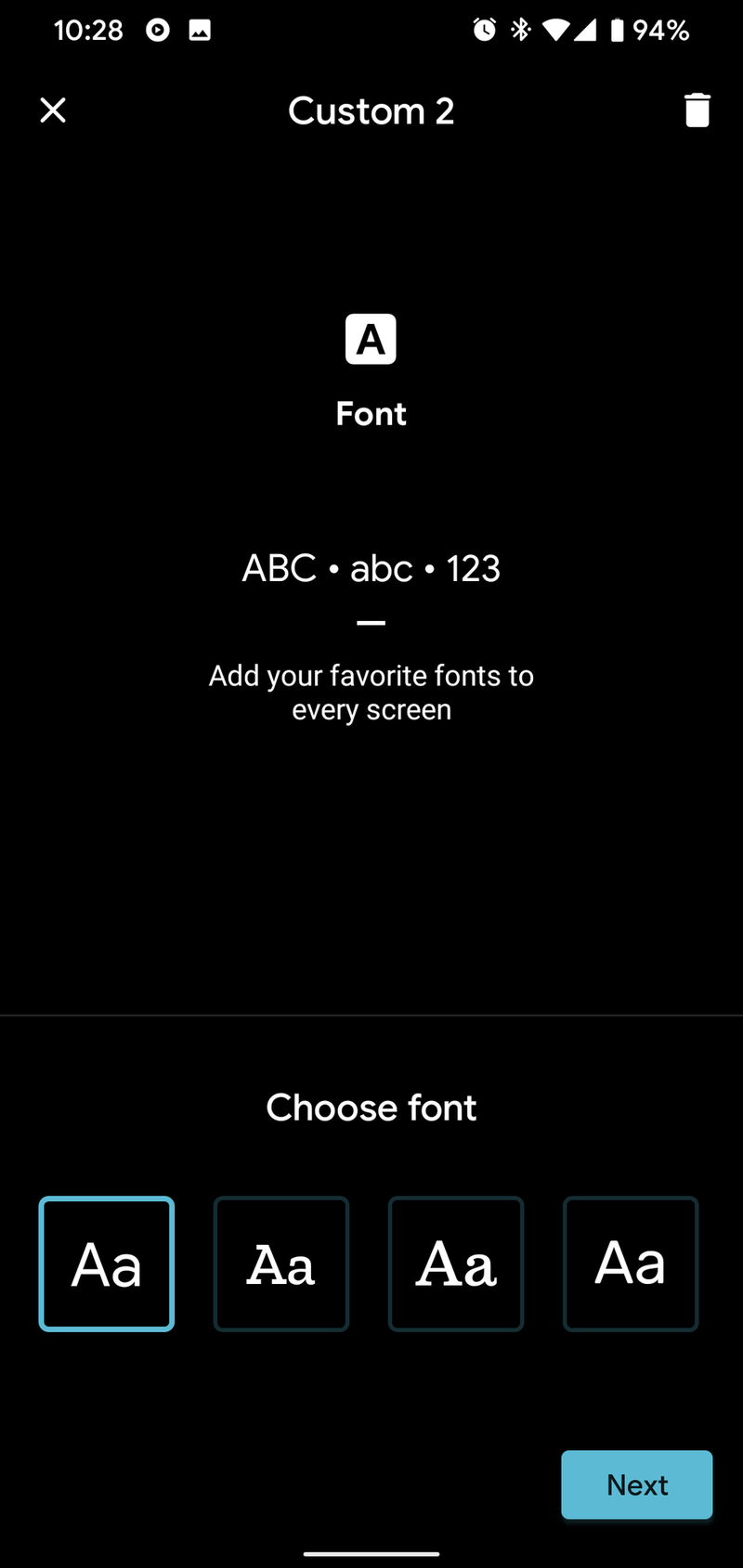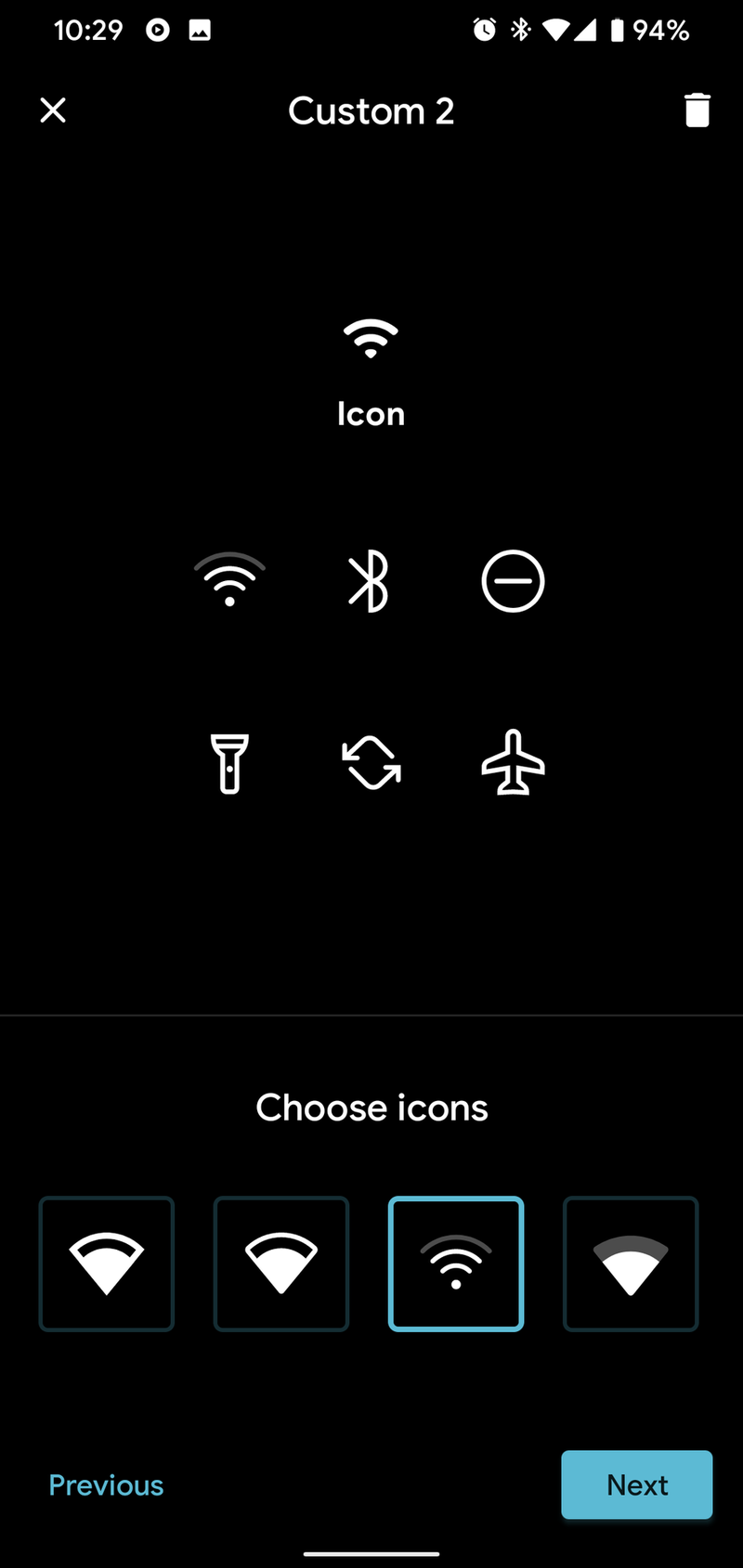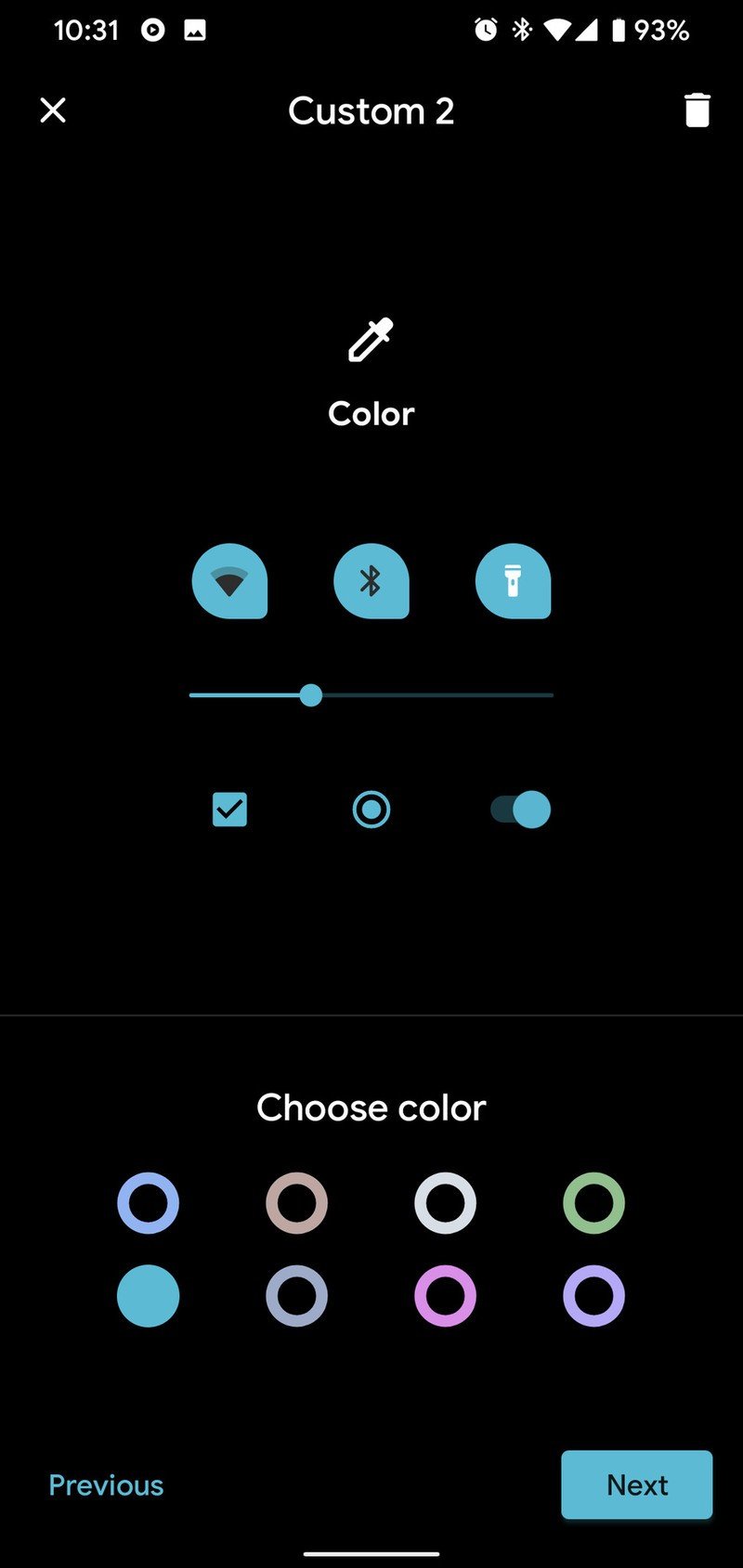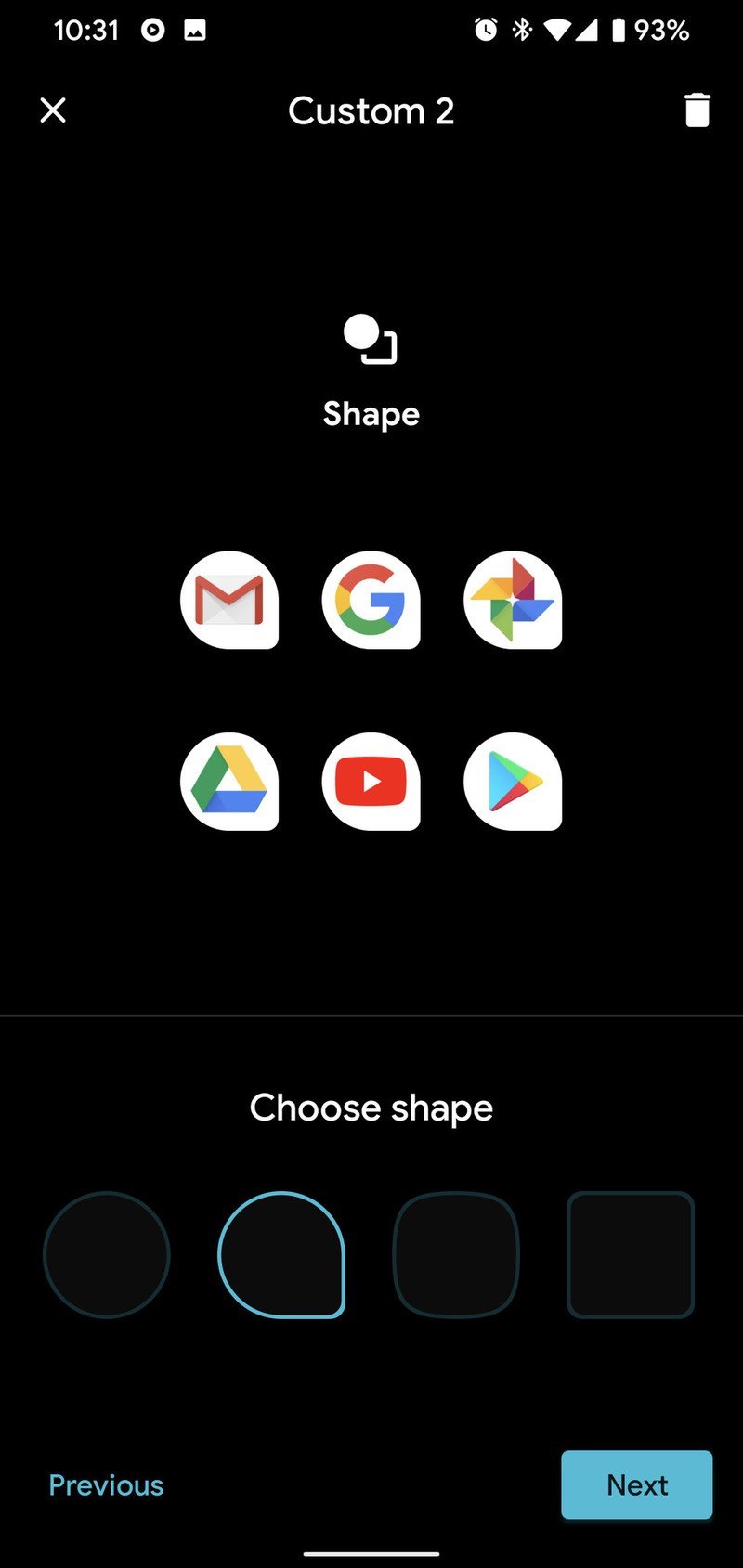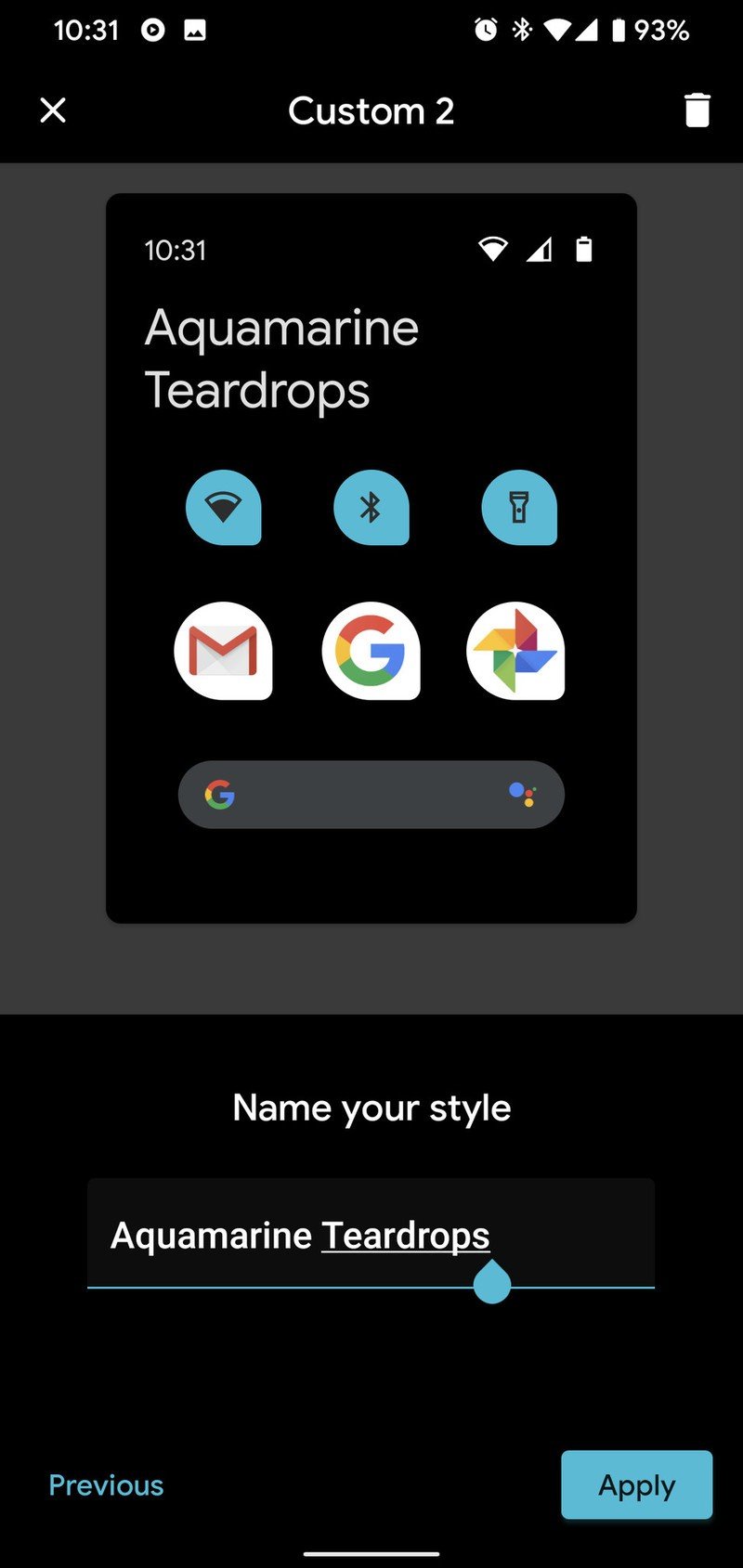How to theme your Pixel 4 with the Style menu
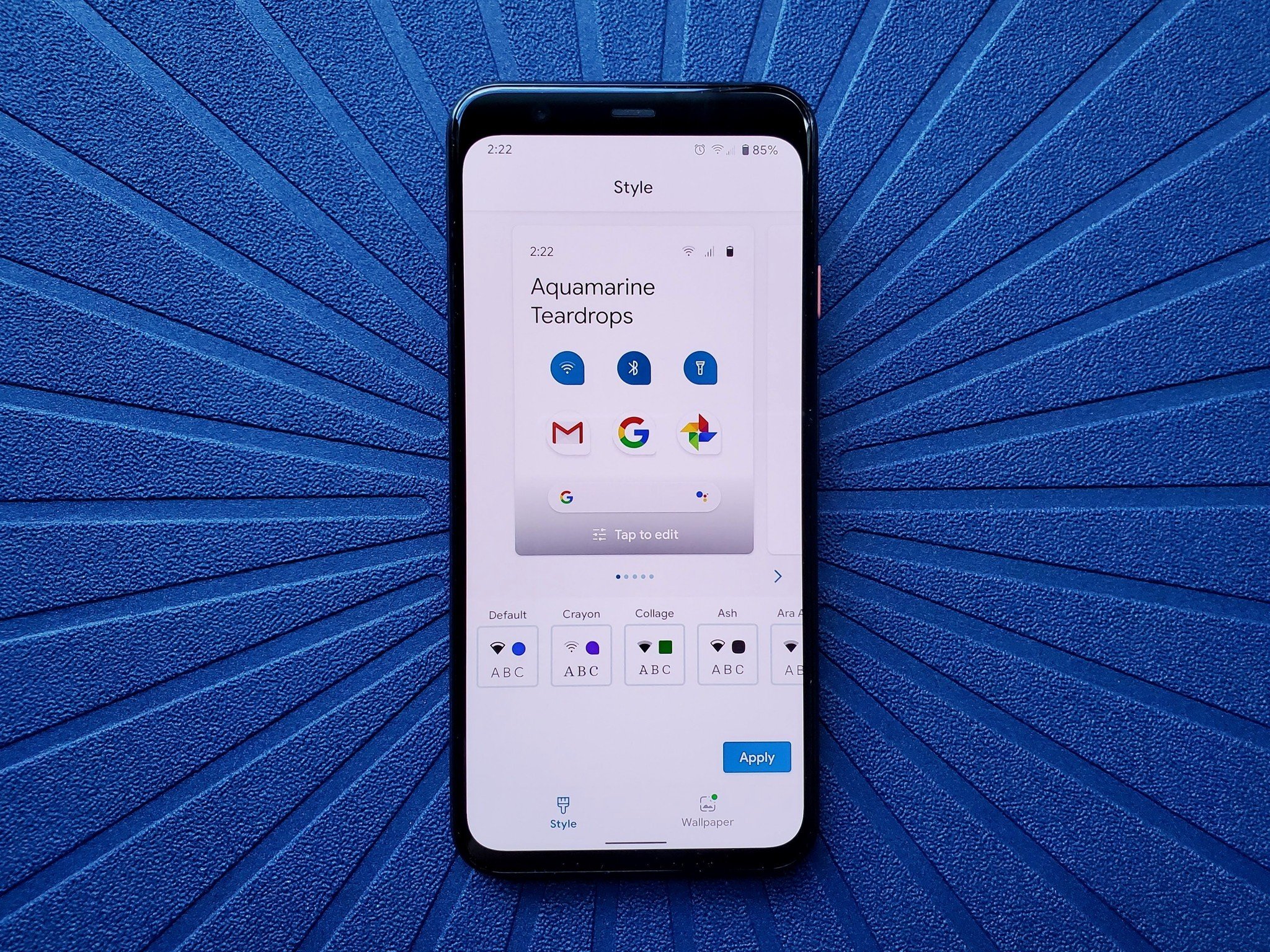
Google finally gave the Pixel 4 a theme engine, and no one is happier than me about the ability to customize the look of the Pixel's software with no effort and no time wasted dealing with paid theming stores. The settings here are somewhat simplistic, but they offer more than previous generation of Pixels, and I'm confident more options will be added as time goes on. Let's make your Pixel 4 match your style a little better.
How to create a new Pixel 4 style
- Open Settings.
- Tap Display.
- Tap Styles & wallpapers.Source: Ara Wagoner / Android Central
- You can tap to set one of the preset styles or tap the + to create a new custom style.
- Tap the Font you prefer to use.
- Tap Next.
- Choose the Icon style you prefer for your status bar and quick settings menu.
- Tap Next.Source: Ara Wagoner / Android Central
- Tap the Color you like best for Quick Settings and system accents. I like the bolder Aqua, but most of the color options are pretty decent.
- Tap Next.
- Tap the Adaptive Icon Shape you prefer to use with your apps. This one may not apply to third-party launchers, but it will apply to the Pixel Launcher, Recent Apps menu, and All Apps list in Settings.
- Tap Next.
- Name your theme if you want. If you don't, it'll get a generic "Custom ##" name instead.
- Tap Apply.Source: Ara Wagoner / Android Central
Once your theme is applied, you'll be taken back to the Display menu in Settings. It's important to note that your Style is independent of Dark theme on the Pixel 4, which you can turn on/off from the Display settings or the Quick Settings menu. The accent color for your theme will shift a bit in hue between the light and dark themes for better visibility. You can also slip over to the other tab of the Style menu to change your wallpaper. Google's wallpaper selection can seem a bit small compared to better sources, but getting a new wallpaper can do wonders to help a new phone feel like home.
If you're looking to customize the exterior of your Pixel, go get yourself a pretty new Pixel 4 case! The Skinit cases allow you to showcase a myriad of fandoms and styles, and even the clear cases and heavy duty cases can speak to your personal style.
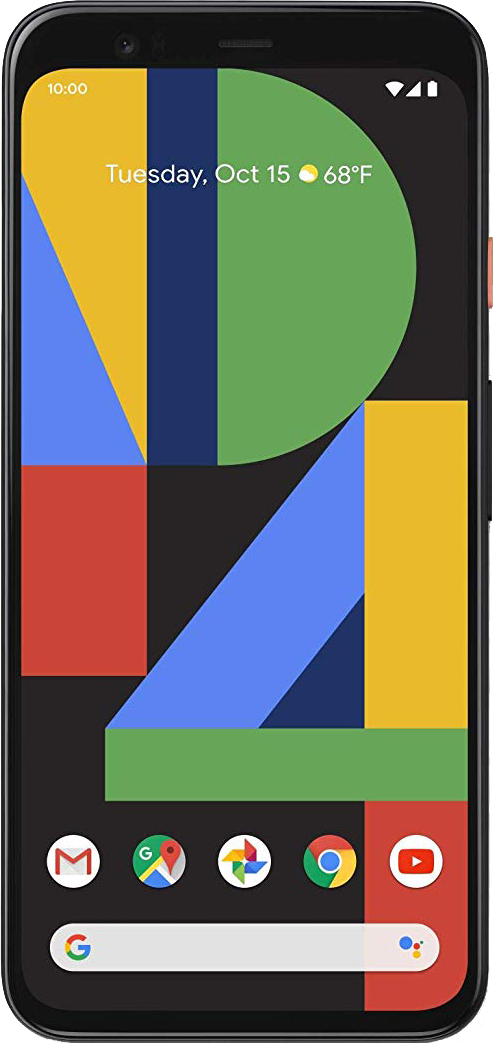
The most customizable Pixel ever.
Google's been working to bring Dark theme and a more stable theming engine to Android for years and years. While all of Android gets Dark theme, only the Google Pixel 4 gets the new theme engine, the best-in-class camera experience, and the weird-but-awesome Motion Sense.
Get the latest news from Android Central, your trusted companion in the world of Android
Ara Wagoner was a staff writer at Android Central. She themes phones and pokes YouTube Music with a stick. When she's not writing about cases, Chromebooks, or customization, she's wandering around Walt Disney World. If you see her without headphones, RUN. You can follow her on Twitter at @arawagco.