This Meta Quest accessory has me seriously geeking out
Arcade2TV-XR is the arcade stick I didn't know I needed.

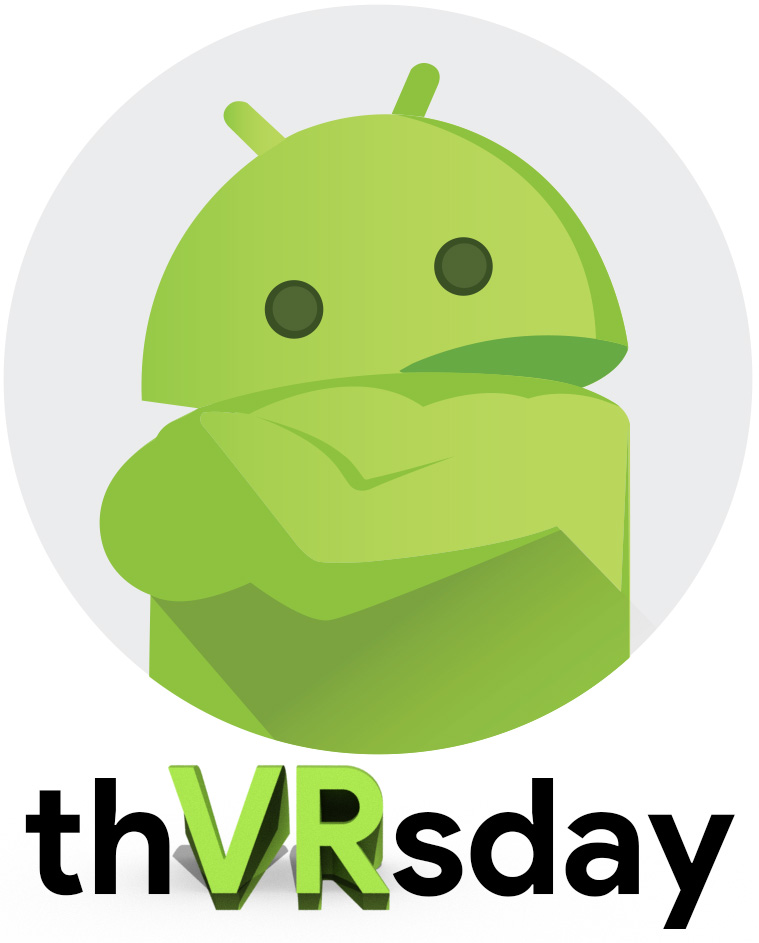
In his weekly column, Android Central Senior Content Producer Nick Sutrich delves into all things VR, from new hardware to new games, upcoming technologies, and so much more.
When was the last time you dropped a quarter into an arcade machine? If you're like me, the memories of arcades are mostly relegated to childhood. If you're young enough, you may never have had the chance to experience the unique atmosphere of a 1980s neon-lit arcade, but one Meta Quest accessory is bringing that feeling right to your living room.
The slightly-difficult-to-type X-Arcade Arcade2TV-XR is an arcade stick like none I've ever used, and it's built specifically to work with everything from a PlayStation 5 to a Meta Quest 3. One look at it might make you think it's only for serious Street Fighter 6 tournament enthusiasts, but this black, white, and red beauty is built for so much more.
It ranks right up there with the best Meta Quest accessories for me, as it not only provides a unique experience for all types of games, but it's dead easy to setup and regularly play on. It's made me fall in love with pinball games all over again, and it's the perfect accessory for emulation lovers like my co-worker, Andrew Myrick.
A home arcade

As you might gather from the image above, the X-Arcade Arcade2TV-XR is a hefty arcade stick setup with 2-player functionality and several different input options. My unit came with an adjustable metal stand that's impressively sturdy (and very heavy), complete with wheels on the back so you can move it around without too much trouble.
The unit plugs into a custom 2-port USB plug (that only takes up one wall outlet port). It comes with both globe and bat-shaped joystick heads, a set of connectors and adapters that help make it compatible with a range of home consoles, and a clever Bluetooth adapter that plugs into a Meta Quest headset's USB-C port.
This dongle means there's zero configuration required to get the Arcade2TV-XR working with supported games on your VR headset. To put it simply, I did not expect this. I low-key dreaded having to set up a bunch of stuff just to get it working and was beyond surprised when I found out there wasn't any real setup required at all.



Let's start with Pinball FX VR since that was the main draw for me here, anyway. You fire up the game and find yourself in the middle of a giant pinball arcade you can virtually walk around in. The moment you fire up the game, it recognizes that you've got an X-Arcade unit. We're already off to a good start!
Get the latest news from Android Central, your trusted companion in the world of Android
As I walked up to a pinball table, I got another message telling me to dock the controllers into the physical X-Arcade unit and press the side buttons simultaneously. The moment I did this, the game pulled the pinball table right up to my hip and placed my virtual hands on the flipper buttons.
As you might assume, these buttons were in the exact same spots as the physical X-Arcade unit standing in front me. I was immediately impressed because it just worked. If I had a dime for every time I said that about a game that needs some kind of connected accessory to work, I'd be quite poor.
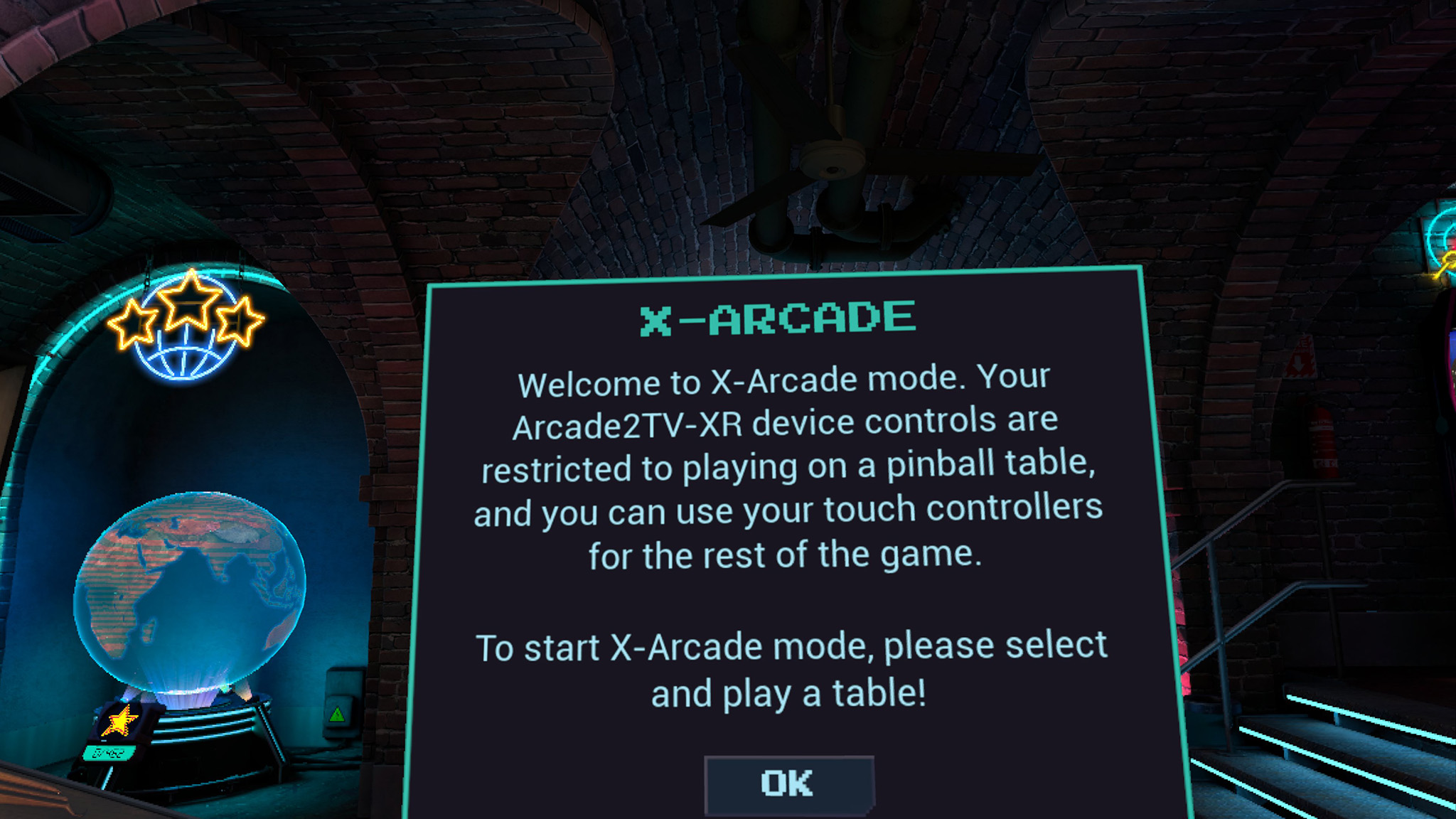
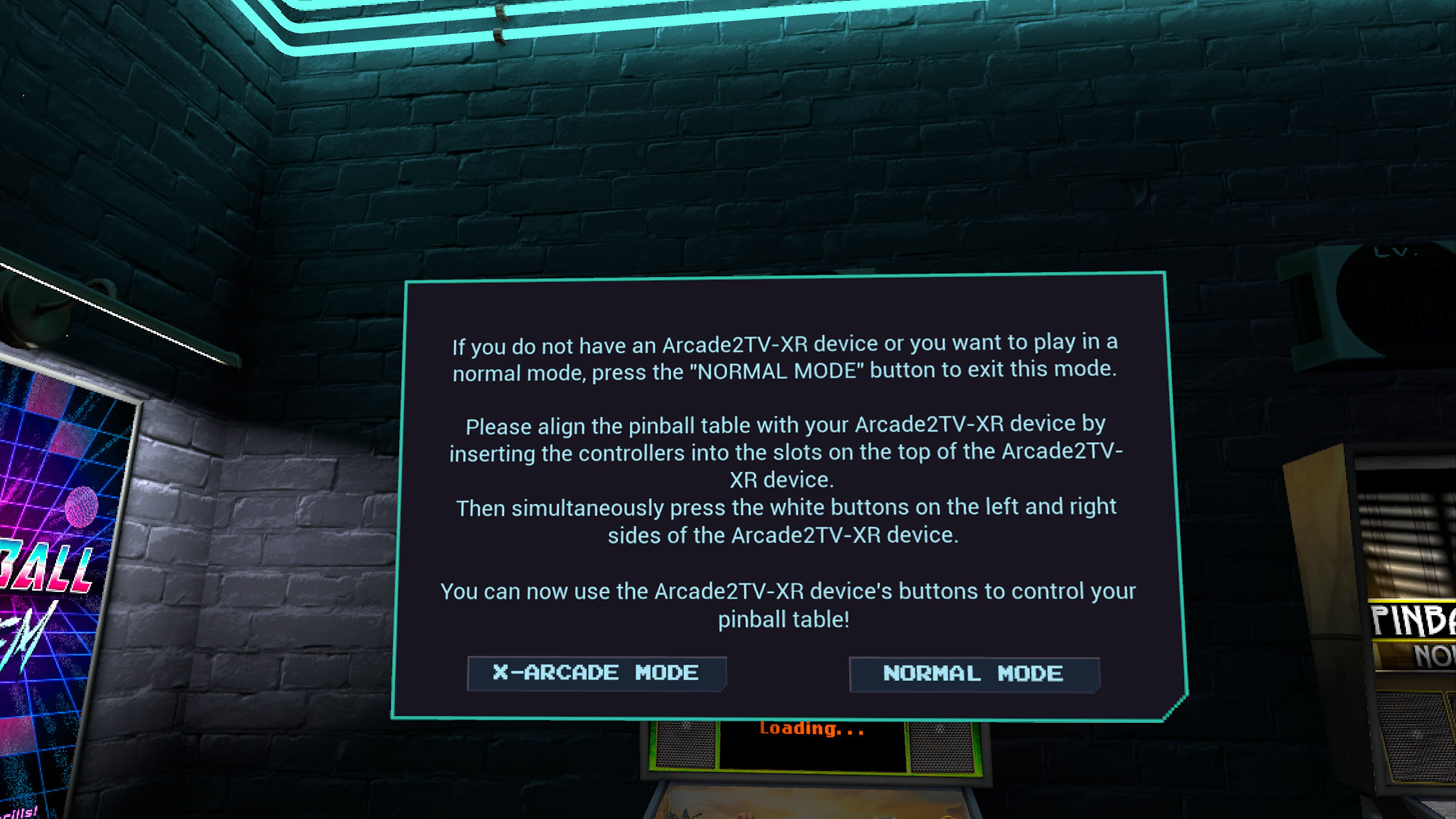
The next few hours saw me racking up high scores while enjoying the physical tactile feel of an arcade cabinet, all without the grunge on the buttons from years of misuse. It's so incredibly well-built it feels like it'll withstand just about anything I'd throw at it (even literally), and the buttons and joysticks are all made of the same high-quality materials you'd expect of a proper arcade cabinet.
The height adjusts so that it's comfortable for both standing and seated players, which further widens the appeal. I also love that it has docking stations for the left and right Meta Quest controllers, as it makes it dead easy to switch between inputs and perfectly align virtual cabinets with the physical X-Arcade unit.
I'd recommend picking up an official Meta Quest 3 open facial interface if you find you really love mixed reality gaming with this. Pinball enthusiasts can even order a haptic adapter set that adds spring-loaded plungers, vibration motors, and more.
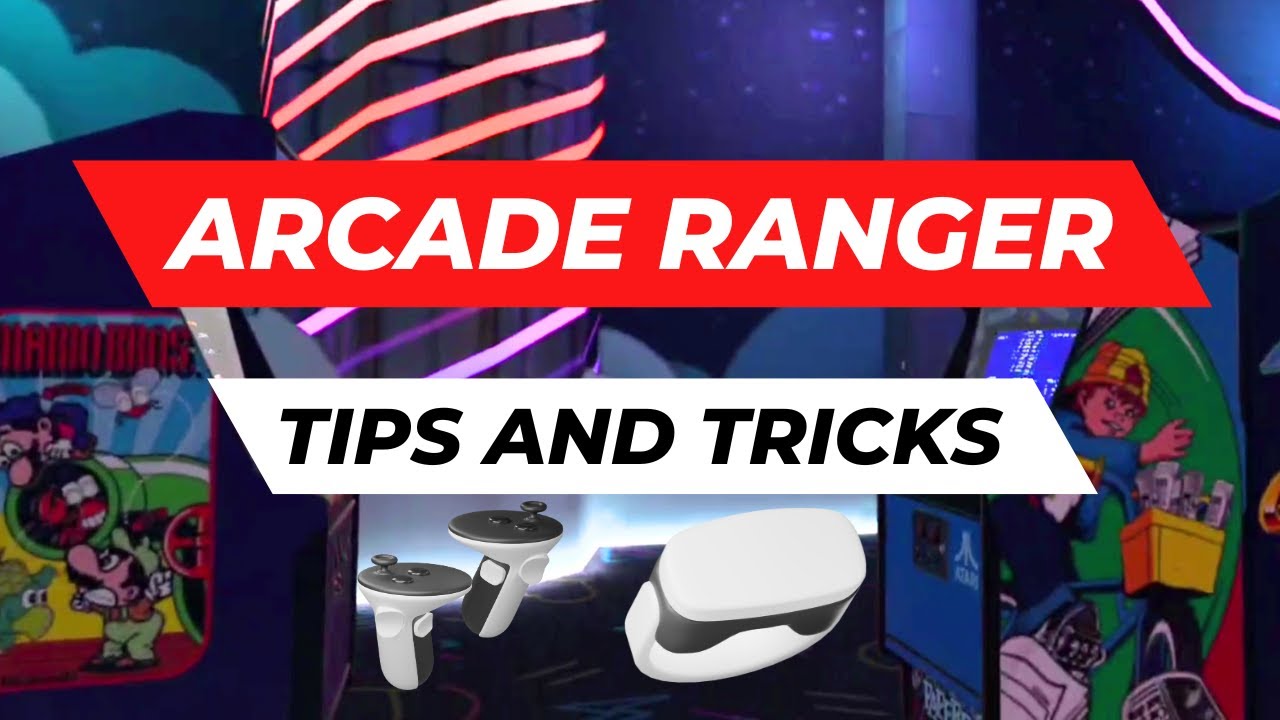
X-Arcade also makes its own app for the Meta Quest called Arcade Ranger. A free copy of the game comes with every Arcade2TV-XR arcade stick and is designed to be your personal virtual arcade. In this app, you have an entire arcade that you can customize. You can even jump into sandbox mode and turn a completely empty room into the arcade of your dreams, or just stick to mixed reality mode and use your own physical room.
The app makes it easy to download emulator cores, but you'll need to supply your own ROMs (as expected). Just drop ROMs into a folder, tell it where to look, and it'll load things up. It works like any other emulator experience you've ever delved into.
Emulation isn't exactly my forte as it requires more configuration than I have patience for, but I was happy to see that you could also connect the arcade stick to a PC and use it as a regular X Input device, meaning it's perfect for playing anything on Steam VR if you've already got a great emulation setup on your PC.

The obvious advantage over a physical arcade cabinet (or multiple cabinets) is that this saves a ton of space and also gives you a way to play many other types of games that wouldn't normally be supported on an arcade cabinet setup. That includes big ol' pinball tables. Heck, you can even recreate your childhood and play Donkey Kong Country on a 20-inch CRT TV within the Arcade ranger app, if that's your jam.
It's an expensive setup, no doubt, but competing emulation arcade cabinets with a physical display will cost something like 4x the price of this unit, making it a surprisingly good deal. Plus, with the ability to use it on any console or PC with a simple adapter, it's an investment that'll last a long time for any gamer that loves a good arcade stick.

You must confirm your public display name before commenting
Please logout and then login again, you will then be prompted to enter your display name.

