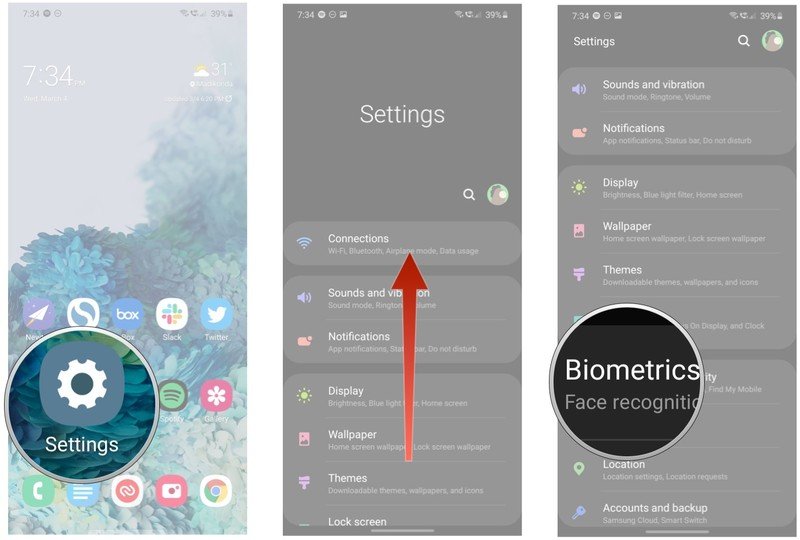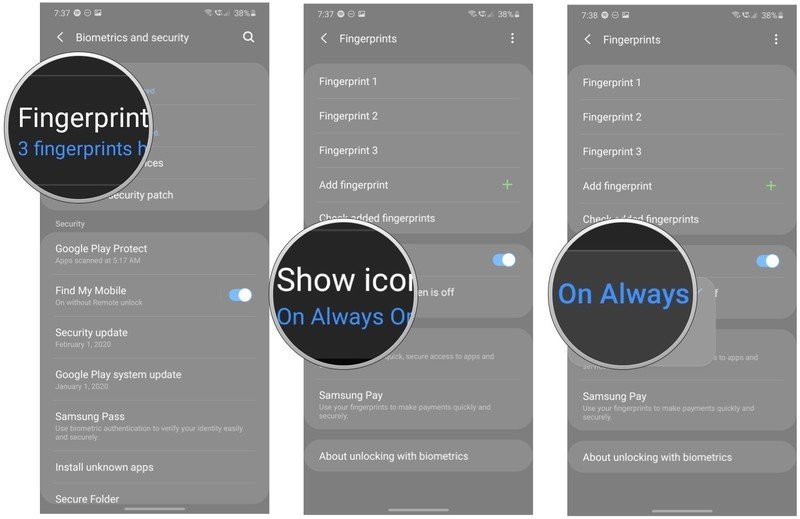How to always show the fingerprint sensor icon on the Galaxy S20

The Galaxy S20 has an ultrasonic fingerprint sensor that's embedded underneath the screen, and by default you can't see the sensor when the screen is off. Fortunately, you can change the option in the phone's settings and have the sensor always visible. Here's how to set it up.
How to enable Always on Display on the Galaxy S20
Before we can show the fingerprint sensor on the S20's Always on Display (AOD), we have to enable the feature. Here's how to do so:
- Open Settings from the home screen.
- Scroll down the page.
- Select Lock screen.
- Toggle Always on Display to On.
Once AOD is set up, you can configure the biometrics settings so the fingerprint sensor is always visible.
How to show the fingerprint sensor on the Galaxy S20 Always on Display
- Open Settings from the home screen.
- Scroll down the page.
- Tap Biometrics and security.
- Tap Fingerprints.
- Enter your PIN and hit Next.
- Tap the Show icon when screen is off menu option.
- Select On Always On Display. Choosing this setting will make sure the fingerprint sensor icon is always visible.
Always On Display consumes a decent amount of battery, so make sure you monitor your Galaxy S20's battery usage to see just how much battery the feature is utilizing on a day-to-day basis.
The fingerprint sensor isn't quite as fast as older capacitive modules, but it does lead to a more seamless design at the back. And while it works with most screen protectors, you may run into issues with a few glass options.

The fastest phone in the market
The Galaxy S20 is packed with the latest tech, including a vibrant 120Hz AMOLED screen, 5G connectivity, a Snapdragon 865 chipset, LPDDR5 RAM, and a generous 4,000mAh battery. Combine all of that with upgraded cameras and you get the best phone money can buy right now.
Get the latest news from Android Central, your trusted companion in the world of Android

Harish Jonnalagadda is Android Central's Senior Editor overseeing mobile coverage. In his current role, he leads the site's coverage of Chinese phone brands, networking products, and AV gear. He has been testing phones for over a decade, and has extensive experience in mobile hardware and the global semiconductor industry. Contact him on Twitter at @chunkynerd.