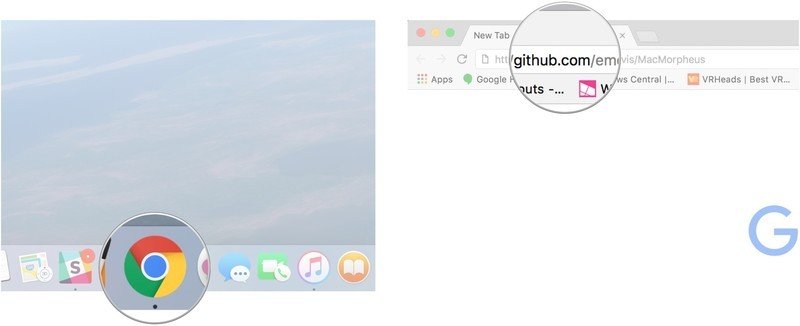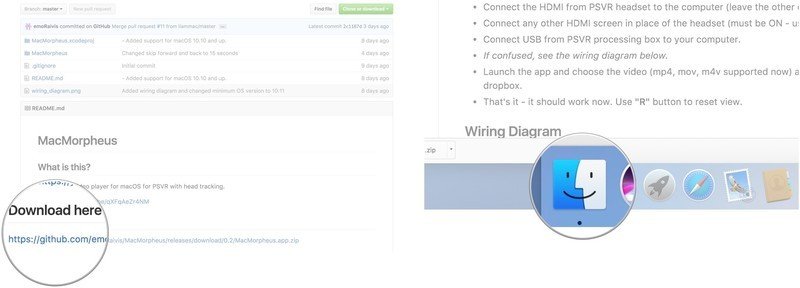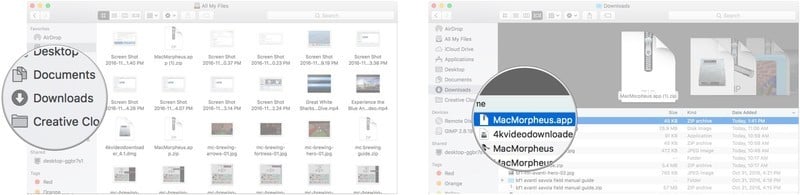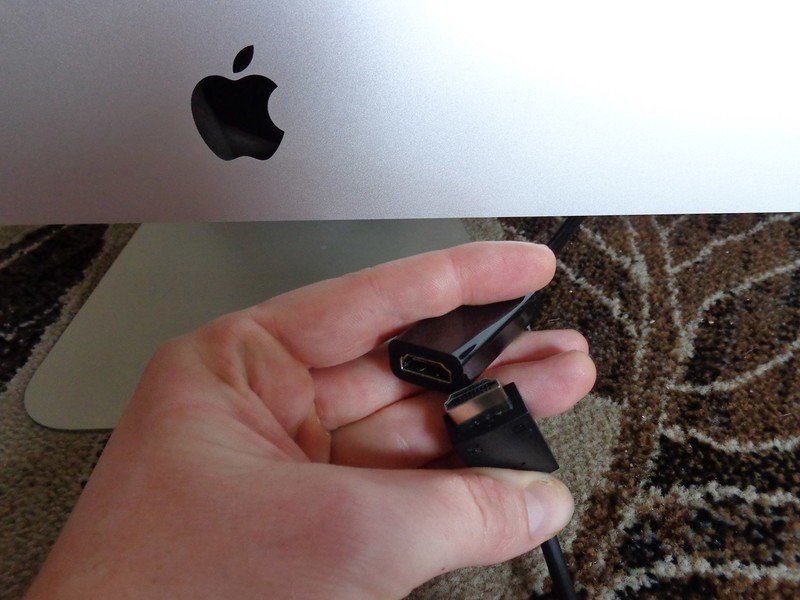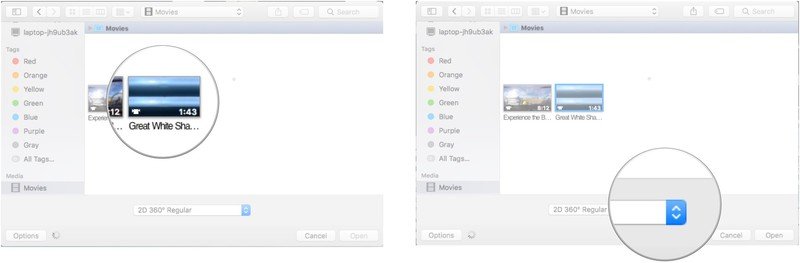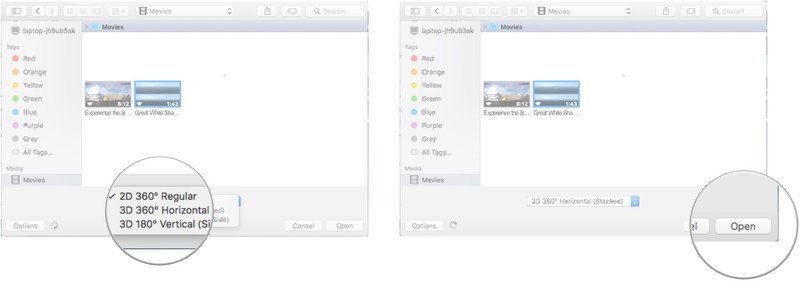PlayStation VR and your Mac can play together thanks to MacMorpheus

A member of the PlayStation VR subreddit, emoRaivis, created a post about using an app they created to play 3D, 180/360-degree videos on PSVR on their Mac. We gave it a try and it works really well, so we thought we would share it with you fine people! It isn't too complicated to set up but you will need to set the software up and do some fiddling with the PlayStation cables. Nothing should break your PSVR or your Mac, but this is not what the PSVR was intended to do so be careful.
How to Download MacMorpheus
It's important to note that downloading files from GitHub without discrepancy can get you into trouble. Here, though, it seems that some members of the subreddit checked out the code and didn't find anything suspicious or malicious. If you're worried about harming your computer, it's still probably best to stay away.
- Launch your favorite web browser from the Dock or application folder.
- Navigate to github.com/emoRaivis/MacMorpheus.
- Click the link below the Download here title.
- Launch Finder from the Dock.
- Click Downloads.
- Double-click the MacMorpheus.app zip file.<
You now have the extracted MacMorpheus app sitting in your Downloads folder. Feel free to move it to your Dock for easy access.
How to connect everything
- Set up your PlayStation VR as normal.
- Turn on the PS4, PSVR, and TV.
- Unplug the PSVR head-mounted display HDMI cable from the connector box.
- Plug the head-mounted display HDMI cable into your Mac. Here I'm using an HDMI to Mini DisplayPort converter.
- Plug the HDMI cable from your TV into the PSVR head-mounted display connector box.
- Plug the USB cable coming from the PSVR processing box into your Mac.
- Launch MacMorpheus.
- Click a video you want to watch.
- Click the dropdown arrow in the 2D 360 Regular field./>
- Click the setting that corresponds with the video.
- Click Open.
Your video should now play. Pop on the PlayStation VR head-mounted display and enjoy!
MacMorpheus controls
The controls are fairly simple for the app itself since they only control playback, but when you are in VR you don't want complicated controls.
- R: Reset your view
- Space: Pause/Play
- Esc: Exit fullscreen
- Return: Enter fullscreen
- Left arrow/Right arrow: Skip ahead or skip back
Your experience
MacMorpheus is a great way to enjoy your PSVR in a slightly different way than you may have before. Watching VR movies and videos is a lot of fun, but it can be tricky. The first time I tried running this was with an outdated version of macOS. Make sure you're running at least Sierra 10.12!
I also had to unplug and plug things in a few times before the PSVR head-mounted display would power on and stay on. If you're having problems, unplug everything, restart everything, and begin again.
Get the latest news from Android Central, your trusted companion in the world of Android