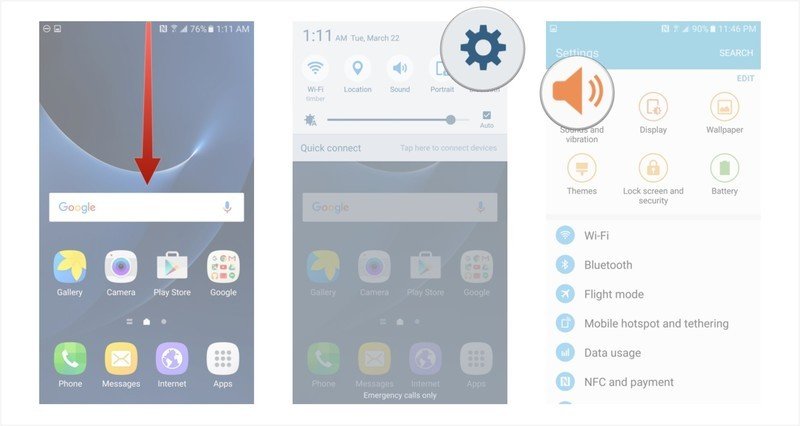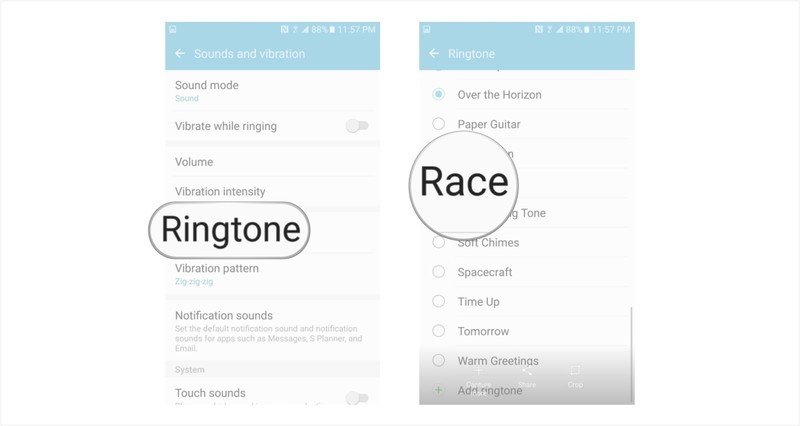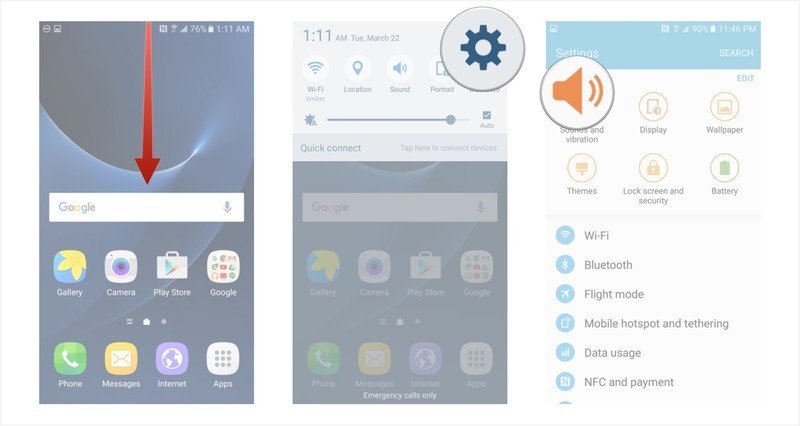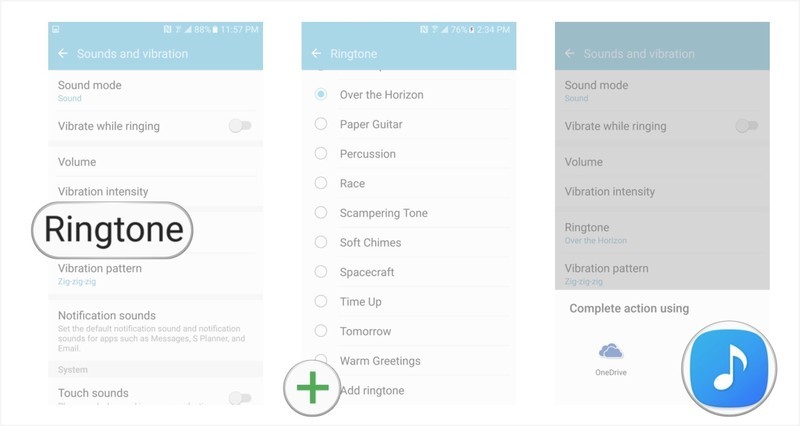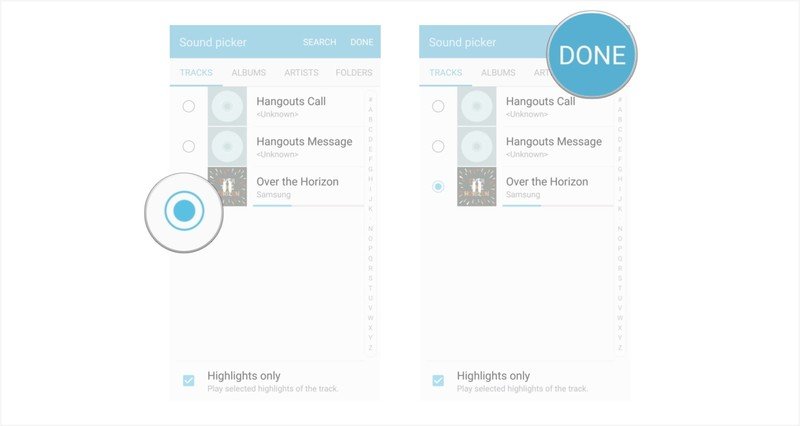How to change your ringtone on the Samsung Galaxy S7

Your ringtone says a lot about your personality. If you're happy with the default Samsung ring every time someone calls, that's great! Your phone comes pre-loaded with many options, though, and you can enjoy a snippet of your favourite song every time someone calls you.
Customizing your ringtone on the Samsung Galaxy S7 is a very easy way to personalize your device!
- How to change your ringtone on the Samsung Galaxy S7
- How to change your ringtone to a song on the Samsung Galaxy S7
How to change your ringtone on the Samsung Galaxy S7
- Swipe down from the top of your screen to reveal the Notification Shade.
- Tap on the Settings button in the top right corner (looks like a gear).
- Tap on the Sounds and Vibration button.
- Tap on ringtone.
- Choose a ringtone from the list by tapping on it to preview and select it.
How to add a song as your ringtone on the Samsung Galaxy S7
Don't like hearing the stock Muzak every time your phone rings? Understandable. Here's how to swap in your favourite song.
- Swipe down from the top of your screen to reveal the Notification Shade.
- Tap on the Settings button in the top right corner (looks like a gear).
- Tap on the Sounds and Vibration button.
- Tap on ringtone.
- Tap on the plus sign next to Add ringtone (bottom of the list).
- Choose a music managing app from your list of options (I chose sound picker)
- Tap on the song you would like to set as a ringtone (depending on what app you use this experience may be different).
- Tap on done.
If you grow tired of the song you've picked for your ringtone, you can always download a new song or reset to one of the default ringtones.
Let us know what your favorite ringtone is on your new S7!
Get the latest news from Android Central, your trusted companion in the world of Android