Windows 10 is gone, but ChromeOS Flex can fill the void
All hope is not lost, and you don't have to spend a dime.

Enjoy our content? Make sure to set Android Central as a preferred source in Google Search, and find out why you should so that you can stay up-to-date on the latest news, reviews, features, and more.
Today is a sad day for millions around the world, as Microsoft has officially ended support for Windows 10. Released in 2015, this operating system introduced a dramatic shift away from the "Metro" interface of Windows 8 and 8.1. It's also been regularly maintained despite Windows 11's introduction in 2011, with millions of users still relying on it for their daily computing needs.
So, with Microsoft ending the chapter on Windows 10, what does that actually mean? For starters, it's not like your laptop or computer will just stop working altogether. Those with compatible computers will likely eventually upgrade to Windows 11, but what if your computer doesn't meet the requirements? Well, you're in luck, as you can install ChromeOS Flex and not worry about buying something brand new when your current laptop works fine.
What is ChromeOS Flex
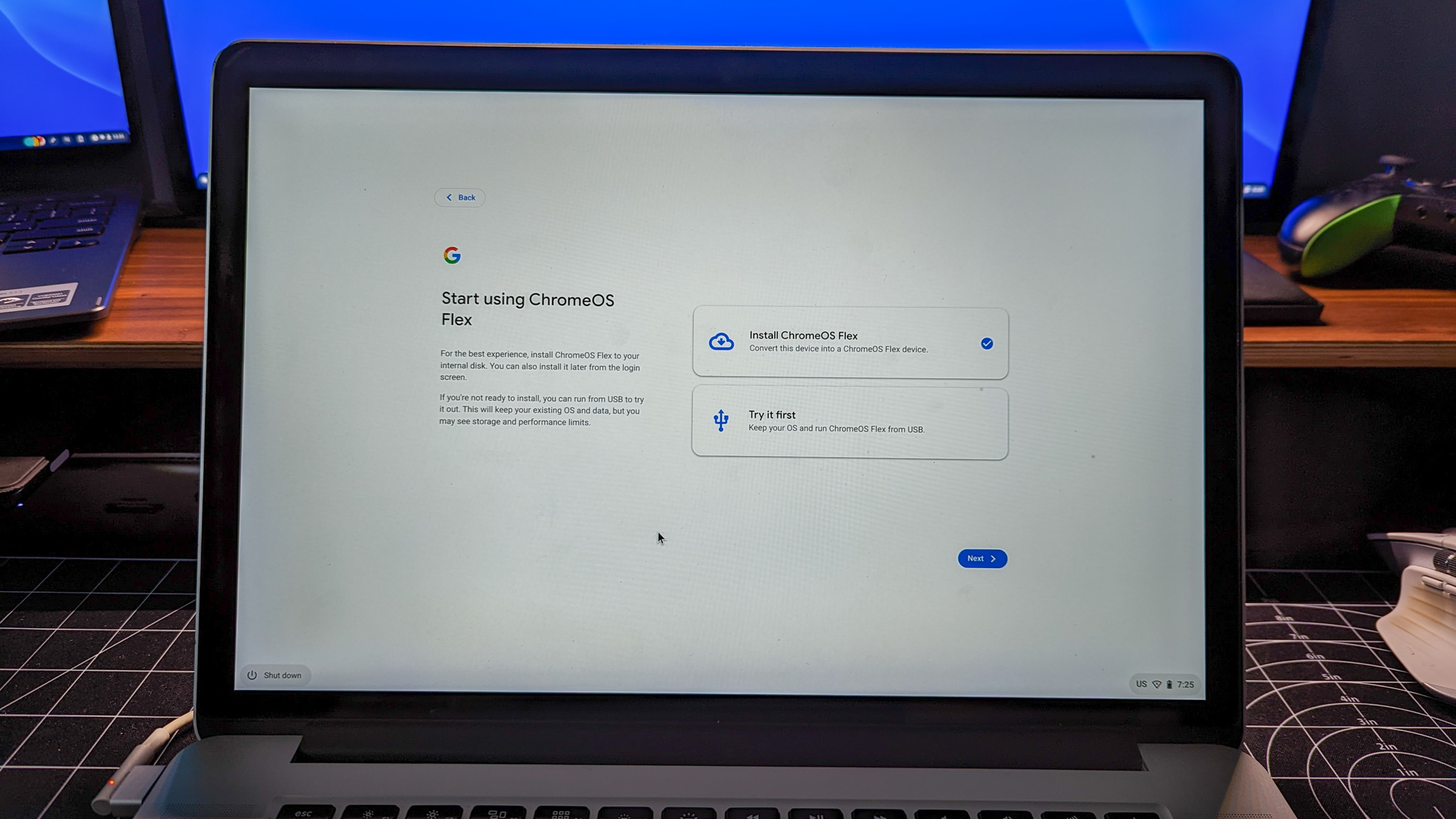
ChromeOS Flex has been around for quite some time, as it was originally known as CloudReady and was developed by Neverware. It allowed you to install and use a modified version of ChromeOS on a virtual machine, adding a layer of versatility to your computing arsenal. Back in 2020, Google acquired Neverware, before eventually re-releasing and rebranding CloudReady as ChromeOS Flex.
In doing so, Google also announced that it was making it possible to install ChromeOS Flex on select laptops and computers as a way to replace whatever current operating system you were running. This list has continued to expand over the years, as there are now thousands of laptops and computers that are Certified to work with the platform. Plus, Google regularly updates the list of compatible models, so you can easily figure out whether ChromeOS Flex will work on your computer.
To put it more simply, ChromeOS Flex is just a modified version of ChromeOS tweaked to work on laptops and computers that aren't Chromebooks or Chromeboxes. This means Windows or Mac computers are eligible, transforming them into a new machine with a new operating system.
What are the benefits of ChromeOS Flex?

The most obvious benefit of ChromeOS Flex for those dealing with the end of Windows 10 is that it gives your computer a new lease on life. See, while you'll still be able to use Windows 10 on your computer, technically, until the end of time, there are a couple of problems that could arise. Arguably, the most important thing is that you'll no longer receive regular security updates, which could leave your computer open to malware and viruses due to vulnerabilities in the software.
Although you could rely on third-party apps to help keep your Windows 10 machine as virus-free as possible, there's another issue that lies ahead. There's a pretty good chance that whatever app or service you decide to use will eventually drop support for Windows 10 machines, putting you right back at square one.
Get the latest news from Android Central, your trusted companion in the world of Android
You don't have to worry about viruses on ChromeOS Flex.
By installing ChromeOS Flex, there's a good chance you'll be able to extend the life of your machine for at least a few more years. In some instances, the Windows 10 laptop you're currently using could have its lifespan extended by another six or seven years with ChromeOS Flex. Not to mention that it's almost impossible to get a virus on ChromeOS or ChromeOS Flex, with the only real threat coming in the form of installing rogue or nefarious Chrome extensions.
Replace Windows 10 with ChromeOS Flex
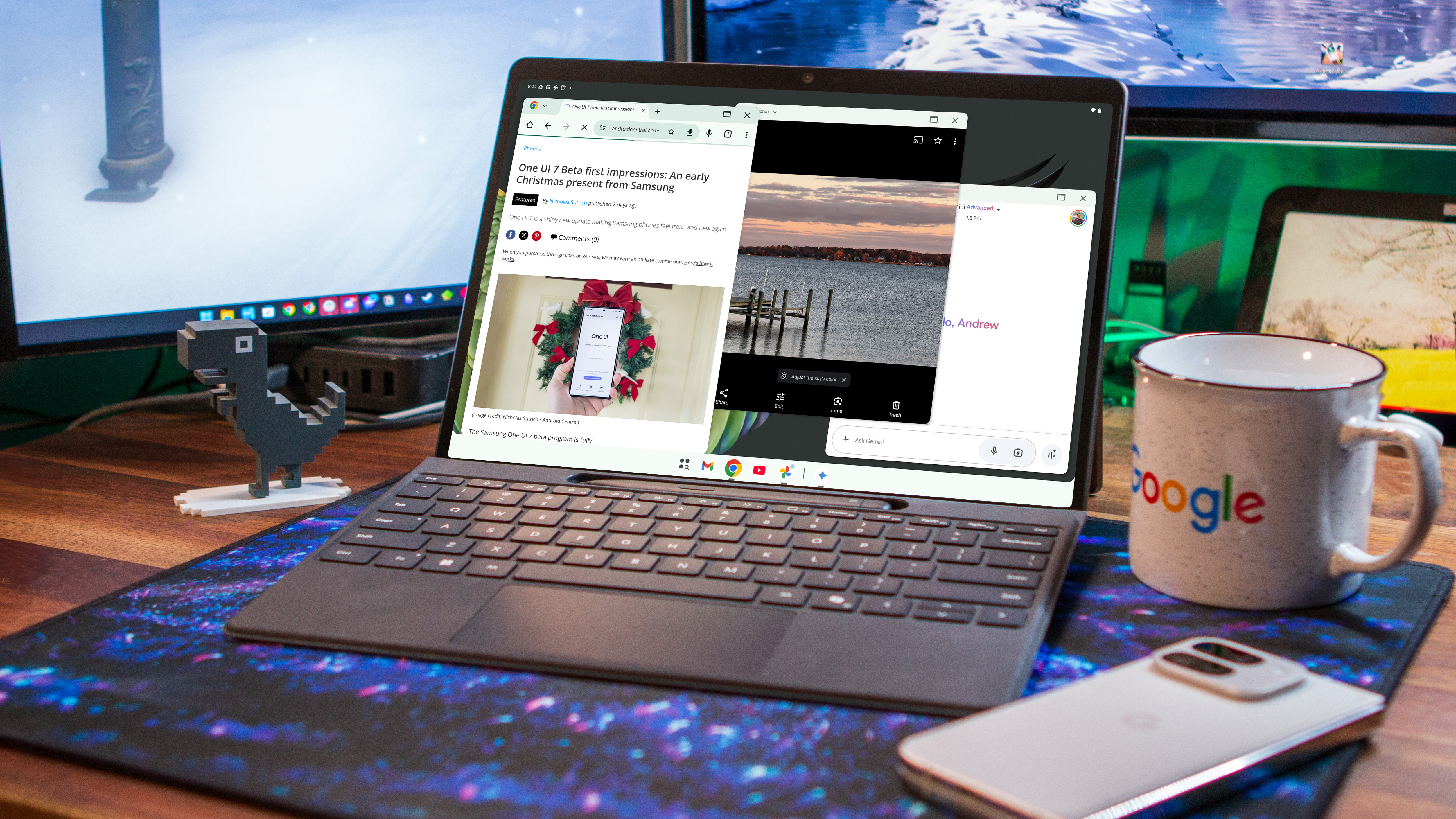
One of the best things about ChromeOS Flex is that it's extremely simple to install. We've already written a complete ChromeOS Flex install guide for you to follow, but here are the cliff notes:
- Backup all of your important files and documents either to the cloud (i.e., Google Drive) or an external drive.
- Verify that your laptop/computer is supported
- Install the Chromebook Recovery Utility from the Chrome Web Store.
- Use a USB drive and follow the steps to install the ChromeOS Flex image.
- Boot your computer from the USB.
- Install ChromeOS Flex.
- Enjoy!
The prospect of installing a new operating system on your laptop or computer might seem daunting, but as long as you follow the steps, it's really pretty easy. If anything, I'd recommend looking up how to boot from a USB, as some computers rely on a boot menu, while others require you to enter the BIOS in order to change the boot order. But beyond that, it's so easy that a caveman could do it.
And who knows. Maybe you'll mess around with ChromeOS Flex and decide that you prefer it over Windows. And maybe when it comes time to actually replace your computer, you'll first take a look at a Chromebook as opposed to anything else. After all, there are some great Chromebook models out there, such as the Galaxy Chromebook Plus or the Lenovo Chromebook Plus 14.

Andrew Myrick is a Senior Editor at Android Central. He enjoys everything to do with technology, including tablets, smartphones, and everything in between. Perhaps his favorite past-time is collecting different headphones, even if they all end up in the same drawer.
You must confirm your public display name before commenting
Please logout and then login again, you will then be prompted to enter your display name.
