How to change the font on the Samsung Galaxy S7

Android users have always prided themselves on the ability to customize their phones to reflect their individuality. With the new Samsung Galaxy S7, those features are still there.
One of the quickest ways to change the look and feel of your phone is by changing the font. This can be for purely aesthetic reasons, but if you're finding the Samsung Galaxy S7's default font too difficult to read, you can easily adjust the font settings to better suit your needs.
How to change the font size on the Galaxy S7
- Swipe down from the top of the screen to pull down the Notification Shade.
- Tap the Settings icon. It's the gear in the top right corner.
- Tap Display. It's in the quick settings options at the top of the settings menu by default.
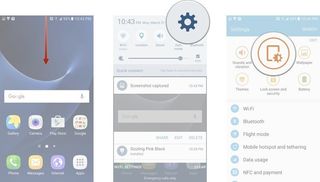
- Tap Font.
- Drag the font size slider right or left to increase or decrease the font size. You're given a preview of the change to the font size at the top.
- Tap Done when you're satisfied with your selections.
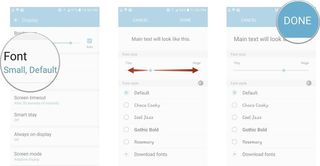
From the same menu, you are also able to change the font style as well. On top of the five included "fun" fonts, you can buy new fonts from the Samsung app store.
How to download new fonts for the Galaxy S7
- Swipe down from the top of the screen to pull down the Notification Shade.
- Tap the Settings icon. It's the gear in the top right corner.
- Tap Display. It's in the quick settings options at the top of the settings menu by default.
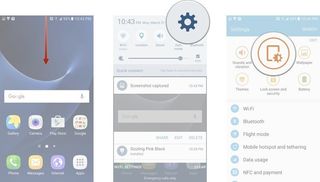
- Tap Font.
- Tap Download Fonts. This launches the Samsung App store.
- Tap Free. (We won't be spending any money for this guide, but feel free to browse through the paid options)
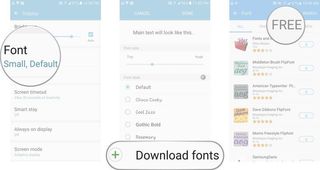
- Tap the download icon next to Samsung Sans.
- Tap Fonts to go back to the Fonts settings page.
- Tap Samsung Sans to set your new font.
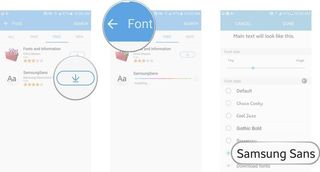
And that's all there is to it. You can go back and change your font or download new fonts whenever you feel the need for a change.
PSA: The "Fonts and Information" app that you see at the top of the Download Fonts provides no fonts. Don't waste your time there, unless you're super keen on the latest fonts news.
Be an expert in 5 minutes
Get the latest news from Android Central, your trusted companion in the world of Android
Marc Lagace was an Apps and Games Editor at Android Central between 2016 and 2020. You can reach out to him on Twitter [@spacelagace.

